This site is part of various affiliate programs. Links may give us a small compensation for any purchases you make, at no additional cost to you. Please read the disclaimer policy for full details.
You settle into your couch and expect your Samsung TV to work, right?
But then the unexpected happens – the screen glitches or goes black and you cannot for the life of you figure out how to fix it.
With a lot of experimentation and research, I’ve figured out how to finally fix a myriad of Samsung TV screen problems in my home and in this guide, I’m pulling back the curtain on the 7 most common Samsung TV problems I’ve encountered and, more importantly, the handy fixes I’ve learned along the way.
How to Fix the Most Common Samsung TV Screen Problems
| Common Samsung TV Picture Problems | How to Fix |
|---|---|
| Samsung TV Troubleshooting Black Screen |
|
| Samsung TV Black Screen with Sound |
|
| Samsung TV Black Screen On and Off |
|
| Samsung TV Flickering On and Off |
|
| Samsung TV Color Problem |
|
| Samsung TV Lines on Screen |
|
| Samsung TV Dark Screen Problem |
|
You can troubleshoot your Samsung TV using the more detailed steps below, and get a proper fix in place so you don’t need to get an expensive new TV.
Samsung TV Troubleshooting Black Screen
With modern electronics, it’s possible that your Samsung TV is too dark because of something stuck in your TV’s flash memory, which can also be a problem if you see a white screen on your TV.
Power cycling or cold booting your TV will clear out any issues with non-permanent memory and reset your mainboard without losing your personal settings.
This is quick and painless and won’t cause you to lose any of your saved settings.
- Switch off and unplug your TV.
- Hold down the physical power button on the TV for at least 15 seconds.
- Wait for at least 2 minutes for any residual power to drain from the TV’s capacitors (which are capable of storing charge for several minutes).
- Plug your TV back in and try switching it on. You should see a red light if you have been successful.
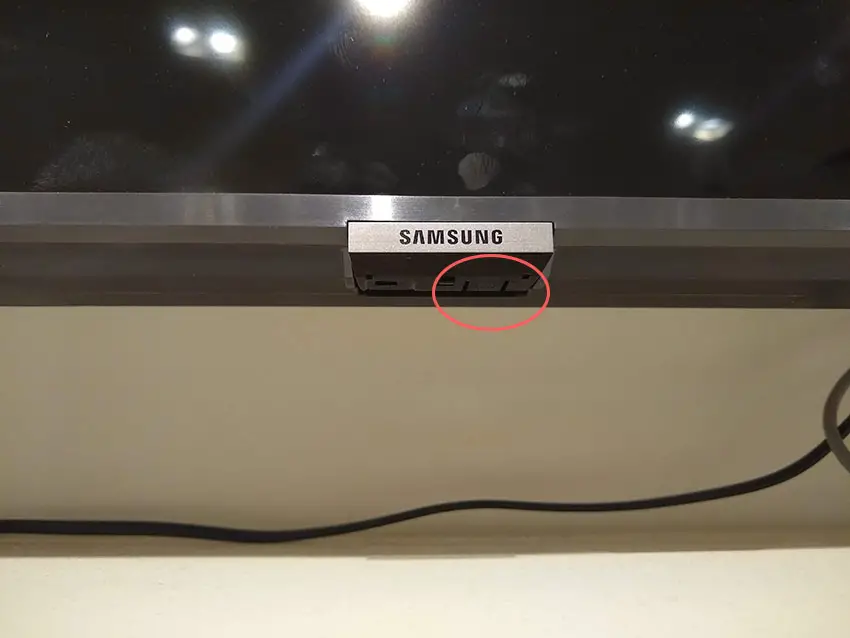
Make sure you do wait for the full 2 minutes before plugging your TV back in – you would be surprised how long the components within your TV can hold charge, and you want to make sure it has fully reset.
Although this seems a very basic step, don’t overlook it because in the vast majority of cases, a simple soft reset fixes most issues.
Read More:
Samsung TV Black Screen with Sound
The backlight inverter powers the backlight of your TV by uprating the standard voltage and current of your home supply to the higher levels required by the backlight.
It’s a very small board in most TV models (although in some is integrated into the power board). Check this board with your voltmeter, and don’t forget to also look at the cable. These boards are only around $10-15 on eBay, so are very cheap to replace if they have failed.
An error message relating to a burned-out LED in the backlight, which is sent from the voltage inverter to your main board will often cause your TV to turn on and off repeatedly.

To check for backlight failure:
- Follow your normal process for switching on your TV.
- Get right up close to the screen and point the light on your phone or a flashlight directly at the screen.
- Try changing channels with your remote, or going into the menu.
- If the backlight is the only part not working, you will see very faint images on your TV screen.
You can see this process in the video below.
If you see faint images, you can be sure that either the backlight inverter or the backlights themselves are the failure point in your TV.
Read More:
Samsung TV Black Screen Turns On and Off
If your Samsung TV turns on and then shuts off, there could be an HDMI issue.
You can try removing all external devices, including those connected by Bluetooth and any coaxial or signal cables so that the TV only has a power cable going into it.
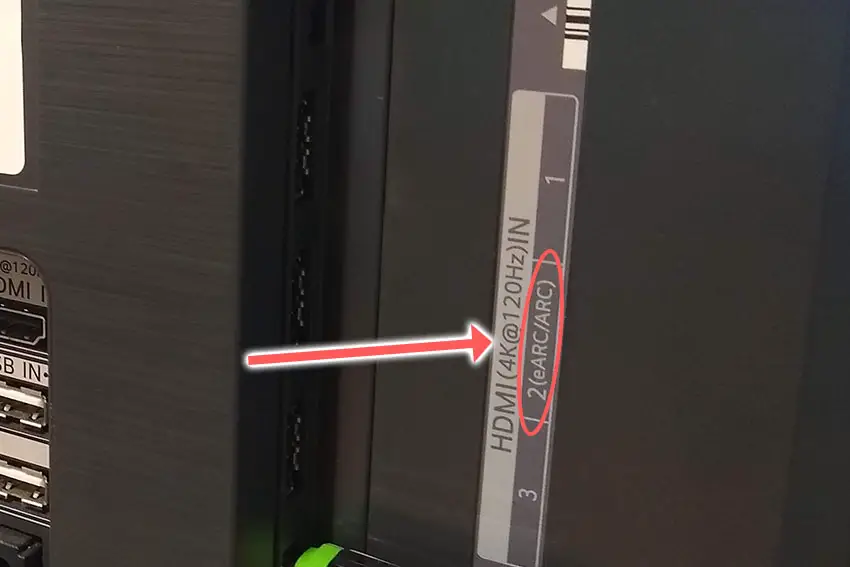
This is because a flaw with the HDMI-CEC settings can stop your TV from coming on properly if you have other devices, particularly game consoles, plugged into your TV via HDMI ARC/eARC.
HDMI-CEC allows two-way communication between your TV and console and set-top box, allowing your console or box to switch your TV on and off automatically.
The problem is that if you do not switch inputs on your TV away from your console’s input before switching off your TV, then your TV will not “listen” to your remote, and it can switch itself on and off without your input.
Unplugging all cables will temporarily solve this, so if your TV is working as normal with no HDMI cables attached, then try switching off HDMI-CEC before re-instating the cables.
To switch off HDMI-CEC on a Samsung TV:
- Press Home on your remote.
- Go to Settings.
- Then General.
- And External Device Manager.
- Find Anynet+ (HDMI-CEC) in the menu and click to deactivate it.
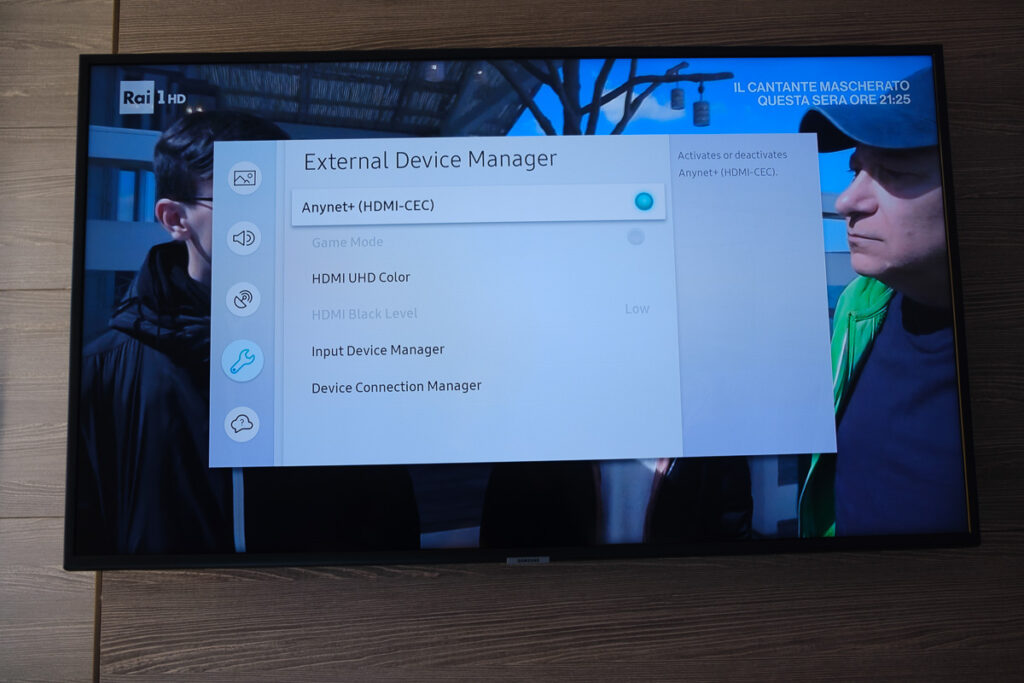
Read More:
Samsung TV Flickering On and Off
Samsung TVs come with a self-test for HDMI ports to troubleshoot them. As this could be the cause of the flickering, it’s a good idea to run this quick check. Note that this only works on cables less than 2m long.
To access the HDMI self-test on TVs made after 2021:
- Press Home on your remote.
- Go to Settings.
- Then Support.
- Choose Device Care.
- And Self Diagnosis.
- Select HDMI Troubleshooting, and run through each port.
For earlier Samsung models, set your TV’s source to the HDMI channel you want to test, then go to Settings -> Support -> Self diagnosis -> Signal information -> HDMI cable test -> Start test.
Read More:
Samsung TV Screen Color Problems
Most Samsung TVs have an option to change the brightness or other aspects of the picture, but first try running a picture test to check if the color problems are software-related.
For TVs made before 2021, go to Settings -> Support -> Self Diagnosis -> Picture Test.
For TVs made after 2021, go to Settings -> Device Care -> Self Diagnosis -> Picture Test and follow the on-screen instructions.
If this hasn’t helped, then using your remote control, navigate to the Home screen, then Settings and All Settings and go to the Picture menu.
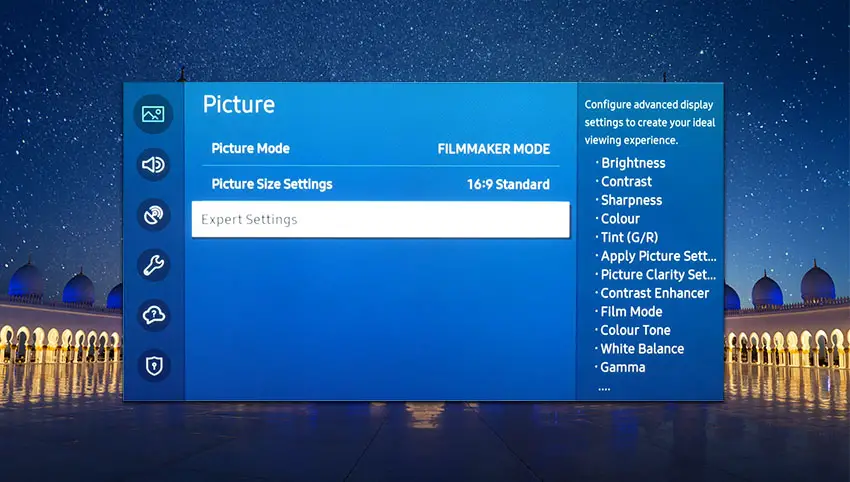
Try setting the Picture Mode to Dynamic, and if that doesn’t fix your problem, then go to Expert Settings.
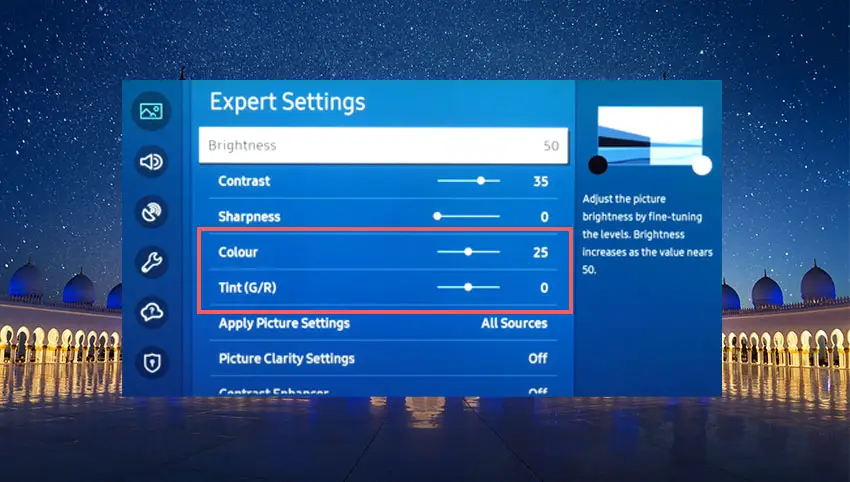
You can use the Color and Tint options, and you can also try changing the Gamma and White Balance, and hopefully, you will be able to get a decent picture without any color tint.
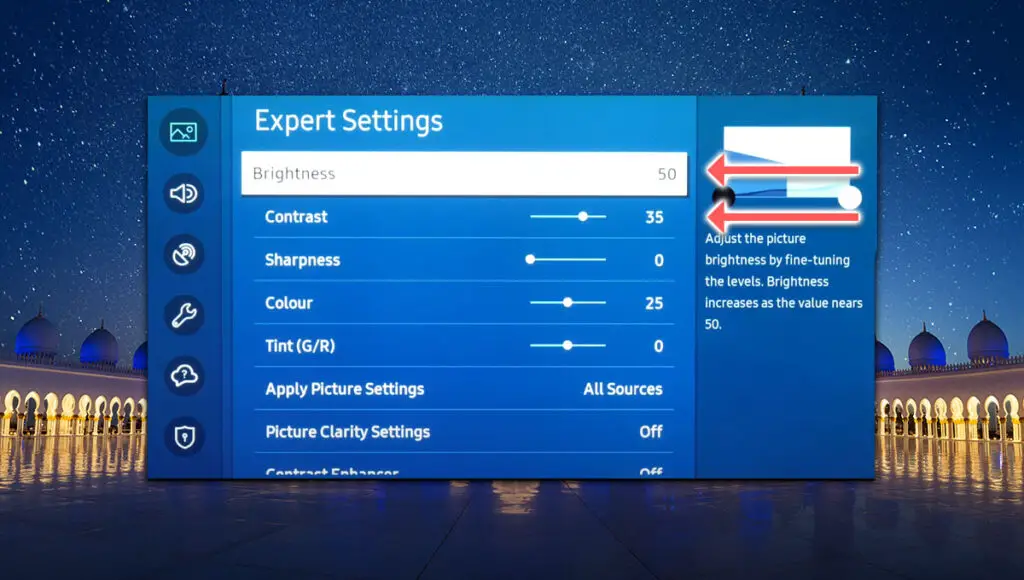
You should start with the Brightness setting, increasing this as much as possible, then take a look at Contrast, Gamma and Shadow Detail.
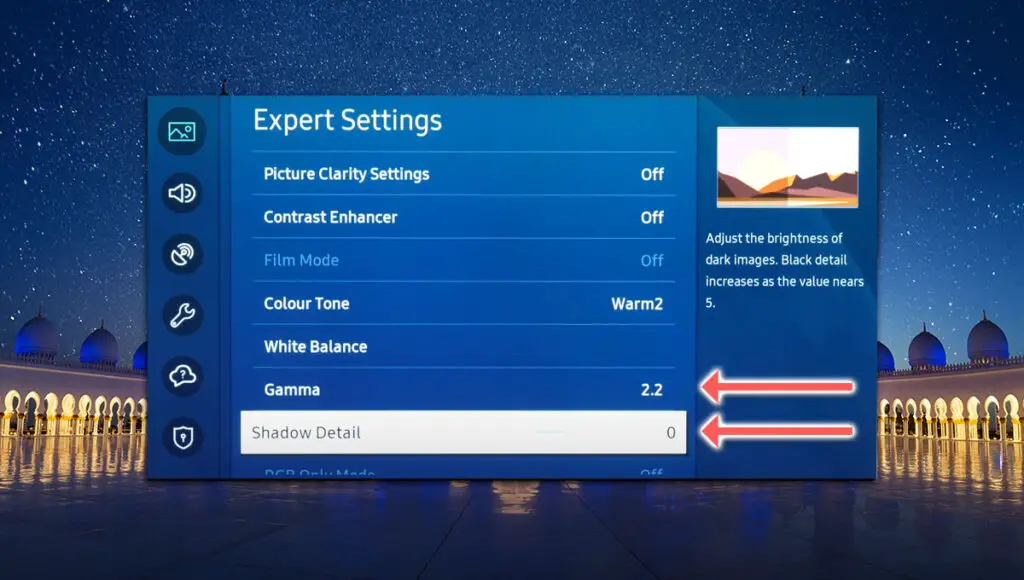
If not, you should then go to Power and Energy Saving in the All Settings menu, and switch off Brightness Optimisation, Brightness Reduction and Motion Lighting.
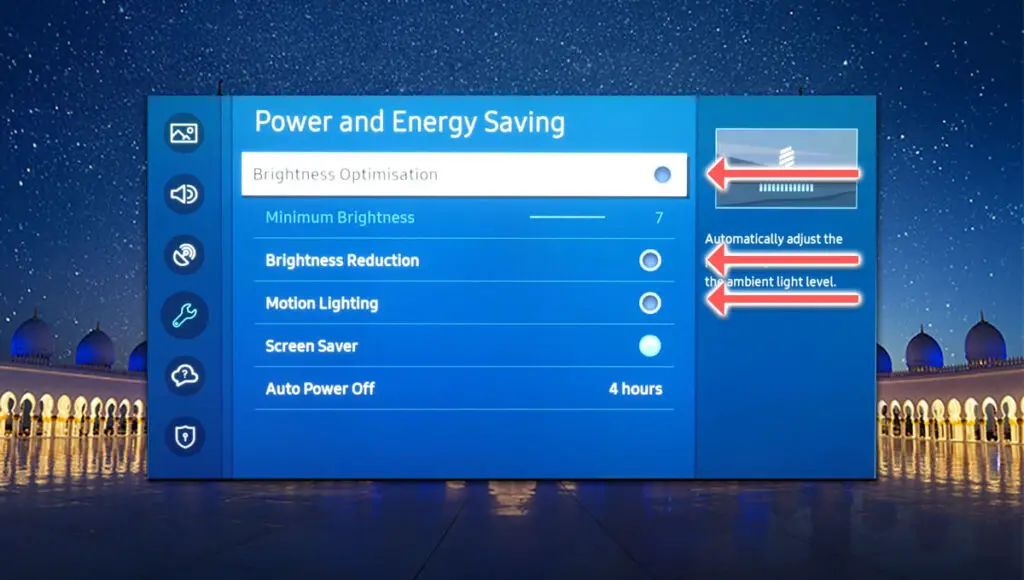
If you can’t switch off Motion Lighting, this is probably because Game Mode is on. Switch this off from the main menu.
Read More:
Samsung TV Lines on Screen
The Timing Control (T-Con) board is a small PCB board that drives your TV’s panel, translating the signal into a picture on your screen.
It’s hidden away under the back panel, behind the screen, and is a regular source of vertical lines in TV images because it connects to the LCD / OLED panel with ribbon connectors which can come loose.

To access the T-Con board, you need to remove the back panel. If you’re not confident doing this, then now is the time to get an expert in. Otherwise:
- Unplug your TV, hold down the power button and wait for at least 30 minutes. There are large capacitors in the power board for the backlight and these can hold charge for an extended period of time.
- Place your TV face down on a large table or workbench. Make sure there is nothing that can scratch the screen on your work surface.
- Ground yourself.
- Open your TV by unscrewing the screws in the back panel. It should come apart in two pieces: front and back.
- Put the back panel somewhere out of the way and take a look at the circuit boards that have been revealed.
- You will see a T-Con panel for translating the signal into a TV picture, a power board and a motherboard board.
You can take a look at the video below to see how to open your Samsung TV’s back panel.
The position of the boards and their precise shapes and sizes will vary by model, but the T-Con board can be identified by the ribbon cables connecting it to the TV’s panel. Identify the main three boards you will see in the images below.



Start by giving everything a good clean, preferably with compressed air. It’s possible that dust in the connector can block the signal.
Then, you should be able to remove the cables by pushing the locking cover down and they will then easily come away from the board. Don’t try to force them out without unlocking them first.

After removing the ribbon cable, take a look at the individual connectors on the ends of the cables, and the connectors in the socket. You are looking for any signs of corrosion, damage or dust.
The contacts should be a shiny gold or silver color. If they are dull and appear to have a rough, copper-like layer over them, this would indicate oxidation and therefore a new cable is recommended.

Give the cable and socket a good clean with compressed air, then put the cable back in, put the back panel back on your TV and fire it up.
If there are still lines on the screen, there could be a fault somewhere on the T-Con board itself. These can be replaced for around $30 from eBay.
To get the correct board, note the T-Con model number written on the label on the board, and put this into eBay.
Read More:
Samsung TV Dark Screen Problem
Backlights on modern Samsung TVs come in LED strips of varying lengths. Older models used lengths that spanned the entire frame of the TV, but due to cost savings, more recent TVs use a set 16″ LED strip which is connected in series for each row to span your TV.

These cold-soldered connectors are a notorious failure point on Samsung TVs, but can be easily fixed if you are willing to re-solder a joint yourself.
Equally commonly, the LED backlights themselves can fail. This is due to repeated current overpowering, which over time causes thermal degradation of the LEDs leading to burnout.
You can replace any failed LEDs by just removing the entire strip and replacing it.
The problem with fixing the LEDs is that they are located in the most difficult-to-access part of your TV. So if you are not comfortable with a larger repair job, then now is a good time to seek help from a professional.
You need to remove the back panel, remove all of the circuit boards and connectors, then another layer of screws for the front panel, and only when you have fully removed the LCD panel can you get to the backlights.
You will also need a multimeter or TV backlight tester to test the backlight strips to find out where the problem lies.
Assuming you have followed the steps to check the T-Con, Power and Main Boards, you now need to:
- Any wires or ribbons that are near the edge of the TV should be disconnected.
- Then remove the screws around the edge that hold the bezel of the TV.
- With some care, you should be able to remove the bezel and panel and reveal the TV backlight underneath, which will be in strips of LED lights.
- Use a voltmeter or TV backlight tester to check whether they are working, and replace any failures.
It’s also possible that one of the connectors linking the LED strips as they span the width of your TV has failed. This can be fixed by checking the connectors with a multimeter and re-soldering
Read More:
Samsung TV Support and Warranty
You can check your current warranty status at Samsung’s warranty site.
Unfortunately, warranties typically only last a year unless you have already paid to extend it.
Because screen problems can occur at any time, if your TV is under one year old, return your TV under warranty and get it fixed.
You can also try to contact Samsung support directly to see if they can offer any help.
You can use the Samsung support site to help diagnose your problem, but if you are at this stage, then you are better off calling them directly at:
- 1-800-SAMSUNG (726-7864)
They are in the office 7 am – 12 am EST, 7 days a week, but their automated chatbot is available on their site 24/7.
Even if Samsung won’t fix your TV, they might still offer you a discount on a future model if you pester them hard enough! Always worth a try!
Conclusion
- For any Samsung TV screen problem, you should always first start with simple fixes – power cycle your TV by unplugging it and holding down the power button for 15 seconds, and check any external connections such as HDMI cables are firmly inserted.
- Many problems can be fixed from within the settings menu of your Samsung TV if you are willing to dig deep enough.
- For the more complex issues, you can troubleshoot them with a multimeter, checking the connections between the T-Con, power board and main board, and checking that the cables are firmly connected.
- Backlight issues on Samsung TVs can be easily fixed by replacing LED strips or the power board.
If you are still having trouble, then I would suggest contacting Samsung support or leave a comment and I’ll see what I can do to help.
If you’re struggling to fix your TV, then you might find it easier to upgrade instead and get one of my most highly-rated new TVs.
Read More:
Samsung TV broadcasting function not available?
Samsung TV not connecting to Wifi?


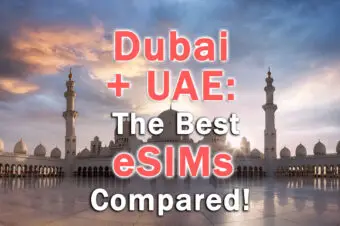


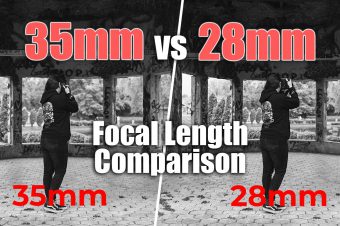
2 Responses
ERNO RUBIK
SAMSUNG UN50TU8000 has sound , no picture , screen has blue tint when on . standby light not blinking , 3 y.o. , 3rd time having problem with this TV . backlights are good , youtube repair suggestions not helpful .
Tim Daniels
If it’s a completely blue screen with no picture, rather a blue tint over the picture, but you do have sound, then I would look at the main board or T-Con with a multimeter. It’s most likely to be one of those or the connections between them.