This site is part of various affiliate programs. Links may give us a small compensation for any purchases you make, at no additional cost to you. Please read the disclaimer policy for full details.
If you get suddenly woken up in the night because your Samsung TV turns on by itself at 3 am then you’re not alone!
Your Samsung TV turns itself on because HDMI-CEC settings let other devices power it up, or because other devices like Alexa are controlling it over Bluetooth.
But there can actually be a few possible causes. I’ll cover each of them below, and include some troubleshooting info so that you can diagnose precisely what is causing your Samsung to switch itself on after you’ve turned it off.

Why Does My Samsung TV Turn On By Itself?
| Cause | Explanation |
|---|---|
| Software Bug | A glitch in your TV’s memory could be causing it to turn on without your input. |
| HDMI-CEC | A console or set-top box could be powering on your TV using HDMI-CEC. |
| Stuck Remote Buttons | A stuck power button on your remote can make it come on by itself. |
| App Activation | An app like YouTube could be powering on your TV. |
| Bluetooth Activation | Another device could be turning on your TV via Bluetooth. |
| Ambient Light Sensor | The ambient light sensor can brighten your TV screen if the room brightness changes. |
| Wake On LAN | Devices on your local network can power on your TV. |
| One Connect Cable Damage | An improperly seated One Connect cable could be turning on your TV. |
Software Bug
Samsung TVs can suffer from glitches just the same as any other complex electronic device.
Power cycling or hard resetting clears any flash memory and more permanent memory and often gets around these software glitches.
HDMI-CEC
HDMI-CEC allows devices connected to your TV via the HDMI port to turn your TV on and off.
This is useful if you want to use a games console or set-top box without using your TV’s remote to switch on your TV, but it can mean that your TV comes on unexpectedly if one of these connected devices has a gremlin.
Stuck Remote Buttons
If the power button on your remote is stuck, that can cause the remote to send the “power on” signal to your TV at unpredictable times.
You can take the batteries out of your remote and mash the buttons to unstick them.
App Activation
YouTube and other apps can switch on your TV if they require it to be on for software updates, for example, or for any other reason.
The best way to solve this is to try re-installing the apps causing this. We’ll look at how you can determine which apps are involved below.
Bluetooth Activation
Any devices paired to your TV over Bluetooth can send a “wake up” signal that makes your TV look like it’s turning on by itself.
You can easily diagnose which devices are causing this and disconnect them from your TV.
Ambient Light Sensor
If your Samsung TV is in Ambient Mode, it will appear to switch off by dimming its screen to match its surroundings.
Because it only appears to be off but actually isn’t, if ambient brightness increases in the room, the screen will increase its brightness to match, making it look as if it is turning on.
Wake On LAN
Any device on the same local network as your TV can send it a signal to Wake On LAN.
This can be disabled from the on-screen menu, but you should first check the event logs to determine whether this is the cause of your problem.
One Connect Cable Damage
For recent Samsung QLED and Frame TVs that use the One Connect cable, any pinching of the cable or a loose connection can result in improper switch-on signals going to your TV.
How to Stop a Samsung TV Turning On By Itself
1. Cold Boot your Samsung TV
With modern electronics, it’s possible that your Samsung TV turning itself on in the middle of the night is caused by something stuck in your TV’s flash memory.
Power cycling or cold booting your TV will clear out any issues with non-permanent memory and reset your mainboard without losing your personal settings.
This is quick and painless and won’t cause you to lose any of your saved settings.
To cold boot your Samsung TV:
- Plug your TV in and switch it on.
- Pull the plug out of the wall socket.
- Wait a full 10 seconds.
- Plug your TV back in and try switching it on. You should see a red light if you have been successful.
You can also power cycle your Samsung TV if this hasn’t been successful:
- Switch off and unplug your TV.
- Hold down the physical power button on the TV for at least 15 seconds.
- Wait for at least 30 minutes for any residual power to drain from the TV’s capacitors (which are capable of storing charge for several minutes).
- Plug your TV back in and try switching it on.
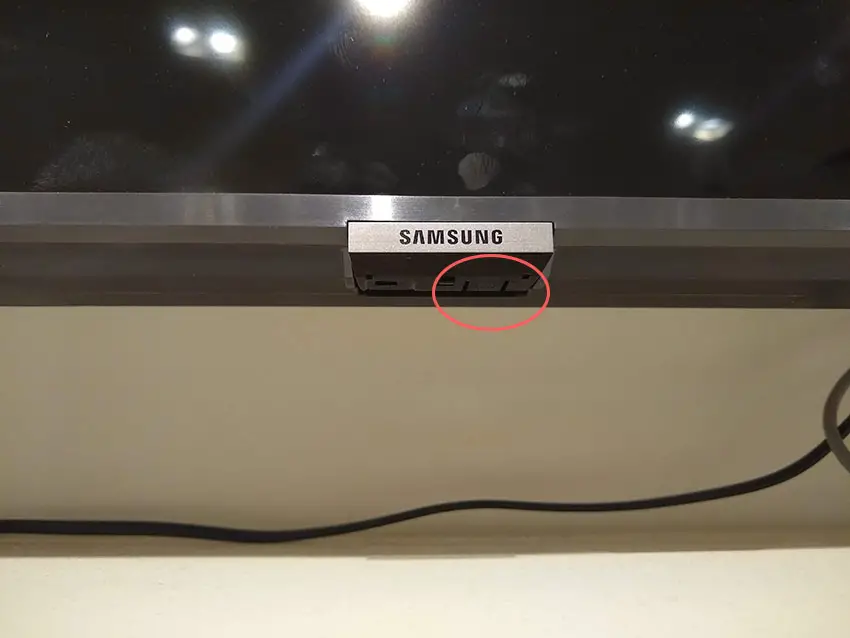
Make sure you do wait for the full 30 minutes before plugging your TV back in – you would be surprised how long the components within your TV can hold a charge, and you want to make sure it has fully reset.
Although this seems a very basic step, don’t overlook it because in the vast majority of cases, a simple soft reset fixes most issues.
2. Turn Off Anynet+ (HDMI-CEC)
If your Samsung TV turns on by itself after you turn it off, there could be an HDMI issue.
You can try removing all external devices, including those connected by Bluetooth and any coaxial or signal cables so that the TV only has a power cable going into it.
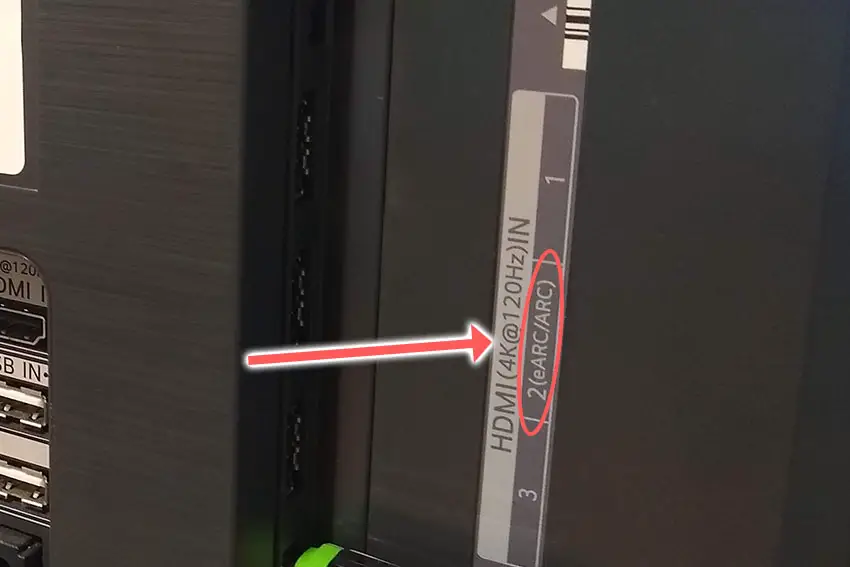
This is because a flaw with the HDMI-CEC settings can stop your TV from coming on properly if you have other devices, particularly game consoles, plugged into your TV via HDMI ARC/eARC.
HDMI-CEC allows two-way communication between your TV and console and set-top box, allowing your console or box to switch your TV on and off automatically.
The problem is that if you do not switch inputs on your TV away from your console’s input before switching off your TV, then your TV will not “listen” to your remote, and it can switch itself on without your input.
Unplugging all cables will temporarily solve this, so if your TV is working as normal with no HDMI cables attached, then try switching off HDMI-CEC before re-instating the cables.
To switch off HDMI-CEC on a Samsung TV:
- Press Home on your remote.
- Go to Settings.
- Then General.
- And External Device Manager.
- Find Anynet+ (HDMI-CEC) in the menu and click to deactivate it.
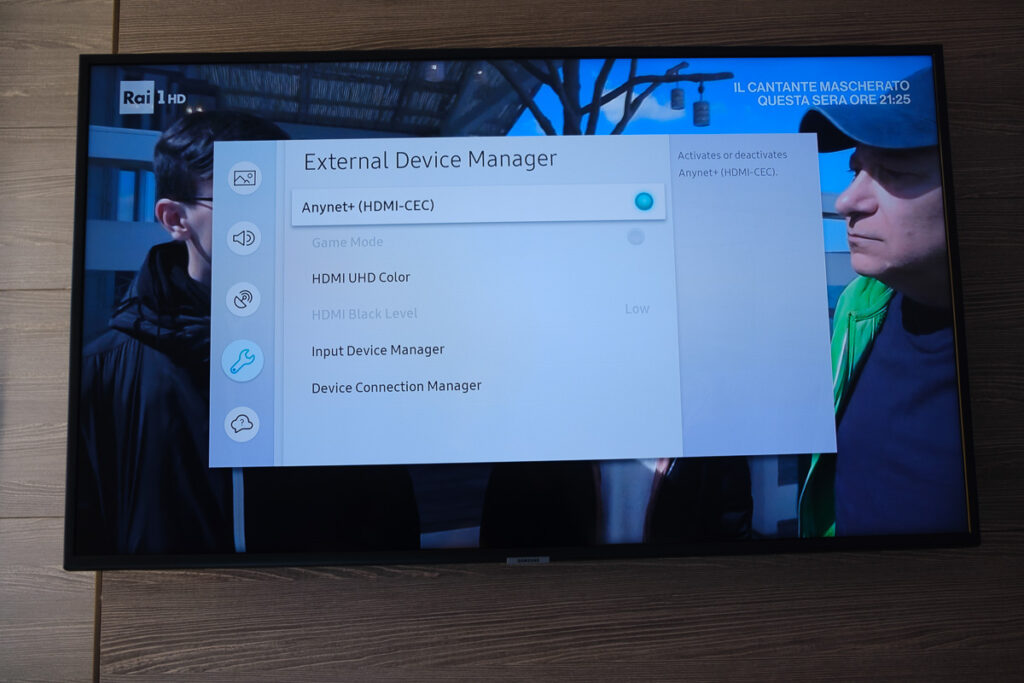
3. Check for False Signals from Your Remote
There’s a possibility that your TV remote has a partially stuck power button that is causing it to send the “power on” signal at odd times.

Try removing the batteries, holding down the power button on the remote for 10 seconds to drain any residual power, then forcefully mash every button on the remote, slapping it against your palm a few times.
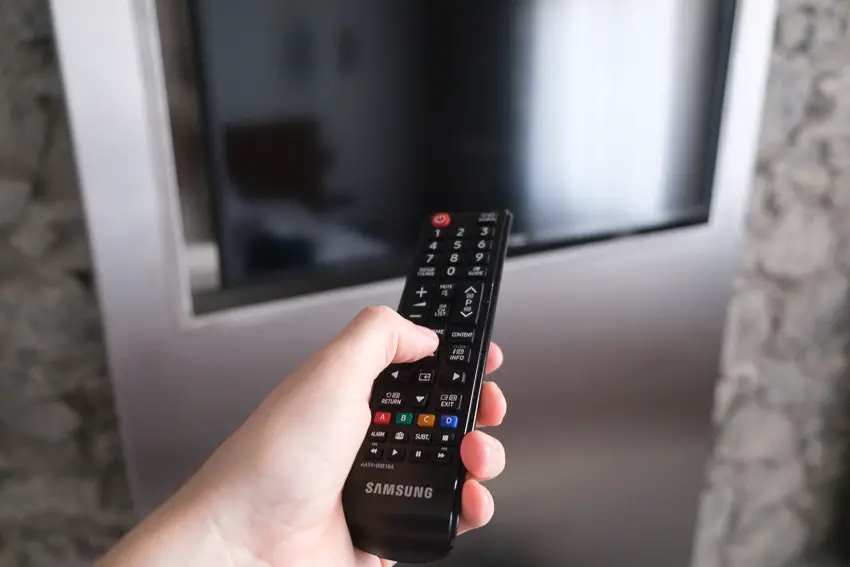
You might have to repeat this several times.
You will also need to put quite a bit of force into pushing the buttons. Don’t be afraid of damaging your remote – as long as you are only hitting it against your hand and only using your fingers to push the buttons it will be fine.
For IR remotes, it’s possible to check if the remote is sending a signal without you pressing any buttons by using your smartphone’s camera.
Simply point the IR transmitter on the end of your remote at your phone’s camera and you will see a red light appear when you press any button on the remote. If you see this light without any buttons being pressed, then you know that you have a faulty Samsung TV remote.

This doesn’t work for some cameras though, notably some iPhones, so check with another remote if in doubt about your camera.
You can see some more details on repairing a Samsung TV remote in the video below.
4. Update Your TV’s Firmware
Software and firmware issues have been known to cause problems like your Samsung TV coming on by itself.
As with any product, you should ensure that you have updated your TV’s firmware to the latest version, even if it is new.
Smart Samsung TVs support auto-updating of firmware, but you can’t assume that this is turned on for you.
To check that auto-updating is on for firmware/software on your Samsung TV:
- Press the Menu or Home button on your remote and go to Settings.

- Click Support.
- Then Software Update.
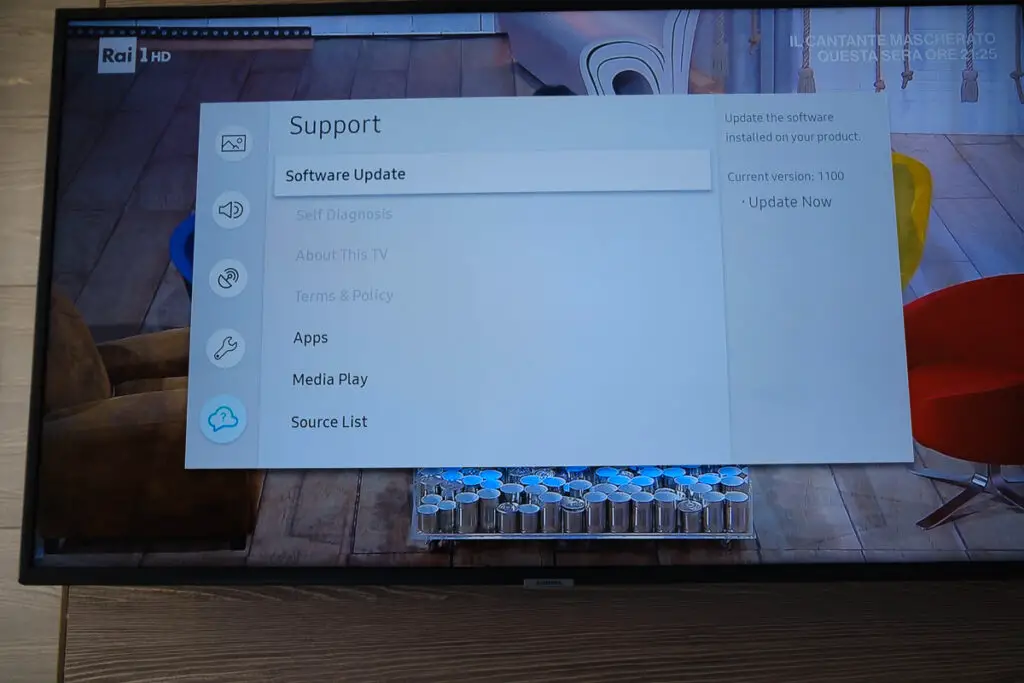
- Agree to any terms and conditions that may pop up, then switch on Auto Update.
- Some models will also allow you to manually check for an update with the Update Now button.
For older Samsung TVs, you’ll need to update the firmware by USB. To do this:
- Press the Menu or Home button on your remote and go to Settings.
- Go to Support.
- Then Contact Samsung or About This TV.
- Take note of the Model Code and Software Version currently installed.
- Go to Samsung’s Support site and enter your model number.
- Select Manuals & Downloads and look for the newest firmware version.
- If this Firmware Version is later than the version you noted was installed on your TV, then download it, along with the Firmware Update User Manual which will give you full instructions on how to install your update.
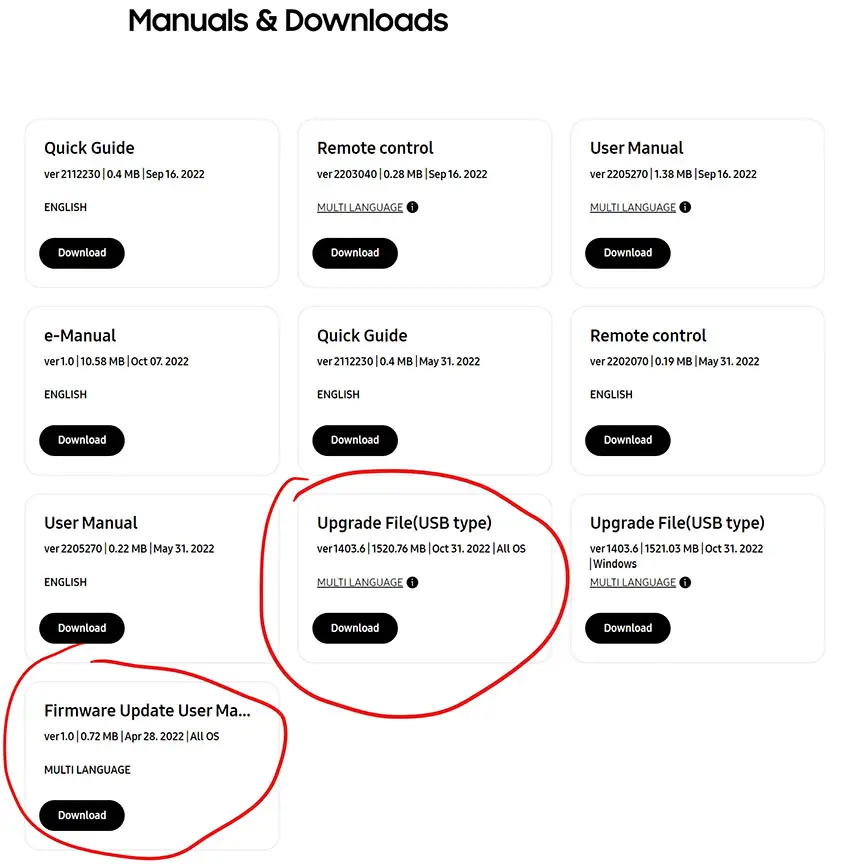
5. Check Event Logs
Once your firmware is updated, and for any Samsung TVs manufactured since 2019, you have access to Event Logs which detail the reason for your TV coming on.
To access Event Logs:
- Go to Settings.
- Then Support.
- And About This TV.
- Click Event Logs and you will see a detailed list of processes your TV has run.
- Look for anything with the preface, “Power-on Reason“.
Possible reasons for your TV turning on and their fixes are:
- Power-on Reason, [App Name] – The named app will be powering on your TV. You should try updating it and if this doesn’t work, then try re-installing the app.
- Power-on Reason, Sensor – In Ambient Mode, the sensor will brighten the screen if the lighting changes in your room. To stop this you will have to manually power down your TV.
- Power-on Reason, WOL – Any device on your local WiFi network can power on your TV through Wake On LAN. You can switch this off from System -> Power -> Wake On LAN (WOL).
- Power-on Reason, BLE – Any device connected to your TV by Bluetooth can potentially turn your TV on. You can only disable Bluetooth from the Service Menu. Switch your TV off then press Info, Menu, Mute and Power on your remote in that order. Switch off Bt in the service menu to disable Bluetooth.
If you see CEC Command in the Event Log, this means that a device over HDMI-CEC has turned on your TV. You can disable this as above.
If One Invisible Connection appears, this most likely means that you have a poor connection between the One Connection cable and your TV. Try re-inserting the cable and check that it isn’t pinched anywhere along its length.
6. Factory Reset Your Samsung TV
Returning your TV back to its factory settings is a more extreme step, as it will delete any personalization features, downloaded apps or connected devices, but it’s always worth a shot when other methods haven’t worked.
To factory reset a Samsung Smart TV:
- Press the Menu or Home button on your remote and go to Settings.
- Then General & Privacy.
- And Reset.
- Enter your PIN, which by default is 0000 (four zeroes) for Samsung.
- Then select one final Reset in the popup.
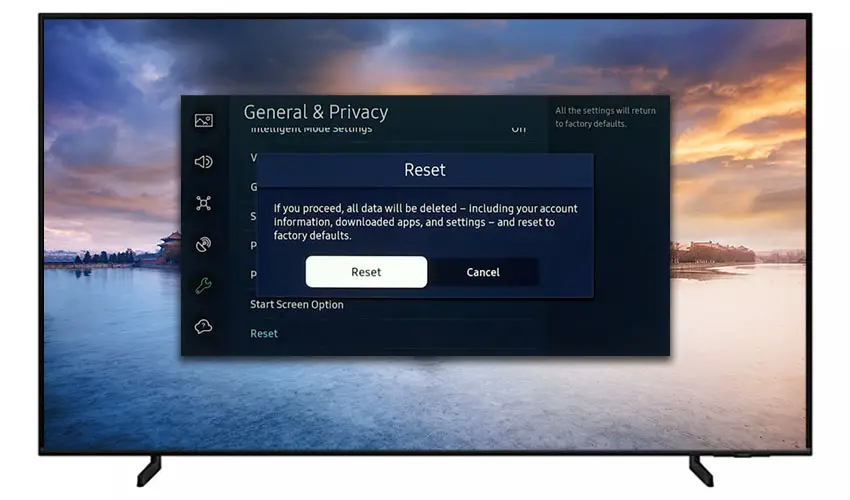
Samsung has provided a video of these steps in the video below.
If you don’t have your remote, then you can get to the same menu items by using the physical Menu button that is most likely underneath your Samsung TV’s logo, next to the Power button.
Press this and use the Volume + and – or Channel + and – depending on the model to follow the steps above.
Samsung TV Support and Warranty
You can check your current warranty status at Samsung’s warranty site.
Unfortunately, warranties typically only last a year unless you have already paid to extend it.
Because TV problems can occur at any time, if your TV is under one year old, return your TV under warranty and get it fixed.
You can also try to contact Samsung support directly to see if they can offer any help.
You can use the Samsung support site to help diagnose your problem, but if you are at this stage, then you are better off calling them directly at:
- 1-800-SAMSUNG (726-7864)
They are in the office 7 am – 12 am EST, 7 days a week, but their automated chatbot is available on their site 24/7.
Even if Samsung won’t fix your TV, they might still offer you a discount on a future model if you pester them hard enough! Always worth a try!
Conclusion
- You can use the Event Logs to determine why your Samsung TV is turning on by itself.
- The most common reasons are HDMI-CEC, Bluetooth, Wake On LAN and a faulty One Invisible Connection.
- You should power cycle your TV and check the remote has no stuck buttons.
- If you cannot figure out why your Samsung turns itself on, then factory reset it to return it to its out-of-the-box state.
I’m confident that these steps will fix your TV, although the later steps do require a bit more effort than the earlier ones.
If you need any further help, then I suggest contacting Samsung support directly or post a comment below and I’ll see what I can do to help.
And if you’ve tried all of these steps and still can’t get your TV to work properly, then it may be worth looking at one of the most highly-rated new TVs.
Read More:
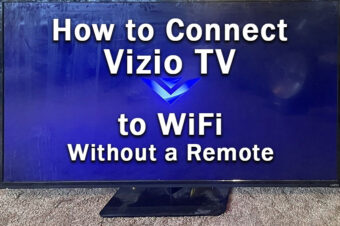



![Insignia Fire TV Stuck On Loading Screen? [FIXED]](https://www.lapseoftheshutter.com/wp-content/uploads/2021/10/insignia-fire-tv-stuck-on-loading-screen-340x226.jpg)

Leave a Reply