This site is part of various affiliate programs. Links may give us a small compensation for any purchases you make, at no additional cost to you. Please read the disclaimer policy for full details.
The vertical lines on TV screen problem is pretty common among older TVs, including Android and Roku models.
Because there are actually a few different causes of these vertical lines, it can be tough to know how to fix your TV without calling out a technician.
Sometimes it’s a simple software problem that can be fixed by a reset, and other times it’s an issue with the T-Con board.
This guide will take you step-by-step through every possible fix for vertical lines on your TV screen, and if you follow it, I am confident you will be able to get your TV working again, without needing an expensive replacement.
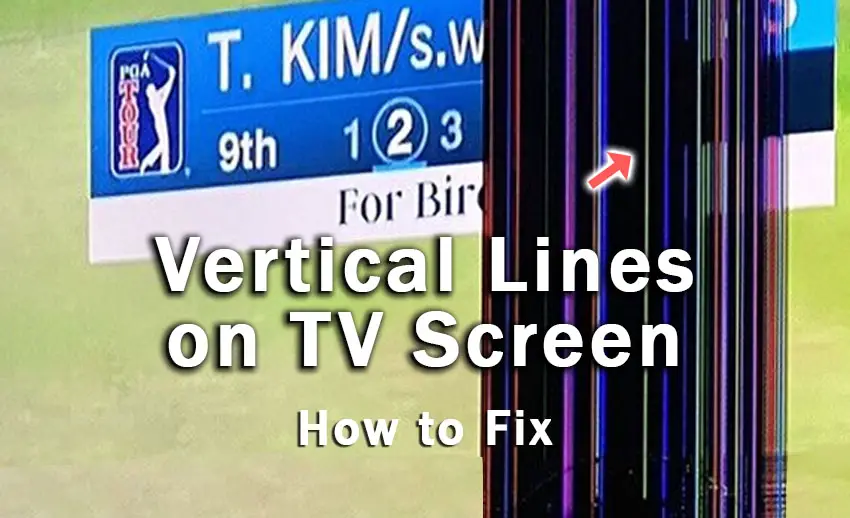
Vertical Lines on TV Screen
To fix vertical lines on your TV screen, check all HDMI and signal cables are securely seated with no oxidation on their contacts, then power cycle your TV to reset it, unplugging it from the wall for 30 minutes and holding down the TV’s power button for 15 seconds, before plugging it back in.
In the vast majority of cases, this will fix your TV, but in case you still see vertical lines, or if you need more info on how to apply the fixes above, then you can follow the detailed steps below to get your TV working again.
1. Power Cycle Your TV
Although this might seem a basic step, power cycling your TV is often the best way to fix your TV.
Resetting your TV will clear out any issues with non-permanent memory and reset your main board without losing your personal settings.
This is quick and painless and won’t cause you to lose any of your saved settings.
To power cycle any TV:
- Make sure your TV is switched off and unplug it.
- Hold down the physical power button on the TV for at least 15 seconds.
- Wait for at least 30 minutes for any residual power to drain from the TV’s capacitors (which are capable of storing charge for several minutes).
- Plug your TV back in and try switching it on. You should see a light if you have been successful.
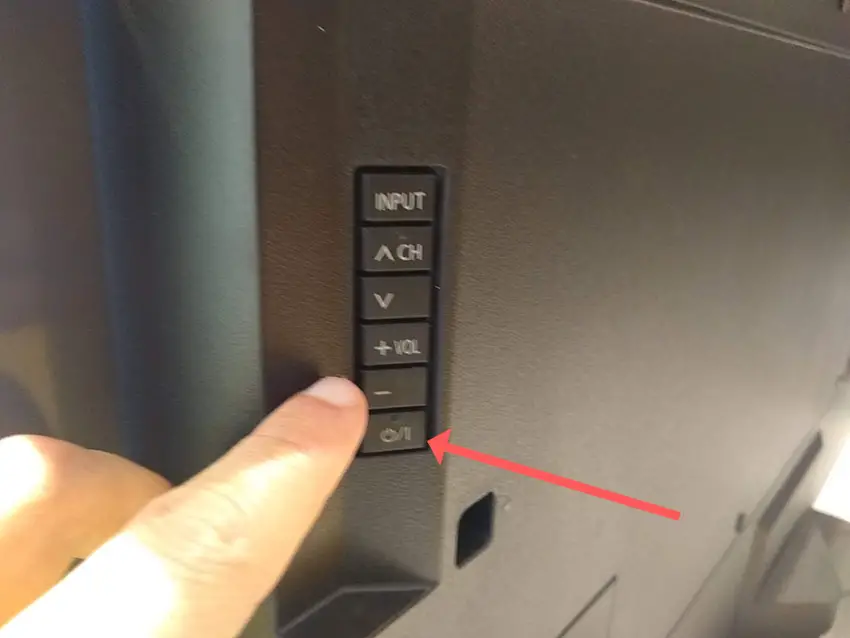

Make sure you do wait for the full 30 minutes before plugging your TV back in – you would be surpised how long the components within your TV can hold charge, and you want to make sure it has fully reset.
Although this seems a very basic step, don’t overlook it because in the vast majority of cases a simple soft reset fixes most issues.
You can also hard reset most TVs by putting a pen into the recessed Reset button, usually found on the side or back of the TV.

Most people will now have their TV fixed and back up and running, but if your TV is still not working properly, then we’ll move onto the next step.
2. Check Your Plug Sockets
Because flat screen TV’s rely on a constant power supply, when there are fluctuations in voltage these can show up as inconsistencies with the backlight, causing dark areas on your TV.
If your TV is on, then you know that your wall socket is suppplying power, but the question is whether this is constant without fluctuations and is of a sufficient voltage.
The most common cause of low voltage from wall sockets are faulty surge protectors.

If you don’t have a wall socket testing rig, then just unplug your TV, remove any surge protectors and try another appliance that you know draws a similar current. Check if this works as expected.
You can also plug your TV into another wall socket, preferably one located on the other side of the room from the current socket, again without any surge protectors or consumer extension cords that you might be using.
3. Update Your TV’s Firmware
Software and firmware issues can often be the source of TV problems.
As with any product, you should ensure that you have updated your TV’s firmware to the latest version, even if it is new.
To update firmware on most TVs:
- Press Settings on your remote control.
- Go to Support.
- Then Software Update.
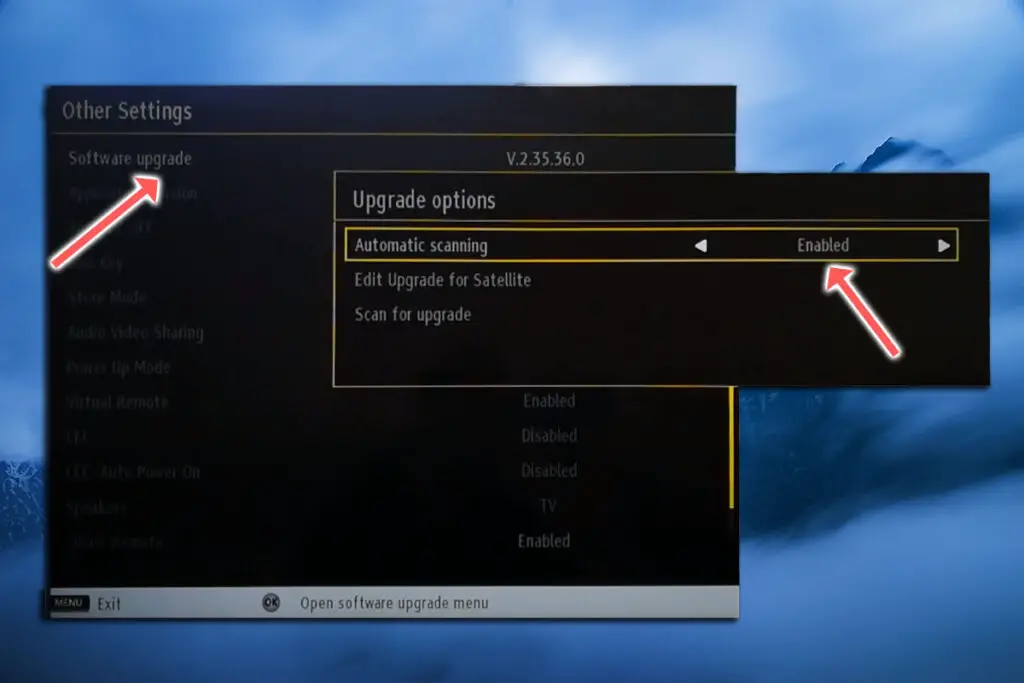
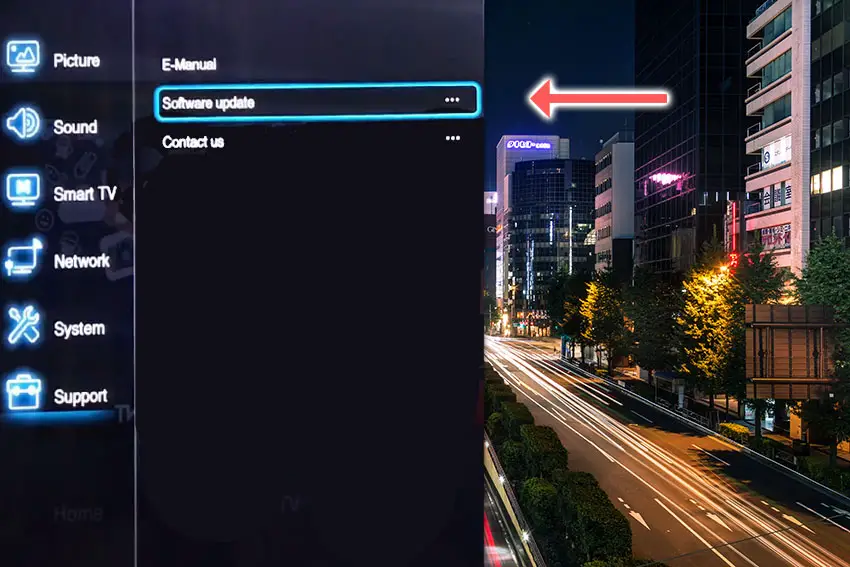
For Android TVs:
- Press Home on your remote.
- Go to Settings in the top-right.
- Choose More Settings.
- Then Device Preferences.
- And About.
- Then System Update.
- Select Network Update and download and install any new firmware.
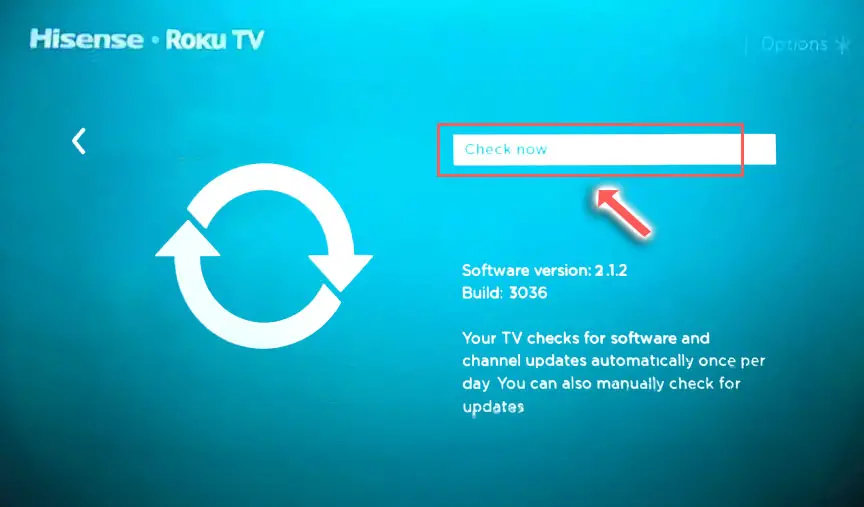
Roku TVs will automatically update firmware if connected to the Internet. If your WiFi has been broken for some time, then your Roku TV may not have the latest firmware, which you will have to install manually.
- Go to the Roku update site on your computer and enter your TV model number or serial number and click Next. Both numbers are found at Settings -> System -> About, with the mode number being four numbers followed by a letter and the serial number twelve numbers or letters.
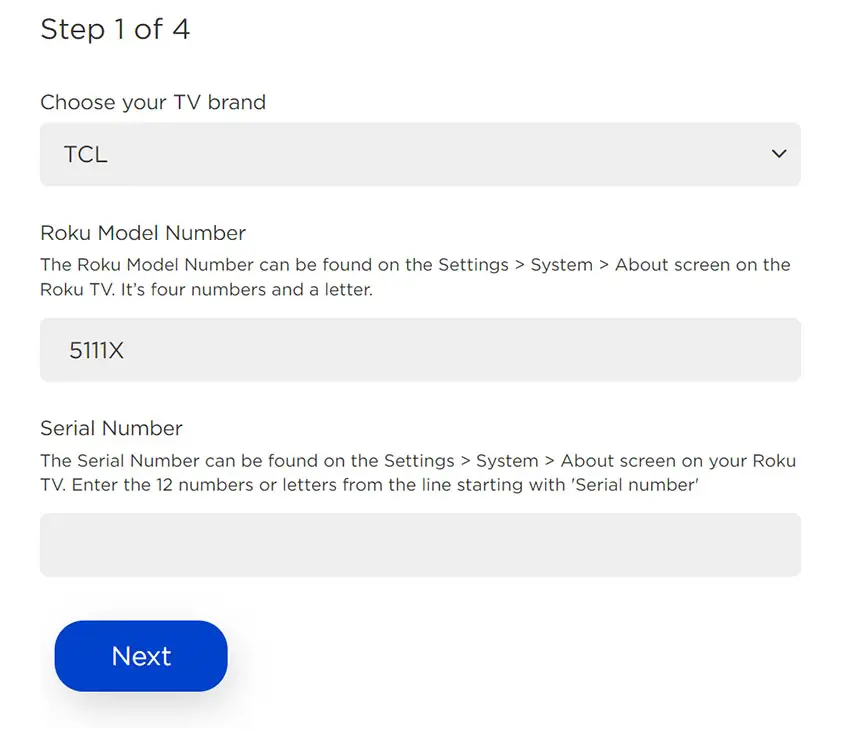
- Choose Download Software from the prompt to get your new firmware.
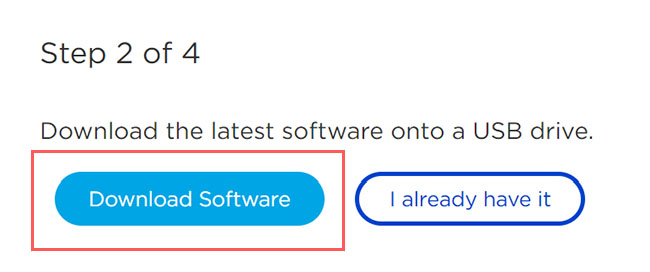
- Put a USB flash drive into your computer and copy the software your downloaded onto it, making sure it doesn’t go into any directories on your flash drive.
- Eject the flash drive from your computer and put it into the USB port on your TV.
- Go to Settings -> System -> System Update -> I can’t connect on your TV’s menu.
- If you see the error, “Contents of the update file are invalid“, then you are running the most recent firmware on your TV, and you can move onto the next fix.
- If your firmware needs updating, you will get a 12-digit code on your TV.
- Enter this code into the Roku update website, and you will get a 6-digit code that you need to enter into your TV.
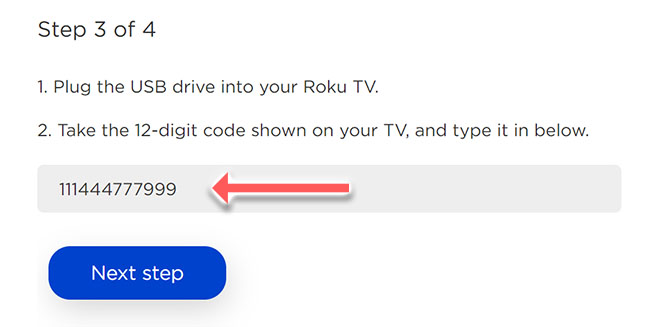
- The update process will then commence.
4. Remove Any Connected Cables
There’s a strong possibility that a poorly seated cable is creating signal noise which is displaying as vertical lines, and is also a common cause of horizontal lines.
This comes down to either a:
- Faulty HDMI cable with a break in it
- Damaged HDMI port with broken pins
- Poor HDMI connection where the cable and connector are not fully making contact

To check your HDMI and other cables:
- Switch off your TV.
- Remove any HDMI or other physical cables connected to the back of your TV.
- If you have any compressed air, use that to clean the contacts both of the cable and in the connector on the TV. If you don’t have compressed air, then blow gently on them.
- Firmly push the cables back into their slots on the TV.
- Switch your TV back on again.
It that hasn’t fixed the problem, then try using a different HDMI input. Most TVs have 3 or 4 HDMI ports.
If you have one that is on a different part of the TV then that would be the best one to try, as it this should have a separate connection to the TV’s main board.

Plug you HDMI cable into the new port, note the number next to it, then choose this HDMI input on your TV, by using the Input or Source button on your TV remote or the Input or Menu button on your TV itself.
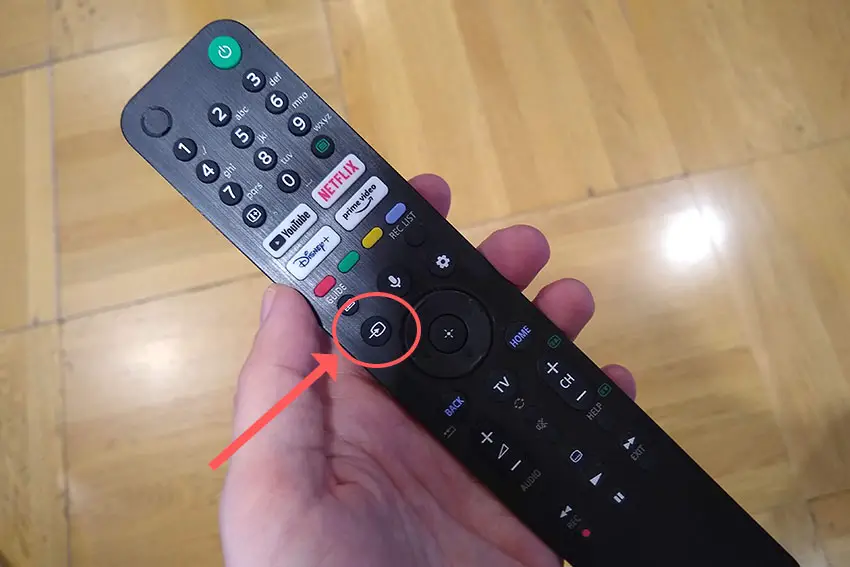
You can also try removing all external devices, including those connected by Bluetooth and any coaxial or signal cables, so that the TV only has a power cable going into it.
When you turn your TV on, this means the screen will be black as it is not receiving any picture, potentially making it tough to see any vertical lines.
Pull up the on-screen menu to see if the vertical lines are still there. If they are, this means that your external connections are fine and the problem is located within the hardware of your TV.
If the lines have gone, then try re-seating your HDMI and other cables one by one, until you find the damaged cable that needs replacing.
5. Check the T-Con’s Connections
The Timing Control (T-Con) board is a small PCB board that drives your TV’s panel, translating the signal into a picture on your screen.
It’s hidden away under the back panel, behind the screen, and is a regular source of vertical lines in TV images because it connects to the LCD / OLED panel with ribbon connectors which can come loose.

To access the T-Con board, you need to remove the back panel. If you’re not confident doing this, then now is the time to get an expert in. Otherwise:
- Unplug your TV, hold down the power button and wait for at least 30 minutes. There are large capacitors in the power board for the backlight and these can hold charge for an extended period of time.
- Place your TV face down on a large table or workbench. Make sure there is nothing that can scratch the screen on your work surface.
- Ground yourself.
- Open your TV by unscrewing the screws in the backpanel. It should come apart in two pieces: front and back.
- Put the back panel somewhere out of the way and take a look at the circuit boards that have been revealed.
- You will see a T-Con panel for translating the signal into a TV picture, a power board and a motherboard board.
You can take a look at the video below to see how to open your most TV’s back panels and look at the components.
The position of the boards and their precise shapes and sizes will vary by model, but the T-Con board can be identified by the ribbon cables connecting it to the TV’s panel. Identify the other boards you will see in the images below.


Start by giving everything a good clean, preferably with compressed air. It’s possible that dust in the connector can block the signal.
Then, you should be able to remove the cables by pushing the locking cover down and they will then easily come away from the board. Don’t try to force them out without unlocking them first.

After removing the ribbon cable, take a look at the individual connectors on the ends of the cables, and the connectors in the socket. You are looking for any signs of corrosion, damage or dust.
The contacts should be a shiny gold or silver color. If they are dull and appear to have a rough, copper-like layer over them, this would indicate oxidation and therefore a new cable is recommended.

Give the cable and socket a good clean with compressed air, then put the cable back in, put the back panel back on your TV and fire it up.
If there are still vertical lines, there could be a fault somewhere on the T-Con board itself. These can be replaced for around $30 from eBay.
To get the correct board, note the T-Con model number written on the label on the board, and put this into eBay.
6. Check the Tab Bonds Attached to the Panel
If you’re seeing a single vertical line on your TV screen, or a bunch of individual pixel-wide lines, then you could be looking at a failure of the tab bonds connecting the row drivers to the panel.
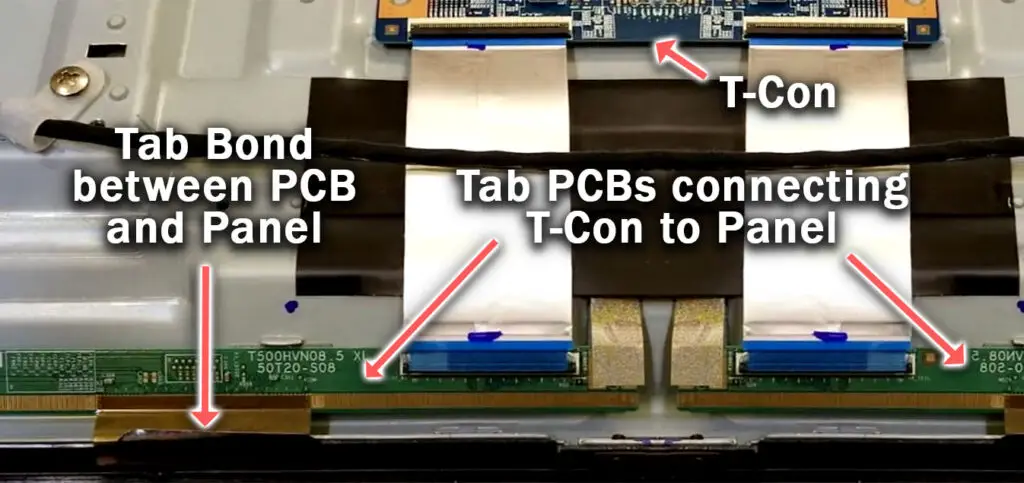
These small PCBs are attached to your TV’s panel in the factory and can’t be manually removed and replaced, but the factory applied glue linking the tab bond to the panel can come partially unstuck.
This causes the connection to drop for single rows of pixels where they are not receiving any data, and is commonly caused by corrosion from cleaning products that you’ve used on your screen.
You can tell if this is a problem by lightly banging the bezel of your TV next to the line, as seen in the video below. If it goes away or fades, then you have a tab bond failure.
For tips on how to fix these single vertical lines, take a look at the video below.
Vertical Lines Across Your TV Screen: How to Fix
To fix vertical lines on a TV:
- Power cycle your TV.
- Try to reseat the HDMI cables.
- Check your power supply for consistent voltage.
- Update your TV’s firmware.
- Re-seat the T-Con cable and potentially replace the T-Con board.
- Check the tab bonds connecting the panel to the T-Con.
If you haven’t been able to fix your problem using the steps above, then your next port of call should be to customer support for your TV’s manufacturer, who can advise you if they are able to fix it.
If not, then you can try a local TV repair technician, but you might prefer instead to upgrade to one of the latest and most highly rated models of new TVs.
Read More:
How to sync Roku remote without pairing button



![SmugMug vs 500px: Pros and Cons [2024]](https://www.lapseoftheshutter.com/wp-content/uploads/2021/09/smugmug-vs-500px-340x226.jpg)

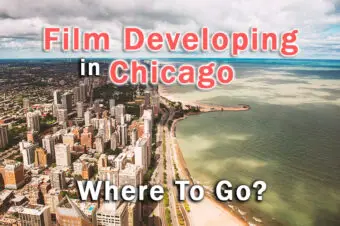
Leave a Reply