Hisense TV backlight problems are pretty common, particularly if you have been running your backlight too hot at 100% brightness since purchase.
There can also be power board issues that mean the backlight isn’t receiving power, or even T-Con issues that can make it look like your Hisense TV or Hisense Roku TV backlight is not working.
I’ll cover the most common issues in this guide, and include tips on Hisense TV backlight replacement and repair.
Reasons Why Your Hisense TV Backlight is Not Working
| Backlight Failure | Cause |
|---|---|
| Failed T-Con Board or Connection | A poor connection of the LVDS cable connecting the T-Con to the main board or damage to the cable’s pins will result in no picture on your Hisense TV. |
| Power Board Burned Out Component | Overvoltage or wear over time can cause component burn out on the power board which can be identified by burn marks on the board itself, or by using a multimeter. |
| Dim Images Equal LED Failure | When the individual LEDs in the backlight fail, you will see very faint images when you shine a light on your TV screen. To fix this, you need to replace the backlight LED strips. |
| Failed LED Diffusers | Diffusers coming loose from the LEDs cause bright patches on your screen that look like backlight failure. You can simply glue these back on to fix your backlight. |
3-Minute Troubleshooting for Hisense Backlight Problems
You can watch a quick overview of the fixes in my short video below, with more detail on each in the rest of this guide.
How to Diagnose + Fix Backlight Issues With Hisense TVs
1. Hisense TV Backlight With No Picture

If you are seeing a half dark screen on your Hisense TV, or you know that the backlight is working but you have no picture, then this is most likely not a backlight issue, but is instead a problem with the timing control or t-con board, and specifically is often a sign that there is a failure of the LVDS cable connecting the T-Con board to the display panel itself.

To access the boards, first remove the back panel. If you’re not confident doing this, then now is the time to get an expert. Otherwise:
- Unplug your TV, hold down the power button, and wait for at least 30 minutes. There are large capacitors in the power board for the backlight and these can hold charge for an extended period of time.
- Place your TV face down on a large table or workbench. Make sure there is nothing that can scratch the screen on your work surface.
- Ground yourself.
- Open your TV by unscrewing the screws in the back panel. It should come apart in two pieces: front and back.
- Put the back panel somewhere out of the way and take a look at the circuit boards that have been revealed.
- You will see a T-Con board for translating the signal into a TV picture, a power board, and a main board.

It’s a good idea to start your investigation with the T-Con board, as one or more of the internal clocks failing is a regular cause of TV screen problems.

Start by giving everything a good clean, preferably with compressed air or a non-static brush. It’s possible that dust in the connections can block the signal.
Then, you should be able to remove the ribbon-like low voltage differential signaling (LVDS) cables on the T-Con board by pushing the locking cover down and they will then easily come away from the board.

After removing the LVDS cable, take a look at the individual connectors on the ends of the cables, and the connectors in the socket. You are looking for any signs of corrosion, damage, or dust.
If they are dull and appear to have a rough, copper-like layer over them, this would indicate oxidation, and therefore a new cable is recommended.

If cleaning and reseating the cables does not fix the picture, then you most likely need a new T-Con.
See how to replace a T-Con on a Hisense TV in the video below.
Read More:
2. Overvoltages Could Have Caused Burned Out Components
You need to open up your TV as before and identify the main board and power board, which will be in addition to the t-con board that we have already looked at.


You will then need to find the ribbon cable that powers your backlight (either via a voltage inverter or directly to the backlight), which will be connected to your power board.
Take a look at the video below for a good look at how to troubleshoot your power board using a multimeter.
If you need to, it’s much easier to replace the entire power board rather than any individual components (unless you happen to have those components lying around).
3. Check for Burned Out LEDs in the Backlight
Older TV models have a backlight inverter that powers the backlight of your TV by uprating the standard voltage and current of your home supply to the higher levels required by the backlight.
More recent TVs integrate this onto the power board.
An error message relating to a burned-out LED in the backlight, which is sent from the voltage inverter to your main board will often cause your TV to turn on and off repeatedly.

To check for backlight failure:
- Follow your normal process for switching on your TV.
- Get right up close to the screen and point the light on your phone or a flashlight directly at the screen.
- Try changing channels with your remote, or going into the menu.
- If the backlight is the only part not working, you will see very faint images on your TV screen.

You can see this process in the video below.
| Flashlight Test Result | Explanation |
|---|---|
| Faint Images | Most likely a backlight failure. |
| No Faint Images | – If the backlight is working (screen is “glowing”), you most likely have a T-Con issue. – If the backlight is not working, you most likely have a main board issue. |
Backlights on modern Hisense TVs come in LED strips of varying lengths. Older models used lengths that spanned the entire frame of the TV, but due to cost savings, more recent TVs use a set 16″ LED strip which is connected in series for each row to span your TV.

These cold soldered connectors are a notorious failure point on Hisense TVs but can be easily fixed if you are willing to re-solder a joint yourself.
Equally commonly, the LED backlights themselves can fail. This is due to repeated current overpowering, which over time causes thermal degradation of the LEDs leading to burnout.
The problem with fixing the LEDs is that they are located in the most difficult-to-access part of your TV. So if you are not comfortable with a larger repair job, then now is a good time to seek help from a professional.

You need to remove the back panel, remove all of the circuit boards and connectors, then another layer of screws for the front panel, and only when you have fully removed the LCD panel can you get to the backlights.
Assuming you have followed the steps to check the T-Con, Power, and Main Boards, you now need to:
- Any wires or ribbons that are near the edge of the TV should be disconnected.
- Then remove the screws around the edge that hold the bezel of the TV.
- With some care, you should be able to remove the bezel and panel and reveal the TV backlight underneath, which will be in strips of LED lights.
- Use a voltmeter or TV backlight tester to check whether they are working, and replace any failures.
This can be fixed by checking the connectors with a multimeter and re-soldering and broken connections. This article has a good study on this.
4. White Spots Are Fallen LED Diffusers

This is because of the design of the LEDs used in the backlight and the fact that the glue holding the reflector over the LED can burn off over time, causing the reflector to fall to the bottom of the panel.
The basic design of these backlight LEDs is that they come in strips of LEDs with a lens over each LED to diffuse the light and make sure there are no hot spots, but just a general glow.

You can see a set of working LEDs with reflectors in the image below, and you can see the circular reflector covering the LED diffusing the light.
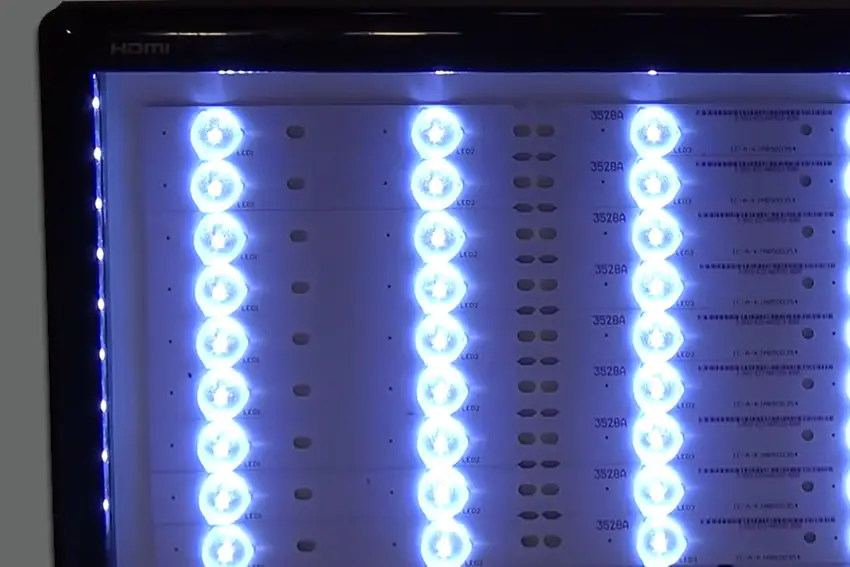
With Hisense LEDs specifically, the glue holding the reflector on can fail, usually caused by thermal degradation from the LED itself.
This means that the light from the LED is no longer being spread out, and creates a hot spot of white light on your TV.
This rattling is the fallen reflectors.
The easiest way to deal with this is to open your TV up, carefully removing the back panel and internal components until you uncover the backlight LED strips.
You should see one or more LEDs without reflectors which correspond to the position of the white spots on your screen.

The reflectors/diffusers themselves should be at the bottom of the TV’s case, and they most likely would fall out when taking your TV apart.

Most Hisense TV backlight diffusers will be connected by three points to the LED strip.
- Get some toothpicks and clear epoxy. Superglue is not recommended as it is not heat-stable.
- Put a small amount of epoxy onto some card or paper if it is pre-mixed, or if not pre-mixed, put each component onto separate parts of your card.
- Use the toothpick to pick up some of this epoxy (mixing both components if necessary) and carefully apply it to the three points on the LED strip where the diffuser connects.
- Carefully place the diffuser back into place on the LED strip and hold it until the epoxy has set.
Hisense TV Support and Warranty
It goes without saying that if you are still within the one-year warranty period, then you should contact Hisense, who will most likely come to you and simply replace the panel in your TV.
You can call Hisense on:
- 1-888-935-8880 (Mon – Fri, 9am – 9pm EST & Sat – Sun, 9am – 6pm EST)
Even if Hisense won’t fix your TV, they might still offer you a discount on a future model if you pester them hard enough! This is always worth a try in my experience.
Hisense TV Backlight Not Working: Quick Fixes
- The main cause of backlight issues with Hisense TVs are failed backlights where one LED has burned out and taken the entire LED strip with it.
- These can be replaced at home by opening up your TV and getting a new set of LED strips from eBay or elsewhere for a few dollars.
- You should check your T-Con LVDS connection if half your screen has gone black.
- If a multimeter confirms that your LEDs are working normally but you don’t have any picture, then look for failed components on the power board.
- Bright patches mean that the LED diffusers have fallen off and need to be glued back on.
If you are still having trouble, then I would suggest contacting Hisense support or leaving a comment and I’ll see what I can do to help.
Read More:






Leave a Reply