This site is part of various affiliate programs. Links may give us a small compensation for any purchases you make, at no additional cost to you. Please read the disclaimer policy for full details.
Horizontal lines on a Hisense TV screen are a common problem with older LCD panels.
Although your first instinct might be to trash your TV and get a new model, putting a bit of effort in can actually get your TV fixed, and mean that you don’t have to splash out on an expensive new model.
This guide will give you everything you need to know to fix your Hisense TV from the more basic software fixes, to involved hardware solutions.
So, let’s get your TV back up and running!
Hisense TV Horizontal Lines on Screen
To fix horizontal lines on your Hisense TV screen, check all HDMI and signal cables are securely seated with no oxidation on their contacts, then try squeezing the bezel of your TV next to the horizontal line in case the gate drivers have come loose. Finally, try removing your Hisense’s back panel and cleaning the contacts on the T-Con ribbon.
In the vast majority of cases, this will fix your Hisense TV, but in case you still see horizontal lines, or if you need more info on how to apply the fixes above, then you can follow the detailed steps below to get your TV working again.
You can see an overview of the fixes in this video, with more detail for each step in the article below.
1. Power Cycle Your TV
Running your Hisense TV through a power cycle will help to clear any potential issues that could be caused by its capacitors retaining charge or internal flash memory holding onto a glitch that is causing the horizontal lines.
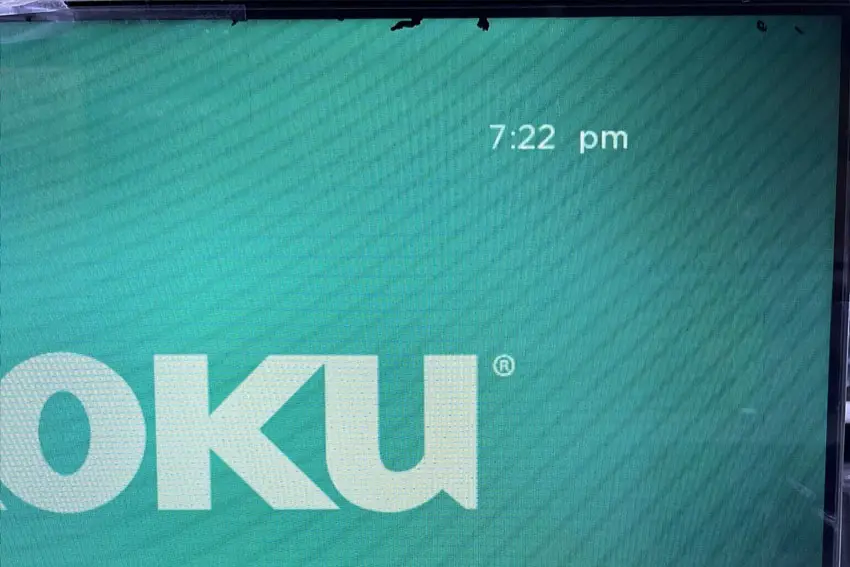
This is quick and painless and won’t cause you to lose any of your saved settings.
- Unplug your Hisense TV and hold down the physical power button beneath the IR receiver on the TV for at least 15 seconds.
- Wait for at least 30 minutes for any residual power to drain.
- Plug your TV back in and try switching it on. You should see a red light if you have been successful.
Although this seems a very basic step, don’t overlook it because in the vast majority of cases a simple soft reset fixes most issues.
2. Reseat Your HDMI Cables
There’s a strong possibility that a poorly seated cable is creating signal noise which is displaying as horizontal lines, and is also a common cause of vertical lines on Hisense TVs.
This comes down to either a:
- Faulty HDMI cable with a break in it
- Damaged HDMI port with broken pins
- Poor HDMI connection where the cable and connector are not fully making contact

To check your HDMI and other cables:
- Switch off your TV.
- Remove any HDMI or other physical cables connected to the back of your TV.
- If you have any compressed air, use that to clean the contacts both of the cable and in the connector on the TV. If you don’t have compressed air, then blow gently on them.
- Firmly push the cables back into their slots on the TV.
- Switch your TV back on again.
It that hasn’t fixed the problem, then try using a different HDMI input. Most TVs have 3 or 4 HDMI ports.
If you have one that is on a different part of the TV then that would be the best one to try, as it this should have a separate connection to the TV’s main board.

Plug you HDMI cable into the new port, note the number next to it, then choose this HDMI input on your TV, by using the Input or Source button on your TV remote or the Input or Menu button on your TV itself.
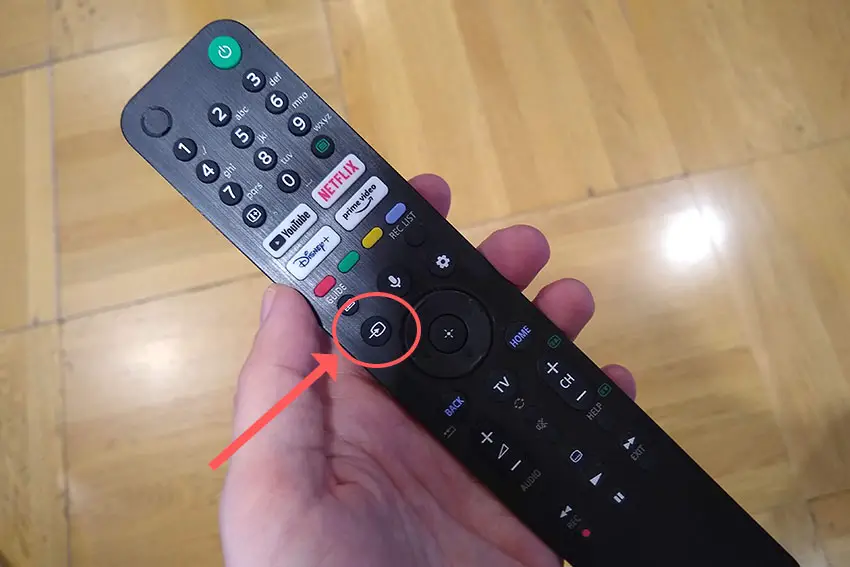
You can also try removing all external devices, including those connected by Bluetooth and any coaxial or signal cables, so that the TV only has a power cable going into it.
When you turn your TV on, this means the screen will be black as it is not receiving any picture, potentially making it tough to see any horizontal lines.
Pull up the on-screen menu to see if the horizontal lines are still there. If they are, this means that your external connections are fine and the problem is located within the hardware of your TV.
If the lines have gone, then try re-seating your HDMI and other cables one by one, until you find the damaged cable that needs replacing.
3. Check Your Wall Socket Supplying Consistent Power
Because flat screen TV’s rely on a constant power supply, when there are fluctuations in voltage these can show up as inconsistencies with the backlight, causing dark areas on your TV.
If your TV is on, then you know that your wall socket is suppplying power, but the question is whether this is constant without fluctuations and is of a sufficient voltage.
The most common cause of low voltage from wall sockets are faulty surge protectors.

If you don’t have a wall socket testing rig, then just unplug your TV, remove any surge protectors and try another appliance that you know draws a similar current. Check if this works as expected.
You can also plug your TV into another wall socket, preferably one located on the other side of the room from the current socket, again without any surge protectors or consumer extension cords that you might be using.
4. Run a Firmware Update
Software and firmware issues have been known to cause problems with the display on Hisense TVs.
As with any product, you should ensure that you have updated your TV’s firmware to the latest version, even if it is new.
Most Hisense TVs support auto-updating of firmware, but you can’t assume that this is turned on for you.
Check Over-the-Air (OTA) firmware updates are enabled for Smart Hisense TVs by pressing the Home button on your remote, then go to the “cog” for settings, then Support and System Update. Make sure the Auto Firmware Upgrade is enabled.
If your TV doesn’t have OTA support:
- Press Home on your remote.
- Click the “cog” icon.
- Go to All.
- Then About.
- And System Update.
- Click Detect to check for updates.
For older Hisense TVs, even this option for updating your firmware might not be available. In this case, you need to download the latest firmware and install onto a USB stick to install it manually on your TV. Call Hisense Support and they will be able to guide you through the process.
5. Check the Gate Driver Contacts
Row drivers, or gate drivers, are located along the edge of your TV panel and fire each row of pixels in turn, starting from the top.
When one these gate drivers fails, you will see a thin black horizontal line on your TV for each failed driver.
Gate drivers are connected to the TV’s panel by a ribbon cable, and the contact can sometimes come loose. They are bonded within the factory so are not user-replaceable, but you might find that squeezing the sides of your TV next to the thin black line helps to resolve it.
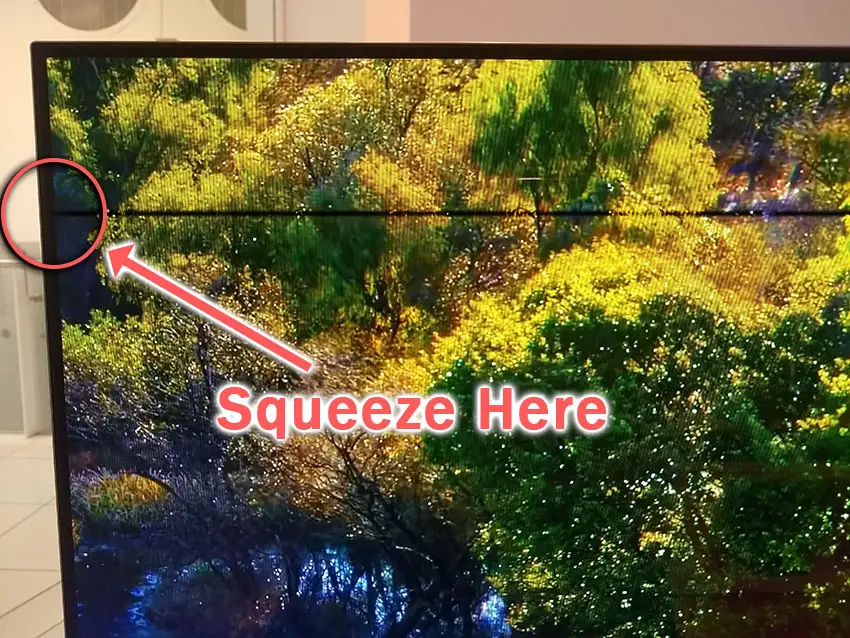
For TVs that use double-row drivers, the black line will only span half the screen, if it has only failed on one side.
If your TV shows a complete black line across the screen, then you can assume you have single row drivers. Try squeezing the panel on both sides unless you know which side the gate driver is on.
If this does resolve the issue, then opening the back panel using the instructions in the next step, and applying tape to keep pressure on the ribbon cable should fix it.
If the issue isn’t fixed, then either the gate driver itself is faulty and needs to be replaced, which most probably requires a new panel, or there is a possibility of an issue with the T-Con board.
6. Try Jiggling the T-Con Cable
The Timing Control (T-Con) board is a small PCB board that drives your TV’s panel, translating the signal into a picture on your screen.
It’s hidden away under the back panel, behind the screen, and is a regular source of horizontal lines in TV images because it connects to the LCD / OLED panel with ribbon connectors which can come loose.

To access the T-Con board, you need to remove the back panel. If you’re not confident doing this, then now is the time to get an expert in. Otherwise:
- Unplug your TV, hold down the power button and wait for at least 30 minutes. There are large capacitors in the power board for the backlight and these can hold charge for an extended period of time.
- Place your TV face down on a large table or workbench. Make sure there is nothing that can scratch the screen on your work surface.
- Ground yourself.
- Open your TV by unscrewing the screws in the backpanel. It should come apart in two pieces: front and back.
- Put the back panel somewhere out of the way and take a look at the circuit boards that have been revealed.
- You will see a T-Con panel for translating the signal into a TV picture, a power board and a motherboard board.
You can take a look at the video below to see how to open your Hisense TV’s back panel.
The position of the boards and their precise shapes and sizes will vary by model, but the T-Con board can be identified by the ribbon cables connecting it to the TV’s panel. Identify the main three boards you will see in the images below.



Start by giving everything a good clean, preferably with compressed air. It’s possible that dust in the connector can block the signal.
Then, you should be able to remove the cables by pushing the locking cover down and they will then easily come away from the board. Don’t try to force them out without unlocking them first.

After removing the ribbon cable, take a look at the individual connectors on the ends of the cables, and the connectors in the socket. You are looking for any signs of corrosion, damage or dust.
The contacts should be a shiny gold or silver color. If they are dull and appear to have a rough, copper-like layer over them, this would indicate oxidation and therefore a new cable is recommended.

Give the cable and socket a good clean with compressed air, then put the cable back in, put the back panel back on your TV and fire it up.
If there are still horizontal lines, there could be a fault somewhere on the T-Con board itself. These can be replaced for around $30 from eBay.
To get the correct board, note the T-Con model number written on the label on the board, and put this into eBay.
7. Use Tape to Block the T-Con Signal
This might seem like a bit of a hacky approach, but it is possible to use small pieces of non-conductive tape to block the individual contacts on the T-Con cable.
This blocks the “bad” signal getting sent through that contact, and can actually clear up the image.
This works because the T-Con cable sends a clock signal through a handful of the pins (usually 8 pins per cable) and any one of these clocks failing results in an improperly sent signal and horizontal lines on screen.
And with two cables, one for each side of the TV, you can use the signal from the working side of the T-Con board to fill in for the faulty clock signals on the other side.
It can take some trial and error to get this right, so I recommend you check out the video below for a good demonstration of how to follow this approach.
Hisense Support & Warranty
It goes without saying that if you are still within the one year warranty period, then you should contact Hisense, who will most likely come to you and simply replace the panel in your TV.
You can call Hisense on:
- 1-888-935-8880 (Mon – Fri, 9am – 9pm EST & Sat – Sun, 9am – 6pm EST)
Even if Hisense won’t fix your TV, they might still offer you a discount off a future model if you pester them hard enough! This is always worth a try in my experience.
So, How Do You Fix Horizontal Lines on a Hisense TV Screen?
To fix horizontal lines on a Hisense TV:
- Power cycle your TV.
- Try to reseat the HDMI cables.
- Check your power supply for consistent voltage.
- Update your Hisense TV’s firmware.
- Squeeze the bezel for thin horizontal lines.
- Return under warranty or take to a TV repair shop if you don’t want to open it up.
- Re-seat the T-Con cable and potentially replace the T-Con board.
- Use tape to block part of the T-Con clock signal.
If you haven’t been able to fix your problem using the steps above, then your next port of call should be to Hisense customer support, who can advise you if they are able to fix it.
If not, then you can try a local TV repair technician, but if they are unable to help, then unfortunately you are most probably looking at having to get a new TV.
Read More:

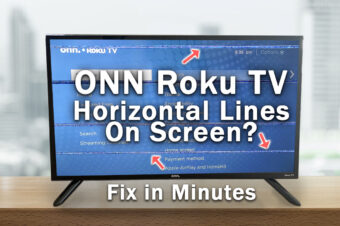
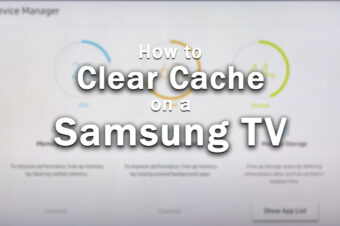

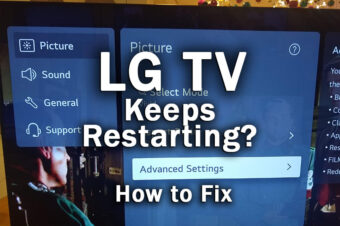

Leave a Reply