This site is part of various affiliate programs. Links may give us a small compensation for any purchases you make, at no additional cost to you. Please read the disclaimer policy for full details.
If your Vizio TV has vertical lines on screen, don’t worry, this is usually fixable.
Whether you have a single vertical line on your TV screen or your Vizio TV has colored vertical lines, there are a number of proven fixes that you can try to get your TV working again.
The most common causes of Vizio TV vertical lines are bad connections within the T-Con board, but there could be something either simpler or more serious going on.
Because the type of vertical lines that you are seeing on your TV can give an indication of their cause, I’ve also included a section to help you to identify the lines you are seeing, which might be helpful to read to ensure you try the correct fix.

How to Fix Vertical Lines on Vizio TV Screen
First power cycle your TV, unplugging it from the wall for 30 minutes and holding down the TV’s power button for 15 seconds, before plugging it back in. Also try re-seating the HDMI and other cables. Finally, open the back panel, clean the T-Con ribbon with a non-static duster and 99% isopropyl alcohol, and replace the T-Con board if the issue persists.
Remember before you do anything, that removing your TV’s back panel is likely to void your warranty.
So, if your TV was purchased within the last year, or has an extended warranty, you are much better to contact Vizio’s service center before performing any of the more invasive fixes.
We’ll start with the simpler fixes, as it’s always worth trying these, then move onto the move involved solutions.
1. Power Cycle Your TV
With modern electronics, it’s possible that the vertical lines on your Vizio TV are caused by something stuck in your TV’s flash memory.
Power cycling your TV will clear out any issues with non-permanent memory without losing your personal settings.
- Unplug your TV.
- Hold down the physical power button on your TV for at least 15 seconds to drain any residual power from the capacitors.
- Leave your TV unplugged for at least 30 minutes.
- Plug it back in and switch back on. The power light should come on.
nb. Make sure that you hold down the physical power button on your TV, not the one on the remote.

Although this might seem a basic step, it’s surprising how often power cycling your TV will help to fix it.
2. Reseat HDMI Cables
There’s a strong possibility that a poorly seated HDMI cable is creating signal noise which is displaying on screen as vertical lines.
- Switch off your TV.
- Remove any HDMI or other physical cables connected to the back of your TV.
- If you have any compressed air, use that to clean the contacts both of the cable and in the connector on the TV. If you don’t have compressed air, then blow gently on them.
- Firmly push the cables back into their slots on the TV.
- Switch your TV back on again.

You can also try removing all external devices, including those connected by Bluetooth and any coaxial or signal cables, so that the TV only has a power cable going into it.
When you turn your TV on, this means the screen will be black as it is not receiving any picture, potentially making it tough to see any lines.
Pull up the on-screen menu to see if the lines are still there. If they are, this means that your external connections are fine and the problem is located within the TV.
If the lines have gone, then try re-seating your HDMI and other cables one by one, until you find the damaged cable that needs replacing.
3. Confirm No Voltage Fluctuations
Because flat screen TV’s rely on a constant power supply, when there are fluctuations in voltage these can show up as vertical lines on screen.
If your TV is on, then you know that your wall socket is suppplying power, but the question is whether this is constant without fluctuations and is of a sufficient voltage.
The most common cause of low voltage from wall sockets are faulty surge protectors.
If you don’t have a wall socket testing rig, then just unplug your TV, remove any surge protectors and try another appliance that you know draws a similar current. Check if this works as expected.
You can also plug your TV into another wall socket, preferably one located on the other side of the room from the current socket, again without any surge protectors or consumer extension cords that you might be using.
4. Factory Reset Your TV
Returning your TV back to its factory settings is a more extreme step, as it will delete any personalization features or connected devices, but it’s always worth a shot when other methods haven’t worked.
To factory reset a Vizio Smart TV:
- Turn the TV on.
- Hold down the Volume Down and Input buttons on the side of the TV simultaneously.
- After a few seconds, a message will pop up on screen telling you how to reset your TV. You can release the two buttons you are holding.
- You will usually then hold the Input button for 10 seconds for a factory reset.
- Another message will pop up on screen about the reset.
- Your TV will re-boot and return to the original setup screen.
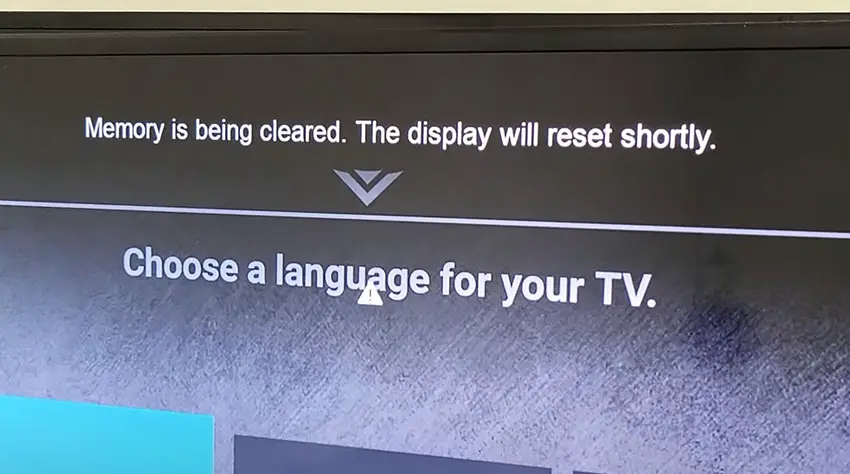
For older Vizio TVs, you can perform a factory reset by using the remote to go to:
- Menu -> On screen display go to Admin & Privacy or System -> Reset to Factory Settings
5. Firmware Issues
Software and firmware issues have been known to cause problems with the display on Vizio TVs.
As with any product, you should ensure that you have updated your TV’s firmware to the latest version, even if it is new.
Most Vizio TVs support auto-updating of firmware, but you can’t assume that this is turned on for you, unless you are using a Smart Vizio TV, where auto-updates are always on.
It’s important to note that automatic firmware updates will only run when your TV is turned off but still plugged in. If you leave your TV switched on, it will not update the firmware.
For older Vizio TVs, you can update firmware by:
- Press Menu on your remote.
- Go to Admin & Privacy or System, depending on your model.
- Click Check for Updates.
- If updates have been successfully applied, your TV will restart 2 times.
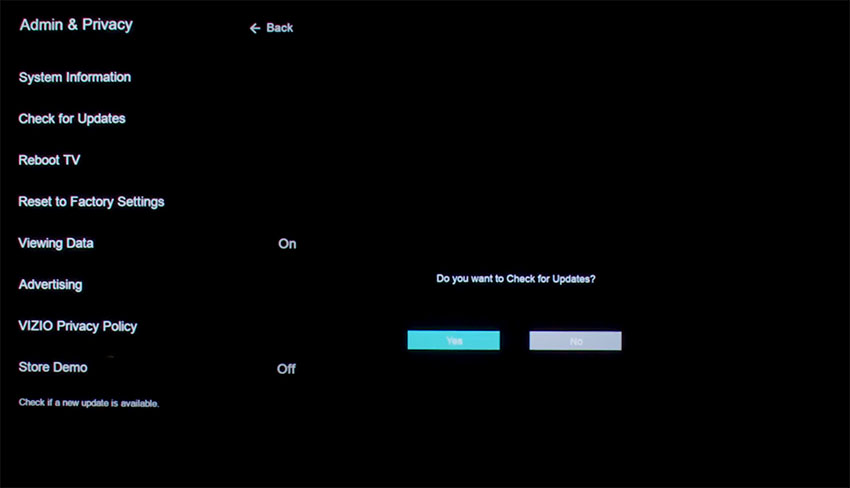
If you are using a Smart Vizio TV, then there is no option to manually update firmware – this is done automatically as long as your TV has an Internet connection.
Note that for modern Vizio TVs that use a local dimming array for their backlight, you can see large vertical lines on your TV screen after updating the firmware.
This is caused by changes to the tolerances in the local array, and can be fixed by manually changing your backlight / gamma / brightness / contrast settings.
6. Return Under Warranty
Before trying anything that involves taking your TV apart, check whether you are still in warranty.
Removing the back panel from your Vizio TV will void its warranty, so if you have bought it in the last year, then you are best to contact Vizio support and get them to either fix or replace your TV.
Hopefully your Vizio’s vertical lines on screen have now gone following the fixes above, but if not, then you we will have to move onto some more invasive procedures.
7. Remove Back Panel and Check the T-Con Board
The Timing Control (T-Con) board is a small PCB board that drives your TV’s panel, translating the signal into a picture on your screen.
It’s hidden away under the back panel, behind the screen, and is the most common cause of vertical lines in TV images because it connects to the LCD / OLED panel with ribbon connectors which can come loose or get covered in grime or dust, impeding their contact.

To access the T-Con board, you need to remove the back panel. If you’re not confident doing this, then now is the time to get an expert in. Otherwise:
- Unplug your TV, hold down the power button and wait for at least 30 minutes. There are large capacitors in the power board for the backlight and these can hold charge for an extended period of time.
- Place your TV face down on a large table or workbench. Make sure there is nothing that can scratch the screen on your work surface.
- Ground yourself.
- Open your TV by unscrewing the screws in the backpanel. It should come apart in two pieces: front and back.
- Put the back panel somewhere out of the way and take a look at the circuit boards that have been revealed.
- You will see a T-Con panel for translating the signal into a TV picture, a power board and a main board.
Or see this in action in the video below.
The position of the boards will vary by model, but the T-Con board can be identified by the ribbon cables connecting it to the TV’s panel. Identify the main three boards you will see in the images below.



Start by giving everything a good clean, preferably with compressed air or a non-static brush. It’s possible that dust in the connections can block the signal.
Then, you should be able to remove the cables on the T-Con board by pushing the locking cover down and they will then easily come away from the board. Don’t try to force them out without unlocking them first.

After removing the ribbon cable, take a look at the individual connectors on the ends of the cables, and the connectors in the socket. You are looking for any signs of corrosion, damage or dust.
The contacts should be a shiny gold or silver color. If they are dull and appear to have a rough, copper-like layer over them, this would indicate oxidation and therefore a new cable is recommended.

Give the cable and socket a good clean with compressed air, then put the cable back in, put the back panel back on your TV and fire it up.
If there are still horizontal lines, there’s a good chance that there is a fault somewhere on the T-Con board itself. These can be replaced for around $30 from eBay.
To get the correct board, note the T-Con model number written on the label on the board, and put this into eBay.
But before you replace the T-Con Board, try the final step which can fix faulty boards without you needing to replace them.
8. Block the T-Con Signal with Tape
This might seem like a bit of a hacky approach, but it is possible to use small pieces of non-conductive tape to block the individual contacts on the T-Con cable.
This blocks the “bad” signal getting sent through that contact, and can actually clear up the image.
This works because the T-Con cable sends a clock signal through a handful of the pins (usually 8 pins per cable) which is implicated in the most common issues of vertical lines on screen.
And with two cables, one for each side of the TV, you can use the signal from the working side of the T-Con board to fill in for the faulty clock signals on the other side.
Note that this method will only work if the lines on your screen are either on the right or left hand sides, as blocking the pins on one cable causes the signal from the other cable to fill in for the blocked cable.
This method can also work well for fixing horizontal lines on a Vizio TV, and if your Vizio TV has half a screen darker than normal.
It can take some trial and error to get this right, so I recommend you check out the video below for a good demonstration of how to follow this approach.
9. Check the Tab Bonds Attached to the Panel
If you’re seeing a single vertical line on your Vizio TV screen, or a bunch of individual pixel-wide lines, then you could be looking at a failure of the tab bonds connecting the row drivers to the panel.
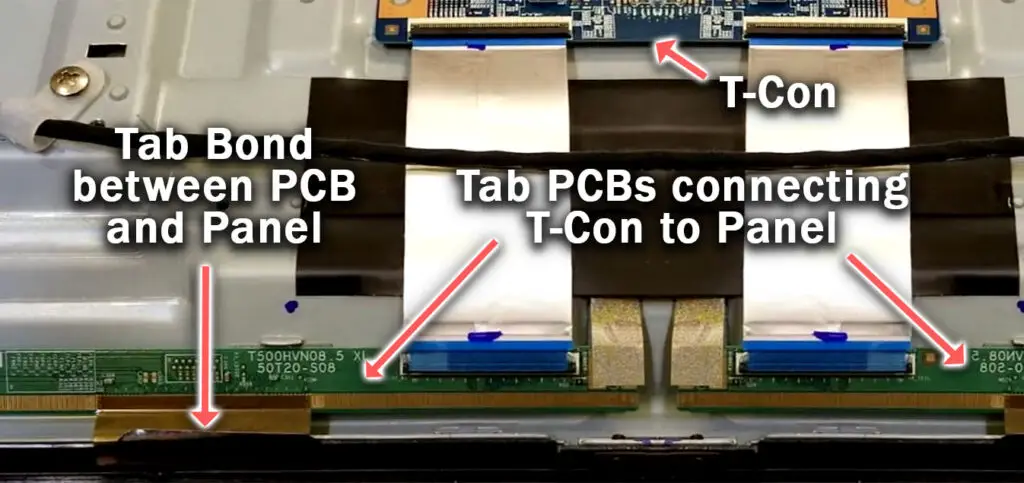
These small PCBs are attached to your TV’s panel in the factory and can’t be manually removed and replaced, but the factory applied glue linking the tab bond to the panel can come partially unstuck.
This causes the connection to drop for single rows of pixels where they are not receiving any data, and is commonly caused by corrosion from cleaning products that you’ve used on your screen.
You can tell if this is a problem by lightly banging the bezel of your TV next to the line, as seen in the video below. If it goes away or fades, then you have a tab bond failure.
For tips on how to fix these single vertical lines, take a look at the video below.
Types of Vertical Line on a Vizio TV
The type of vertical line you are seeing can give a clue as to the possible solution. Use this guide if you want to target your fixes if your Vizio TV has vertical lines on screen, rather than following them all in order as above.
Single Vertical Line on TV Screen
Single vertical lines on your TV screen can be caused by either loose tab connectors or gate driver failures, depending on the color of the line. The signal moves from the T-Con board through the ribbon cable to Tab Connectors and then to Gate Drivers, where the signal is displayed on screen as the image you see.
Colored vertical lines are usually a failed gate driver, while thin black vertical lines are loose tab connectors which can be repaired at home.
Purple Line on Vizio TV Screen
A single purple or red line on your Vizio TV screen is usually caused by a failure of a gate driver, which is an integral part of the TV’s panel and cannot be easily replaced at home without changing the entire panel.
You can learn more about tab connectors and gate drivers in this video.
Vertical Black Line on Vizio TV Screen
A thin vertical line on your TV screen means that there is a loose tab connector, which carries the signal from the T-Con board through to the gate drivers and the panel. A black vertical line usually means that the tab connector has lifted slightly from its factory seating, and can be re-seated by squeezing the edge of the panel next to the black line.
If this clears the verticl black line, then open the back panel and apply some tape to the tab connector to maintain the pressure and remove the line.
Flickering Line at Bottom of TV Screen
Flickering lines on your TV screen are caused by a faulty clock signal on the T-Con board. You need to block this faulty signal using sticky tape on one of the T-Con ribbon cables, which allows the clock signal on the other side of the T-Con board, using the second ribbon cable, to compensate for the faulty clock signal and will remove the flickering lines.
Read more on my article on how to fix Vizio TV flickering screens.
Vertical Blue Line on Vizio TV Screen
Fix vertical blue lines on your Vizio TV screen by squeezing the plastic panel at the top or bottom of the line, as this will put pressure on the tap connector that has likely failed, re-instating the connection and removing the blue line.
If the blue line only disappears temporarily, then you will need to open the back panel and apply sticky tape to the tab connector to keep pressure on it so that it maintains a connection.
If squeezing the edge of the screen doesn’t work, then it is likely a failed gate driver which is not user repairable.
What Causes Vertical Lines on a Vizio TV?
If you’ve not been able to fix your Vizio TV using the above solutions, then it is likely there is something more complex going on.
The main causes fall into four main groups. If you can match your problem to one of these, it will help with your further investigations.
Firmware Updates
For the most modern Vizio TVs, firmware updates can cause subtle, wide, vertical bands to appear on screen, that weren’t apparent before the update.
This only applies to TVs with a local dimming array, like HDR 1000 screens, and is caused by imperfections in the backlight grid itself or the logic that drives it.
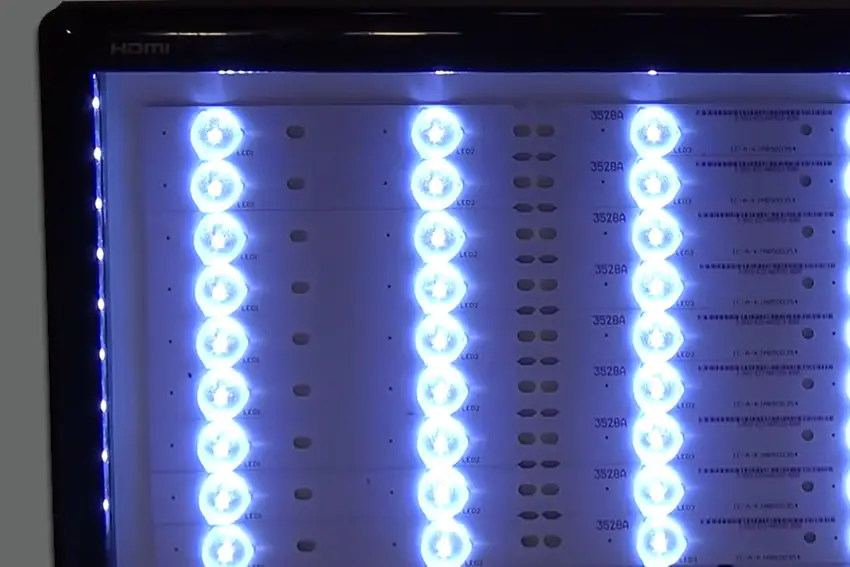
Essentially, these bands would have been present before the update (so were not actually caused by it), but because the update affected the tolerances of the local dimming grid, the vertical bands have now become noticeable.
The only way to fix this (other than entirely replacing the backlight and circuit boards that drive it), is to carefully change each of your gamma, brightness, contrast, tone mapping or backlight settings until the banding becomes less prominent.
But know that when the firmware updates next time, you are likely going to have to go through this all over again.
Power Problems

A surprising number of vertical line issues on TVs are caused by an inconsistent power supply.
You might not recognize this issue immediately as your TV switches on and appears to work as normal.
But the sensitivity of the Power board and T-Con board to small fluctuations in voltage can cause vertical lines to appear.
If you have a surge protector, smart plug or other device between your wall socket and TV, you would be advised to remove it to test your TV.
Bad Connections

Any slight knock to a cable can partially unseat it from its connector. This is especially true of HDMI cables and other cables that deliver a picture and are physically connected to your TV, and of course includes cables internal to your TV, like the T-Con ribbons.
You should remove and re-seat any physical cables, both external and internal.
It’s unlikely that the cable itself will be damaged unless you can see obvious signs of damage to the outer sheath of the cable.
If there is damage, then replace the cable.
Physical Damage
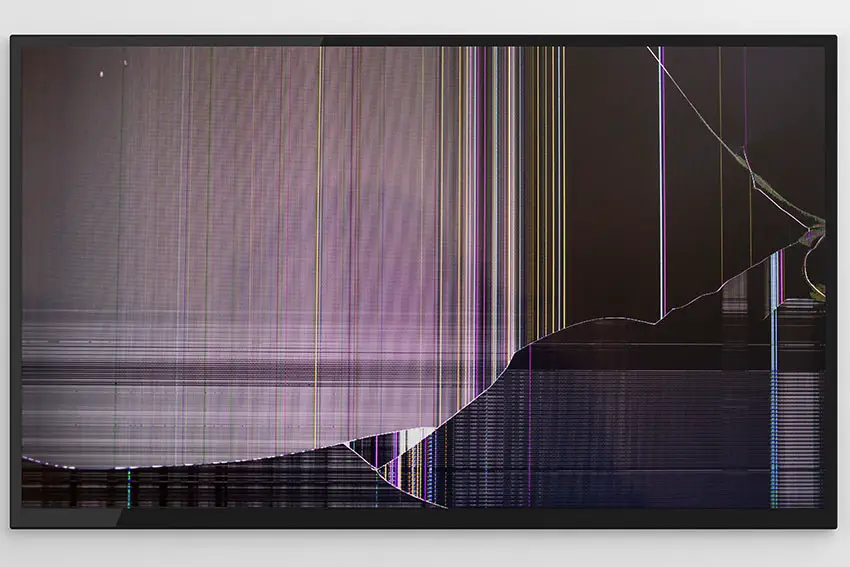
We haven’t yet looked at this, but it should go without saying that if your TV has been subject to any physical damage, including falling over or even being dropped during installation, then this can both physically damage the boards inside the TV and dislodge any internal cabling.
Final Thoughts on Fixing Vertical Lines on a Vizio TV
To fix vertical lines on a Vizio TV:
- Power cycle your TV to clear its memory.
- Reseat HDMI cables.
- Confirm there are no voltage fluctuations from your wall socket.
- Factory reset your TV.
- Update firmware and check for firmware issues.
- Return under warranty if you bought within the last year.
- Remove the back panel and check the T-Con board.
- Block the T-Con signal with tape.
If you’re still struggling, then leave a comment and I’ll see what I can do to help, or why not take a look at one of the highest rated new TVs available?
Read More:
Fix horizontal lines on a Vizio TV
Hisense Roku TV not turning on? Try this…
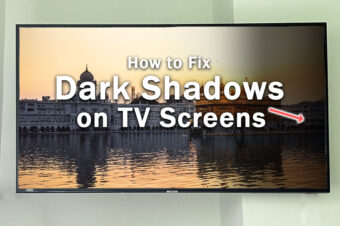
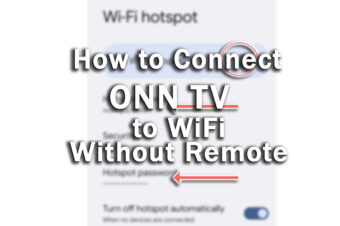
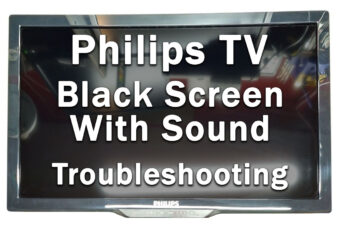



8 Responses
H Myers
Thanks for taking the time with options to fix a Vizio tv.
Noticed one of the instructions under checking T-Con board:
1. Unplug your TV, hold down the power button and wait for at least 30 minutes…
30 minutes or 30 seconds?
How many people have actually been sitting there for 30 minutes, hold that button?
Tim Daniels
You should only need to hold the power button for 15 seconds or so, but then leave the TV unplugged for a period of time, say 30 minutes, before plugging back in.
I’ll re-write it to make it clearer.
william
have a vizio model v585-jo1 just started have lines all over screen, also sound good all the time then lines leave good picture for 10- 15 min then here comes lines again last maybe 20 minutues then back to working good. have the back off cleaned t- con board connection no better
Tim Daniels
It could be the tab connectors linking the T-Con to the panel. They will be between the T-Con and the panel – take a look at the PCBs and see if any components look damaged or corroded.
Bill
I have a vizio V585-H11. Picture will be normal for 2 seconds, the I get screen full of vertical lines for 2 seconds, the normal picture again for 2 sec, and this never stops. Any idea as to the problem.
I changed out Tcon board but that did not fix it.
Tim Daniels
I would look at the small PCB attached to the edge of your panel with a ribbon. This will also be connecte to your T-Con.
Look for any corrosion on this PCB and see if the ribbon connecting this to the panel is coming loose.
Dan M
Thank you for this well put together guide. I’ve gone from full red vertical lines that still showed evidence of animation in the background to 3/4s of the screen working and no vertical lines. My TV has 4 PCB tabs, two connect to the TCon board with the right and left ribbon and another ribbon connecting an additional PCB tab on either side. I was able to narrow the issue down to the far right PCB tab or beyond. I disconnected the ribbon between the tabs and turned the TV on and the lines are gone but the far right side of the TV is black. I’ve swapped the ribbons on either side but as long as the far right PCB tab is connected I get vertical lines. I don’t see any visible disconnects or corrosion on that side, the glued connection from the PCB tab to the panel seems fine on the PCB tab side but I haven’t been able to access the panel side because I don’t have small enough tools to remove the bevel. It sounds like even if I did, the connection on the other side probably uses a glue and I couldn’t really replace that anyway. Is that correct?
Tim Daniels
Yes, it’s not really possible to replace the PCB tab as it has multiple connections to the panel that are incredibly fine (although I have seen a video of a guy doing it with a magnifying lens and a fine-tipped soldering iron, plus a few hours of time, but I don’t think I could replicate that).
If you’re definitely sure that it’s the tab PCB rather than the T-Con, then it isn’t practical to repair and you are unfortunately looking at a new TV, but I probably would double-check eBay first, because you might find the same model with a broken backlight or main board or similar, where you can take the panel (and attached tab PCBs) to use in your TV.