This site is part of various affiliate programs. Links may give us a small compensation for any purchases you make, at no additional cost to you. Please read the disclaimer policy for full details.
If your Vizio HDMI is not working, don’t worry, it’s completely possible to fix this at home, by yourself.
There’s a few common reasons why your Vizio TV HDMI shows no signal errors, all of which can be resolved without too much effort on your part.
This guide covers every way to get your Vizio HDMI back up and running, so let’s get started!

Vizio HDMI Not Working
Fix your Vizio TV HDMI no signal error by power cycling your TV to reset it. Unplug your TV for 30 minutes and hold the power button down for 15 seconds before plugging back in. Replace your HDMI cables and try different devices and HDMI ports on your TV.
If your Vizio TV HDMI port is still not working, then you can dive further into the troubleshooting steps to fix it.
Follow the steps below in order and I am extemely confident that you can get the HDMI ports on your Vizio TV working again.
1. Power Cycle Your TV
Although this might seem a basic step, power cycling your TV is often the best way to fix non-working HDMI ports on your Vizio TV.
With modern electronics, it’s possible that the problem is caused by something stuck in your TV’s flash memory or by a gremlin in the electronics that simply switching your TV on and off won’t resolve.
Power cycling your TV will clear out any issues with non-permanent memory without losing your personal settings.
- Unplug your TV.
- Hold down the physical power button on your TV for at least 15 seconds to drain any residual power from the capacitors.
- Leave your TV unplugged for at least 30 minutes.
- Plug it back in and switch back on.
nb. Make sure that you hold down the physical power button on your TV, not the one on the remote and make sure you time 15 seconds when holding the power button down.

2. Change the HDMI Cables
There’s a strong possibility that a poorly seated cable is causing the TV to not detect the device.
This comes down to either a:
- Faulty HDMI cable with a break in it
- Damaged HDMI port with broken pins
- Poor HDMI connection where the cable and connector are not fully making contact
If your Vizio TV keeps losing HDMI signal, then there could be a bent pin in the connector or cable – try replacing the cable.

To check your HDMI and other cables:
- Switch off your TV.
- Remove any HDMI or other physical cables connected to the back of your TV.
- If you have any compressed air, use that to clean the contacts both of the cable and in the connector on the TV. If you don’t have compressed air, then blow gently on them.
- Firmly push the cables back into their slots on the TV.
- Switch your TV back on again.
It that hasn’t fixed the problem, then try using a different HDMI input. Most TVs have 3 or 4 HDMI ports.
If you have one that is on a different part of the TV then that would be the best one to try, as it this should have a separate connection to the TV’s main board.

Plug you HDMI cable into the new port, note the number next to it, then choose this HDMI input on your TV, by using the Input or Source button on your TV remote or the Input or Menu button on your TV itself.
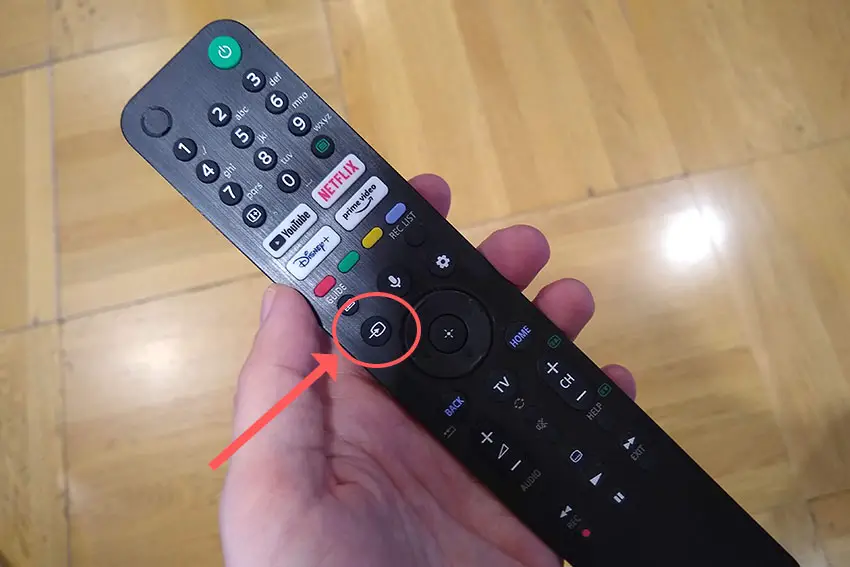
3. Check Your TV / Device HDMI Specifications
If this is the first time you are plugging a new device into your TV, the issue could be caused by differing HDMI specifications.
The most recent Vizio TVs support HDMI 2.1, which is backwards compatible with older HDMI specifications and uses a new cable design for 4K 120Hz viewing.
You should check your TV’s current HDMI specifcation, the device you are plugging in, and the cable connecting them.
If you are attempting to plug an HDMI 2.1 device into a TV with an older HDMI port, then there is a possibility that the device is sending a signal the TV cannot interpret.
You can fix this within the settings of your device.
4. Update Firmware
Software and firmware issues have been known to cause problems with the HDMI ports on Vizio TVs.
As with any product, you should ensure that you have updated your TV’s firmware to the latest version, even if it is new.
Most Vizio TVs support auto-updating of firmware, but you can’t assume that this is turned on for you, unless you are using a Smart Vizio TV, where auto-updates are always on.
It’s important to note that automatic firmware updates will only run when your TV is turned off but still plugged in. If you leave your TV switched on, it will not update the firmware.
For older Vizio TVs, you can update firmware by:
- Press Menu on your remote.
- Go to Admin & Privacy or System, depending on your model.
- Click Check for Updates.
- If updates have been successfully applied, your TV will restart 2 times.
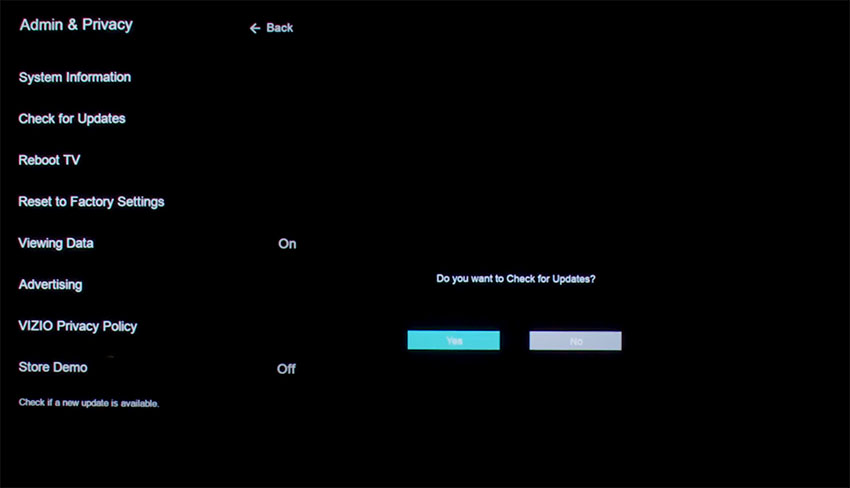
If you are using a Smart Vizio TV, then there is no option to manually update firmware – this is done automatically as long as your TV has an Internet connection.
5. Vizio ARC HDMI Not Working
If you are using ARC or eARC, then you need to make sure you are using at least an HDMI 1.4 specification cable.
You also need to use the ARC HDMI port on your Vizio TV – this will be labelled with ARC or eARC. Note that not all HDMI ports necessarily support ARC, so carefully check this on your TV.
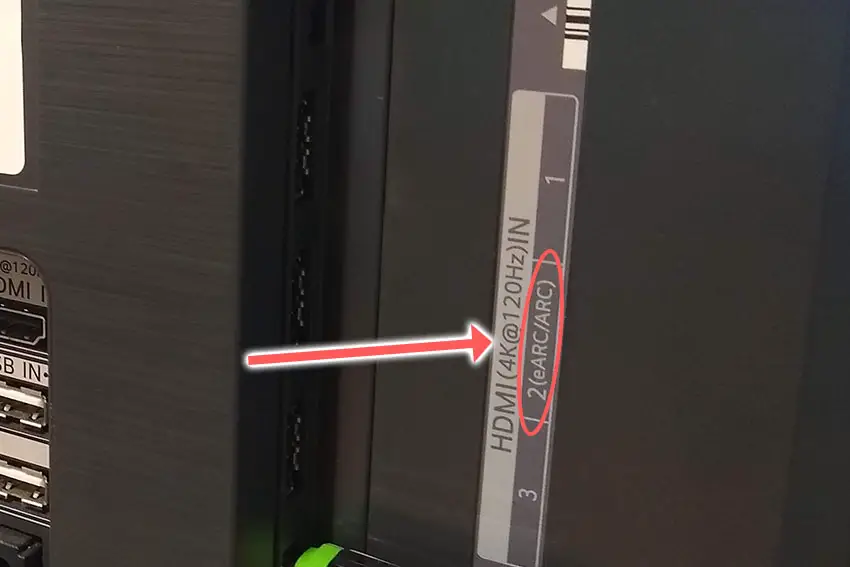
6. Reset Vizio HDMI Port
You can reset your Vizio HDMI port by factory resetting your TV.
Returning your TV back to its factory settings is a more extreme step, as it will delete any personalization features or connected devices, but it’s always worth a shot when other methods haven’t worked.
To factory reset a Vizio Smart TV:
- Turn the TV on.
- Hold down the Volume Down and Input buttons on the side of the TV simultaneously.
- After a few seconds, a message will pop up on screen telling you how to reset your TV. You can release the two buttons you are holding.
- You will usually then hold the Input button for 10 seconds for a factory reset.
- Another message will pop up on screen about the reset.
- Your TV will re-boot and return to the original setup screen.
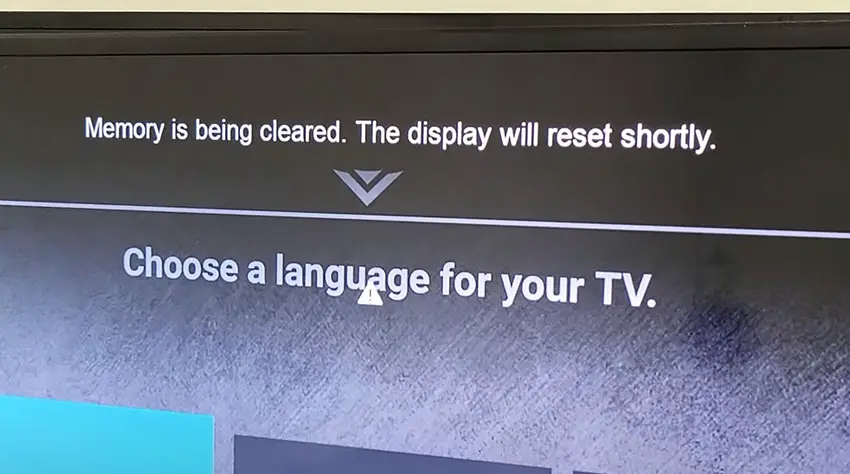
For older Vizio TVs, you can perform a factory reset by using the remote to go to:
- Menu -> On screen display go to Admin & Privacy or System -> Reset to Factory Settings
Vizio TV Support and Warranty
You can check your warranty information direct with Vizio.
Unfortunately, warranties typically only last a year unless you have already paid to extend it.
Because HDMI errors can occur at any time, if your TV is under one year old, return your TV under warranty and get it fixed.
You can use the Vizio support site to help diagnose your problem, but if you are at this stage, then you are better off calling them direct on:
- 844-254-8087 (Mon. – Fri., 8am – 11pm CST, Sat. – Sun., 9am – 8pm CST)
You can also contact them directly through live chat, or text them a short description of your problem on 205-301-3729.
Even if Vizio won’t fix your TV, they might still offer you a discount off a future model if you pester them hard enough! This is always worth a try in my experience.
So, How Do You Fix Vizio TV HDMI Not Working?
To fix your Vizio HDMI ports not working:
- Power cycle your TV to reset it.
- Change the HDMI cable socket.
- Check your HDMI specifications.
- Update your TV’s firmware.
- Confirm you are using an ARC port if applicable.
- Factory reset your TV.
If none of these options work, then you are most likely looking at a failed main board. These are replaceable, but you might be better off getting a professional to look at it for you.
If you want to look at it yourself, then check out the video below.
Before going down this path though, try Vizio support one last time, and if nothing else, they might well offer you a discount off a new model.
Read More:
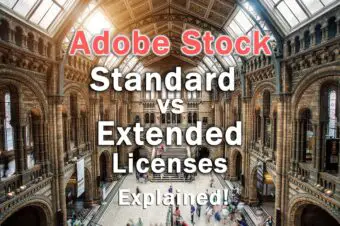





Leave a Reply