The Vizio TV green screen is a well-known problem that is luckily very easy for you to fix yourself at home.
I’m confident that this full guide to fixing your Vizio green screen will get your TV back up and running today, without you needing to resort to an expensive replacement TV.

Vizio TV Green Screen
To fix a Vizio TV green screen, change the HDMI cables to make sure your TV gets a solid connection, then power cycle your TV to reset it, unplugging it for 30 minutes while holding down the power button for 15 seconds before plugging it back in.
If the above hasn’t worked for your Vizio Smart TV green screen problem, then I am confident that you can fix it by following the detailed instructions below.
1. Change the HDMI Cables
There’s a strong possibility that a poorly seated cable is causing the green screen on your TV.
This comes down to either a:
- Faulty HDMI cable with a break in it
- Damaged HDMI port with broken pins
- Poor HDMI connection where the cable and connector are not fully making contact

To check your HDMI and other cables:
- Switch off your TV.
- Remove any HDMI or other physical cables connected to the back of your TV.
- If you have any compressed air, use that to clean the contacts both of the cable and in the connector on the TV. If you don’t have compressed air, then blow gently on them.
- Firmly push the cables back into their slots on the TV.
- Switch your TV back on again.
It that hasn’t fixed the problem, then try using a different HDMI input. Most TVs have 3 or 4 HDMI ports.
If you have one that is on a different part of the TV then that would be the best one to try, as it this should have a separate connection to the TV’s main board.

Plug you HDMI cable into the new port, note the number next to it, then choose this HDMI input on your TV, by using the Input or Source button on your TV remote or the Input or Menu button on your TV itself.
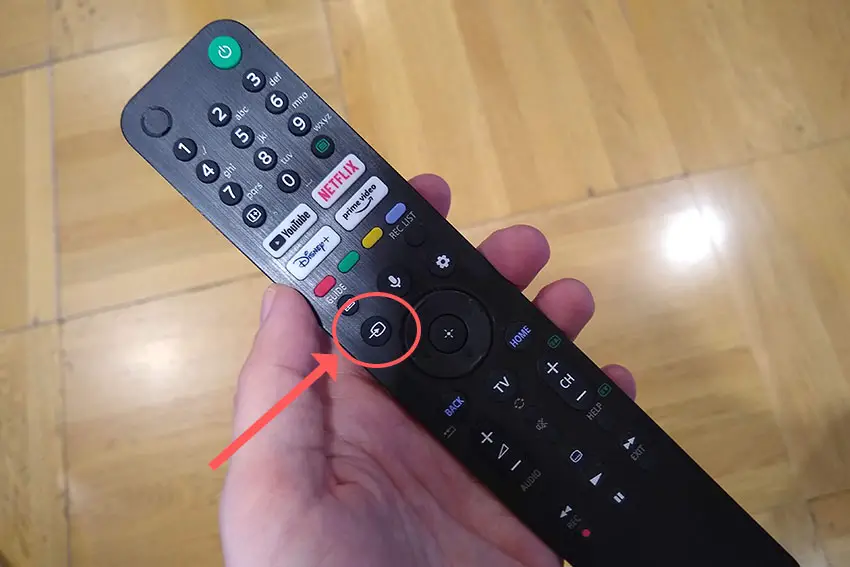
You can also try removing all external devices, including those connected by Bluetooth and any coaxial or signal cables, so that the TV only has a power cable going into it.
When you turn your TV on, this means the screen will be black as it is not receiving any picture, potentially making it tough to see a green screen.
Pull up the on-screen menu to see if the green screen is still there. If it is, this means that your external connections are fine and the problem is located within the hardware of your TV.
If the green screen has gone, then try re-seating your HDMI and other cables one by one, until you find the damaged cable that needs replacing.
2. Power Cycle Your TV
Although this might seem a basic step, power cycling your TV is often the best way to fix the green screen of death on your Vizio TV.
With modern electronics, it’s possible that the problem is caused by something stuck in your TV’s flash memory or by a gremlin in the electronics that simply switching your TV on and off won’t resolve.
Power cycling your TV will clear out any issues with non-permanent memory without losing your personal settings.
- Unplug your TV.
- Hold down the physical power button on your TV for at least 15 seconds to drain any residual power from the capacitors.
- Leave your TV unplugged for at least 30 minutes.
- Plug it back in and switch back on.
nb. Make sure that you hold down the physical power button on your TV, not the one on the remote and make sure you time 15 seconds when holding the power button down.

Make sure you also do wait for the full 30 minutes before plugging your TV back in – you would be surpised how long the components within your TV can hold charge, and you want to make sure it has fully reset.
Although this seems a very basic step, don’t overlook it because in the vast majority of cases a simple soft reset fixes most issues.
Most people will now have their TV fixed and back up and running. If this isn’t you, then we’ve got a few more basic fixes to try.
3. Update Your Picture Settings
Picture settings are a very common cause of green screen in Vizio TVs.
First, try to reset your picture settings. With Vizio TVs, you don’t need to perform a full factory reset to do this, but can selectively return the picture settings back to factory settings.
- Press Menu on your remote.
- Go to Picture -> More -> Reset Picture Mode on the on-screen menu.
You can also manually change the Brightness, Contrast and other backlight settings to see if they have any affect on the green screen.
The Ambient Light Sensor can be a cause of color tints in some limited circumstances, so try switching that off to see if it helps.
4. Update Vizio TV Firmware
Software and firmware issues have been known to cause problems with the display on Vizio TVs.
As with any product, you should ensure that you have updated your TV’s firmware to the latest version, even if it is new.
Most Vizio TVs support auto-updating of firmware, but you can’t assume that this is turned on for you, unless you are using a Smart Vizio TV, where auto-updates are always on.
It’s important to note that automatic firmware updates will only run when your TV is turned off but still plugged in. If you leave your TV switched on, it will not update the firmware.
For older Vizio TVs, you can update firmware by:
- Press Menu on your remote.
- Go to Admin & Privacy or System, depending on your model.
- Click Check for Updates.
- If updates have been successfully applied, your TV will restart 2 times.
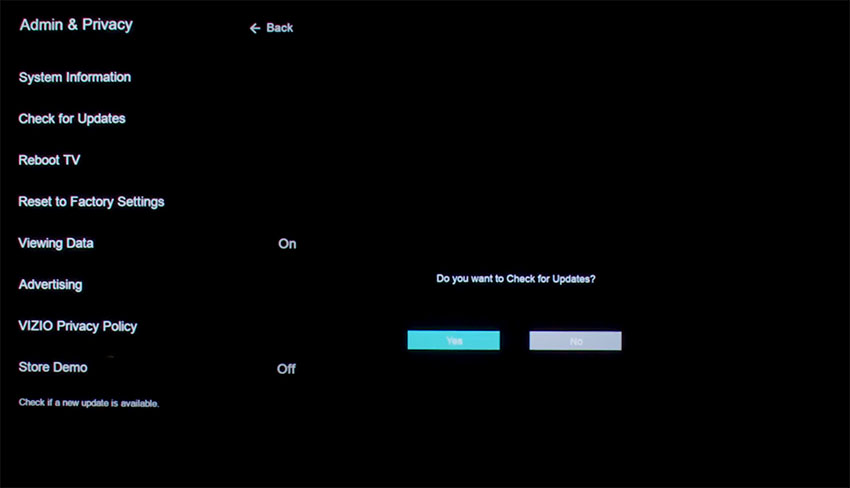
If you are using a Smart Vizio TV, then there is no option to manually update firmware – this is done automatically as long as your TV has an Internet connection.
5. Factory Reset Vizio TV
Returning your TV back to its factory settings is a more extreme step, as it will delete any personalization features or connected devices, but it’s always worth a shot when other methods haven’t worked.
To factory reset a Vizio Smart TV:
- Turn the TV on.
- Hold down the Volume Down and Input buttons on the side of the TV simultaneously.
- After a few seconds, a message will pop up on screen telling you how to reset your TV. You can release the two buttons you are holding.
- You will usually then hold the Input button for 10 seconds for a factory reset.
- Another message will pop up on screen about the reset.
- Your TV will re-boot and return to the original setup screen.
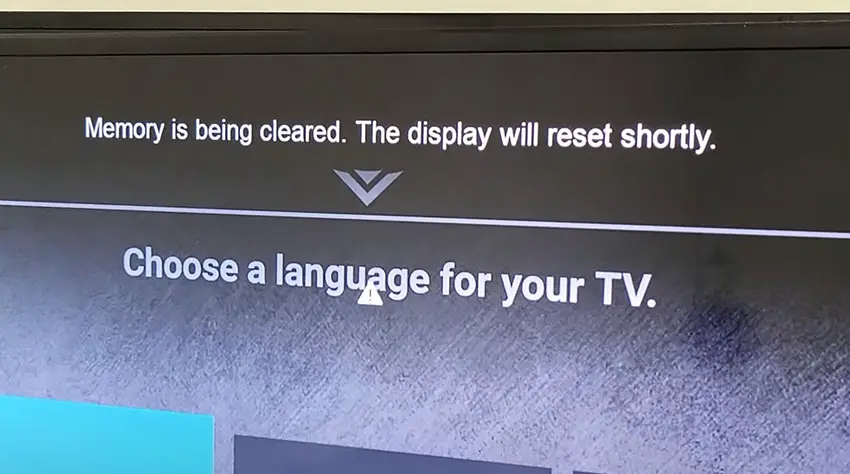
For older Vizio TVs, you can perform a factory reset by using the remote to go to:
- Menu -> On screen display go to Admin & Privacy or System -> Reset to Factory Settings
Vizio TV Support and Warranty
You can check your warranty information direct with Vizio.
Unfortunately, warranties typically only last a year unless you have already paid to extend it.
Although you are unlikely to see a green screen on a Vizio TV under one year old, this can happen. If so, return your TV under warranty and get it fixed.
You can use the Vizio support site to help diagnose your problem, but if you are at this stage, then you are better off calling them direct on:
- 844-254-8087 (Mon. – Fri., 8am – 11pm CST, Sat. – Sun., 9am – 8pm CST)
You can also contact them directly through live chat, or text them a short description of your problem on 205-301-3729.
Even if Vizio won’t fix your TV, they might still offer you a discount off a future model if you pester them hard enough! This is always worth a try in my experience.
So, How Do You Fix a Vizio TV Green Screen?
If you’re seeing a green screen on your Vizio TV, then to fix it:
- Reset your TV.
- Unplug your HDMI cables.
- Update your TV’s firmware.
- Change your picture settings.
- Factory reset your TV.
Hopefully you’ve fixed your TV, but if not, give me a shout in the comments and I’ll see what I can do to help.
Read More:




![What is the Best Resolution for a 27 Inch Monitor? [SOLUTION]](https://www.lapseoftheshutter.com/wp-content/uploads/2022/05/best-resolution-for-27-inch-monitor-340x226.jpg)

Leave a Reply