This site is part of various affiliate programs. Links may give us a small compensation for any purchases you make, at no additional cost to you. Please read the disclaimer policy for full details.
Comparing Capture One vs Photoshop to find the best photo editing program is pretty tough, but in general, Capture One is better for photo organization, portrait photographers and those who shoot more traditional landscapes, while Photoshop is better suited to high-end retouching, blending multiple exposures and generally more complex edits.
In an ideal world, you would use both Capture One and Photoshop, as they can complement each other very well when used in tandem, although this does come at a higher cost than using either separately.
This article covers both the pros and cons of both programs, and gives some idea of where each is better, plus my experience of using both for my own photography.
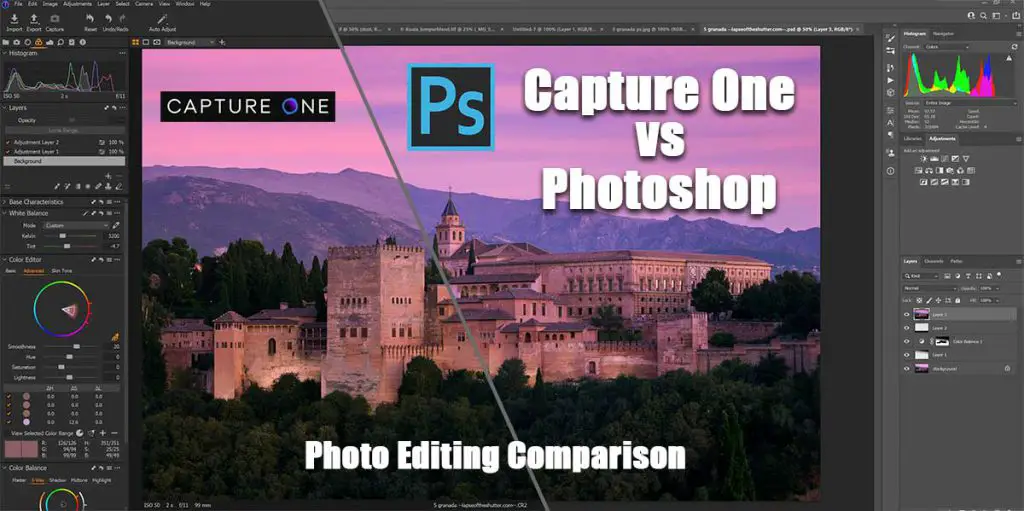
What is Capture One?
Capture One has not been around nearly as long as Photoshop, existing for about the last ten years after having been created by the Danish medium-format digital camera maker Phase One.
Phase One are very well known for their high-quality medium format backs produced by Leaf, and were one of the first companies to move into this space with digital sensors.
What does Capture One do?
The Capture One software works well for organization of your photos into catalogs in much the same way as Lightroom, but works on one screen like Photoshop, and allows many more powerful editing modes than Lightroom, applying non-destructive edits across your images.
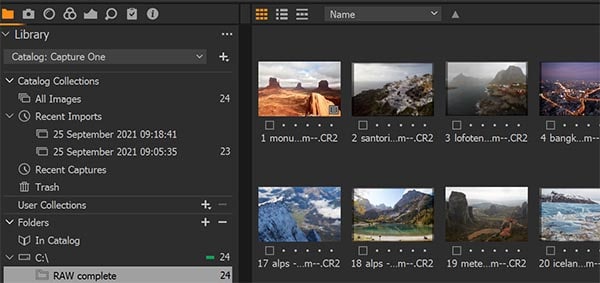
Of particular interest are the innovative color management options which are particularly well-suited to dealing with skin tones. A sign of the success of this system is that Adobe have now introduced something very similar with their recent Lightroom releases.
With Capture One, you can use the color picker to select an area of color and subtly modify it using sliders and the color wheel – this is very useful indeed. The program also stores a history of previous color selections, and can quickly produce a mask based on them, making it very simply to re-do older edits.
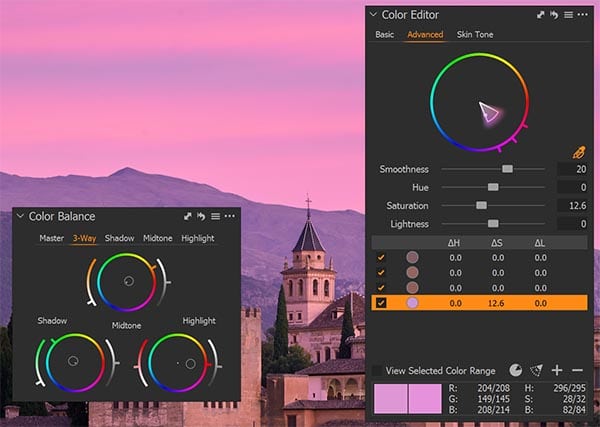
Photoshop doesn’t offer this ease of color management, as it has a much more complex interface, but can deliver much higher quality finished edits based on color if you learn the tricks of how Photoshop works.
You can also use the Magic Brush tool to easily create masks, which is like a much more effective Magic Wand in Photoshop, although you can’t really blend exposures as you can in Photoshop, so some of this functionality is wasted.
But it does work very well, with simply drawing over an area giving an instant selection of all similar contiguous pixels, which can be further refined by continuing to draw with the tool.


But perhaps the real killer feature of Capture One over Photoshop is the ability to speed edit your photos, as it makes excellent use of hot keys and gives you the ability to arrange the screen as it best suits you. This is a massive benefit for all photographers, including landscape and cityscape photographers like myself, who want to quickly edit a bunch of photos at once, although you are limited by the complexity of edits that are possible.


As with Lightroom, if you want to do something really complex like blending exposures or making complex edits via layers, then Photoshop remains your best bet.
And it is very well set up for studio photographers, with tethered shooting possible, as is connection to Capture One running on a laptop via a phone app.
Capture One Pricing & Plans
Although Capture One is in general terms more expensive than Photoshop, it comes in both a rolling monthly contract version, but also offers you the opportunity to pay a single up-front fee to own the current version forever, some the Adobe do not offer.
The up-front fee model does mean that you do not get automatic updates as you do with the monthly contract model, so this should only really be considered if you are not intending to update your camera or computer any time soon.
You can also save a bit of money if you have a Fuji, Sony or Nikon camera, as Capture One offer specific, cheaper versions for these models. There profiles for Fuji in particular are very well thought of in the Fujifilm community, and much superior to anything you can get in Photoshop in terms of displaying colors accurately.
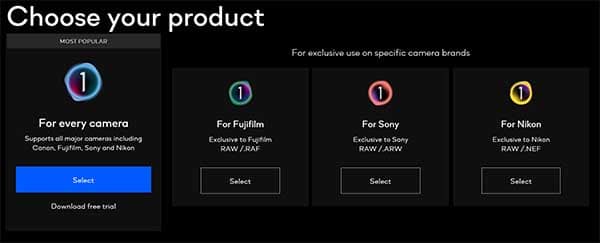
Better yet, there are also some less featured versions of Capture One, called Capture One Express, that are totally free for Fujifilm, Sony and Nikon users.
This loses some of the abilities of the full version of Capture One, like Sessions, Focus Mask, Advanced Color Editor / Skin Tone, Dehaze and Layers, among others.
What is Photoshop?
Photoshop is the most popular professional-level photo editing software currently on the market. It is made by Adobe and is part of the Creative Cloud, used by pretty much every creative professional from photographers to graphic designers and everything in-between.
What can Photoshop do?
Photoshop is best known for its ability to perform complex edits, spanning many layers and files, and gives you ultimate control over your images, although at a relatively steep learning curve.
I will assume that you are already familiar with Photoshop, and are reading this article to see how it compares to Capture One.
Some of the key advantages of Photoshop over Capture One really comes down to the pixel-peeping level, where you want to make very small, careful adjustments, and this is where Photoshop’s tools come in really handy.
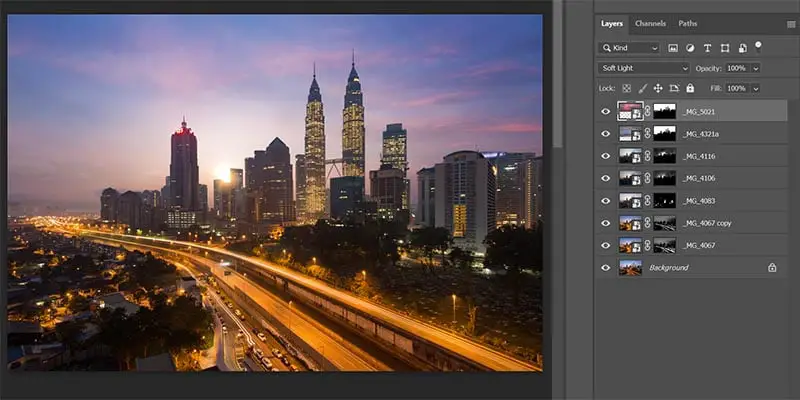
In particular, if you want to blend images or work on multiple image files simultaneously as in my free full photo editing workflow tutorial, then Photoshop is your best choice.
You also get access to the ability to add plugins with Photoshop, which is much more limited with Capture One. This means you have access to actions and panels that others create to help with your photo editing.
There is also excellent integration with other Adobe Creative Cloud apps like Lightroom, and with Adobe services like Adobe Stock, making workflows that involve multiple programs much easier and quicker.
You can see a full comparison of Photoshop vs Capture One in the next section.
Adobe Photoshop Pricing
Depending on how you look at it, the pricing of Photoshop is either a good or bad thing, as it is only available as a monthly subscription.
Given that it was originally around a $500 purchase per version, the monthly $9.99 price which includes Lightroom and 20GB of cloud storage is actually a pretty good deal, although remember that Photoshop will stop working if your stop paying your membership fee.
This is significantly better value than the $24 per month fee of Capture One, and means that Photoshop and Lightroom is a much better prospect if you are operating on a smaller budget, or can’t justify the extra software expense on your hobby.
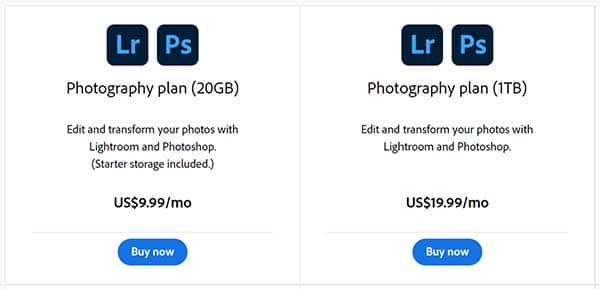
Capture One vs Photoshop: Pros and Cons
Below are the main pros and cons of Capture One Pro vs Photoshop, with a table of the detailed key differences and similarities in the next section.
Capture One
Best for Quick Edits and Color Management

- Very customizable interface lets you set up the screen as you want it
- Organization abilities are fantastic and very useful for dealing with lots of images
- Complex color management is superb, particularly for skin tones
- Speed editing really speeds up your workflow
- Ideally suited to photographers who want a photo organization program that can also do powerful edits, and beginner photographers
- More expensive than Photoshop and Lightroom put together
Best for High-End Retouching and Complex Edits

- Industry standard and used by pretty much all creative professionals
- Many excellent tools that covering every sort of editing you need
- Many plugins and tutorials available to extend Photoshop’s capabilities
- Very reasonably priced, and comes with Lightroom in the photographer’s plan
- Gives you absolute control over your images
- Not very beginner friendly, with many obscure yet powerful editing options to learn
Main Differences Between Capture One and Photoshop
Interface
Capture One has a much more user-friendly interface, with everything on moving windows that can be re-arranged to your liking. Photoshop also lets you dock and undock windows, but it just feels less intuitive, and overall makes a worse use of your screen real-estate.
It seems that Photoshop has been designed to maximize the space for your photo, while minimizing the space that the tools take up, sometimes making them hard to use accurately. By contrast, Capture One has tools properly sized and positioned for quick and easy edits.
One really helpful feature of Capture One is the ‘Create Floating Tool’ menu, which lets you create any number of tools within their own windows that can be positioned as you like, in addition to changing the placement of the main tools.
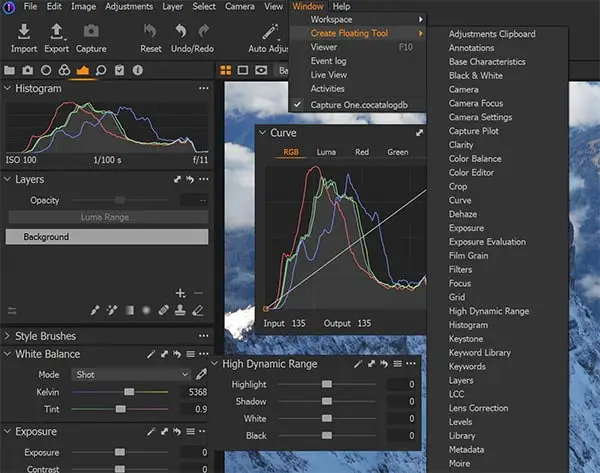
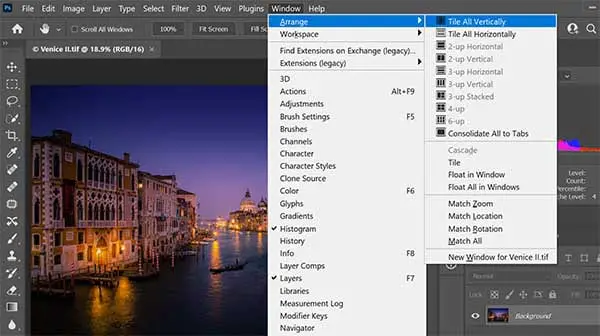
RAW Processing
Both Photoshop and Capture One process RAW files very well. Comparing Camera RAW vs Capture One, many photographers think that Capture 1 seems better with their RAW processing, and this might be the case for specialized cameras like the Fuji X series, where Capture One has specific profiles stored, but in general I don’t see any major difference.
Whether you prefer Capture One or Photoshop for RAW processing is essentially down to personal preference of how you like your colors and contrast to look, so it’s a good idea to try them side-be-side with your own images to get a feel for this.
The one advantage of Capture One’s RAW processing is that it is not done in a separate window as with Photoshop – you edit photos in exactly the same way whether it is JPG, TIFF or RAW, which makes edits you don’t like far easier to undo.
In Photoshop, it can be a pain to spot any issues you introduced during RAW conversion as you have to go back into Camera RAW to see the settings you used – Capture One has them displayed prominently from start to finish.
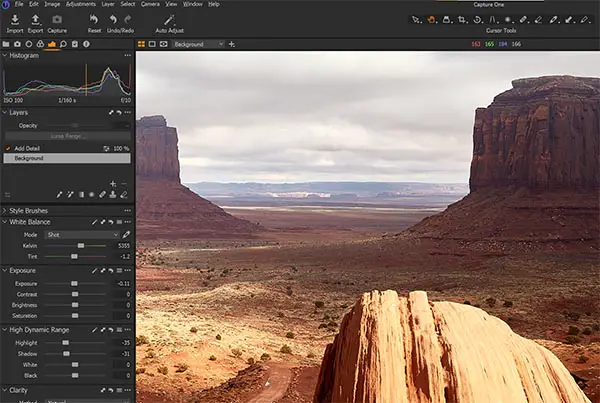
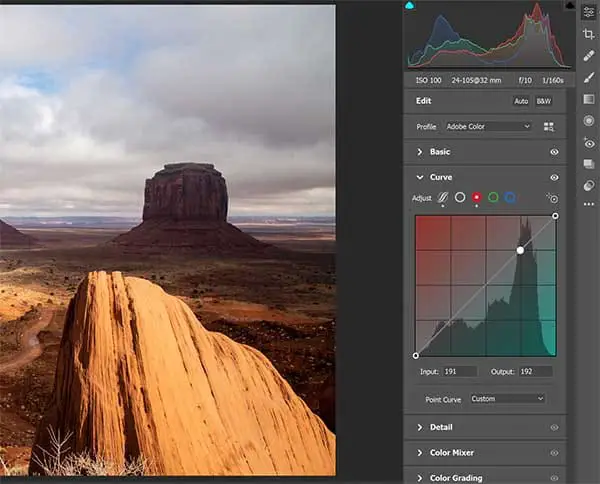
High-End Retouching
There’s no doubt that high-end retouching with Photoshop is both more possible and leads to better overall results. Although Capture One is not far behind in terms of functionality, there are just so many tools and ways of using them in Photoshop, that if you spend a lot of time digital blending or making other complex edits, then Photoshop will win out.
That’s not to say that Capture 1 is poor though, as it compares very favorably with Photoshop in many ways, giving you the ability to create masks, use layers and build up an edit in the same way that you would with Photoshop.
Many of the same basic tools are present, like a healing brush and cloning, plus radial and gradient filters that seem just slightly more customizable than the ones found in Lightroom, and much easier to use that those in Photoshop.
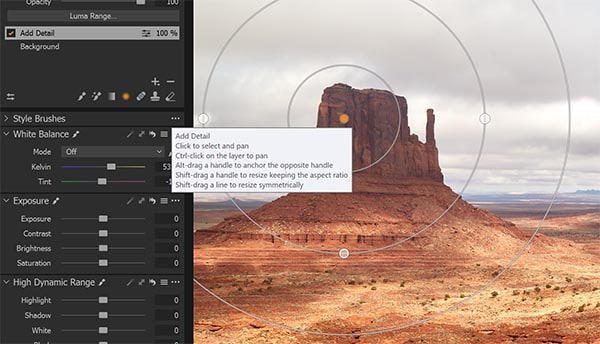
In fact, in many cases you would probably not even realize that Capture One is less powerful than Photoshop, with it being completely possible to entirely process an image within Capture One in half the time it takes in Photoshop, and get a great result.



Speed Editing
Immediately after first using Capture One, it is pretty clear that it is just a much faster program to use for photo editing than Photoshop. This is a combination of the excellent interface and way it seems designed to guide you to make edits in a way that Photoshop just isn’t.
If you want to quickly speed edit a number of photos, or just run through the basics of white balance, contrast and dynamic range before more serious work in Photoshop, then Capture One is excellent for this, and has quickly become a major part of my workflow to initially edit photos after a shoot.
Color Control
One area where Capture One really shines is in color control, with the three color pickers recently picked up by Adobe for use in Lightroom.
These make it particularly easy to change the color balance and really perfect your color in an intuitive way, and are much easier than Photoshop’s color tools for beginners.
The addition of a skin tones setting is very welcome for portrait and wedding photographers and can simplify your editing and speed up your workflow.
Although I really like Capture One’s approach to color control, Photoshop still gives you much more fine control over color if you know how to use it, although this level of control is rarely necessary for most images, meaning that Capture One’s intuitive interface wins for me for the majority of my editing.
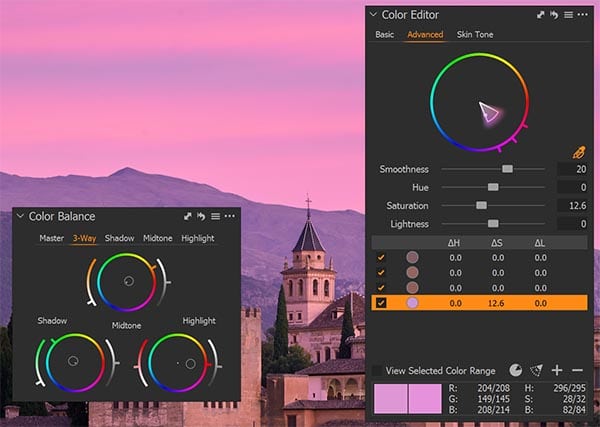
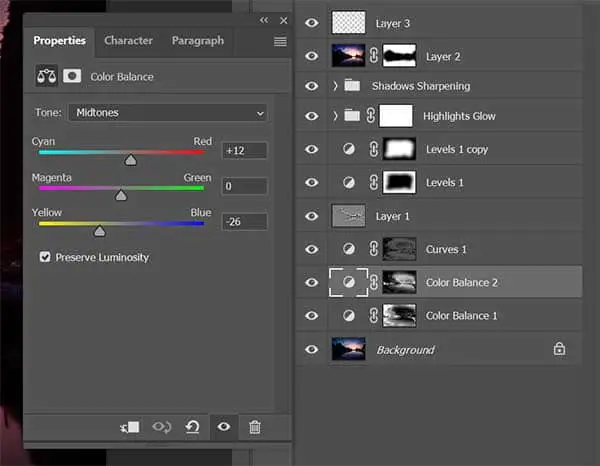
Tethered Shooting
If you regularly shoot in a studio setting, then the tethered capture option of Capture One will interest you. This is very similar to Lightroom’s tethered capture, whereby you can see a live view from the camera within Capture One, controlling the camera from the program and applying live edits. Photoshop does not offer this.
Plugins
Due to being around for much longer, and because it has become such an industry standard, there are many more plugins and presets available for Photoshop (like my Color Control Action Pack) than for Capture One.
These let you extend the capabilities of Photoshop, and particularly in the case of actions give you the ability to effectively copy the editing styles of other photographers, which can be a fantastic learning experience.

Beginner Friendliness
If you are just starting out with photo editing, then its wise to consider the learning curve of any program that you use.
Being such a massive and fully-featured piece of software, Photoshop has a much steeper learning curve, and does not guide you through your editing in the way that Capture One does.
There are so many possible ways to do things in Photoshop that it’s easy to fall down a rabbit hole of tools and features, while Capture One offers a much more straightforward editing experience, helping you to get your photos where you want them.
That said, as it has been around longer, Photoshop has many free tutorials available, made by many different photographers, which allow you to learn by doing, following along with their edits in real time. Take a look at some of my Photoshop tutorials, with freely available photo files that you can use to follow along.
Photo Organization
One thing that Photoshop lacks but that Capture One is really strong on, is with photo organization. Photoshop users must rely on Adobe Bridge, which is basically a version of File Explorer that you might find in Windows or Mac, with a few image file specific features added in. But in general, Photoshop is for one photo at a time.
Capture One has a Lightroom-like photo organization side, letting you keep photos in sessions or catalogs for easy access. You can then edit your photos from the same screen, making it very powerful for combined organizing and editing as a wedding photographer might do, but also for anyone who values a speedy workflow.
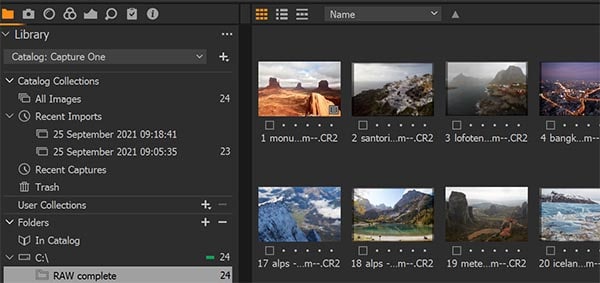
Camera Model Support
Although Photoshop supports all models of camera, Capture One has the advantage of specific profiles for specific cameras – particularly Fujifilm, Sony and Nikon – that gives it the edge when processing RAW files and JPGs from these models.
Colors generally feel more accurate in Capture One for these cameras, and many professionals feel that this gives them an edge with their photo editing.
Connectivity & the Ecosystem
Capture One is a largely independent piece of software, although it does now have plugins to help it integrate with other programs.
But Photoshop has excellent connectivity, being part of Adobe’s Creative Cloud that integrates it with all of Adobe’s other excellent programs, and includes services like Adobe Stock, letting you access stock photography directly inside Photoshop without the need to even leave the program. Little touches like this are invaluable for designers, although they might not be as relevant for hobbyist photographers.
Pricing
Photoshop is a very reasonably priced piece of software for what you get, available in a monthly subscription for $9.99 including Lightroom and 20GB of cloud storage. The negative to this model is that you cannot buy Photoshop outright, and if you stop paying your monthly subscription will lose access to Photoshop.
Capture One offers a more balanced approach, with a monthly contract price that includes all updates, or a one-off purchase of the current version of Capture One to own it outright. Although the latter might sound like a good deal, you will then have to pay again to upgrade in future, making the rolling monthly contract better value in my opinion.
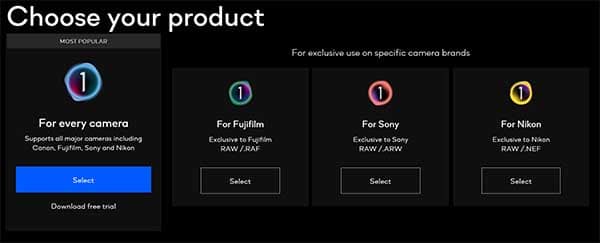
Unfortunately, Capture One is not very competitive in price to Photoshop, currently having a monthly price of $24 for the every camera version (although you can get a discounted rate by paying annually or by choosing one of the brand specific versions). Personally, I think this price is still worth it, but this does tip the scales towards Photoshop if you are on a more constrained budget.

Is Capture One Better Than Photoshop?
Capture One isn’t better than Photoshop in the strict sense – Photoshop has many more features and tools – but Capture One does complement Photoshop as a program for photo organization and for more basic edits, where it is much quicker than Photoshop.
Really, they are different programs that are good for different things, rather than being direct competitors (although there is some overlap in editing), with Photoshop integration into Capture One meaning that it is now possible to prepare RAW images in Capture One using their excellent camera profiles, before exporting to Photoshop for your final, more complex edits.
Overall, Photoshop does still give you more precise control over your complex edits, particularly when it comes to masking, but as subsequent versions of Capture One are released with an increasing number of complex tools, there is less and less need to go to Photoshop than there used to be, and I often find that edits can be entirely completed within Capture One.
This is particularly true of more delicate color grading, where Capture One really shines, along with processing RAW photos, where the RAW converter of the latest version seems particularly fine.
Final Thoughts: When Should You Use Capture One or Photoshop?
So after the three thousand words or so of this article, when should you use Capture One and when should you use Photoshop?
Capture One – works best in a studio setup for tethering; for portraiture and skin tones editing; for fine color grading; for speed editing of any series of photos; and for photo organization and for beginners.
Photoshop – works best for high-end retouching; complex photo edits including digital blending; working on larger individual files that require time to perfect; and when using plugins.
Ultimately, both Capture One and Photoshop work very well together as a complementary system, with Capture One ideal as your starting point for cataloging and for edits across your days photos, with Photoshop then giving you extra retouching ability for complex edits and multiple image blends.

Read More:






3 Responses
Bill Pyke
Thanks for this excellent article. I learned a lot!
David Herrington
Thanks for the article, coming from a background as a motion picture cinematographer, I would sit in sessions doing color grading with a colorist using Adobe. I always wanted to have a little more physical control over the process and now I can. Having both Nikon and Fuji X system, I appreciate the fact that raw files look more eloquently produced using Capture One so that is where I am heading. Thanks so much for the enlightening information.
Tim Daniels
Thanks for your comment!