I love looking at old photos. It’s like traveling back in time and reliving pleasant emotions.
However, when you face thousands of unorganized pictures, all the beauty of looking at old photos turns into a huge stress load— especially with family pictures!
I know how overwhelming this can be. So, if you’re struggling to get your family archive tidy and organized, I’m here to help.
In this short guide, I’ll show you how to organize 30 years of photos, both physical and digital. I’ll share some tips that I have tried myself to manage my photos and have all my memories well protected and categorized.
Let’s start with physical pictures.
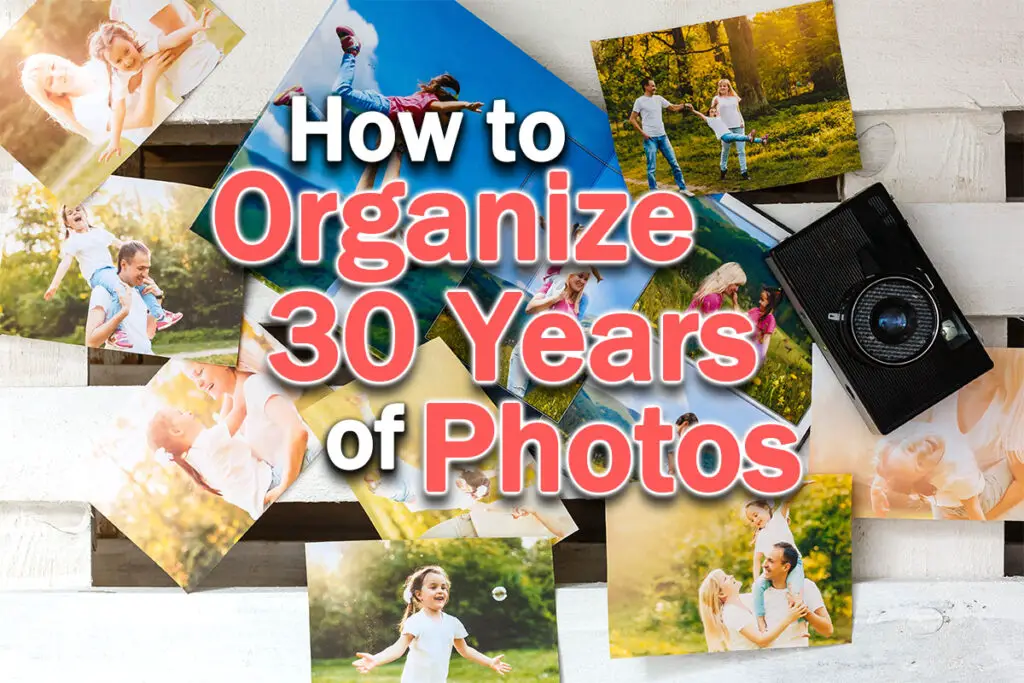
How to Organize Printed Photos
First of all, define your why. Why do you want to organize these photos? Are you planning to create a family archive, or do you want to save some space?
Then, think of the purpose you want for the pictures (i.e., family album, scrapbook, photo book, digital gallery, etc.).
Once you have all this clear, you can start with the hard —but fun— part of the work:
1. Set up your workspace and tools
Find a large table or any flat, clean surface where you can stack different piles of pictures and gather these materials:
· Notebook and pen – To take notes, set categories, and write everything you come up with during the process.
· Post-its and a marker – To identify different categories for your photos.
· Elastic bands – To avoid any mess when piling your photos.
· Acid-free storage boxes – To keep your memories safe!
2. Gather all your photos in one place
Find all the photos and albums that you have scattered around the house. Look in all drawers and rooms, and ensure no single images are missing.
Place your pictures on the table so you can look at them all at once. That will help you get a better idea of how extensive your archive is.

3. Organize your photos into categories
For this part, define the categories you find more useful. You can sort your photos by date, theme, holiday, people, or whatever you think it’s best for you.
However, you must create an additional category: Discard. Here, you will include mistaken shots and pictures you don’t like or don’t want to keep.
4. Review your categories
Once you have separated your pictures into groups, review each category to ensure you are happy with your selection. Use this time to rearrange them and set up a sequence you like.
Additionally, if you plan to create albums, digitize some images, or give them as gifts, highlight your favorite pictures from each group —or the ones you will use for a particular purpose— and put them apart.
5. Scan your photos
This step is optional, but I recommend doing it to have a digital backup of your photos.
Decide if you want to scan your entire collection or only your favorites. You can do it yourself at home using a flatbed scanner or hire a professional service to digitize your photos.
If you scan your prints at home, do it at 600dpi and save them in TIFF format to get high-quality files that you can enlarge and manipulate later.
Nevertheless, if you prefer to save space, you can scan at 300dpi or even 200dpi to JPG for posting your photos on social media.

6. Store your photo collection
Store your now organized and decluttered collection in photo storage boxes.
To avoid any damage over time, look for acid-free boxes that can help keep your images neat for ages.
Lastly, label each box so you can always find what you are looking for whenever you need them.
Ta-da! Enjoy your photo collection.
Now, let’s get into the digital world.
Best Way to Organize Digital Photos

Organizing digital photos follows the same process as printed images but with a few additional aspects.
Here is a quick step-by-step guide:
1. Have all your pictures in one place
Nowadays, it is very easy to have thousands of photos scattered on different devices (phones, pen drives, hard drives, etc.).
To start organizing your collection, transfer all your files to one place— ideally, an external hard drive dedicated solely to your photos.
2. Create folders
Separate your pictures into categories and create folders for each.
There are three general ways to sort your pictures: by date, theme, or people.
However, nothing is set in stone, so you can define your own system for organizing your images. You can combine two of these categories or use whatever naming is most comfortable for you. The important thing is that you find a system of organization you are satisfied with.
To me, the best way is to create a folder structure like this:
- Year
- Month
- Day, holiday, or event
- Month
PRO TIP: to organize your folders by month, add numbers before the months— i.e., 01 January, 02 February, etc. This way, you avoid having the file browser organize the folders in alphabetical order.
3. Look for duplicates
Before decluttering and organizing your photos, remove any duplicates occupying space. You can use dedicated software to scan, find, and discard these files. Here are some recommended duplicate photo finders and cleaners.
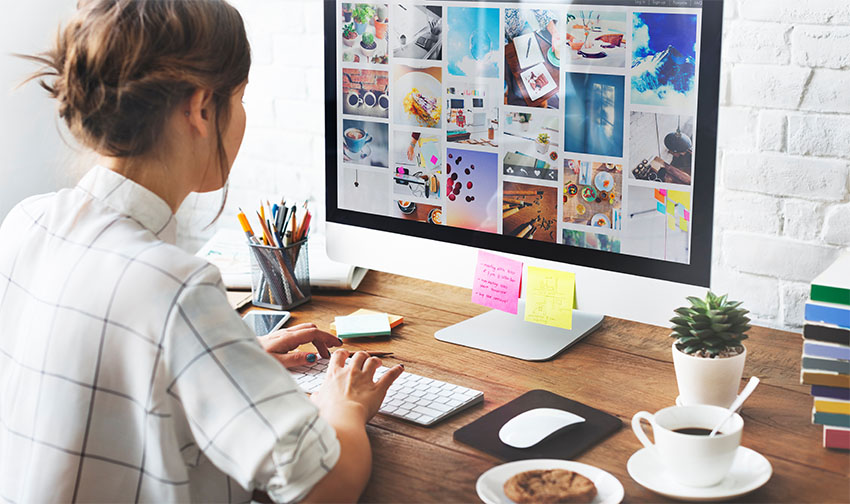
4. Declutter your photo collection
Review each category and discard any unwanted or repetitive images— trust me, nobody needs 20 pictures of the same scene!
5. Rename your files
Renaming your files will help you have a more organized digital photo collection to review, search, and share your images.
You can batch rename files directly on your file browser, but that option can be limited if you want a more specific file name structure.
For more control, you can use renaming apps. Here are some alternatives for Windows and Mac.
6. Back up your files
There are many ways and tools to backup your photos. Still, the general rule is that you have three copies of your data: two local on different devices (one on your computer and the other on an external hard drive) and one offsite (like a cloud-based service). You can also consider printing your photos in 6×4 format at home.

How to Sort Through Thousands of Photos
Besides creating a folder structure, there are two ways to optimize your collection and make your searching faster and easier:
Use keywords
You can directly add keywords to the files’ metadata on your file browser. Add as many as you find relevant and useful to speed up your searching process in the future.
Use photo management software
- Lightroom – To me, this is the best photo organization program. It has an impressive toolset full of options to classify, rate, and label your images and separate them into collections. Plus, it allows you to adjust metadata, rename files, print, and more.
- Mylio – This app works for desktops, laptops, smartphones, and tablets, and it connects all your devices into one photo library. It’s the fastest way to sync, organize, and backup all your digital pictures!
Final Words on How to Organize 30 Years of Photos

The secret to organizing 30 years of photos —or more— is patience. Reviewing and sorting photos is a very time-consuming task, especially if you are going to digitize prints.
Even so, I assure you that having everything in order will give you an incredible sense of peace that will make all your effort worth it!
Read More:
What’s the best photo printer?






Leave a Reply