This site is part of various affiliate programs. Links may give us a small compensation for any purchases you make, at no additional cost to you. Please read the disclaimer policy for full details.
So your Sharp TV keeps turning on and off and you can’t figure out why?
Because there can be a few possible causes of your Sharp TV turning on and off, and it’s not always clear which one is applicable to your TV, I’ve compiled this guide of every fix for Sharp Roku TVs.
Just follow the steps below in order, and I’m confident that at least one will work for you.
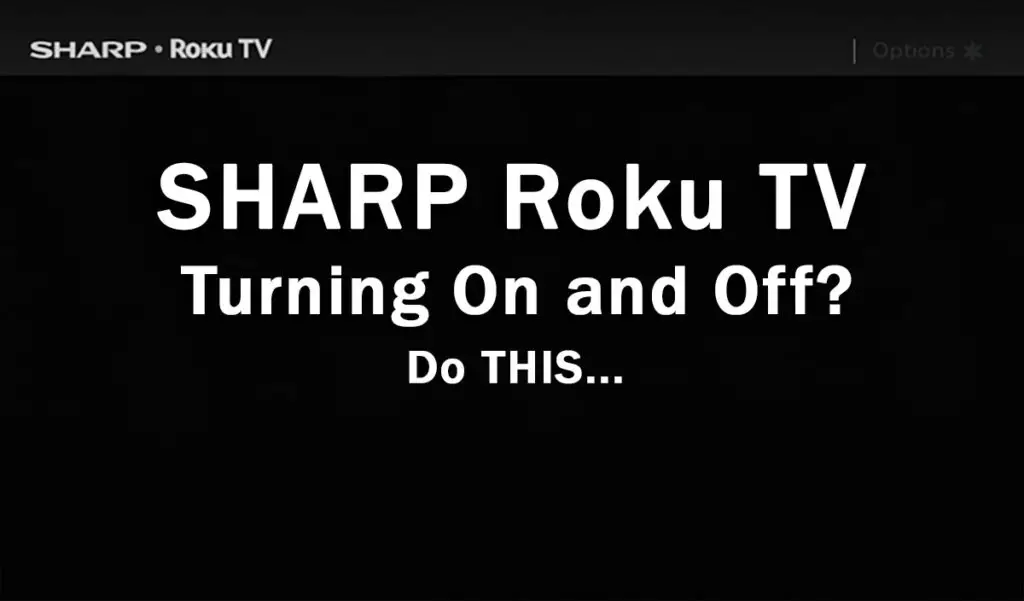
Sharp Roku TV Turning On and Off
Your Sharp Roku TV keeps turning on and off because of either a fault with HDMI-CEC, a failed firmware update via WiFi, or overheating of the video IC chip within your TV.
You can fix your TV by following the steps outlined below, which will look at all possible causes of your Sharp TV flashing on and off, in addition to the main reasons above.
1. Clear Cache On Your Sharp Roku TV
Resetting your TV and remote can help resolve any issues, and with the Roku Voice remote this doesn’t require you to go through any on-screen menus.
On your remote, restart your Sharp Roku TV using the button combination: Home – press 5 times; Up Arrow – press once; Rewind – press 2 times; Fast Forward – press 2 times.

Your Sharp Roku TV should then restart.
You can also run a system restart from the menu.
To restart a Sharp Roku TV:
- Go to the Home screen.
- Then Settings.
- And System.
- Then Power.
- System restart.
- And click Restart.
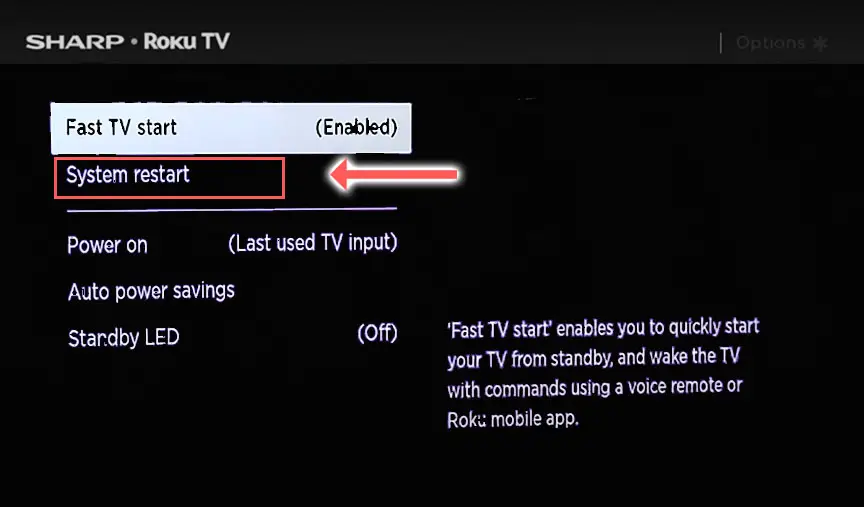
2. Soft Reset your Sharp Roku TV
Although this might seem a basic step, power cycling your TV is often the best way to fix your Sharp TV.
Resetting your TV will clear out any issues with non-permanent memory and reset your main board without losing your personal settings.
This is quick and painless and won’t cause you to lose any of your saved settings.
To reset your Sharp Roku TV:
- Make sure your TV is switched off and unplug it.
- Hold down the physical power button on the TV for at least 15 seconds.
- Wait for at least 2 minutes for any residual power to drain from the TV’s capacitors (which are capable of storing charge for several minutes).
- Plug your TV back in and try switching it on. You should see a blinking light if you have been successful.

Make sure you do wait for the full 2 minutes before plugging your TV back in – you would be surpised how long the components within your TV can hold charge, and you want to make sure it has fully reset.
Although this seems a very basic step, don’t overlook it because in the vast majority of cases a simple soft reset fixes most issues.
3. Look for Damage to the Power Cord
If your Sharp Roku TV won’t stay on, you need to confirm that the power cord itself isn’t damaged.
In particular, look for kinks and knots in the power cable, which can damage the copper wires both mechanically and from increasing the electrical resistance, which generates heat, causing damage that may not necessarily be obvious.
Because of potential damage within the cable that you cannot see due to the protective sheath, it can be a good idea to use a new power cable, if you have one or can borrow one.
Also, be sure to carefully look at the power connector on your TV to confirm that the port is free from corrosion, dirt and dust.
4. Check Your Household Power Supply
When your Sharp Roku TV logo comes on then turns off, you naturally jump to thinking that there must be a fault within your TV itself.
Actually, the fault can sometimes be within your household power supply, or more specifically within the surge protector or smart plug that your TV is plugged into.
So, you need to confirm that your wall socket is supplying enough power, and there is no interruption of supply during use.

There’s a few methods that you can use:
- Unplug your Sharp Roku TV from your wall socket.
- Remove any surge interruptors or smart plugs so that you have a direct line to your wall socket.
- Plug another large device that you know works into the same socket and check that the new device works as normal. (It’s important that this device draws approximately as much power as your TV, to confirm the socket is fully working).
- Remove the other device and plug your TV back into this socket.
- Switch on the power and switch on your TV using the physical power button located somewhere on its case (usually beneath the Sharp or Roku logo).
- See if the red light is solid. If so, this means your TV is getting sufficient voltage.
- If your Sharp Roku TV’s light is blinking 5, 6, 10 times or more, then repeat these steps with another wall socket to confirm your household electricity supply isn’t a problem.
If you’ve confirmed your household power supply is consistent, then we can assume the problem lies somewhere within your TV itself.
5. Turn Off 1-Touch Play
If your Sharp Roku TV turns on then shuts off, there could be an HDMI issue.
This is because HDMI-CEC allows games consoles or set-top boxes plugged in via HDMI to control your TV without your input.
HDMI-CEC allows two-way communication between your TV and console and set-top box, allowing your console or box to switch your TV on and off automatically.
The problem is that if you do not switch inputs on your TV away from your console’s input before switching off your TV, then your TV will not “listen” to your remote, and it can switch itself on and off without your input.
Unplugging all cables will temporarily solve this, so if your TV is working as normal with no HDMI cables attached, then try switching off HDMI-CEC before re-instating the cables.
To switch off HDMI-CEC on a Sharp Roku TV:
- Press Home on your remote.
- Scroll to the Gear Icon for settings.
- Then System.
- And Control Other Devices (CEC).
- And uncheck System Audio Control and/or switch off 1-touch play.
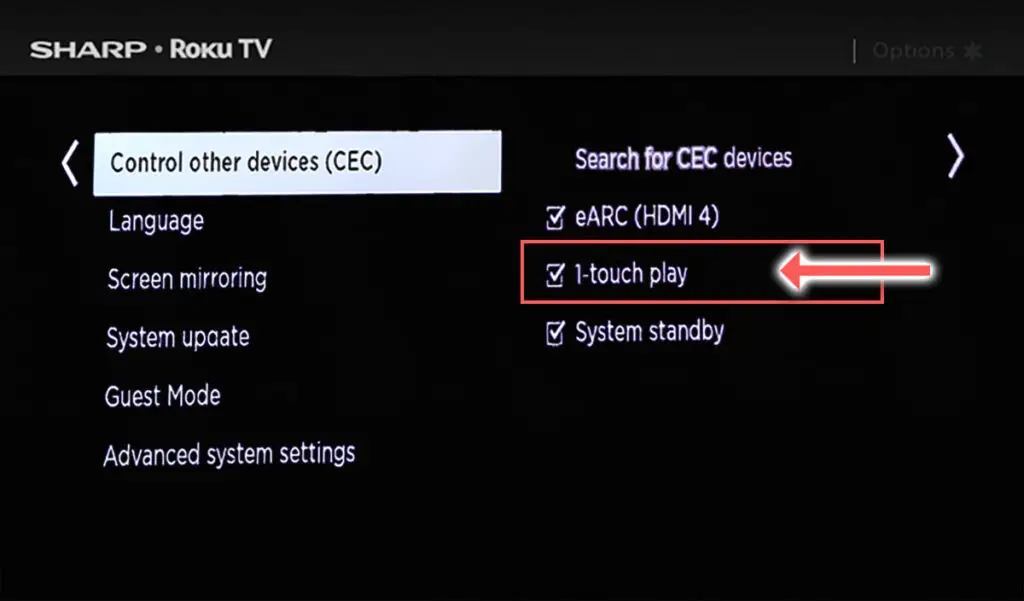
6. Switch Off Roku TV Fast Start
Roku TVs come with a ‘TV fast start’ option which lets you wake your TV with voice commands through the Roku remote or mobile app.
This mode also saves various settings into your TV’s flash memory so that it can turn on quickly, and this means that any glitches in the software can also remain in memory.
Switching off fast start means your TV will fully shutdown on powering off and this means that your TV’s various software services will restart on each power up. This will add a few seconds to startup time, but should clear any glitches out of the TV’s memory.
To switch off Roku fast start:
- Go to Settings.
- Then System.
- And Power Settings.
- Switch Fast TV Start to Disable.
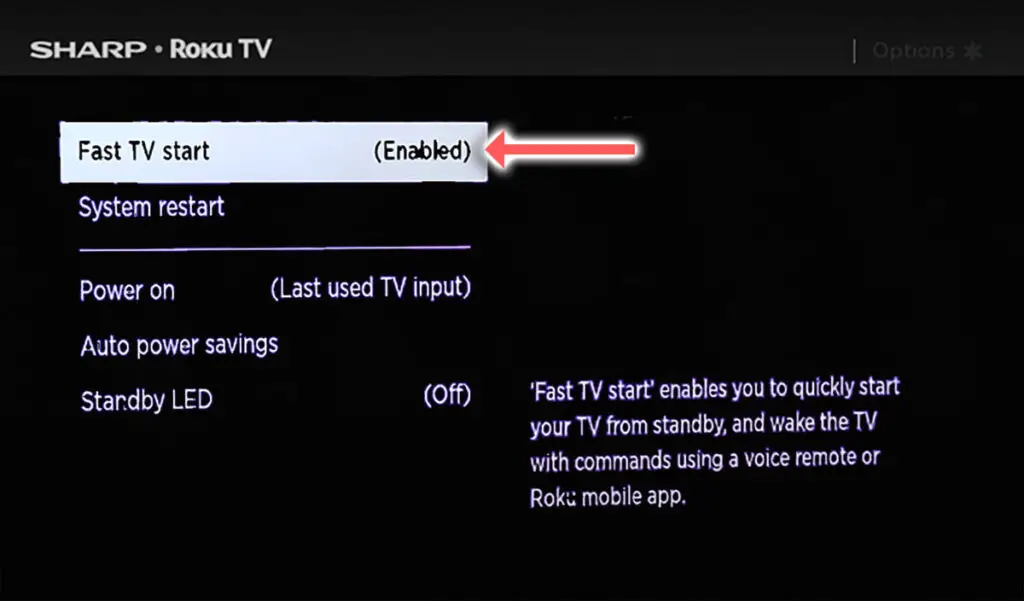
7. Turn Off the Sleep Timer
Modern TVs often have a sleep or power off timer.
If you’re seeing messages on-screen like, “Sharp TV will turn off in 30 seconds,” then you need to reset your sleep timer.
You can switch off the Sharp Roku TV sleep timer by:
- Going to Settings.
- Then System.
- And Time.
- Before choosing Sleep Timer and making sure this is set to Off.
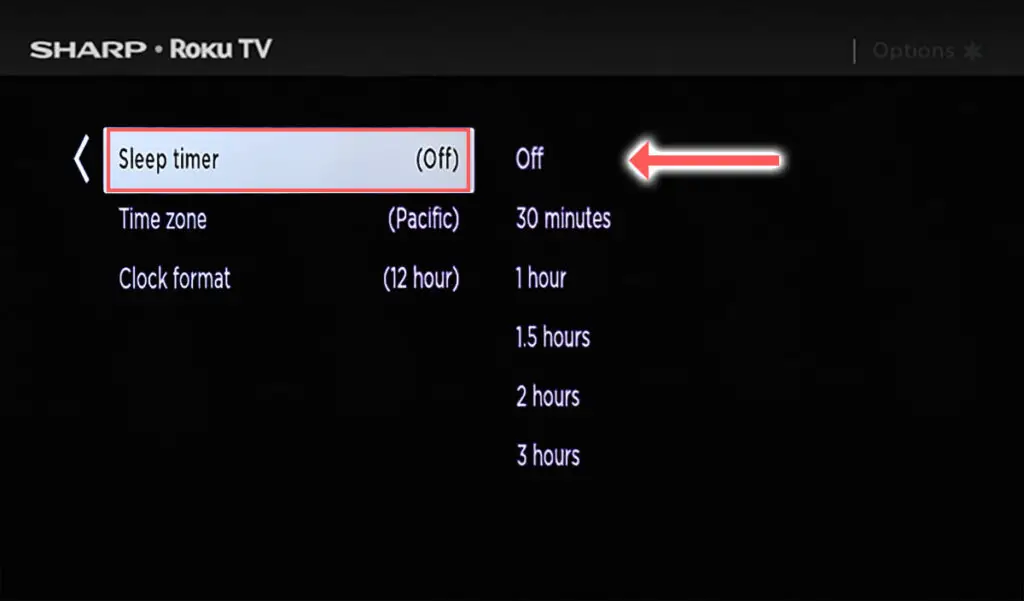
It’s also possible that some models have an auto-power off setting that switches the TV off if no buttons on the TV or remote are pressed after a set number of hours.
On the Sharp Roku TV, this is found under Settings -> System -> Power -> Auto Power Savings, as seen in the video below.
8. Check for Incomplete Updates
If you TV lasts for several minutes before switching itself off, this could be because your TV has become stuck in a firmware update cycle, where the final restart is not completing the update as it should.
To check if your Sharp Roku TV is up to date:
- Press Home on your remote.
- Then Settings in the on-screen menu.
- Use the Right Arrow and choose System.
- Right Arrow to System Update.
- Then Check Now to run the update process.
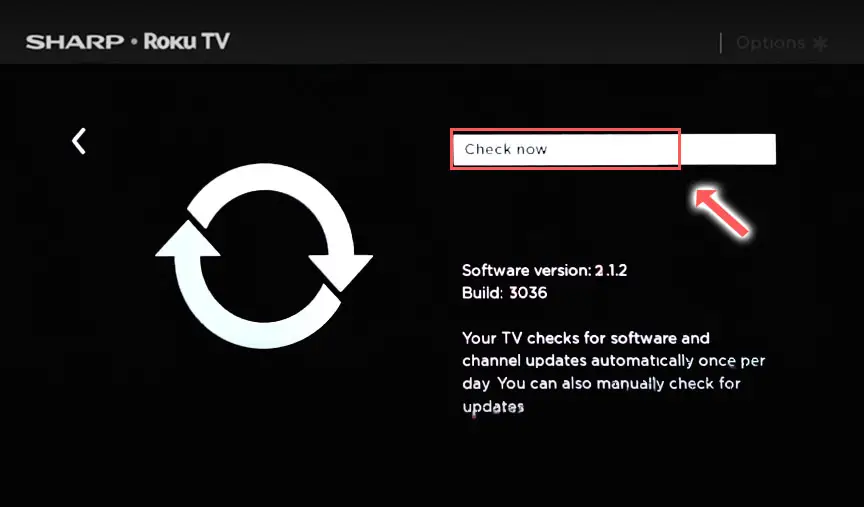
If you’re seeing a failure here, then try updating via USB.
Download the latest Roku version for your TV model number onto a laptop or computer, plug in a USB flash drive, copy the update to the flash drive and plug this into the USB port on your TV.
Roku support has more details on how to do this, and you can get the latest firmware versions directly from the URLs in this document.
- Go to the Roku update site on your computer and enter your TV model number or serial number and click Next. Both numbers are found at Settings -> System -> About, with the mode number being four numbers followed by a letter and the serial number twelve numbers or letters.
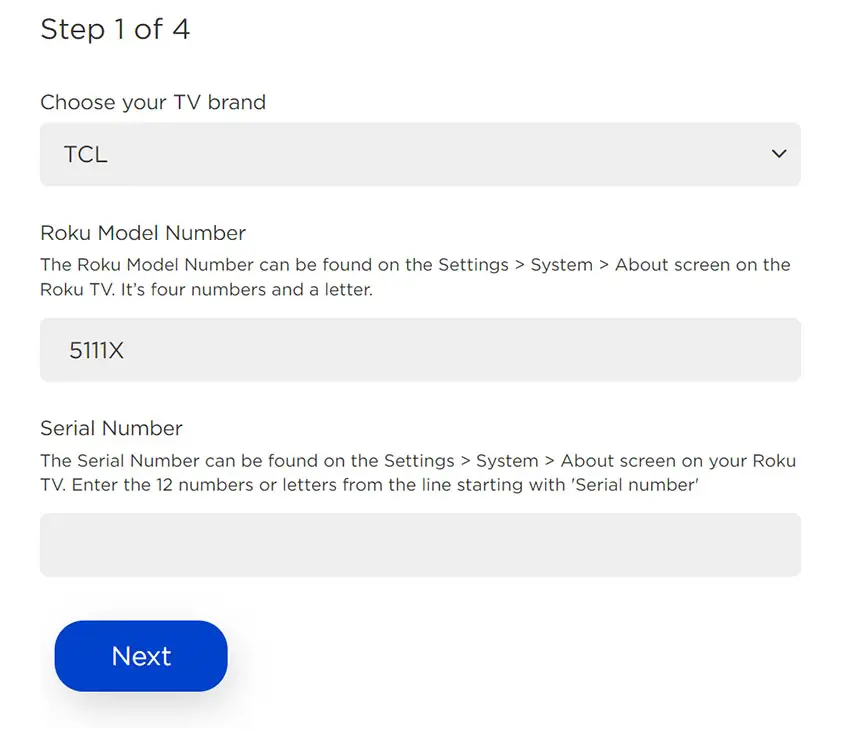
- Choose Download Software from the prompt to get your new firmware.
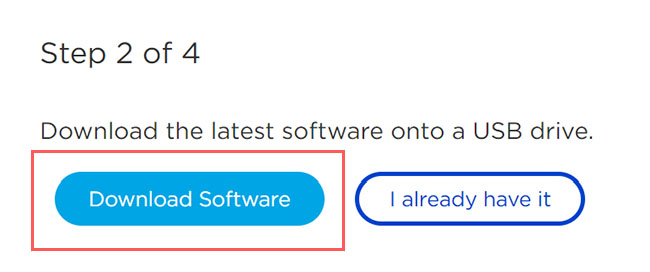
- Put a USB flash drive into your computer and copy the software your downloaded onto it, making sure it doesn’t go into any directories on your flash drive.
- Eject the flash drive from your computer and put it into the USB port on your TV.
- Go to Settings -> System -> System Update -> I can’t connect on your TV’s menu.
- If you see the error, “Contents of the update file are invalid“, then you are running the most recent firmware on your TV, and you can move onto the next fix.
- If your firmware needs updating, you will get a 12-digit code on your TV.
- Enter this code into the Roku update website, and you will get a 6-digit code that you need to enter into your TV.
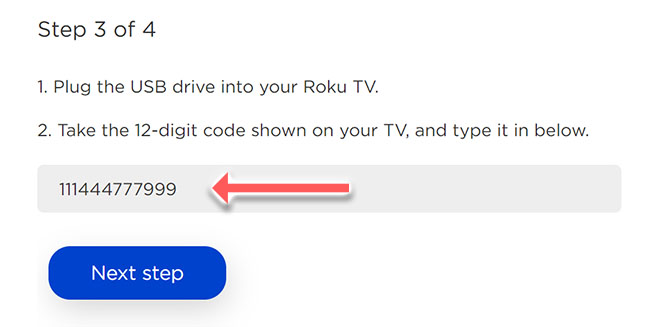
- The update process will then commence.
9. Take Out Your Sharp Remote’s Batteries
Sharp remote control problems, either stuck buttons or low batteries, can cause your TV to turn on and off without you doing anything, as the remote is sending the on/off signal on its own.

To make sure this isn’t the cause, switch on your TV, remove the batteries from your remote and see if the TV then stays on.
10. Reset Your SharpTV
Returning your TV back to its factory settings is a more extreme step, as it will delete any personalization features, downloaded apps or connected devices, but it’s always worth a shot when other methods haven’t worked.
First try resetting only the picture settings, then try a full factory reset if that doesn’t work.
To reset picture settings on an Sharp Roku TV:
- Press Home on your remote.
- Go to System -> Advanced System Settings -> Factory Reset
- Choose Reset TV audio/picture settings.
- Press Play/Pause 3 times to reset your picture settings.
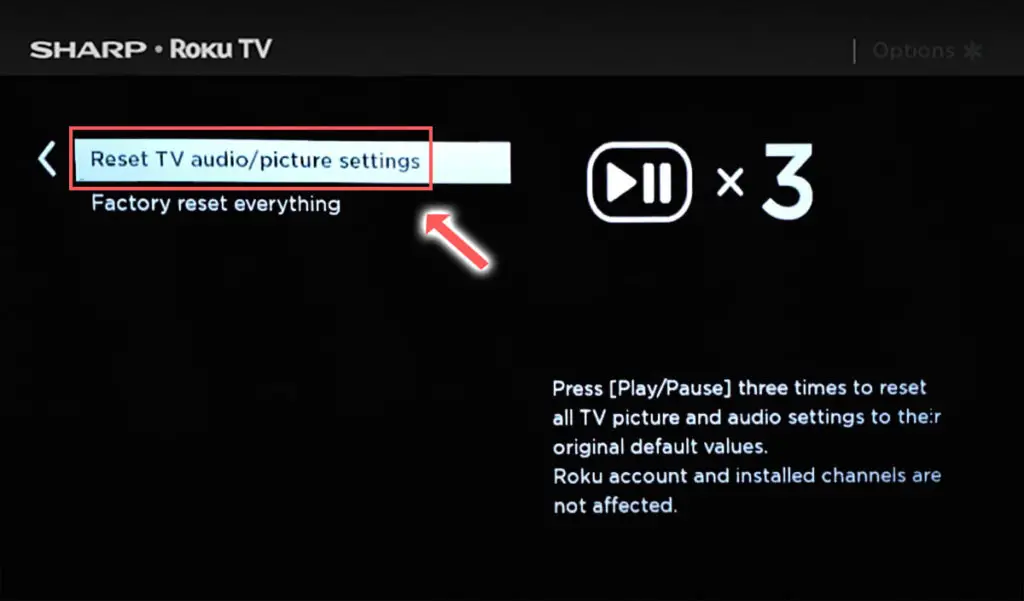
You can perform a factory reset if that doesn’t work, by going to the menu on your TV, and then going to:
- Settings
- System
- Advanced System Settings
- Factory Reset
- Factory Reset Everything
- Enter the code shown and click OK to reset your TV.
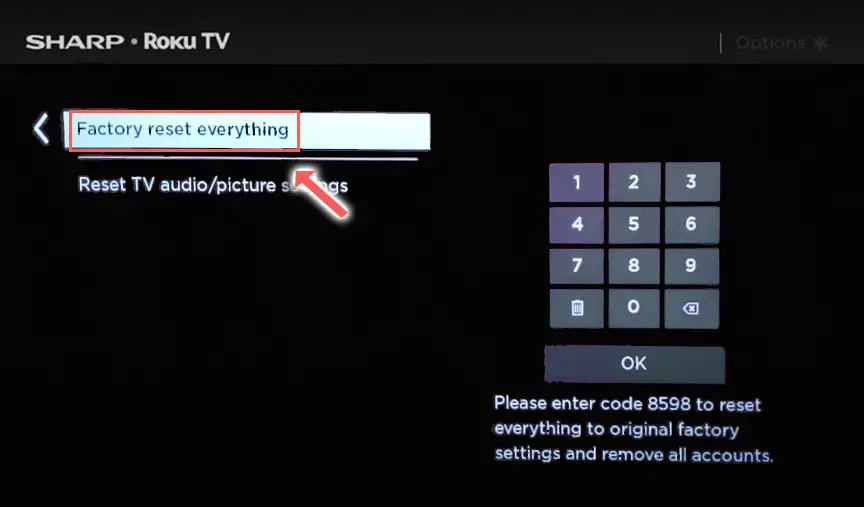
You can also hard reset most Sharp Roku TVs by putting a pen into the recessed Reset button, usually found on the side or back of the TV.

11. Video IC Chip Overheating / Failed Capacitors
A more serious issue, but one that is still easily fixable at home, is a failure caused by overheating of the internal components.
Switch your TV on and wait for it to turn itself off. Then, move your hand around the back panel of your TV and see if you can find any hotspots.
If any area is nearly too hot to touch, then you have likely found your overheating chip. Mark this location and we can take a look at it in more detail.
If there are no hotspots, then there could be capacitor damage, which we will also need to take off the back panel to investigate.
To check this, you will need to remove the back panel of your TV, which will invalidate its warranty, so this is only practical for older TVs.
To remove your TV’s back panel:
- Unplug your TV, hold down the power button and wait for at least 30 minutes. There are large capacitors in the power board for the backlight and these can hold charge for an extended period of time.
- Place your TV face down on a large table or workbench. Make sure there is nothing that can scratch the screen on your work surface.
- Ground yourself.
- Open your TV by unscrewing the screws in the backpanel. It should come apart in two pieces: front and back.
- Put the back panel somewhere out of the way and take a look at the circuit boards that have been revealed.
- You will see a T-Con panel for translating the signal into a TV picture, a power board and a main board.
The Timing Control (T-Con) board is a small PCB board that drives your TV’s panel, sending the signal to each pixel row of your screen using internal clocks to keep each row in sync.

The Main Board is a larger PCB where you plug your HDMI and other connectors into. This does a lot of the work of translating the input into signal, which then goes to the T-Con board.

The Power Board is where you plug in your power cable, and which converts your home electricity supply into a voltage and current that your TV can use.

There may also be a number of additional boards, such as a backlight inverter, but these vary between models and shouldn’t be the cause of your Sharp TV turning off every 5 seconds.
If you found a hotspot earlier, find the chip that corresponds with the hotspot’s location. These can be replaced with a soldering iron, but given the difficulty of finding an identical logic chip, you might want to replace the entire board that it is connected to.
Both Power and Main Boards can be replaced for around $30 – 50 from eBay.
To get the correct board, note the Power / Main Board model number written on the label on the board, and put this into eBay. You can also search for the specific chip if you are confident you have identified it.
See how to replace the board in the video below.
If you don’t want to replace the board, you can instead try directing a small fan through the grill of your TV, or even cutting a small hole over the chip and pointing the fan in there.
You can also reduce the brightness of the backlight, as powering this requires a large drain on some of the TV’s chips and so causes a lot of the heat.
If you did not find a hotspot earlier, then look at the capacitors on the power and main boards for signs of bulging or damage. Capacitors are particularly prone to damage if subjected to power surges, and are a very common cause of your Sharp TV getting stuck in re-boot loop, showing the logo for a few seconds before switching off again.
If you see any damaged capacitors, they can be easily replaced with a soldering iron and new components costing a few cents each, or by entirely replacing the board.
Check out this video for a good example of doing this at home.
Finally, there’s the possibility that you have a backlight failure with the TV automatically switching itself off because it detects an over-voltage or inconsistent voltage through the backlight strips.
Take a look at the video below to diagnose and fix backlight failure causing your TV to turn off by itself.
Sharp Roku TV Support & Warranty
It goes without saying that if your TV is under one year old, then you should contact Sharp customer support to get it replaced under warranty.
You can call Sharp directly on:
- 1-888-935-8880 (Mon – Sat, 10am – 9pm EST,)
Even if Sharp won’t fix your TV, they might still offer you a discount off a future model if you pester them hard enough! This is always worth a try in my experience.
Sharp TV Turning On and Off: How to Fix
To fix your Sharp TV that turns on then off immediately:
- Clear your Roku TV’s cache.
- Soft reset your TV by power cycling.
- Look for a damaged power cable.
- Check your wall socket is supplying consistent voltage.
- Switch off HDMI-CEC.
- Check the sleep timer is off.
- Switch off Roku TV fast start.
- Switch off WiFi and manually update firmware.
- Remove your remote’s batteries.
- Factory reset your TV.
- Replace any failed internal components.
If you haven’t been able to fix your problem using the steps above, then your next port of call should be to customer support, who can advise you if they are able to fix it.
You can also leave me a comment below and I’ll see what I can do to help, but if your TV is especially old, then you might want to check out one of the latest, most highly rated new TVs as a replacement.
Read More:



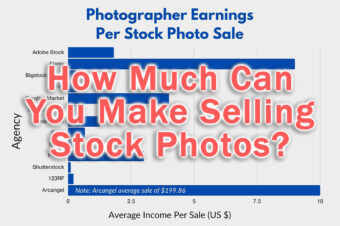
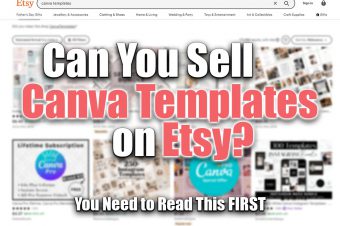

Leave a Reply