This site is part of various affiliate programs. Links may give us a small compensation for any purchases you make, at no additional cost to you. Please read the disclaimer policy for full details.
So your Sharp TV is flickering or flashing colors and you can’t figure out why?
This is actually a pretty common problem with Sharp Aquos TVs and is usually caused by a problem with the T-Con board’s connections, or by a clock failure on the T-Con.
Because this is a little more complex to fix, we’ll start by going over the simpler fixes first, in case your Sharp Roku TV is glitching because of a software or signal fault, then move onto the hardware fixes.
Although it might seem daunting, it’s completely possible to fix your TV at home, with only basic household tools like a screwdriver and a bit of time.
Simply follow the steps in this Sharp Roku TV troubleshooting guide and I’m confident that you can get your TV working again without needing an expensive replacement.
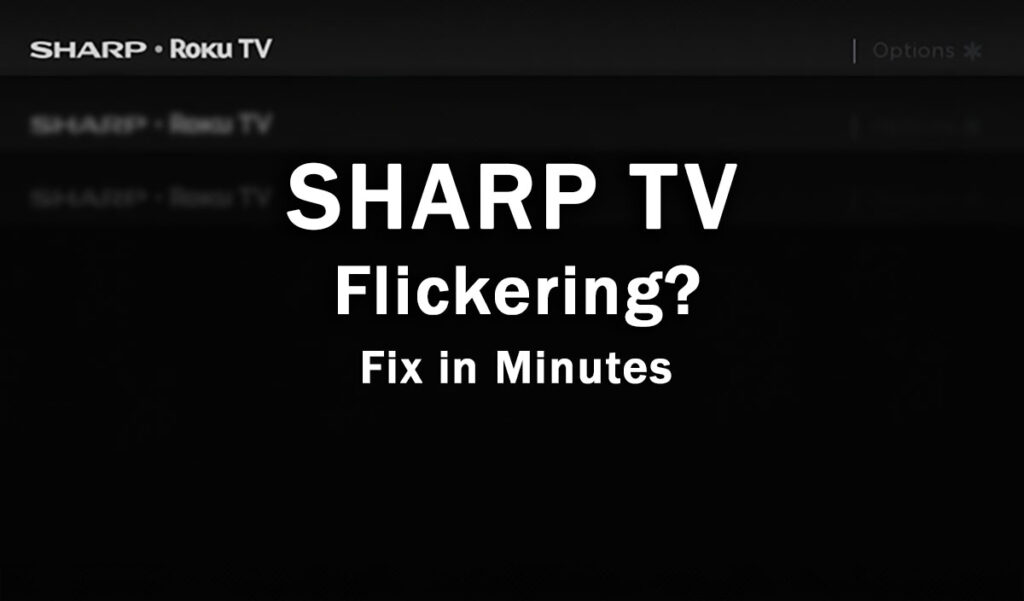
Sharp TV Flickering Screen
Fix a flickering Sharp TV by power cycling your TV to reset it. Unplug it from the wall for at least 2 minutes, hold down the TV’s power button for 15 seconds to drain residual power then plug back in. For an Sharp Roku TV flickering with no picture, open the TV’s case and clean the T-Con board’s contacts with compressed air.
Sharp Roku TVs flicker because of either a loose input cable, incorrect display settings or a failing backlight, all of which are fixable at home.
Before we get into the hardware fixes, let’s start with a few basic software checks to see if that clears up your problem.
1. Clear Cache On Your Sharp Roku TV
Resetting your TV and remote can help resolve any issues, and with the Roku Voice remote this doesn’t require you to go through any on-screen menus.
On your remote, restart your TV using the button combination: Home – press 5 times; Up Arrow – press once; Rewind – press 2 times; Fast Forward – press 2 times.

Your Sharp Roku TV should then restart.
You can also run a system restart from the menu.
To restart a Sharp Roku TV:
- Go to the Home screen.
- Then Settings.
- And System.
- Then Power.
- System restart.
- And click Restart.
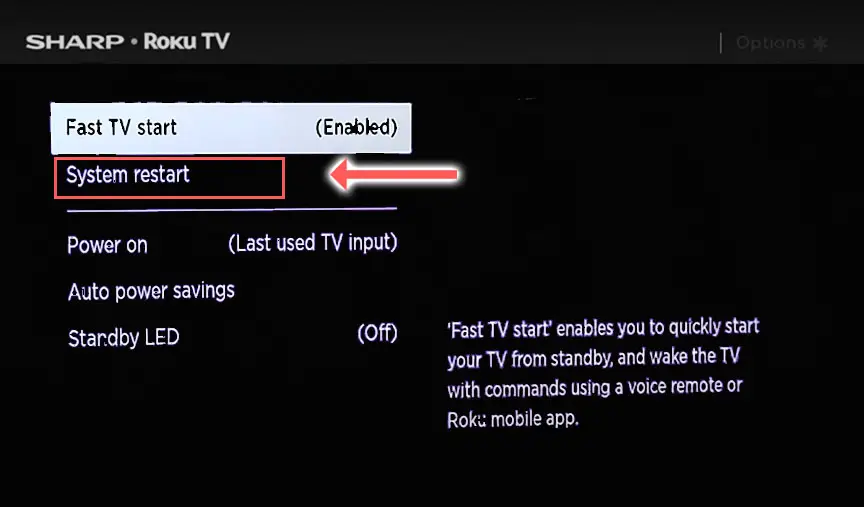
2. Soft Reset your Sharp Roku TV
Although this might seem a basic step, power cycling your TV is often the best way to fix your Sharp TV.
Resetting your TV will clear out any issues with non-permanent memory and reset your main board without losing your personal settings.
This is quick and painless and won’t cause you to lose any of your saved settings.
To reset your Sharp Roku TV:
- Make sure your TV is switched off and unplug it.
- Hold down the physical power button on the TV for at least 15 seconds.
- Wait for at least 2 minutes for any residual power to drain from the TV’s capacitors (which are capable of storing charge for several minutes).
- Plug your TV back in and try switching it on. You should see a blinking light if you have been successful.

Make sure you do wait for the full 2 minutes before plugging your TV back in – you would be surpised how long the components within your TV can hold charge, and you want to make sure it has fully reset.
Although this seems a very basic step, don’t overlook it because in the vast majority of cases a simple soft reset fixes most issues.
3. Choose a Different Picture Mode
All Sharp Roku TVs have an option to change the backlight brightness or other aspects of the picture, which can help to fix issues with flickering.
While watching a program, press the * key on your Roku remote to jump into the menu.
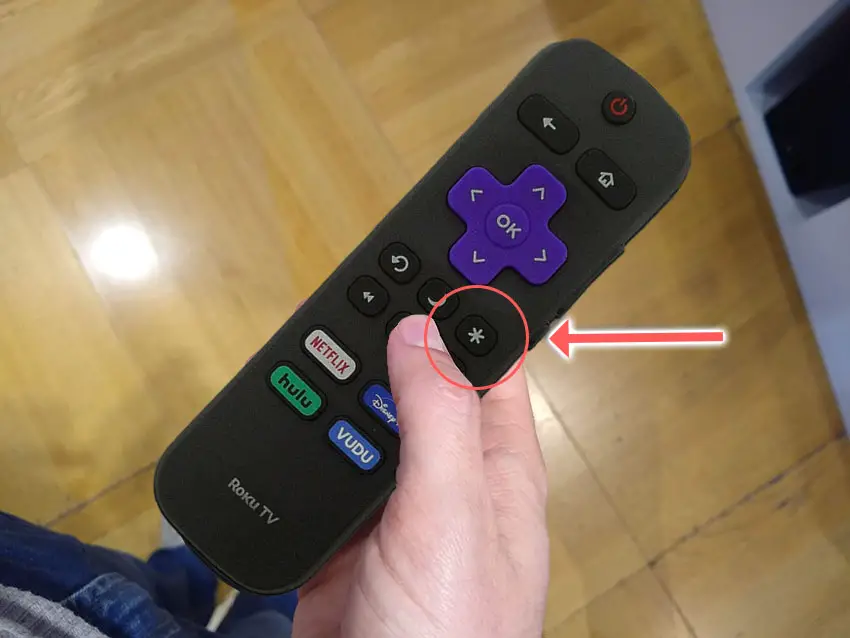
Go to Picture Settings.
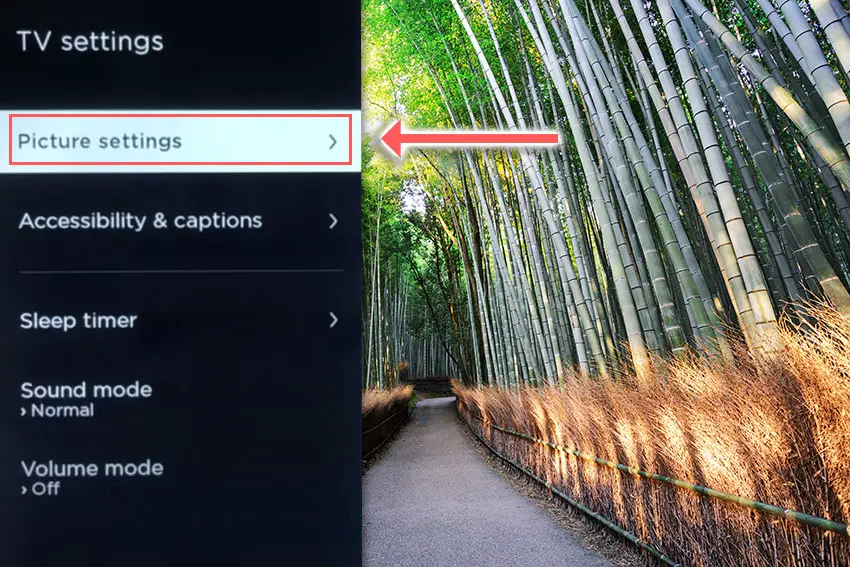
Then try changing the Brightness.
Reducing brightness can often help if your screen is flashing on and off.
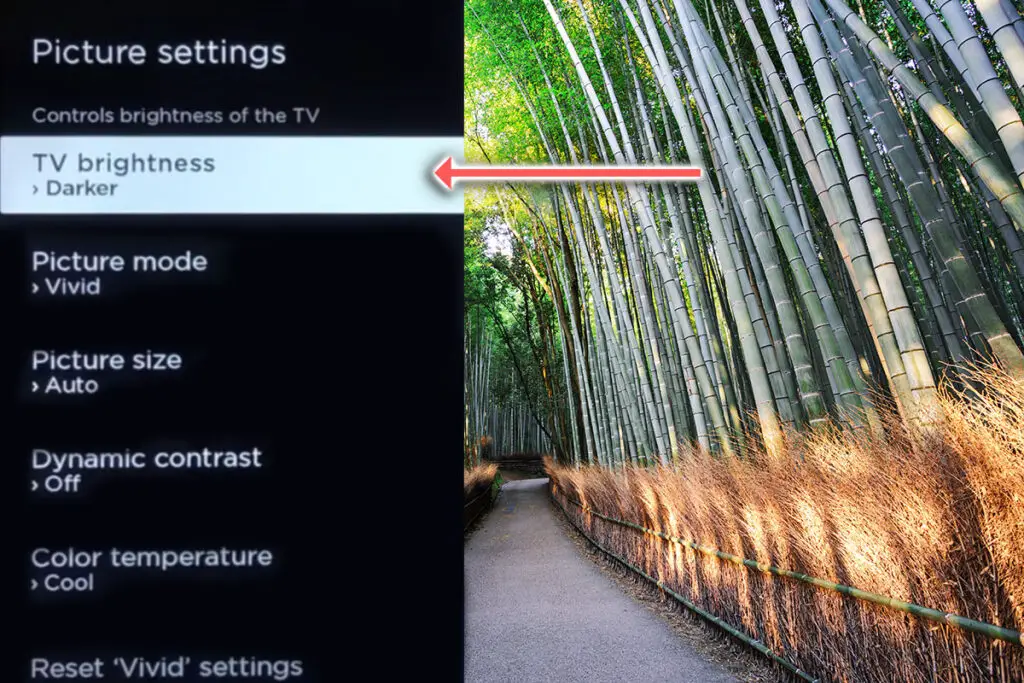
There’s also a possibility that your Picture Mode is causing the flickering that you see. Switch this to anything other than Low Power mode.
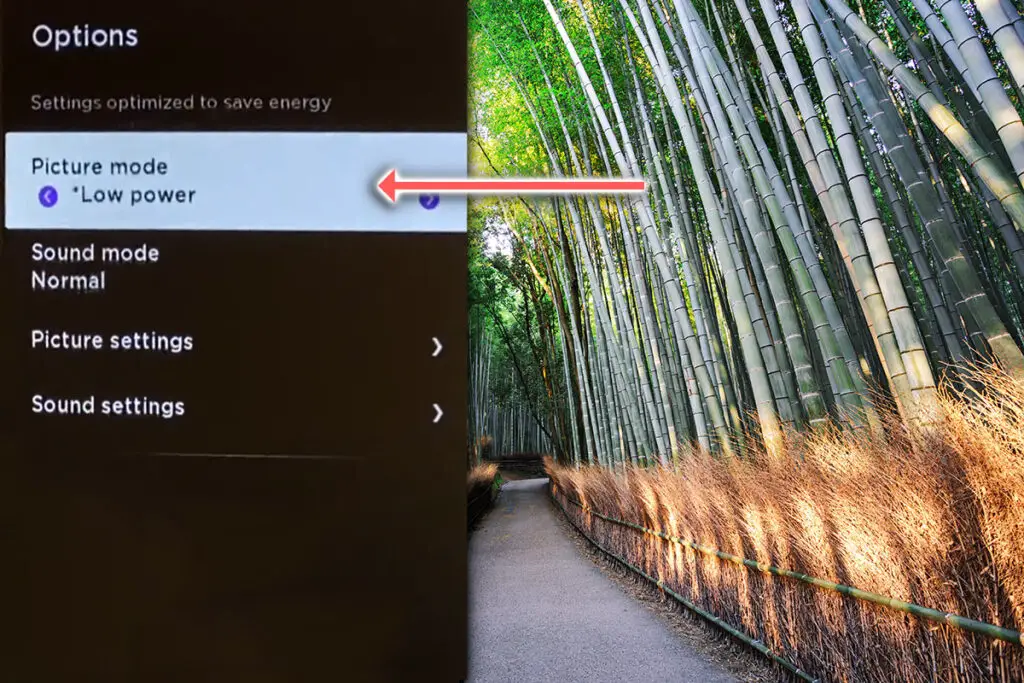
You can see an example of the type of flickering this fixes in the video below.
You can also manually change the Dynamic Contrast and other backlight settings within Fine Tune to see if they have any affect on the flickering.
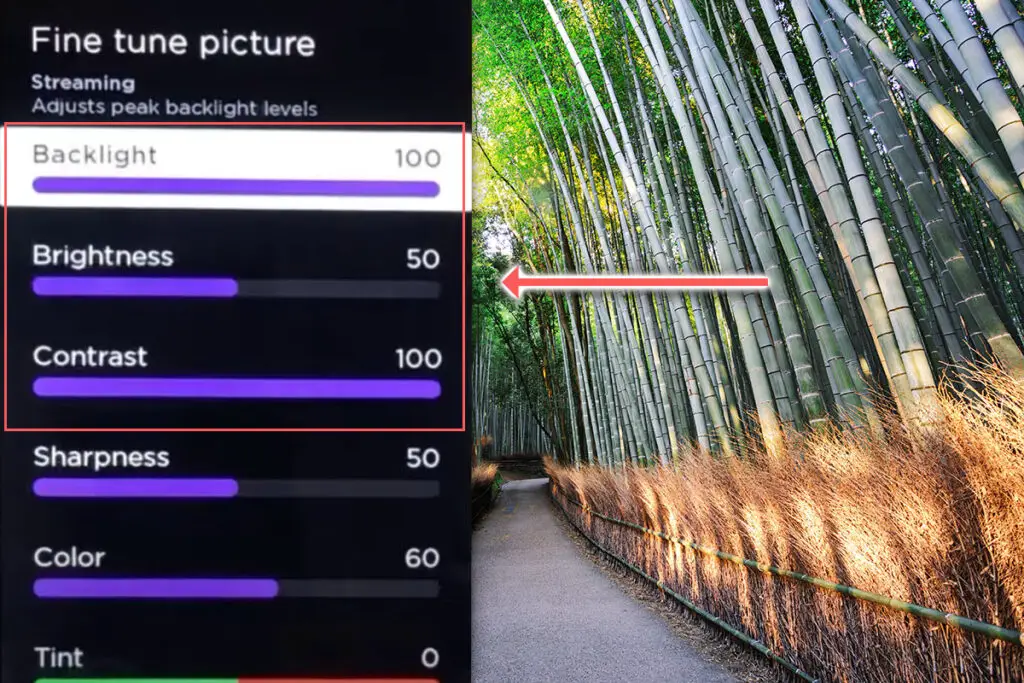
4. Disconnect HDMI Cables
There’s a strong possibility that a poorly seated cable is creating signal noise which is displaying as flickering, also a common cause of horizontal lines on Sharp Roku TVs.
This comes down to either a:
- Faulty HDMI cable with a break in it
- Damaged HDMI port with broken pins
- Poor HDMI connection where the cable and connector are not fully making contact

To check your HDMI and other cables:
- Switch off your TV.
- Remove any HDMI or other physical cables connected to the back of your TV.
- If you have any compressed air, use that to clean the contacts both of the cable and in the connector on the TV. If you don’t have compressed air, then blow gently on them.
- Firmly push the cables back into their slots on the TV.
- Switch your TV back on again.
It that hasn’t fixed the problem, then try using a different HDMI input. Most TVs have 3 or 4 HDMI ports.
If you have one that is on a different part of the TV then that would be the best one to try, as it this should have a separate connection to the TV’s main board.

Plug you HDMI cable into the new port, note the number next to it, then choose this HDMI input on your TV, by using the Home button on your TV remote and selecting the new input tile on your home screen, or the Input or Menu button on your TV itself.
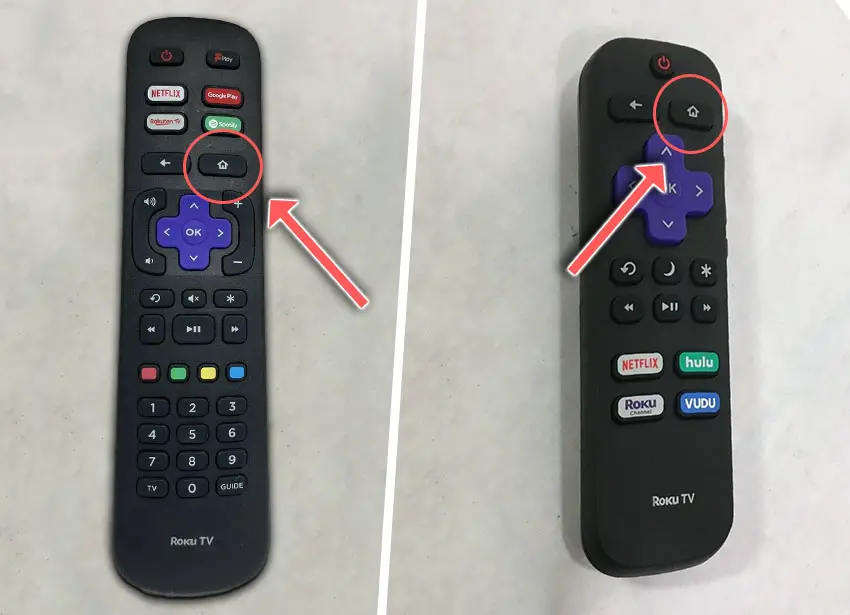
You can also try removing all external devices, including those connected by Bluetooth and any coaxial or signal cables, so that the TV only has a power cable going into it.
When you turn your TV on, this means the screen will be black as it is not receiving any picture, potentially making it tough to see if your TV is flickering or not.
Pull up the on-screen menu to see if the screen still flickers. If they are, this means that your external connections are fine and the problem is located within the hardware of your TV.
If the flickering has gone, then try re-seating your HDMI and other cables one by one, until you find the damaged cable that needs replacing.
5. Update Your Sharp Roku TV
It’s important to keep any electronic devices up to date with the latest firmware, none more so than smart TVs.
You should follow the system update procedure on your TV as this has been known to fix picture issues.
If your Sharp Roku TV remote is not working and you can’t access your TV’s menus to perform the update, then use the Roku App.
To update your Sharp Roku TV:
- Press Home on your remote.
- Then Settings in the on-screen menu.
- Use the Right Arrow and choose System.
- Right Arrow to System Update.
- Then Check Now to run the update process.
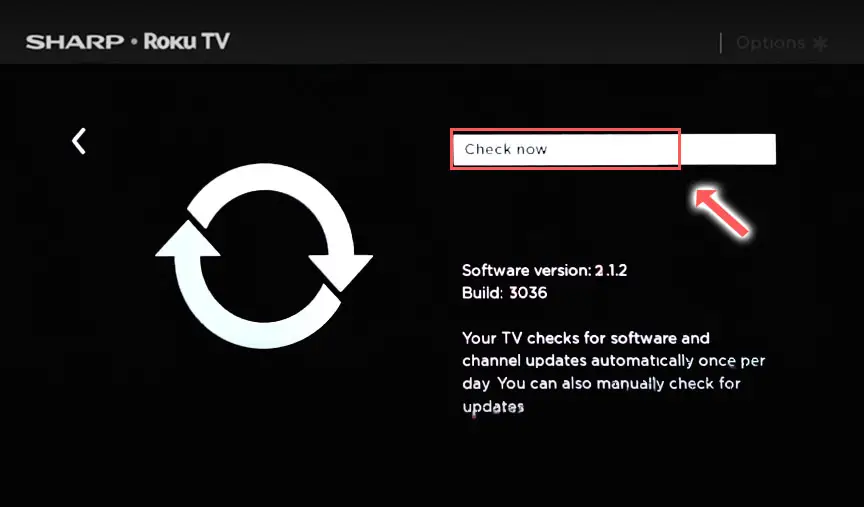
6. Reset Your SharpTV
Returning your TV back to its factory settings is a more extreme step, as it will delete any personalization features, downloaded apps or connected devices, but it’s always worth a shot when other methods haven’t worked.
First try resetting only the picture settings, then try a full factory reset if that doesn’t work.
To reset picture settings on an Sharp Roku TV:
- Press Home on your remote.
- Go to System -> Advanced System Settings -> Factory Reset
- Choose Reset TV audio/picture settings.
- Press Play/Pause 3 times to reset your picture settings.
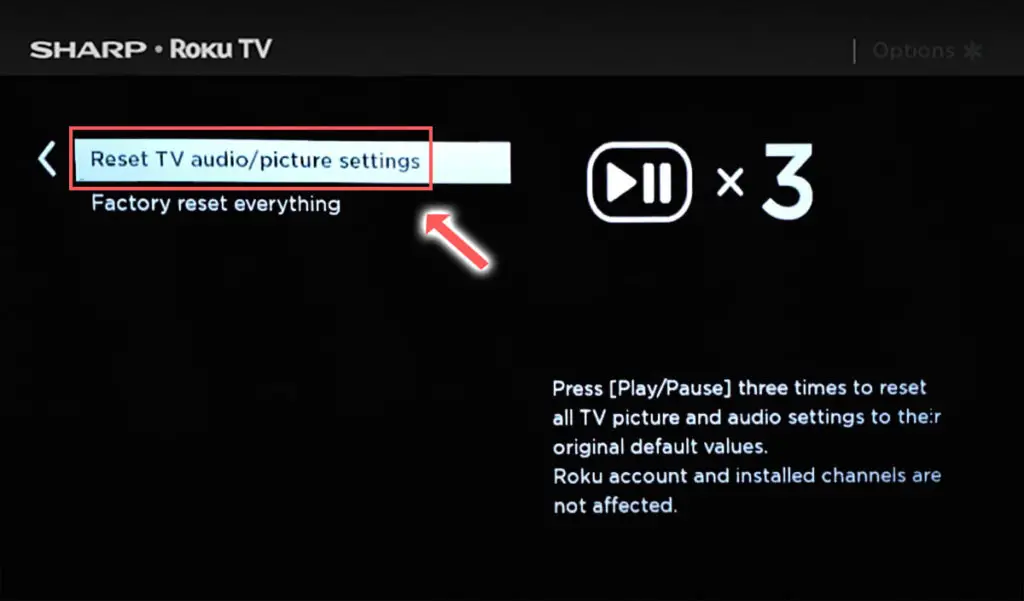
You can perform a factory reset if that doesn’t work, by going to the menu on your TV, and then going to:
- Settings
- System
- Advanced System Settings
- Factory Reset
- Factory Reset Everything
- Enter the code shown and click OK to reset your TV.
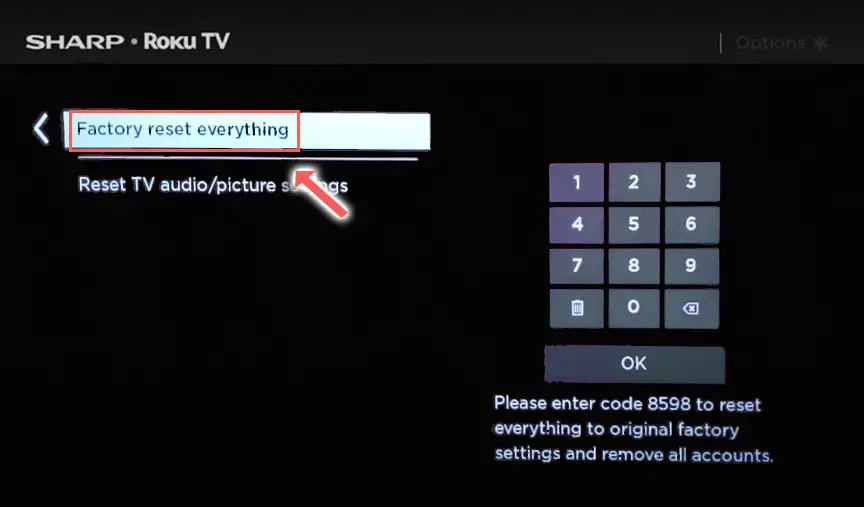
You can also hard reset most Sharp Roku TVs by putting a pen into the recessed Reset button, usually found on the side or back of the TV.

7. Check T-Con Cables
The Timing Control (T-Con) board is a small PCB board that drives your TV’s panel, sending the signal to each pixel row of your screen using internal clocks to keep each row in sync.

The Main Board is a larger PCB where you plug your HDMI and other connectors into. This does a lot of the work of translating the input into signal, which then goes to the T-Con board.

The Power Board is where you plug in your power cable, and which converts your home electricity supply into a voltage and current that your TV can use.

TV backlights require a very high voltage (in the thousands of volts), and so there will be a small voltage inverter board in your TV to do this. It can either be on a separate board usually located at one edge of the screen, or located on either the Power Board or Main Board depending on TV model.
These boards are hidden away under the back panel, behind the screen, and any can be the cause of flickering in your LCD / OLED TV.
Either the cable connectors themselves can come loose or get covered in grime or dust, preventing a clean contact, or components on the boards can fail, meaning they don’t power the backlight sufficiently or cannot provide a constant picture signal.
To access the boards, first remove the back panel. If you’re not confident doing this, then now is the time to get an expert in. Otherwise:
- Unplug your TV, hold down the power button and wait for at least 30 minutes. There are large capacitors in the power board for the backlight and these can hold charge for an extended period of time.
- Place your TV face down on a large table or workbench. Make sure there is nothing that can scratch the screen on your work surface.
- Ground yourself.
- Open your TV by unscrewing the screws in the backpanel. It should come apart in two pieces: front and back.
- Put the back panel somewhere out of the way and take a look at the circuit boards that have been revealed.
- You will see a T-Con panel for translating the signal into a TV picture, a power board and a main board.
Or see this in action in the video below.
It’s a good idea to start your investigation with the T-Con board, as one or more of the internal clocks failing is a regular cause of TV screen problems.
The position of the boards will vary by model, but the T-Con board can be identified by the ribbon cables connecting it to the TV’s panel.
Start by giving everything a good clean, preferably with compressed air or a non-static brush. It’s possible that dust in the connections can block the signal.
Then, you should be able to remove the ribbon-like low voltage differential signaling (LVDS) cables on the T-Con board by pushing the locking cover down and they will then easily come away from the board. Don’t try to force them out without unlocking them first.

After removing the LVDS cable, take a look at the individual connectors on the ends of the cables, and the connectors in the socket. You are looking for any signs of corrosion, damage or dust.
The contacts should be a shiny gold or silver color. If they are dull and appear to have a rough, copper-like layer over them, this would indicate oxidation and therefore a new cable is recommended.

Get your TV back into an upright position, and with the LVDS cable connecting the T-Con to the Main Board disconnected, switch your TV back on and see if the flickering is gone.
If your TV is no longer flickering, then you know the problem is either with your T-Con or Main Boards.
Both T-Con and Main Boards can be replaced for around $30 from eBay.
To get the correct board, note the T-Con / Main Board model number written on the label on the board, and put this into eBay.
Alternatively, you can attempt to fix your T-Con board.
If you have narrowed the cause of the flickering down to your T-Con, then the most likely cause is a clock failure on the T-Con itself.
T-Con’s use a series of chips which send regular clock signals to ensure that each line of your TV’s picture is refreshed in the correct order (usually top to bottom). A failure on one of these clocks can result in flickering.
Rather than replace the clock chip though, it’s possible to block the faulty signal coming from the chip, with the remaining clock chips ‘making up’ for the failed chip and giving you a flicker free picture.
To see how to identify and block the faulty clock signal, take a look at the video below.
If the flickering is still there, then both these boards are likely fine and don’t need replacing.
This means the problem is most likely in the backlight or the voltage inverter powering it.
8. Consider Backlight Failure
If your Sharp Roku TV is flickering in one spot only, then this is a sign of a backlight problem.
As most modern Sharp Roku TVs have the backlight voltage inverter on the Power Board, you can use a multimeter to confirm that it is powering your backlight, although in my experience, voltage inverter problems show as an entirely darkened screen, unlike a half dark screen.

So I wouldn’t spend too much time on the voltage inverter, but instead look at the backlight itself.
Backlights on modern Sharp TVs come in LED strips of varying lengths. Older models used lengths that spanned the entire frame of the TV, but due to cost savings, more recent TVs use a set 16″ LED strip which is connected in series for each row to span your TV.
These cold soldered connectors are a notorious failure point on Sharp TVs, but can be easily fixed if you are willing to re-solder a joint yourself.
Equally commonly, the LED backlights themselves can fail. This is due to repeated current over powering, which over time causes thermal degradation of the LEDs leading to burnout.
You can replace any failed LEDs by just removing the entire strip and replacing it.
The problem with fixing the LEDs is that they are located in the most difficult to access part of your TV. So if you are not comfortable with a larger repair job, then now is a good time to seek help from a professional.
You need to remove the back panel, remove all of the circuit boards and connectors, then another layer of screws for the front panel, and only when you have fully removed the LCD panel can you get to the backlights.
You will also need a multimeter to test the backlight strips to find out where the problem lies.

To fix a failed backlight:
- Unplug your TV, hold down the power button and wait for at least 30 minutes. There are large capacitors in the power board for the backlight and these can hold charge for an extended period of time.
- Place your TV face down on a large table or workbench. Make sure there is nothing that can scratch the screen on your work surface.
- Ground yourself.
- Open your TV by unscrewing the screws in the backpanel. It should come apart in two pieces: front and back.
- Put the back panel somewhere out of the way and take a look at the circuit boards that have been revealed.
- You will see a T-Con panel for translating the signal into a TV picture, a power board and a main board. Any wires or ribbons that are near the edge of the TV should be disconnected.
- Then remove the screws around the edge that hold the bezel of the TV.
- With some care, you should be able to remove the bezel, panel and reveal the TV backlight underneath, which will be in strips of LED lights.
- Use a voltmeter or TV backlight tester to check whether they are working, and replace any failures.
The video below covers checking and replacing the LED backlights, with some additional tips on when you should seek to replace your backlight driver board instead.
It’s also possible that one of the connectors linking the LED strips as they span the width of your TV has failed. This can be fixed by checking the connectors with a multimeter and re-soldering any broken connections. This article has a good study on this.
Sharp TV Support & Warranty
It goes without saying that if your TV is under one year old, then you should contact Sharp customer support to get it replaced under warranty.
You can call Sharp directly on:
- 1-888-935-8880 (Mon – Sat, 10am – 9pm EST,)
Even if Sharp won’t fix your TV, they might still offer you a discount off a future model if you pester them hard enough! This is always worth a try in my experience.
Sharp Roku TV Flickering: How to Fix
If your Sharp TV is flashing colors or flickering, to fix it:
- Clear the cache on your Roku TV.
- Power cycle your TV.
- Change picture mode out of low power.
- Update firmware.
- Change HDMI cables.
- Factory reset your TV.
- Clean your T-Con’s cables.
- Check for backlight failure.
If you haven’t been able to fix your problem using the steps above, then your next port of call should be to customer support, who can advise you if they are able to fix it.
You can also leave me a comment below and I’ll see what I can do to help, but if your TV is especially old, then you might want to check out one of the latest, most highly rated new TVs as a replacement.
Read More:
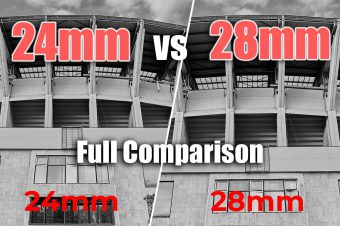

![SmugMug vs 500px: Pros and Cons [2024]](https://www.lapseoftheshutter.com/wp-content/uploads/2021/09/smugmug-vs-500px-340x226.jpg)



Leave a Reply