In short, when comparing QHD vs WQHD, many manufacturers use both terms to refer to 2560×1440 resolutions, although some use WQHD to refer to 3440×1440. There are also far more varieties of QHD resolution that are explored below.
If you’ve looked for a computer monitor, smartphone or projector in the last few years, you might have been confused by the range of abbreviations used to describe resolution.
Not only can the abbreviations themselves be confusing, but in some cases there aren’t solid standards, so the names might mean different things to different manufacturers.
What is QHD?
There are a few different resolutions that one manufacturer or another calls QHD, but many of them do have some commonalities. Most have a vertical resolution of 1440 pixels, with some having a little more than that.
Although their names are similar, don’t confuse them with qHD — the lowercase q is the giveaway — an older display resolution that was one-quarter the resolution of High Definition.
The Original Meaning of QHD
The first QHD displays took their abbreviation from the fact they had four times the resolution of High Definition displays: 2560×1440 for QHD compared to 1280×720 for HD. They had the same 16:9 aspect ratio as other displays based on the HD standards.
The first monitors called QHD appeared on the market more than a decade ago as a middle ground between 1920×1080 Full HD displays, which were very common, and displays with 4K resolution, which were very expensive and quite rare.
The original QHD resolution of 2560×1440 has become a standard for computer monitors, gaming consoles and smartphones in the time since.
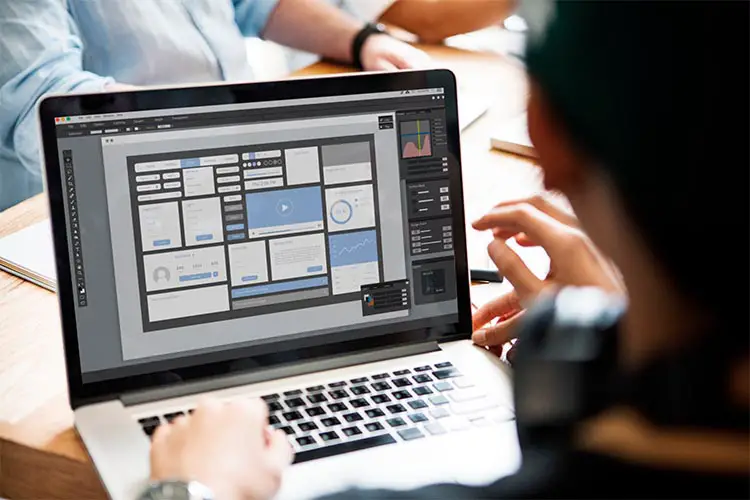
What is QHD+?
Adding to the confusion is the convention of some resolutions having a plus sign at the end. In this case, that signals a relationship to the HD+ resolution of 1600×900, also sometimes called 900p.
QHD+, which is also sometimes just called QHD, has a resolution of 3200×1800, pushing it closer to 4K resolution. It launched in the mid 2010s as a display for higher-end laptops, and has since become more of a standard.
Like most developments in displays aimed at laptops and tablets, the big advantage of QHD+ is more pixel density on the display, giving more resolution.
Understanding Pixel Density
To understand this, think of three 13-inch laptop screens, all with the same 16:9 aspect ratio. The first has a resolution of 1920×1080, the second 2560×1440 and the third 3200×1800.
The first display has a pixel density of 165 pixels per inch, while the second checks in at 220 pixels per inch. The QHD+ display has a density of 276 pixels per inch.
This allows the display to render more fine detail and can even make images and videos appear more lifelike.
What is WQHD?
Because the W in WQHD stands for Wide, it’s technically redundant, as all HD formats already use widescreen aspect ratios. Still, the resolution of 2560×1440 is often referred to as WQHD as a way to emphasize the aspect ratio.
It also might help cut down on confusion with the old 960×540 qHD format that has one-quarter the resolution of Full HD.
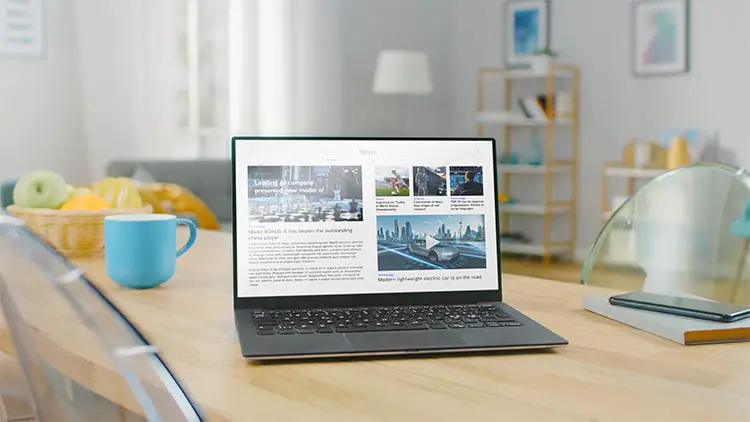
What is UWQHD?
One of the most interesting developments in screens over the past decade has been the rise of ultrawide screens with aspect ratios far wider than the 16:9 of High Definition-based resolutions. A common aspect ratio for the ultrawide monitors is 21:9.
That’s about 34 percent wider than 16:9. One increasingly common ultrawide resolution is 3440×1440, referred to as either UWQHD or, sometimes, UW-QHD. Further adding to the confusion, some manufacturers refer to 2560×1440 as QHD and 3440×1440 as WQHD.
What is UWQHD+?
Another common resolution for ultrawide monitors is 3840×1600, which uses a slightly different, but similar aspect ratio. Called variously UWQHD+, WQHD+ and even UW4K, it is about 50 percent wider than QHD.
Comparing QHD vs WQHD
Resolutions and aspect ratios are below, along with their common names. Note that the naming convention does vary by manufacturers though, so you really need to check the actual resolution of a monitor, rather than simply listening to marketing speak.
| Resolution | Aspect Ratio | Called |
| 2560×1440 | 16:9 | QHD, WQHD |
| 3200×1800 | 16:9 | QHD+, QHD |
| 3440×1440 | 21:9 | UWQHD, WQHD |
| 3840×1600 | 21:9 | UWQHD+, WQHD+, UW4K |
Choosing Between WQHD vs QHD
Now that you understand what each resolution is and what they’re called by various manufacturers, how do you choose between them? Well, like in most cases, what you pick depends on a lot of things.
It might seem like the right choice is to buy the biggest, highest resolution display possible, and if you have the space and can afford to, that might make sense. But there’s more to picking a resolution than just choosing the highest one available.
What Resolution Can Your Setup Support?
First, look at the other hardware you’re using. Higher resolution monitors require more graphics and computing power to run, and that’s especially true if you’re gaming.
If you’re running a high-end graphics card that can support 4K video, you can comfortably use just about any QHD, WQHD or even UWQHD display.
In particular, WQHD, or 2560×1440, has started to emerge as a gaming standard for both PC and console gaming. If your graphics card comfortably supports that resolution, there are abundant options available.
What Are You Planning To Do?
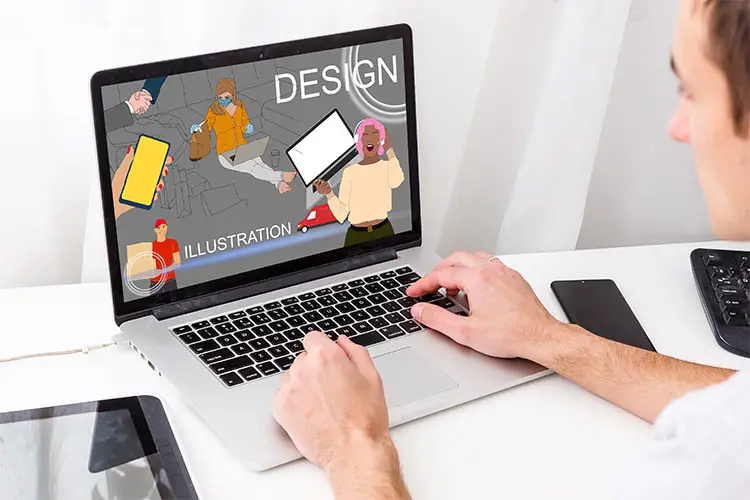
How you’re going to use the computer is obviously just as important as the kind of hardware you’re going to use.
If you don’t plan on doing anything taxing, like playing games or video or photo editing, most computers will support QHD, WQHD, QHD+, UWQHD and UWQHD+ resolutions out of the box, so you can choose based on cost and available space.
Things get a bit more complex if you plan to run modern games or want to edit large photo or video files.
Choosing Resolutions For Gaming
With the launch of the Xbox Series X and S, the lower-end S supports a QHD resolution of 2560×1440. That makes displays of that resolution increasingly popular among gamers.
It’s a good sweet spot for mid-range graphics cards also, allowing higher frame rates than 4K resolutions.
Higher-end cards can make UWQHD and UWQHD+ monitors attractive also, allowing both high frame rates and a wide, immersive view.
Choosing Resolutions For Photo and Video Editing
If you have the graphics horsepower to support it, UWQHD and UWQHD+ make strong choices for video and photo editing. You can fit large photos side by side to make edits.
The ultrawide nature also means you can fit a Full HD video in an editing window while still having room for the rest of the UI.
Read More:


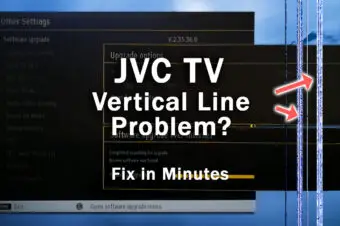



Leave a Reply