This site is part of various affiliate programs. Links may give us a small compensation for any purchases you make, at no additional cost to you. Please read the disclaimer policy for full details.
Whether your Vizio TV is slow to turn on or your Vizio TV is slow to respond to button presses, there are a few key areas that you can look at yourself that will almost certainly get your TV running normally again.
Problem areas range from slow Internet connections, to laggy responses to your remote, to a slow menu on your Vizio Smart TV, with each of these fixable using the steps that I’ve compiled below.
The steps are arranged in order from simplest to most complex, and cover every possible fix for slow Vizio TVs.
So, if you’re asking yourself, “Why is my Vizio TV so laggy?”, then this troubleshooting guide is for you.
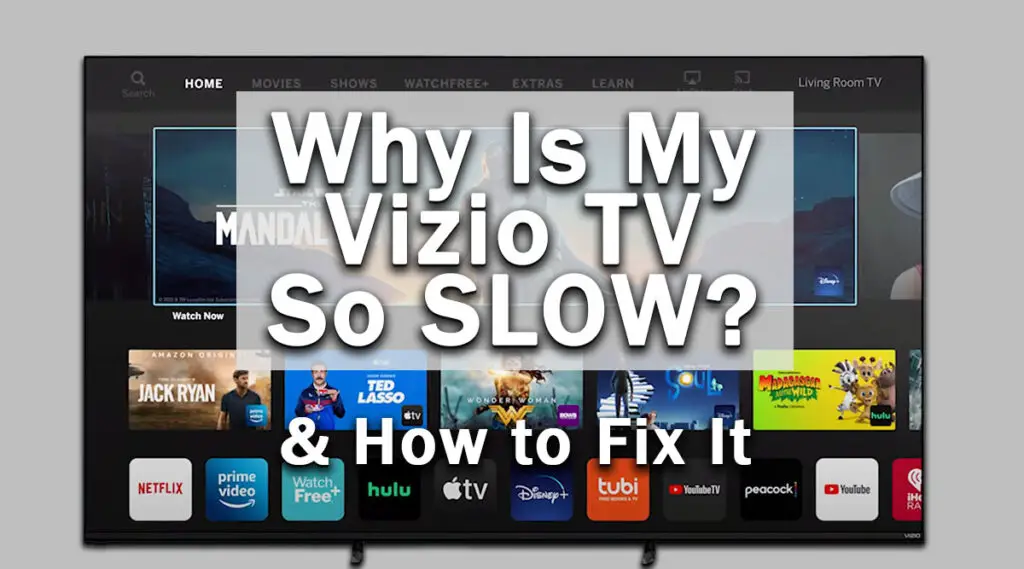
Why Is My Vizio TV So Slow?
Your Vizio TV is slow because of either a conflict between the 2.4GHz and 5GHz WiFi bands of your router, an overloaded cache on your TV, stuck buttons on your remote or a slow server response when using Smartcast.
There’s a few possible ways to fix a slow Vizio TV which I’ll cover below.
Just follow these steps in order and most of you should be able to fully fix your TVs.
1. Vizio TV Slow Internet Connection
Vizio Smart TVs that use SmartCast to connect to the Internet and access apps do not work in the way that you probably expect them to.
You would assume that the SmartCast program and menu system is installed on your TV, but it is actually entirely run from Vizio’s server.
This means that SmartCast relies on both a fast Internet connection at your end, and a fast server response at Vizio’s end.
If either one of these is slow, then your SmartCast menu will lag on your TV.
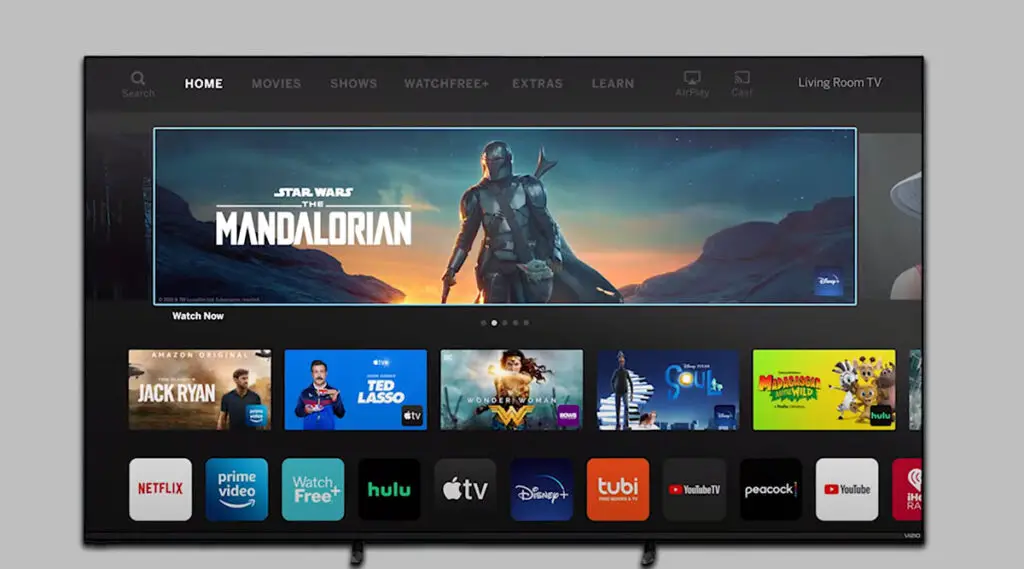
Vizio server problems are the main cause of your Vizio Smart TV being slow, and unfortunately there is nothing you can directly do about it, although rebooting your TV and clearing the cache can often help.
I’ll cover how to do this effectively below, but if these don’t help, then the best option is to use a streaming stick like a Roku, Firestick or Chromecast.
2. The Difference Between 2.4GHz & 5GHz Channels
Vizio Smart TVs can be slow because of issues with the bandwidth of your WiFi connection between TV and router.
Older routers only used to broadcast a WiFi signal on the 2.4GHz channel, but 5GHz WiFi has appeared in the last few years.
2.4GHz offers longer range but lower bandwidth than 5GHz WiFi.
Your Vizio TV being slow could be caused either by poor signal strength if your router is a few rooms away from your TV, or by lack of bandwidth in the connection.
You can test for both of these by connecting your phone or laptop to the 2.4GHz and 5GHz channels in turn, which can be done on your router or device, and running a speed test on your device, like the one below.
You should connect your TV to whichever channel offers the best speed from the speed test above, with at least 10MBps download speed needed for HD content streaming.
To change your phone / TVs connected WiFi channel, login to your routers landing page, usually found by typing 192.168.1.1 or 192.168.1.0 into a browser on your phone or computer (the exact IP will be on a label on your router).
Find the login info on your router’s label, and take a look at the overview page to see whether your TV is connecting on 2.4GHz or 5GHz.

If it is connecting on the 5GHz channel, try changing the settings in your TV’s Network page to connect only on 2.4GHz.
You can also update the channel frequencies in the router itself, usually found under Expert Settings or Advanced Settings, changing these values and retesting your TV’s Wifi connection to see if they make any difference.
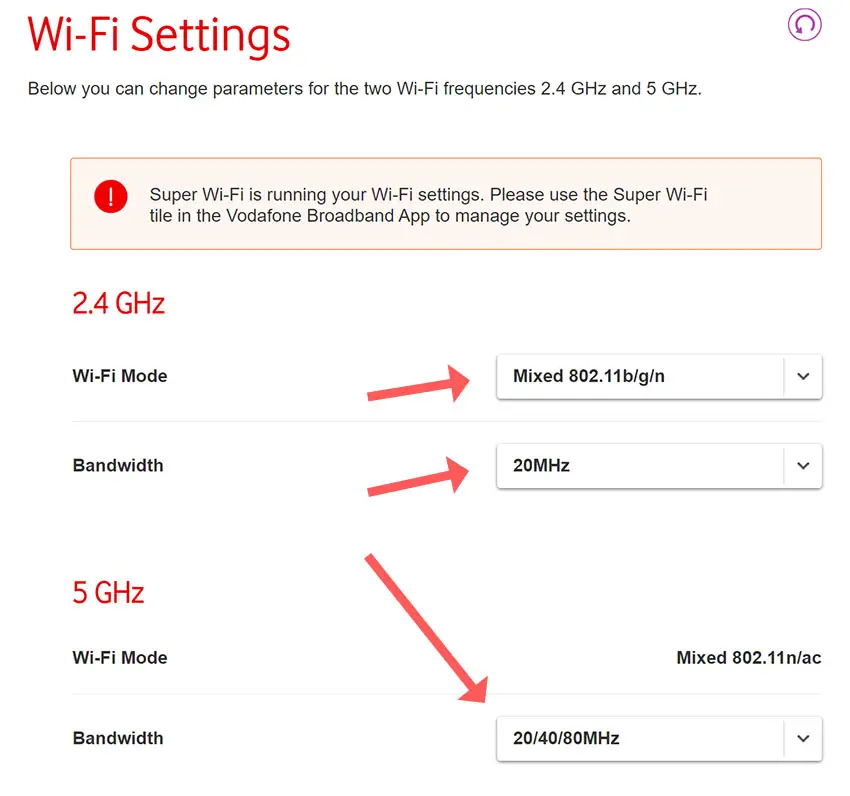
3. Change Your Router’s Position
If neither channel gives a fast speed on your phone or laptop, then you may need to re-position your router to avoid WiFi interference.
The easiest way to check that your router is working is to use another device, like a phone or iPad. Make sure this is using the same WiFi network as your TV, and check you are fully able to access the Internet.
WiFi interference can be a bit harder to discover, but if you can, try moving your TV as close to your router as possible, ideally within the same room.
If your TV and router are in separate rooms, then try taking another device with WiFi capabilties like your phone up to your TV, and see if you are able to successfully browse the Internet from the same location as your TV, on the same home network.
If your TV has a slow Internet connection but other devices operate normally from the same location, then you can assume your router’s WiFi signal is good, and the problem most likely lies within your TV.
If you want to be sure that your router isn’t causing the issue, then try connecting your TV to your router with an Ethernet cable, if possible.
4. Vizio TV Slow To Respond To Remote
If your Vizio TV is slow to respond to your remote, but does operate normally when you use the buttons on the side of your TV, then you could be looking at grime or dirt stuck in your remote’s buttons and impeding the contacts.

You can read more details on each of these points in my article on what to do if your Vizio remote doesn’t work, but my best tip is to remove the batteries, hold down the power button for 10 seconds to drain any residual power, then forcefully mash every button on the remote, slapping it against your palm a few times.
Over time, your remote’s buttons can begin to stick, and just like with a computer keyboard there is a limit to how many simultaneous button pushes the remote will recognize.
So, one or more buttons stuck in the “on” position can prevent other buttons on the remote from working and can cause lagging from the remote.
See the video below for a quick demo of this.
5. Clear Your TV’s Cache
Although SmartCast is server-based rather than device-based, it does store some information locally on your TV within your TV’s cache.
When this begins to fill up, it can result in your Vizio TV acting slow and freezing as space in the cache has to be freed up on the fly.
To clear your Vizio TV’s cache you need to reboot your TV:
- Go to the Menu.
- Then System.
- And Reset & Admin.
- Click Reboot TV and let it reset.
6. Update Your TV
Software and firmware issues have been known to cause problems like making your Vizio TV slow.
As with any product, you should ensure that you have updated your TV’s firmware to the latest version, even if it is new.
Most Vizio TVs support auto-updating of firmware, but you can’t assume that this is turned on for you, unless you are using a Smart Vizio TV, where auto-updates are always on.
It’s important to note that automatic firmware updates will only run when your TV is turned off but still plugged in. If you leave your TV switched on, it will not update the firmware.
For older Vizio TVs, to update firmware:
- Press Menu on your remote.
- Go to Admin & Privacy or System, depending on your model.
- Click Check for Updates.
- If updates have been successfully applied, your TV will restart 2 times.
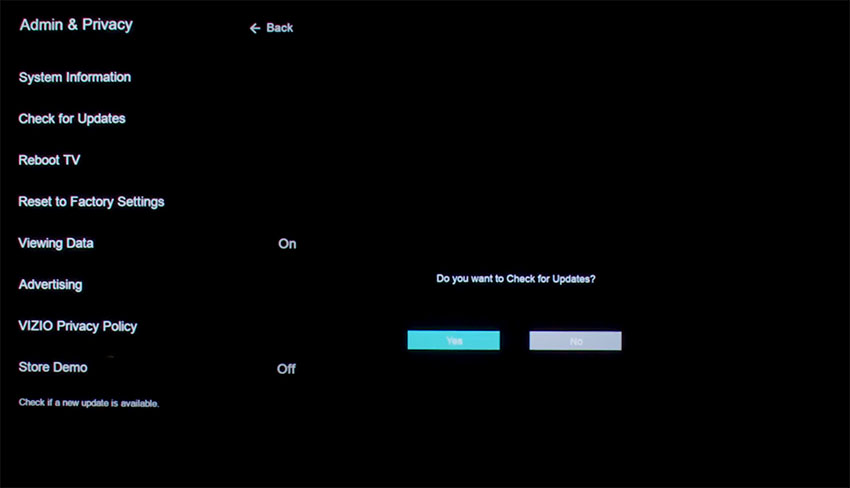
If you are using a Smart Vizio TV, then there is no option to manually update firmware – this is done automatically as long as your TV has an Internet connection, in which case you might want to connect an Ethernet cable to your router at least temporarily to confirm that you have a working Internet connection.
7. Power Cycle and Reset Your TV
If you’re still having trouble with your Vizio TV freezing or lagging, then a power cycle followed by a factory reset if that doesn’t work is your best option.
Although this might seem a basic step, power cycling your TV is often the best way to fix your Vizio TV being slow.
With modern electronics, it’s possible that the problem is caused by something stuck in your TV’s flash memory or by a gremlin in the electronics that simply switching your TV on and off won’t resolve.
Power cycling your TV will clear out any issues with non-permanent memory without losing your personal settings.
To reset your Vizio TV:
- Unplug your TV.
- Hold down the physical power button on your Vizio TV for at least 15 seconds to drain any residual power from the capacitors.
- Leave your TV unplugged for at least 30 minutes.
- Plug it back in and switch back on.
nb. Make sure that you hold down the physical power button on your TV, not the one on the remote and make sure you time 15 seconds when holding the power button down.

Make sure you do wait for the full 30 minutes before plugging your TV back in – you would be surpised how long the components within your TV can hold charge, and you want to make sure it has fully reset.
If this hasn’t helped, then try a factory reset.
To factory reset a Vizio Smart TV:
- Turn the TV on.
- Hold down the Volume Down and Input buttons on the side of the TV simultaneously.
- After a few seconds, a message will pop up on screen telling you how to reset your TV. You can release the two buttons you are holding.
- You will usually then hold the Input button for 10 seconds for a factory reset.
- Another message will pop up on screen about the reset.
- Your TV will re-boot and return to the original setup screen.
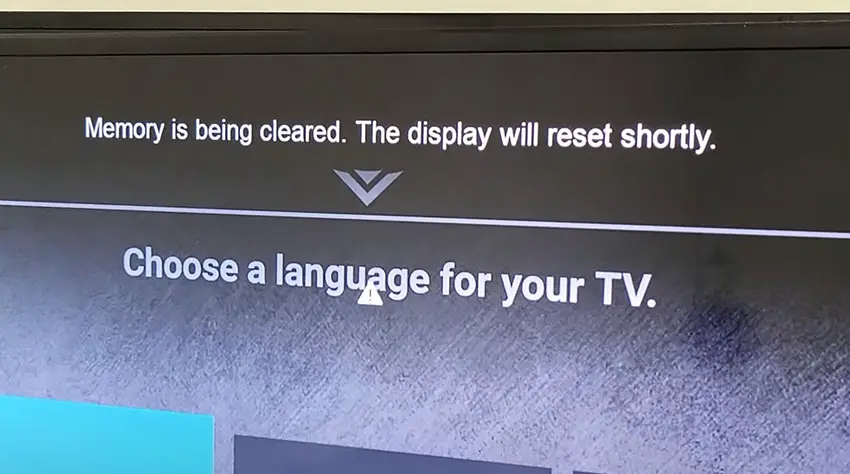
For older Vizio TVs, you can perform a factory reset by using the remote to go to:
- Menu -> On screen display go to Admin & Privacy or System -> Reset to Factory Settings
Vizio TV Support and Warranty
You can check your warranty information direct with Vizio.
Unfortunately, warranties typically only last a year unless you have already paid to extend it.
Because problems with Vizio TVs can occur at any time, if your TV is under one year old, return your TV under warranty and get it fixed.
You can use the Vizio support site to help diagnose your problem, but if you are at this stage, then you are better off calling them direct on:
- 844-254-8087 (Mon. – Fri., 8am – 11pm CST, Sat. – Sun., 9am – 8pm CST)
You can also contact them directly through live chat, or text them a short description of your problem on 205-301-3729.
Even if Vizio won’t fix your TV, they might still offer you a discount off a future model if you pester them hard enough! This is always worth a try in my experience.
Vizio TV Lagging: How to Fix
If your Vizio TV keeps lagging, you can fix it by:
- Using a streaming stick if your problem is with the SmartCast menu lagging.
- Switch between 2.4GHz and 5GHz WiFi channels.
- Move your router closer to your TV.
- Check your remote for stuck buttons.
- Clear your TV’s cache.
- Update your TV.
- Power cycle and factory reset your TV.
If you’re still struggling, then leave me a comment below and I’ll see what I can do to help.
Read More:
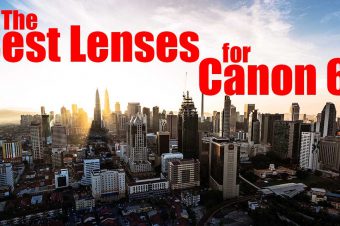
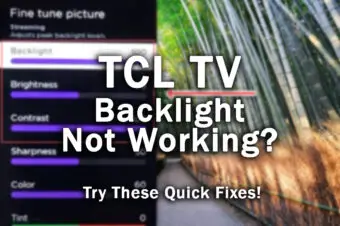



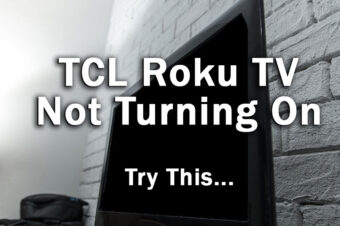
Leave a Reply