Power buttons on Vizio TVs have moved around a lot in the last ten years, with some recent models not even having one.
You can use the pictures below to identify which model of Vizio you have and find the location of the power button.
If your model doesn’t have a physical power button, there’s a couple of workarounds that you can use to control your TV, even if you’ve lost your remote.
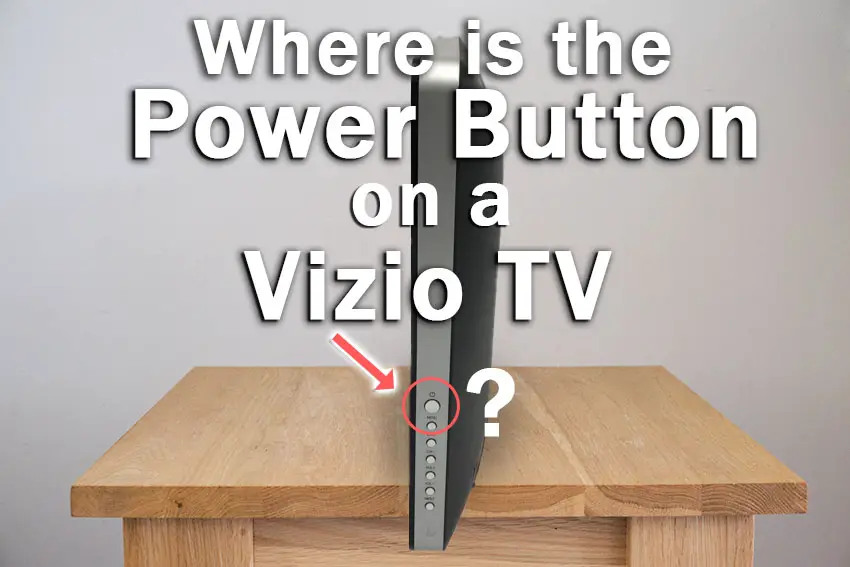
Where is the Power Button on a Vizio TV?
The power button is usually located on the side of Vizio TV’s, although is also commonly found on the underneath or rear of the case, with newer models lacking a power button at all.
You can use the model numbers and approximate release years for the various Vizio TVs below to find your TV’s’ power button.
VIZIO TV’s Pre-2015, eg. VA220E (Approx. 2009)
Older Vizio TVs from around 2015 and earlier tend to have an obvious power button on their sides or on the front.
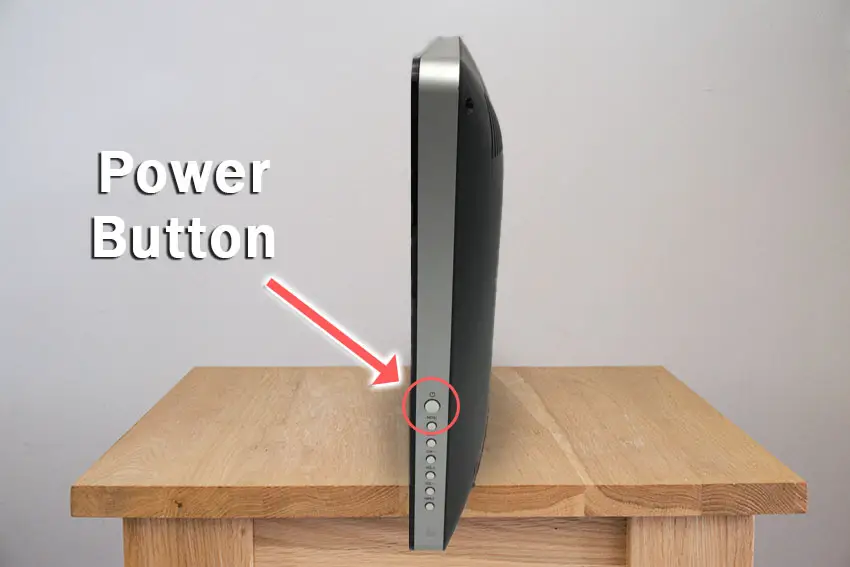
Vizio TVs from 2015, eg. V-Series (V435, etc) 2022, M-Series 2019
More recent TVs like the entry-level Vizio V-series 4K TVs from 2022 typically have a power button on the back on one side.
These have the power button at the top, with volume +/- and an input button.
These Vizio TVs are typically 32-inch models up to 55-inch.
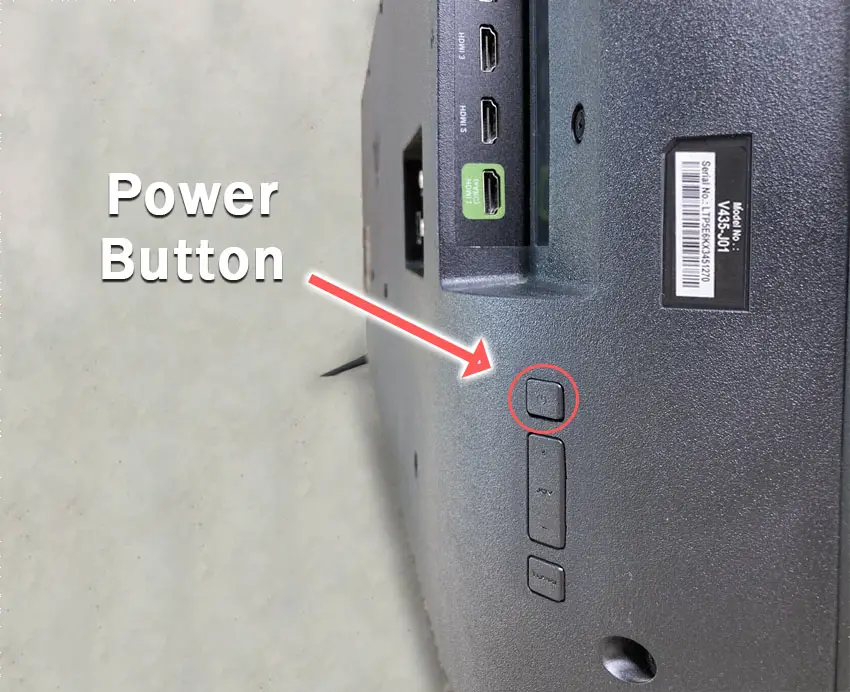

Vizio D-Series Power Button Location
The 2021 Vizio D-series of TV has a power button located underneath the IR sensor on the front-left when looking at the screen.
Press the button to switch the TV on and hold for 5 seconds to switch it off.
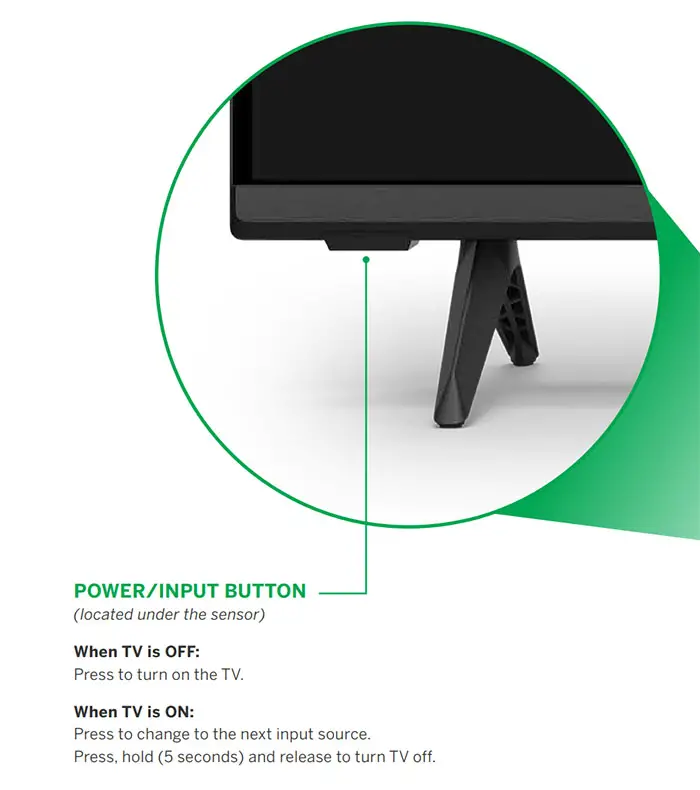
Newer OLED Models
The most recent models of Vizio TV do not have any physical power buttons. This means that you need some other method of controlling them if you have lost your remote, or if your Vizio remote isn’t working.
These Vizio TVs are typically in the range of 55-inches to 70-inches and above.

How to Turn Off Vizio TV Without Remote
If you are using one of the newest Vizio TVs without a power button, then you have a few options to easily switch it on or off:
- Use the Vizio Mobile App (formerly known as Vizio SmartCast) or other remote app.
- Use a Playstation 4 or Nintendo Switch console, using the controller to switch on your TV via HDMI-CEC.
- Get a replacement remote or fix your broken remote, if applicable.
Read More:
Use the Vizio Mobile App
The Vizio Mobile App (Vizio SmartCast) can connect to your TV using your local WiFi network, meaning that your TV and phone must both be connected to your router, but you do not need to have an Internet connection.
For more recent Vizio TVs, the app will probably connect to your TV using Bluetooth LE, so you don’t even need WiFi to be switched on on your TV.
Download the Vizio Mobile App to your phone or tablet (Android or iPhone), pair your TV with the app by going to Control -> Devices -> Add and the app should auto-connect to your TV.
If this doesn’t work you can manually add your TV.
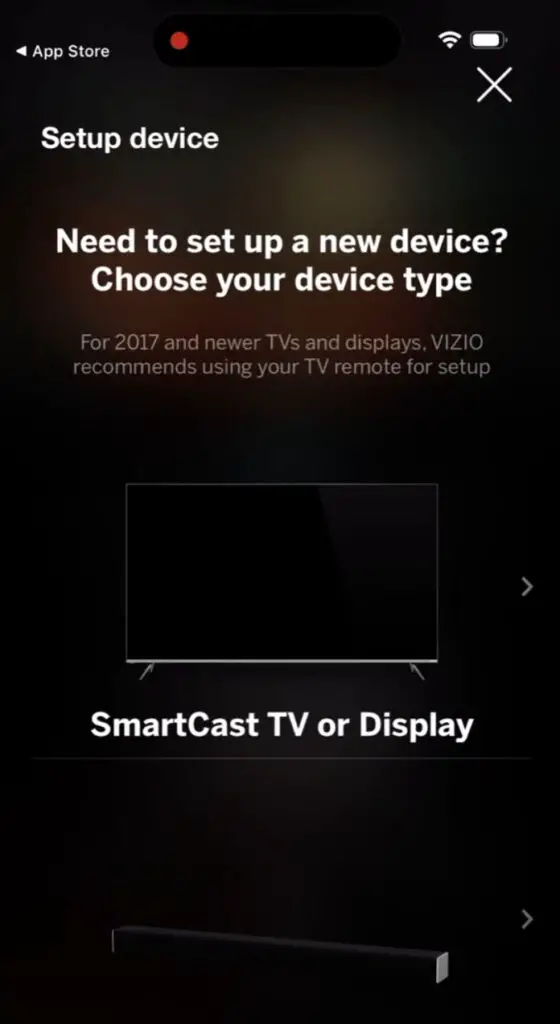
You can then control your TV as normal from your phone.
Use a Gaming Console
HDMI-CEC allows two-way communication between your TV and console, allowing your console to switch your TV on and off automatically.
Currently only the PS4 and Nintendo Switch support HDMI-CEC control of your TV.
You do need a working screen to switch this on within your console, so if you cannot turn on your Vizio TV this won’t be appropriate, but if you can then follow the steps below.
First, make sure that HDMI-CEC is turned on on your Vizio TV.
To switch on HDMI-CEC on a Vizio TV:
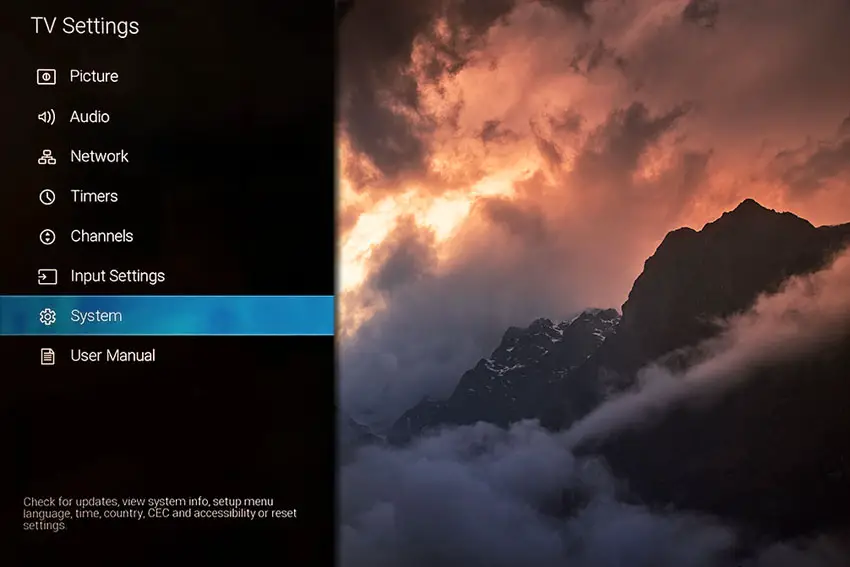
- Press Menu on your remote.
- Scroll to System.
- Then CEC.
- And set CEC Funtion to Enable.
To allow your PS4 to control your Vizio:
- Switch on your PS4 and make sure it is connected via the HDMI-CEC port on your TV.
- Go to Settings -> System on your Playstation.
- Scroll down to Enable HDMI Device Link and ensure that this is ticked.
- Switching on your Playstation will then automatically switch on your TV and change it to your Playstation’s input.
See more in the video below.
For the Nintendo Switch:
- Connect your Switch dock to your TV over HDMI.
- Go to System Settings.
- Then switch Match TV Power State to On.
- Your TV will now turn on and off whenever your Switch is turned on and off.
Get a Replacement Remote
There are plenty of generic Vizio TV remotes available to buy from any of the big box stores.
If your original remote used infrared (more likely for older TVs), then you can get any universal IR remote.
If you do buy a universal remote from a third-party manufacturer, then you may need to enter a code to get it to connect to your Vizio TV. See here for Vizio remote control codes.
For newer TVs, your remote likely connected to your TV via Bluetooth or WiFi Direct, in which case you will need to get one of these remotes. This will probably be the case if you have a “Smart” TV that you can use to watch Netflix and other Internet services.
Vizio TV Power Button Location: How to Find It
The most common location for the Vizio TV power button is:
- the side of the TV.
- the rear of the TV towards the right-hand side.
Some newer models do not have a power button, which means that you need either a replacement remote or use the app on your phone to switch on your TV.
FAQs
Do All Vizio TVs Have a Power Button?
Only older Vizio TVs have a power button. More recent OLED models above 55-inches usually do not have a physical power button and you must use the app on your phone if you lose your remote.
How to Turn On a Vizio TV Without the Remote?
Use the Vizio Mobile app on your phone or tablet, your PS4 / Nintendo switch to control your TV, or buy a replacement remote.
Read More:
Vizio TV won’t turn on but power light fades off?
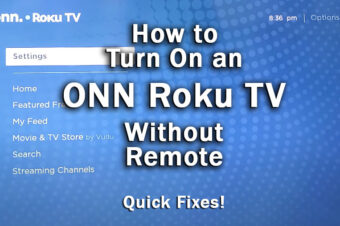




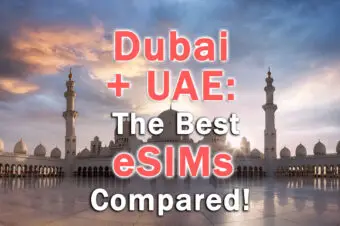
Leave a Reply