This site is part of various affiliate programs. Links may give us a small compensation for any purchases you make, at no additional cost to you. Please read the disclaimer policy for full details.
Getting a decent monitor is a big investment of your time and money. You need one that hits your requirements without breaking the bank, with most people considering sizes in the range of 24 vs 27 inch monitors.
You’ll most likely be using your monitor for years, so it pays to get the perfect model now, rather than regret getting a monitor too big or too small in a year or two.
This article covers the differences between 27 vs 24 inch monitors, and gives you a few suggestions as to which is better for different applications.
24 vs 27 Inch Monitor: Full Comparison
Both the 24 and 27 inch monitor sizes are among the most popular in the current market, with many options from a wide range of manufacturers. See the best monitors around today, or keep reading to compare the specs between these two monitor sizes.
1. Monitor Dimensions
The 24 inch vs 27 inch monitor designation refers to the diagonal size of the display panel, but doesn’t directly tell you the size of the monitors.
The typical size of a 24-inch monitor is 21.3″ x 12.8″, while a typical 27-inch monitor is 24.2″ x 14.4″. The image below shows a 24 inch vs 27 inch monitor size comparison, with the sizes of these monitors to scale.

2. Resolution
The resolution that your monitor supports often (but not always) varies depnding on its size.
The 24-inch monitor usually works best with a 1920 x 1080 resolution (otherwise known as 1080p or Full HD) while both the 27-inch and 32-inch monitors can support 4K resolution (3840 x 2160).
There’s also the option of 1440p available, which is mid-way between Full HD and 4K, but like QHD and WQHD, this is really not recommended for 24-inch monitors.
While your 24-inch monitor might be able to accept resolutions higher than Full HD, this is generally not recommended since the software, programs and games that you use might not scale very well.
On the other hand, 1080p can be too low a resolution for 27-inch monitors since this will affect the pixel density and display of the text and images on the screen. 5k resolution (5120 x 2880) is also possible at 27-inches, but you will have to pay quite a premium to get, and would be better off looking at a 32-inch monitor or above if you are interested in this resolution.
Take a look at the video below for a good real-world comparison of 24 and 27 inch monitors.
3. Viewing Distance
The on-screen display such as the icons, tabs, text, menu, widgets and more can differ in terms of size in a 24 inch monitor vs 27 inch monitor, with the actual size determined by the level of text scaling that you have setup.
For 24 inches, the standard level of scaling (ie. 100%) is likely to be large enough in comparison to the size of your monitor and screen, making it easier for you to use your browser or other programs without squinting your eyes too much.
For 27 inches, text is often displayed smaller as compared to the 24-inch monitor since the screen tends to be quite big and the resolution higher. However, you can change the size of text and display icons to suit your comfort level with scaling, within your operating system.
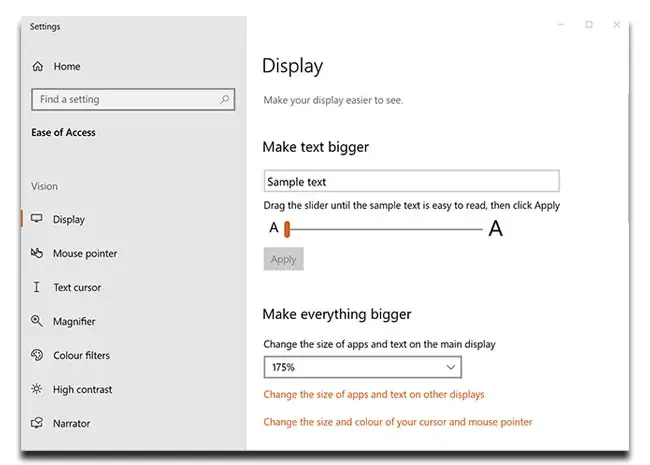
Some people are not keen on text scaling, as they feel it generates a pixelated image, but this depends on the programs you are viewing on your computer, and is much less of an issue with a modern OS.
If you don’t like text scaling, then you can get away without using it on a 27-inch monitor, particularly if you go for a 1080p resolution.
4. Refresh Rate & Input Lag
Both refresh rate and input lag are crucial if you are into gaming, although they are much less important for general use.
Input lag refers to the responsiveness of the monitor when it receives input from the graphics card on your computer and is measured in milliseconds (ms), while refresh rate is measured in Hertz (Hz), and refers to the number of times that the screen is totally refreshed every second.
Input lag depends on the quality of the panel within the monitor and the associated circuit boards that process the signal received from your computer. If lag is too long, then any actions you make with your mouse or keyboard will appear to be delayed on-screen.
An input lag under 25ms is considered very good, with lag of around 15ms or lower excellent.
With refresh rate, a higher number is better as this means that the on-screen action will appear smoother. 120Hz is considered excellent, although anything over 60Hz is usually good enough for gaming.
Generally, larger monitors offer better quality panels, and therefore offer lower input lag, although this can easily be checked in the monitor specifications.
5. Price
It goes without saying that 24-inch monitors tend to be cheaper than 27-inch monitors. This is not only because of the size but also overall panel quality being lower in the smaller monitors.
Although cost is important, remember that you will likely be using your monitor for several years, so turning the purchase price into a per-day-of-usage cost means that there is little difference between the sizes.
Read More:
6. Dual Monitor Setup

Setting up two or three 24-inch monitors or two 27-inch monitors is a possibility that should seriously be considered, since it can help you multitask while also using the different features of each monitor for different purposes, eg. a smaller monitor for emails, a larger monitor for photo editing.
One 27 inch monitor next to a 24 inch monitor can be a good solution for this, however it will end up consuming more power and potentially straining your neck and head.
One 27-inch monitor can work for certain purposes such as editing but might not be as relevant for more casual reasons.
Obviously adding more monitors to your setup means that you have to take the cost into account here as well.
24 vs 27 Inch Monitor for Gaming

If you need your monitor for gaming, a 24-inch monitor might not cut it for you since it might not be as immersive or offer a high enough quality display in terms of color or contrast.
That said, if you are only interested in using 1080p resolution, 24-inches is a better bet than 27-inches, as 1080p can look a little “blocky” on larger screens.
24-inches is also better for new gamers and those on more of a budget.
If you are not budget limited, and are interested in a higher quality display that will last you for years, then a 27-inch monitor is better. At 1440p, you will have plenty of screen real-estate, and usually much lower input lag and a faster refresh rate.
24 vs 27 Inch Monitor for Work

If you want a monitor that can serve you well for reading text, writing, editing single documents and images, you might be better off with a 24-inch monitor since the bigger sizes might simply be too excessive and expensive for these needs.
A 27-inch monitor can also work well for editing images as long as you ensure that the software and resolution are compatible, with this more suitable for having multiple documents open at once, and for editing and compiling videos.
When it comes to programming, a bigger size such as 27-inches can help you open more tabs and windows while also fitting in more code onto the screen.
You will, however, likely need to use OS scaling to manage the size and readability of the code. Compatibility might also sometimes be difficult.
A smaller size such as 24-inches can make it easier for you to access and read your programm, however the resolution of a 24-inch monitor does limit the amount of open tabs you can have on screen.
27-inches is a good middle ground, but the best solution here can be to install two monitors of 27 inches side-by-side so that you can easily multitask.
24 or 27 Inch: Which is Better?
Ultimately, the best size for your monitor depends on your requirements, although 27 inches can offer the best of both worlds, 24 inches can work better if your needs are more casual.
For my money, 27 inches is the sweet spot, as it covers the widest range of uses, for the fairest price.
The Best 27-Inch Monitor
- 27 inch, 4K Display
- 98% of the sRGB color gamut in an IPS panel
- Fantastic color accuracy and reproduction
- Clear and sharp display
- Pretty much the perfect specs and price for a budget monitor
I own and use this monitor, and here’s a couple of photos of it in use to show you the quality of the panel.

If you think a 24 inch monitor is a better fit for you, then you can find an equally impressive 1080p LG monitor. Click here to see the 24 inch LG monitor.
Or, you can get a massive 32 inch monitor with 4K resolution from Samsung. Click here for the 32 inch Samsung monitor.
Read More:
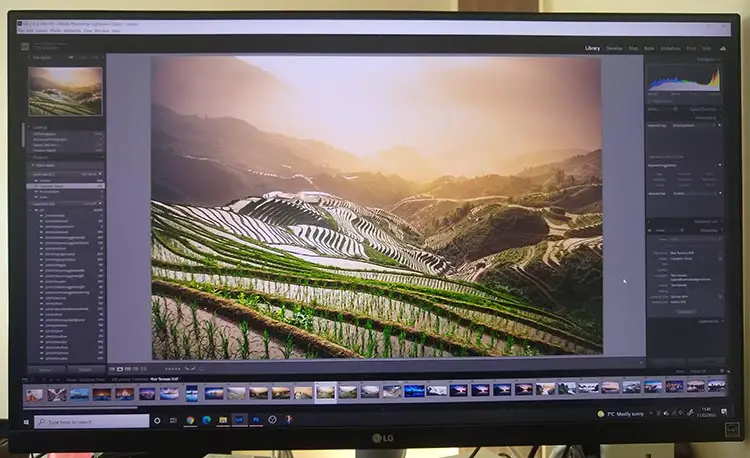






Leave a Reply