This site is part of various affiliate programs. Links may give us a small compensation for any purchases you make, at no additional cost to you. Please read the disclaimer policy for full details.
Is your LG TV flickering?
You’re not alone. This is one of the most annoying problems to hit LG TVs as it doesn’t feel serious enough to replace your TV, but it really impacts your viewing.
Luckily, this is very easy to fix at home with just a few minutes of your time and a little know-how, which I will cover in this guide.
Read on for every proven solution to fix your LG TV screen flickering, and by the time you have tried every fix, I’m confident your TV will be back up and running again.

LG TV Flickering
An LG TV will flicker or flash because of either a loose input cable, incorrect display settings or a failing backlight. To fix the flickering, reset your TV, by unplugging it from the wall for at least 30 minutes, holding down the TV’s power button for 15 seconds to drain residual power before plugging back in.
That will solve the vast majority of screen flickering issues, but for those who still need it, I’ll cover every step you can take in detail to get your TV back to normal again.
You can watch an overview of the fixes in the video below, with each fix covered in more detail in this article.
1. Power Cycle Your TV
With modern electronics, it’s possible that the flickering on your LG TV is caused by something stuck in your TV’s flash memory.
Power cycling your TV will clear out any issues with non-permanent memory and reset your main board without losing your personal settings.
This is quick and painless and won’t cause you to lose any of your saved settings.
- Switch off and unplug your TV.
- Hold down the physical power button on the TV for at least 15 seconds.
- Wait for at least 30 minutes for any residual power to drain from the TV’s capacitors (which are capable of storing charge for several minutes).
- Plug your TV back in and try switching it on. You should see a red light if you have been successful.
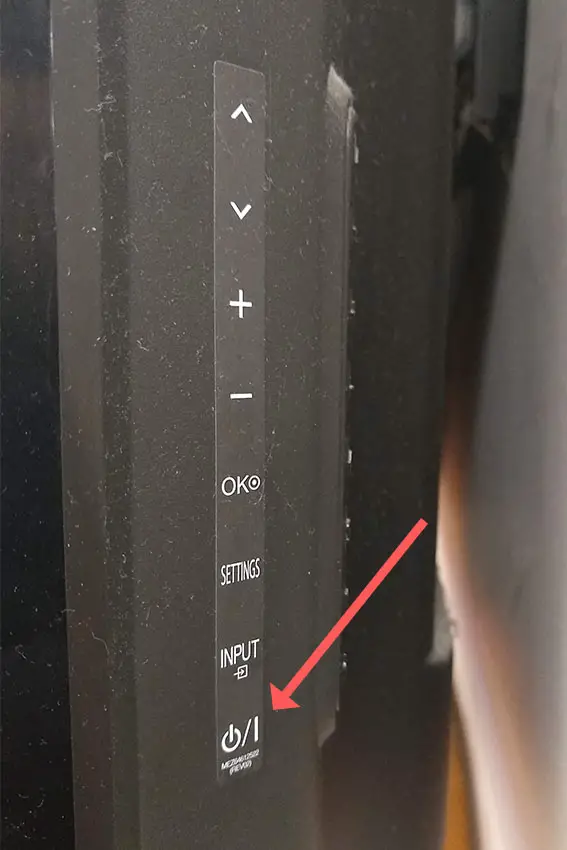
Make sure you do wait for the full 30 minutes before plugging your TV back in – you would be surpised how long the components within your TV can hold charge, and you want to make sure it has fully reset.
Although this seems a very basic step, don’t overlook it because in the vast majority of cases a simple soft reset fixes most issues.
Most people will now have their TV fixed and back up and running. If this isn’t you, then we’ve got a few more basic fixes to try before getting into the hardware fixes.
2. Try a Manual Pixel Refresh for LG OLEDs
Modern LG OLED TVs run a scheduled pixel refresh at regular intervals to prevent image retention and stuck pixels.
This works by scrolling a horizontal bar down the screen and this process can help to fix any flickering you might see.
To initiate a Manual Pixel Refresh on your OLED LG, go to Settings -> Picture -> OLED Panel Setting -> Pixel Refresher.
It’s important to remember though, that running the manual pixel refresh more than once in quick succession can negatively affect the peak brightness and color reproduction of your TV, so make sure you only try the manual pixel refresh once.
3. Change Your Picture Settings
Most LG TVs have an option to change the color temperature or other aspects of the picture. Brightness changes in particular can make any flickering less noticeable, even if they don’t totally fix it.
Using your remote control, press the Settings button, then All Settings and go to the Picture menu.
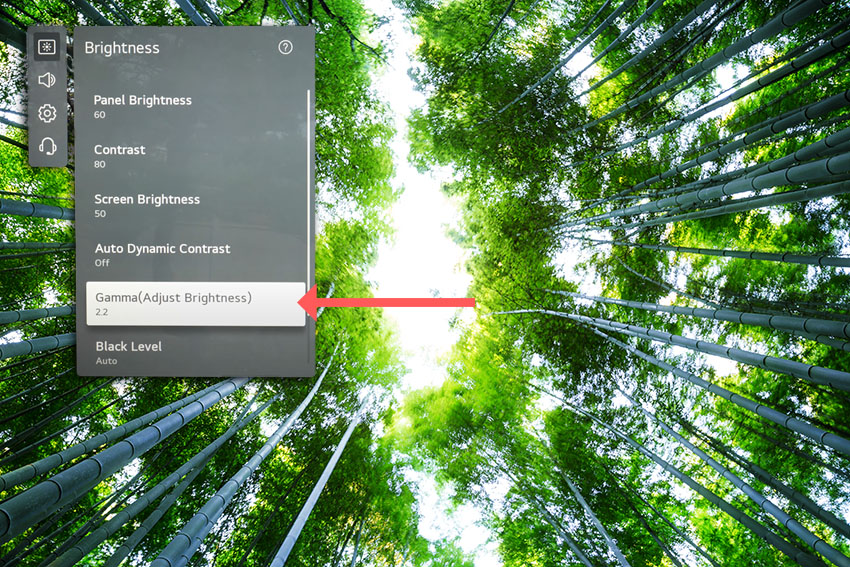
You can try the various picture modes to see if they fix the flickering issue, and you should also switch off Energy Saving mode, as well as changing the Panel Brightness and Gamma.
To switch off Energy Saving Mode, go to Settings -> All Settings -> Support -> Energy Saving and toggle this off.
4. Try a Picture Self-Test
Modern LG TVs have a self-test option for diagnosing and troubleshooting picture issues, including flickering.
If your issue is caused by some kind of software conflict, then this self-test should be able to clear the error for you.
To run a picture self-test, go to Settings -> All Settings -> Support -> Screen Self-diagnosis and follow the steps that your TV then indicates.
5. Reseat Your HDMI Cables
There’s a strong possibility that a poorly seated cable is creating signal noise which is displaying as flickering, and is also a common cause of horizontal lines on LG TVs.
This comes down to either a:
- Faulty HDMI cable with a break in it
- Damaged HDMI port with broken pins
- Poor HDMI connection where the cable and connector are not fully making contact

To check your HDMI and other cables:
- Switch off your TV.
- Remove any HDMI or other physical cables connected to the back of your TV.
- If you have any compressed air, use that to clean the contacts both of the cable and in the connector on the TV. If you don’t have compressed air, then blow gently on them.
- Firmly push the cables back into their slots on the TV.
- Switch your TV back on again.
It that hasn’t fixed the problem, then try using a different HDMI input. Most TVs have 3 or 4 HDMI ports.
If you have one that is on a different part of the TV then that would be the best one to try, as it this should have a separate connection to the TV’s main board.
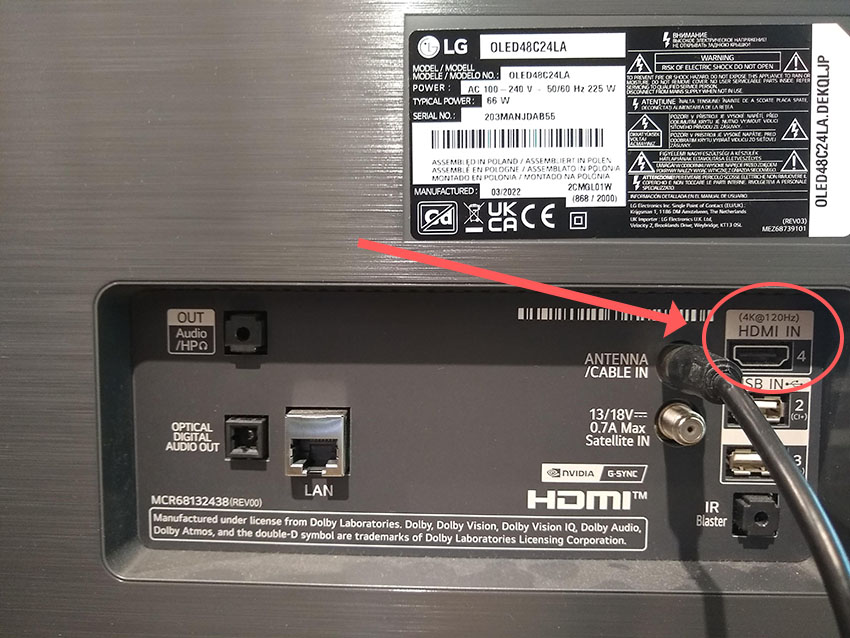
Plug you HDMI cable into the new port, note the number next to it, then choose this HDMI input on your TV, by using the Input or Source button on your TV remote or the Input or Menu button on your TV itself.

You can also try removing all external devices, including those connected by Bluetooth and any coaxial or signal cables, so that the TV only has a power cable going into it.
When you turn your TV on, this means the screen will be black as it is not receiving any picture, potentially making it tough to see any flickering.
Pull up the on-screen menu to see if the flickering is still there. If it is, this means that your external connections are fine and the problem is located within the hardware of your TV.
If the flickering has gone, then try re-seating your HDMI and other cables one by one, until you find the damaged cable that needs replacing.
6. Update Your TV’s Firmware
Software and firmware issues have been known to cause problems with the display on LG TVs.
As with any product, you should ensure that you have updated your TV’s firmware to the latest version, even if it is new.
Smart LG TVs support auto-updating of firmware, but you can’t assume that this is turned on for you.
To check that auto-updating is on for firmware / software on your smart LG TV:

- Press the Settings button on your remote and go to All Settings.
- Click Support.
- Then Software Update.
- Agree to any terms and conditions that may popup, then switch on Auto Update if off.
- You can also manually check for updates here.
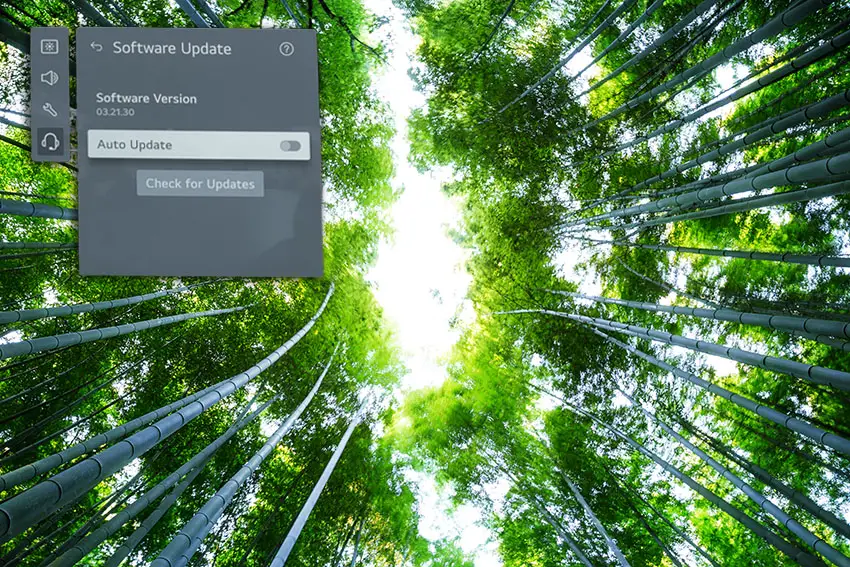
For older LG TVs:
- Press the Settings button on your remote and go to All Settings.
- Go to General.
- Then About This TV.
- Check Auto Updates are on, and use the Check for Updates button to manually see if you are running the most recent firmware version.
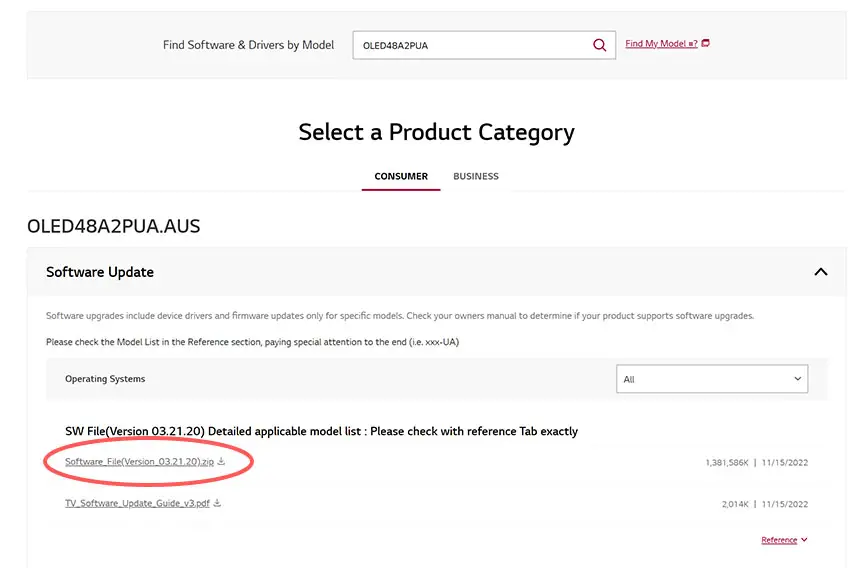
For some LG TVs, you’ll need to update the firmware by USB. To do this:
- Go to the LG Software Drivers site.
- Enter your TV’s model number and find it on the site.
- Put a USB stick into your computer and create a folder on it called LG_DTV.
- Right-click the firmware ZIP file on LG’s site and Extract All to the folder on your USB stick.
- Once complete, eject your USB stick.
- Insert the USB stick into your TV’s USB port and switch it on.
- The TV will automatically search for the folder you created and should display USB UPDATE READY.
- Select Install.
- Follow the on-screen instructions, then switch off your TV for 10 seconds and power back on to complete the update.
7. LG TV Factory Reset
Returning your TV back to its factory settings is a more extreme step, as it will delete any personalization features, downloaded apps or connected devices, but it’s always worth a shot when other methods haven’t worked.
To factory reset an LG Smart TV:
- Press the Home button on your remote and go to All Settings.
- Then General.
- And System (or skip to the next step on older models).
- Choose Reset to inital settings.
- Follow the on-screen instructions and hit Confirm.
- Enter your PIN, which by default is 0000 (four zeroes) or 1234 for LG.
- Then select Restart in the popup.
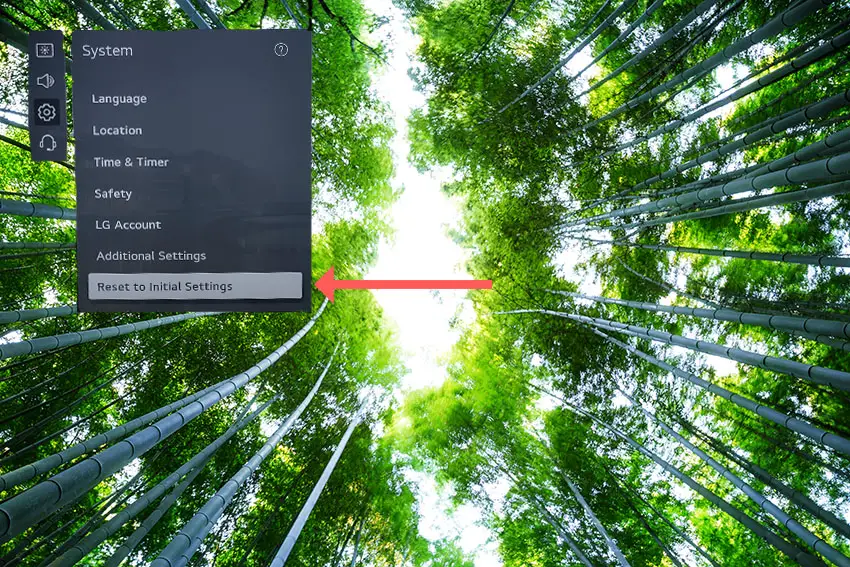
If you don’t have your remote, then to reset an LG TV:
- Hold down the TV’s Power Button for 10 seconds, which will be underneath the screen on on the side.
- Use the Vol + or – or Channel + or – to scroll to Menu.
- Go to All Settings.
- Then General.
- And Reset.
- Follow the on-screen instructions and hit Confirm.
- Enter your PIN, which by default is 0000 (four zeroes) or 1234 for LG.
- Then select Restart in the popup.
If you have changed your LG TV’s PIN and can’t remember what it is:
- Press the Home button on your remote and go to All Settings.
- Then Support.
- Go to Advanced Settings.
- Then Safety.
- And Reset Password.
- On your remote, press Channel Up twice, then Channel Down once, followed by Channel Up once.
- Put 0313 in the box.
- Then 0000.
- Then choose a new PIN that you can remember.
That should solve most flickering screen issues without you having to delve into hardware problems, but just in case you still have a problem then it’s likely you will have to open up your TV.
8. Check T-Con / Main Board / Power Board for Failure
The Timing Control (T-Con) board is a small PCB board that drives your TV’s panel, sending the signal to each pixel row of your screen using internal clocks to keep each row in sync, and is more generally implicated in vertical lines on your TV screen.

The Main Board is a larger PCB where you plug your HDMI and other connectors into. This does a lot of the work of translating the input into signal, which then goes to the T-Con board.

The Power Board is where you plug in your power cable, and which converts your home electricity supply into a voltage and current that your TV can use.

TV backlights require a very high voltage (in the thousands of volts), and so there will be a small voltage inverter board in your TV to do this. It can either be on a separate board usually located at one edge of the screen, or located on either the Power Board or Main Board depending on TV model.
These boards are hidden away under the back panel, behind the screen, and any can be the cause of flickering in your LCD / OLED TV.
Either the cable connectors themselves can come loose or get covered in grime or dust, preventing a clean contact, or components on the boards can fail, meaning they don’t power the backlight sufficiently or cannot provide a constant picture signal.
To access the boards, first remove the back panel. If you’re not confident doing this, then now is the time to get an expert in. Otherwise:
- Unplug your TV, hold down the power button and wait for at least 30 minutes. There are large capacitors in the power board for the backlight and these can hold charge for an extended period of time.
- Place your TV face down on a large table or workbench. Make sure there is nothing that can scratch the screen on your work surface.
- Ground yourself.
- Open your TV by unscrewing the screws in the backpanel. It should come apart in two pieces: front and back.
- Put the back panel somewhere out of the way and take a look at the circuit boards that have been revealed.
- You will see a T-Con panel for translating the signal into a TV picture, a power board and a main board.
Or see this in action in the video below.
It’s a good idea to start your investigation with the T-Con board, as one or more of the internal clocks failing is a regular cause of TV screen problems.
The position of the boards will vary by model, but the T-Con board can be identified by the ribbon cables connecting it to the TV’s panel.

Start by giving everything a good clean, preferably with compressed air or a non-static brush. It’s possible that dust in the connections can block the signal.
Then, you should be able to remove the ribbon-like low voltage differential signaling (LVDS) cables on the T-Con board by pushing the locking cover down and they will then easily come away from the board. Don’t try to force them out without unlocking them first.

After removing the LVDS cable, take a look at the individual connectors on the ends of the cables, and the connectors in the socket. You are looking for any signs of corrosion, damage or dust.
The contacts should be a shiny gold or silver color. If they are dull and appear to have a rough, copper-like layer over them, this would indicate oxidation and therefore a new cable is recommended.

Get your TV back into an upright position, and with the LVDS cable connecting the T-Con to the Main Board disconnected, switch your TV back on and see if the flickering is gone.
If your TV is no longer flickering, then you know the problem is either with your T-Con or Main Boards.
Both T-Con and Main Boards can be replaced for around $30 from eBay.
To get the correct board, note the T-Con / Main Board model number written on the label on the board, and put this into eBay.
If the flickering is still there, then both these boards are likely fine and don’t need replacing.
This means the problem is most likely in the backlight or the voltage inverter powering it.
9. Diagnose Backlight Problems
If your LG TV is flickering in one spot only, then this is a sign of a backlight problem.
As most modern LG TVs have the backlight voltage inverter on the Power Board, you can use a multimeter to confirm that it is powering your backlight, although in my experience, voltage inverter problems show as an entirely darkened screen, unlike a half black screen or a flickering screen.
So I wouldn’t spend too much time on the voltage inverter, but instead look at the backlight itself.
Backlights on modern LG TVs come in LED strips of varying lengths. Older models used lengths that spanned the entire frame of the TV, but due to cost savings, more recent TVs use a set 16″ LED strip which is connected in series for each row to span your TV.
These cold soldered connectors are a notorious failure point on LG TVs, but can be easily fixed if you are willing to re-solder a joint yourself.
Equally commonly, the LED backlights themselves can fail. This is due to repeated current over powering, which over time causes thermal degradation of the LEDs leading to burnout.
You can replace any failed LEDs by just removing the entire strip and replacing it.
The problem with fixing the LEDs is that they are located in the most difficult to access part of your TV. So if you are not comfortable with a larger repair job, then now is a good time to seek help from a professional.
You need to remove the back panel, remove all of the circuit boards and connectors, then another layer of screws for the front panel, and only when you have fully removed the LCD panel can you get to the backlights.
You will also need a multimeter to test the backlight strips to find out where the problem lies.

To fix a failed backlight:
- Unplug your TV, hold down the power button and wait for at least 30 minutes. There are large capacitors in the power board for the backlight and these can hold charge for an extended period of time.
- Place your TV face down on a large table or workbench. Make sure there is nothing that can scratch the screen on your work surface.
- Ground yourself.
- Open your TV by unscrewing the screws in the backpanel. It should come apart in two pieces: front and back.
- Put the back panel somewhere out of the way and take a look at the circuit boards that have been revealed.
- You will see a T-Con panel for translating the signal into a TV picture, a power board and a main board. Any wires or ribbons that are near the edge of the TV should be disconnected.
- Then remove the screws around the edge that hold the bezel of the TV.
- With some care, you should be able to remove the bezel, panel and reveal the TV backlight underneath, which will be in strips of LED lights.
- Use a voltmeter or TV backlight tester to check whether they are working, and replace any failures.
The video below covers checking and replacing the LED backlights, with some additional tips on when you should seek to replace your backlight driver board instead.
It’s also possible that one of the connectors linking the LED strips as they span the width of your TV has failed. This can be fixed by checking the connectors with a multimeter and re-soldering and broken connections. This article has a good study on this.
LG TV Support and Warranty
You can check your warranty information direct with LG.
Unfortunately, warranties typically only last a year unless you have already paid to extend it.
Because flickering screen issues can occur at any time, if your TV is under one year old, return your TV under warranty and get it fixed.
You can use the LG support site to help diagnose your problem, but if you are at this stage, then you are better off calling them direct on:
- 850-999-4934 or 843-243-0000 (Mon. – Sun., 8am – 9pm EST)
You can also email them directly, or even email the president of LG customer care!
Even if LG won’t fix your TV, they might still offer you a discount off a future model if you pester them hard enough! This is always worth a try in my experience.
So, How Do You Fix an LG TV Screen Flickering On and Off?
To fix LG TV screen flickering:
- Power cycle your TV to reset it.
- Manual pixel refresh for LG OLED TVs.
- Check your picture settings, reset your picture modes and adjust the brightness.
- Try a picture self-test.
- Reseat and replace HDMI and other cables.
- Update your TV’s firmware.
- Factory reset your TV.
- Check the T-Con / Main Board / Power Board for failure.
- Diagnose a failed backlight.
If none of these steps have worked, then you are most likely suffering from a panel failure, with replacement un-economical, and a new TV your best option.
Read More:

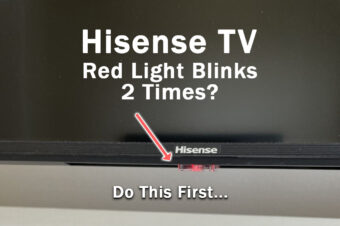

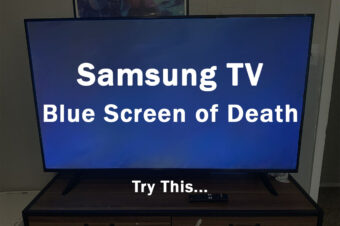
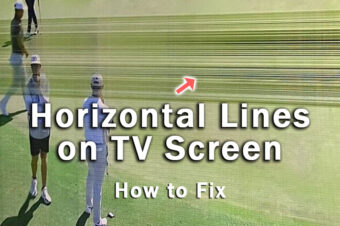

Leave a Reply