This site is part of various affiliate programs. Links may give us a small compensation for any purchases you make, at no additional cost to you. Please read the disclaimer policy for full details.
If you get suddenly woken up in the night because your LG TV turns on by itself in the middle of the night then you’re not alone!
LG TVs like the C1 and CX turn themselves on because of soundbars switching them on via HDMI-CEC, the LG ThinQ app sending a wakeup signal from your iPhone, or because you don’t have an active Internet connection.
But there can actually be a few possible causes. I’ll cover each of them below, and include some troubleshooting info so that you can diagnose precisely what is causing your LG to switch itself on after you’ve turned it off.
Why Does Your LG TV Turn On By Itself?
| LG TV Turns Itself On | Cause |
|---|---|
| Software Bug | A glitch in your TV’s memory could be causing it to turn on without your input. |
| HDMI-CEC | Soundbars can control your TV’s power state via HDMI-CEC. |
| Stuck Remote Buttons | A stuck power button on your remote can make it come on by itself. |
| LG ThinQ App | The ThinQ app on iPhones has been known to turn your TV on without your input. |
| No Active Internet Connection | The LG C1 will get stuck when it tries to run auto-update if there is no Internet connection and will stay on. |
| Privacy Policy Not Accepted | Try to accept the Privacy Policy from Settings -> Support -> Privacy and Terms. |
| QuickStart+ Error | Quickstart means that your TV can respond to voice commands from third-party devices. |
| Power On Timer | LG TVs have a Power On timer that you should check is switched off. |
You can also view an overview of these fixes in the video below if you prefer.
Software Bug
LG TVs can suffer from glitches just the same as any other complex electronic device.
Power cycling or hard resetting clears any flash memory and more permanent memory and often gets round these software glitches.
HDMI-CEC
HDMI-CEC allows devices connected to your TV via the HDMI port to turn your TV on and off.
This is useful if you want to use a games console or set-top box without using your TV’s remote to switch on your TV, but it can mean that your TV comes on unexpectedly if one of these connected devices has a gremlin.
This is a particular problem with soundbars that might turn the TV on when checking for software updates, or because a device like your phone has just connected to them.
Stuck Remote Buttons
If the power button on your remote is stuck, that can cause the remote to send the “power on” signal to your TV at unpredictable times.
You can take the batteries out of your remote and mash the buttons to unstick them.

LG ThinQ App
On iPhones in particular, LG’s ThinQ app can send a “power on” command intermittently and without you requesting it to do so.
This likely has something to do with the other devices in your home that are also run by this app.
Try switching your phone off as a first step, and uninstall the app if this stops your TV coming on unexpectedly.
No Active Internet Connection
The LG C1 in particular will check for updates automatically.
If you have disabled your LG TV’s Wifi connection and have not connected an Ethernet cable, then your TV will get stuck in its regular auto-update check.
This can leave the TV switched on as it can never complete the update.
If your LG TV is coming on in the middle of the night, this is the most likely cause.
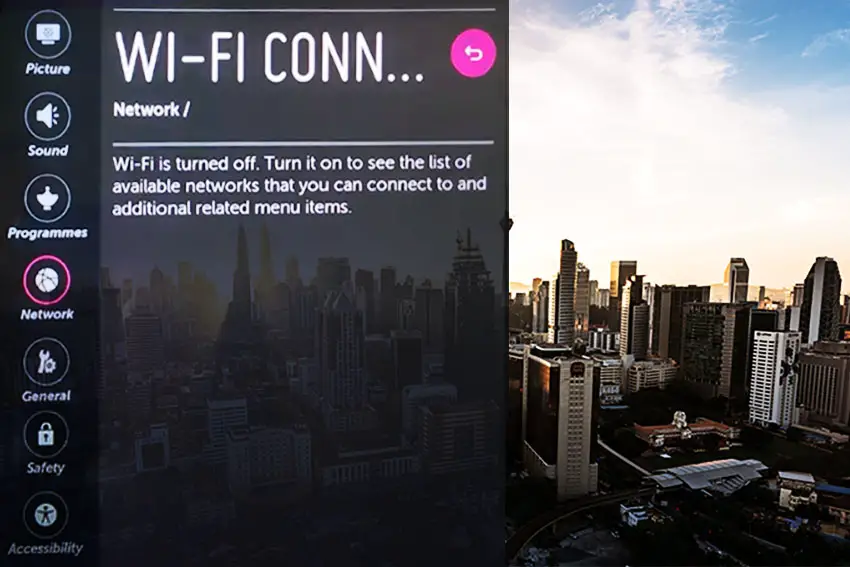
Privacy Policy Not Accepted
On the LG CX models, you need to accept the Privacy Policy to use most of the TV’s features.
If you miss this, or if the Privacy Policy somehow un-accepts itself, your TV can turn on to remind you to do this.
Go to Settings -> Support -> Privacy and Terms and check the box for the Privacy Policy. If it is already ticked, you can also try un-ticking, wait for your TV to restart, and then re-tick the box.
QuickStart+ Error
QuickStart+ keeps your TV in a constant state of readiness to come on.
Your TV does not truly turn off and does not clear its memory.
This means that it can respond to voice commands from devices like Alexa or other Bluetooth devices, which could be switching on your TV unintentionally.
Quickstart can be switched off from Settings -> General -> System -> Additional Settings -> Quick Start.
Power On Timer
Most LG TVs have a Power On timer that will turn your TV on after a set period of time.
Make sure this is Off in Settings -> General -> Timers or Settings -> Support -> Energy Saving in more recent models.
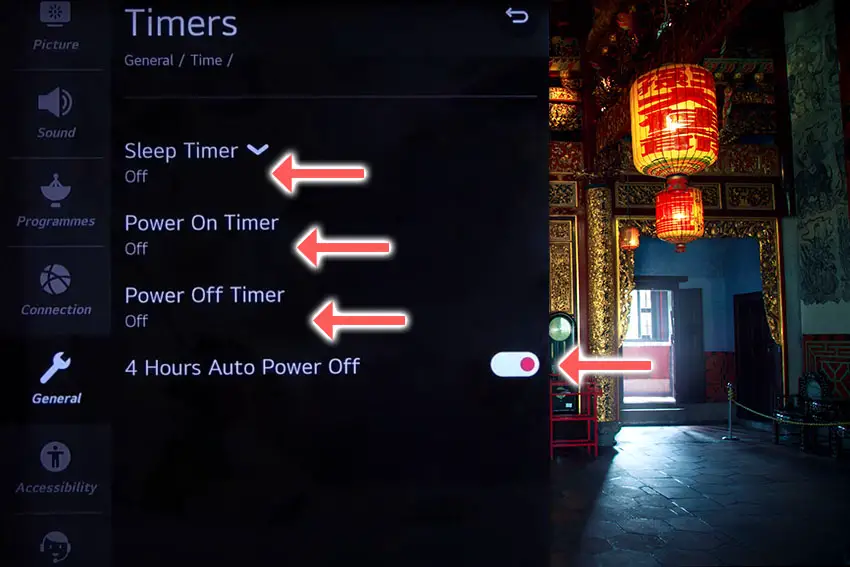
How to Fix an LG TV That Turns On By Itself
1. Power Cycle your LG TV
With modern electronics, it’s possible that your LG TV restarts itself because of something stuck in its flash memory.
Power cycling your TV will clear out any issues with non-permanent memory and reset your main board without losing your personal settings.
This is quick and painless and won’t cause you to lose any of your saved settings.
- Switch off and unplug your TV.
- Hold down the physical power button on the TV for at least 15 seconds.
- Wait for at least 30 minutes for any residual power to drain from the TV’s capacitors (which are capable of storing charge for several minutes).
- Plug your TV back in and try switching it on. You should see a red light blinking if you have been successful.
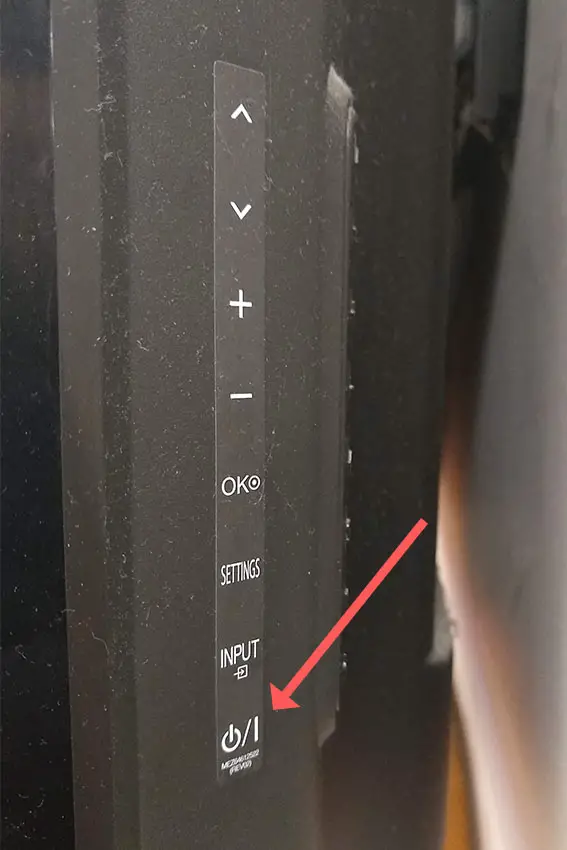
Make sure you do wait for the full 30 minutes before plugging your TV back in – you would be surpised how long the components within your TV can hold charge, and you want to make sure it has fully reset.
Although this seems a very basic step, don’t overlook it because in the vast majority of cases a simple soft reset fixes most issues.
2. Turn Off SimpLink
If your LG TV turns on without any input from you, there could be an HDMI issue.
You can try removing all external devices, including those connected by Bluetooth and any coaxial or signal cables, so that the TV only has a power cable going into it.
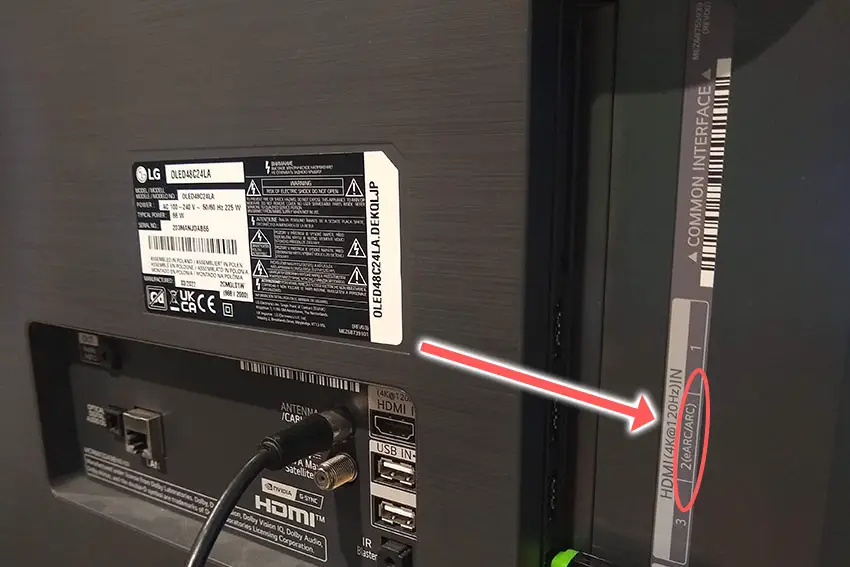
This is because a flaw with the HDMI-CEC settings can make your TV come on if you have other devices, particularly games consoles, plugged into your TV via HDMI.
HDMI-CEC allows two-way communication between your TV and console and set-top box, allowing your console or box to switch your TV on and off automatically.
The problem is that if you do not switch inputs on your TV away from your console’s input before switching off your TV, then your TV will not “listen” to your remote, and it can switch itself on and off without your input.
Unplugging all cables will temporarily solve this, so if your TV is working as normal with no HDMI cables attached, then try switching off HDMI-CEC before re-instating the cables.
To switch off HDMI-CEC on an LG TV, look in the Settings -> General -> SimpLink (HDMI-CEC) menu for SimpLink, which is LG’s name for HDMI-CEC, and turn this Off.
It may also help to turn Quickstart+ off, available in the General menu, as this can interfere with memory caching, and is often a cause of your TV turning off when using specific high bandwidth apps like Netflix or YouTube.
3. Check for False Signals from Your Remote
There’s a possibility that your TV remote has a partially stuck power button that is causing it to send the “power on” signal at odd times.

Try removing the batteries, holding down the power button on the remote for 10 seconds to drain any residual power, then forcefully mash every button on the remote, slapping it against your palm a few times.
You might have to repeat this several times.
You will also need to put quite a bit of force into pushing the buttons. Don’t be afraid of damaging your remote – as long as you are only hitting it against your hand and only using your fingers to push the buttons it will be fine.
For IR remotes, it’s possible to check if the remote is sending a signal without you pressing any buttons by using your smartphone’s camera.
Simply point the IR transmitter on the end of your remote at your phone’s camera and you will see a red light appear when you press any button on the remote. If you see this light without any buttons being pressed, then you know that you have a faulty LG TV remote.

This doesn’t work for some cameras though, notably some iPhones, so check with another remote if in doubt about your camera.
You can see some more detail on repairing an LG TV remote in the video below.
4. Update Your LG TV’s Firmware
Software and firmware issues have been known to cause problems with the LG TVs.
As with any product, you should ensure that you have updated your TV’s firmware to the latest version, even if it is new.
Smart LG TVs support auto-updating of firmware, but you can’t assume that this is turned on for you.
To check that auto-updating is on for firmware / software on your smart LG TV:

- Press the Settings button on your remote and go to All Settings.
- Click Support.
- Then Software Update.
- Agree to any terms and conditions that may popup, then switch on Auto Update if off.
- You can also manually check for updates here.
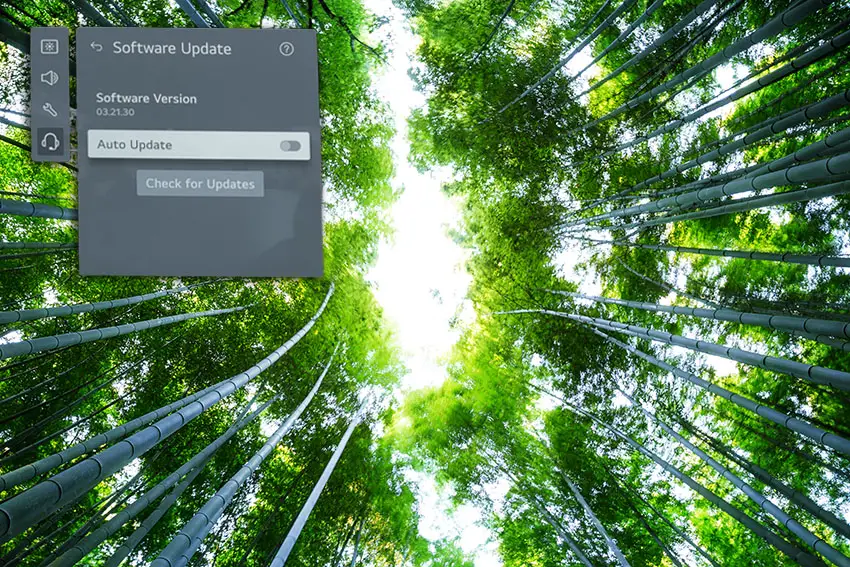
For older LG TVs:
- Press the Settings button on your remote and go to All Settings.
- Go to General.
- Then About This TV.
- Check Auto Updates are on, and use the Check for Updates button to manually see if you are running the most recent firmware version.
For some LG TVs, you’ll need to update the firmware by USB. To do this:
- Go to the LG Software Drivers site.
- Enter your TV’s model number and find it on the site.
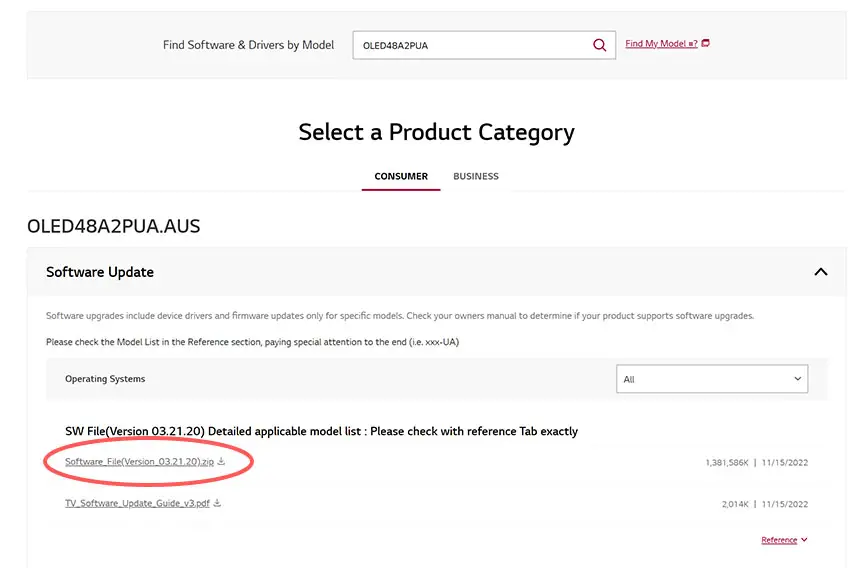
- Put a USB stick into your computer and create a folder on it called LG_DTV.
- Right-click the firmware ZIP file on LG’s site and Extract All to the folder on your USB stick.
- Once complete, eject your USB stick.
- Insert the USB stick into your TV’s USB port and switch it on.
- The TV will automatically search for the folder you created and should display USB UPDATE READY.
- Select Install.
- Follow the on-screen instructions, then switch off your TV for 10 seconds and power back on to complete the update.
5. Factory Reset Your LG TV
Returning your TV back to its factory settings is a more extreme step, as it will delete any personalization features, downloaded apps or connected devices, but it’s always worth a shot when other methods haven’t worked.
To factory reset an LG Smart TV:
- Press the Home button on your remote and go to All Settings.
- Then General.
- And System (or skip to the next step on older models).
- Choose Reset to inital settings.
- Follow the on-screen instructions and hit Confirm.
- Enter your PIN, which by default is 0000 (four zeroes) or 1234 for models.
- Then select Restart in the popup.
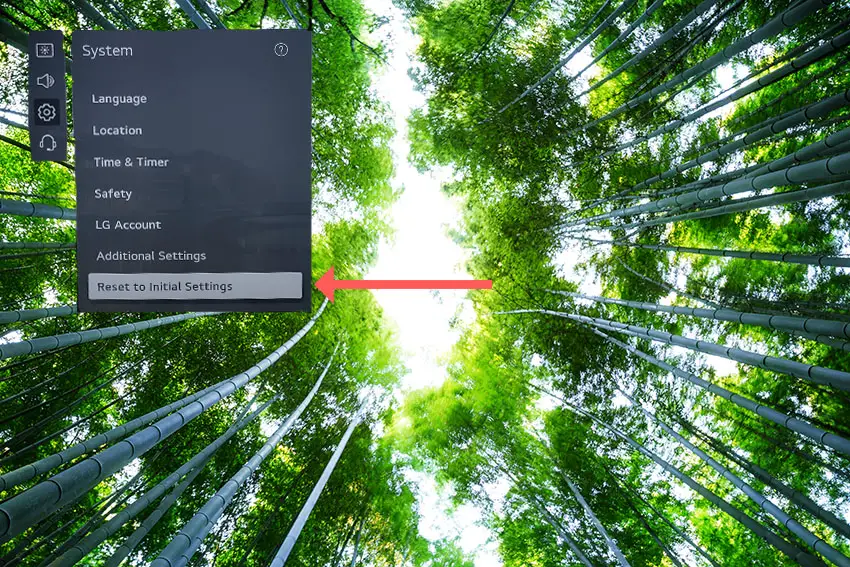
To reset an LG TV without the remote:
- Hold down the TV’s Power Button for 10 seconds, which will be underneath the screen on on the side.
- Use the Vol + or – or Channel + or – to scroll to Menu.
- Go to All Settings.
- Then General.
- And Reset.
- Follow the on-screen instructions and hit Confirm.
- Enter your PIN, which by default is 0000 (four zeroes) or 1234 for some models.
- Then select Restart in the popup.
If you have changed your LG TV’s PIN and can’t remember what it is:
- Press the Home button on your remote and go to All Settings.
- Then Support.
- Go to Advanced Settings.
- Then Safety.
- And Reset Password.
- On your remote, press Channel Up twice, then Channel Down once, followed by Channel Up once.
- Put 0313 in the box.
- Then 0000.
- Then choose a new PIN that you can remember.
LG TV Support and Warranty
You can check your warranty information direct with LG.
Unfortunately, warranties typically only last a year unless you have already paid to extend it.
Because TV problems can occur at any time, if your TV is under one year old, return your TV under warranty and get it fixed.
You can use the LG support site to help diagnose your problem, but if you are at this stage, then you are better off calling them direct on:
- 850-999-4934 or 843-243-0000 (Mon. – Sun., 8am – 9pm EST)
You can also email them directly, or even email the president of LG customer care!
Even if LG won’t fix your TV, they might still offer you a discount off a future model if you pester them hard enough! This is always worth a try in my experience.
LG TV Turns On By Itself: Conclusion
- Soundbars or other devices connected by HDMI-CEC are the most common reason for an LG TV to turn itself on.
- Disable SimpLink (HDMI-CEC) and run an optical cable to your soundbar.
- The LG ThinQ app on iPhones can send a “wakeup” signal to your TV at intermittent intervals. Try uninstalling the app.
- Some LG TV models like the C1 require an active Internet connection, as they periodically check for software updates and this will not complete if they are not connected to your home network.
- Make sure you accept the Privacy Policy in Settings -> Support -> Privacy and Terms, or this can cause your LG to turn itself on until you do so.
- If you cannot figure out why your LG TV turns itself on, then factory reset it to return it to its out-of-the-box state.
I’m confident that these steps will fix your TV, although the later steps do require a bit more effort than the earlier ones.
If you need any further help, then I suggest contacting LG support directly, or post a comment below and I’ll see what I can do to help.
And if you’ve tried all of these steps and still can’t get your TV to work properly, then it may be worth looking at one of the most highly rated new TVs.
Read More:






Leave a Reply