I know how frustrating it is when your LG TV says WiFi is turned off but it’s not.
You see that big “Not connected” message, even though it was working fine a few minutes ago and every other WiFi device in your house works fine.
This is usually caused by your TV’s software going screwy, but this is really easy for you to fix. I cover every possible way to apply these fixes below.
My LG TV Says WiFi is Turned Off But It’s Not: How to Fix
If your LG TV WiFi won’t turn on, switch your location found in General -> Location to any country, then change it back to your country. You can also try checking the WiFi module’s cables are firmly connected.
I’ll go into more detail of how to do this below, along with a few other tips if neither of these work.
You can watch a quick overview of these tips in the video below if you prefer.
1. Change Your LG TV’s Location
There seems to be a software issue within LG TVs made around 5 years ago that causes them to keep dropping the WiFi connection, even though they might have been working fine moments before.
Changing your TV’s location seems to work as a partial reset which stops the TV’s WiFi turning off.
To change location:
- Press Settings on your remote.

- Go to All Settings.
- Then General.
- And Location.
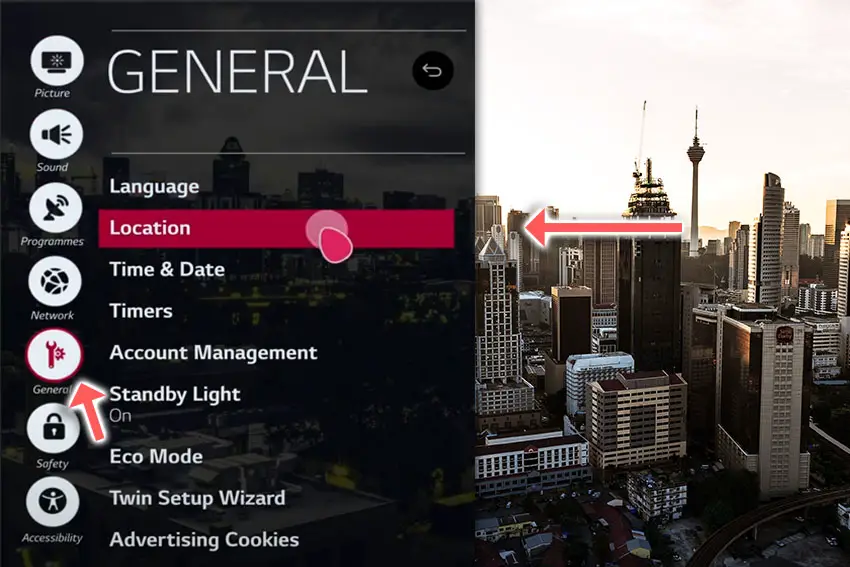
- Click on the LG Services Country option.
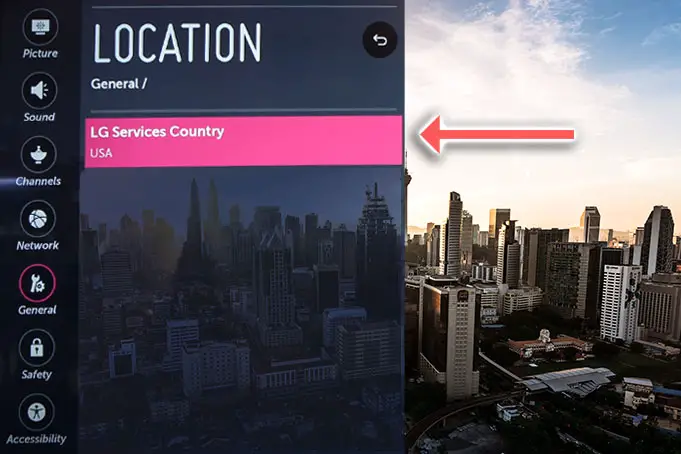
- And change this from Set Automatically to a specific country that is different from its current setting. So if you are in the US, choose Canada.
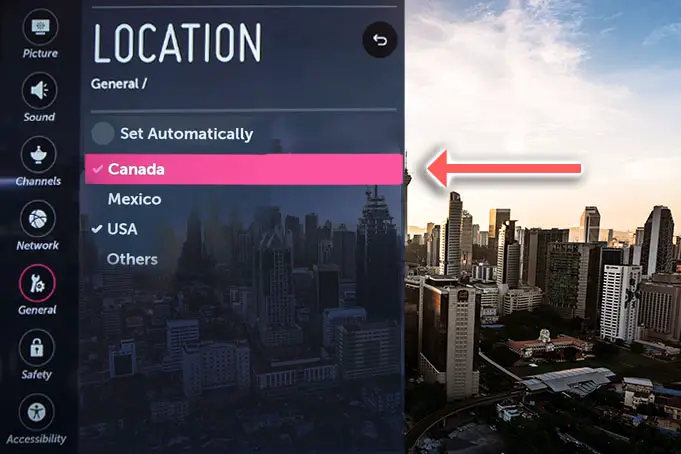
- Your TV will then ask you to confirm your choice.
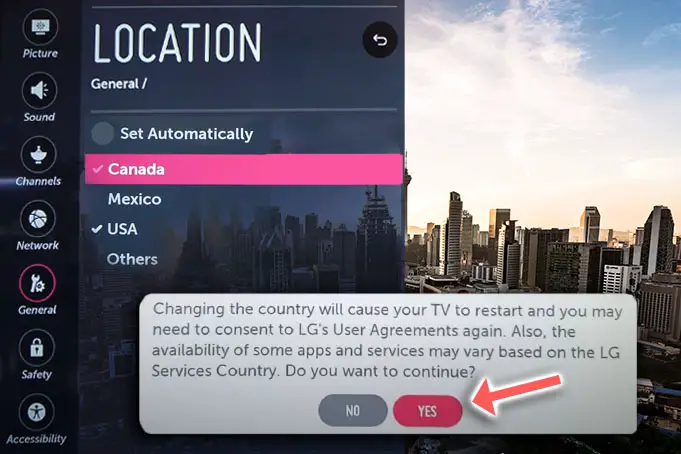
- After that, your TV will restart.
- Go back to General -> Location.
- Change your location back to the country you are in, such as USA. Do NOT choose Set Automatically.
- Your TV will restart again.
- Go into your Network settings and refresh your WiFi connections. Your home network should pop up and your TV should connect without issues.
Most people who have tried this approach report that their TV no longer says the WiFi is turned off, and you should have a stable, stress-free connection from now on.
If your WiFi still says that it is turned off, then we’ve got a few other tricks we can try.
2. Soft Reset Your LG TV
Although this might seem a basic step, power cycling your TV is often the best way to fix your LG TV’s WiFi.
With modern electronics, it’s possible that the problem is caused by something stuck in your TV’s flash memory.
Power cycling your TV will clear out any issues with non-permanent memory and reset your main board without losing your personal settings.
This is quick and painless and won’t cause you to lose any of your saved settings.
- Switch off and unplug your TV.
- Hold down the physical power button on the TV for at least 15 seconds.
- Wait for at least 30 minutes for any residual power to drain from the TV’s capacitors (which are capable of storing charge for several minutes).
- Plug your TV back in and try switching it on. You should see a red light if you have been successful.
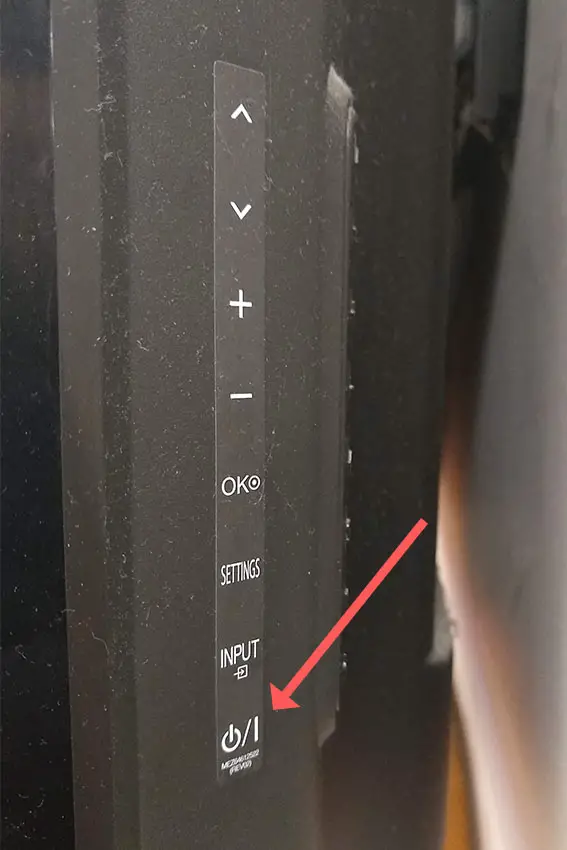
Make sure you do wait for the full 30 minutes before plugging your TV back in – you would be surpised how long the components within your TV can hold charge, and you want to make sure it has fully reset.
Although this seems a very basic step, don’t overlook it because in the vast majority of cases a simple soft reset fixes most issues.
3. Turn Off Quickstart
Some LG TVs have a Quickstart feature which can interfere with establishing a WiFi connection.
If your LG TV WiFi is not working at all, then press Settings on your remote and go to All Settings -> General -> Quickstart -> Off and restart your TV to see if that has fixed the problem.
4. Take a Look at Your WiFi Module
If you’re still seeing the screen below saying that your WiFi is turned off, then it’s time to have a look at your TV’s hardware.
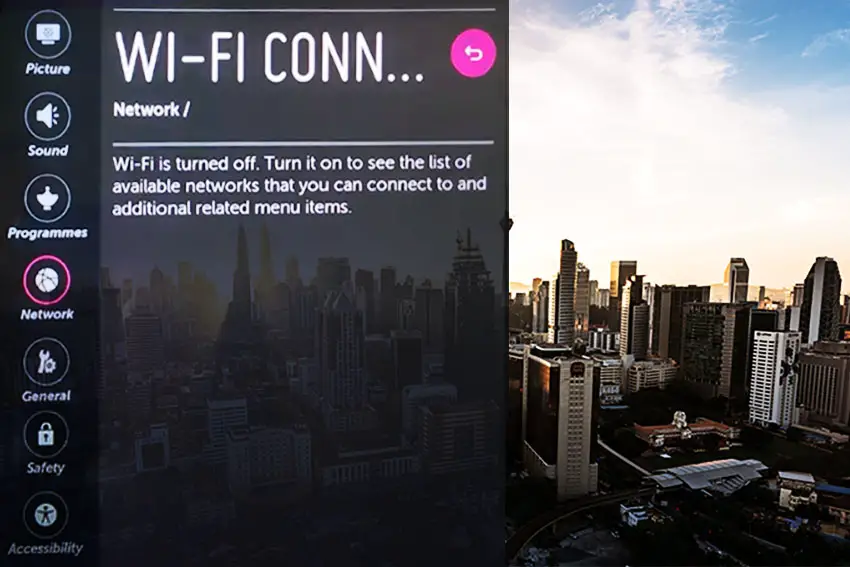
Every LG Smart TV comes with a WiFi module somewhere within the case.
These are connected to your TV’s main board by ribbon cables which can come loose, or can have their signal impeded by being twisted or caught around other components.
It’s easy enough to remove the back cover of your TV and take a look at the WiFi module, although bear in mind it will invalidate your warranty.
To open your TV:
- Unplug your TV, hold down the power button, and wait for at least 30 minutes. There are large capacitors in the power board for the backlight and these can hold charge for an extended period.
- Place your TV face down on a large table or workbench. Make sure there is nothing that can scratch the screen on your work surface.
- Open your TV by unscrewing the screws in the back panel. It should come apart in two pieces: front and back.
- Put the back panel somewhere out of the way and take a look at the circuit boards that have been revealed.
- You will see a T-Con panel for translating the signal into a TV picture, a power board, and a main board, along with a much smaller WiFi module, usually near the edge, within its small case.
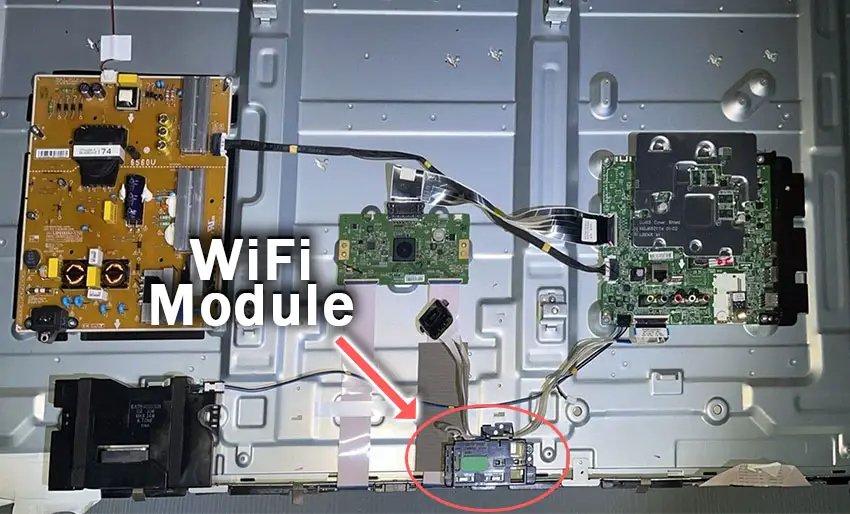
Depending on the exact model of TV, the ribbon cables connecting your WiFi module to the main board can become twisted, which can damage the core of the cables and prevent them from making a solid connection.
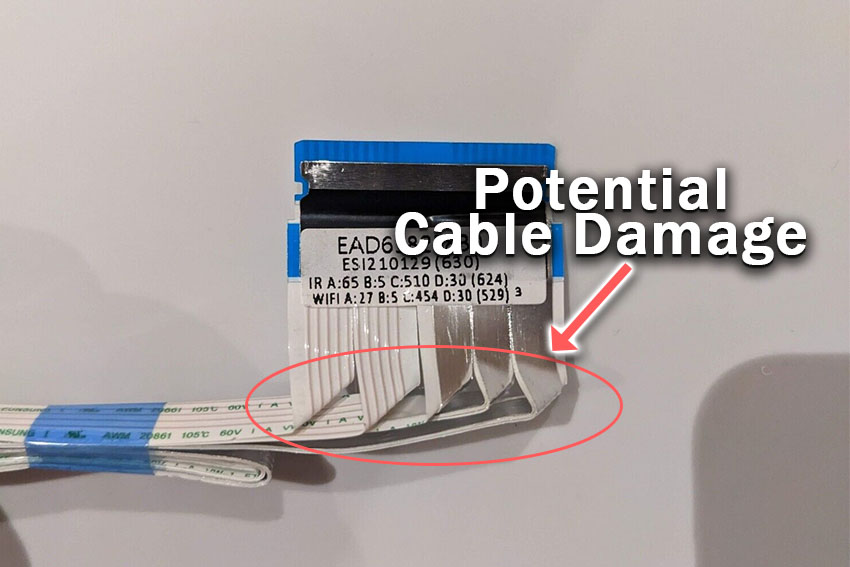
You should carefully disconnect these cables, straighten them out and try to use some tape to hold them in place, avoiding any sharp angles.
Also make sure to carefully brush the ends of the cable and the connector to remove and grime or dust that has got into the socket, which could be impairing the connection.
Take a look at the video below for a demonstration of how to do this.
5. LG TV Keeps Dropping WiFi Signal
If your LG TV keeps disconnecting from WiFi, then you need to make sure that your router is switched on and working properly, and that there is no interference or blocking of the WiFi signal between your router and TV.
The easiest way to check that your router is working is to use another device, like a phone or iPad. Make sure this is using the same WiFi network as your TV, and check you are fully able to access the Internet.
WiFi interference can be a bit harder to discover, but if you can, try moving your TV as close to your router as possible, ideally within the same room.
If your TV and router are in separate rooms, then try taking another device with WiFi capabilties like your phone up to your TV, and see if you are able to successfully browse the Internet from the same location as your TV, on the same home network.
If your TV won’t connect to the Internet but other devices will from the same location, then you can assume your router’s WiFi signal is good, and the problem most likely lies within your TV.
6. Check Your DHCP and DNS Settings
In most cases, your TV should be setup to automatically select an IP address from your router, and usually also automatically pulls a DNS address, which is used to resolve IP addresses that your TV connects to, creating the URL that you see in the address bar of your browser.
But it’s possible that IP address lookup might have been set to Manual, and your DNS settings might be conflicting between your TV and WiFi router.
To fix this, press Settings on your remote, then go to Network -> WiFi Connection -> Advanced Settings -> Edit.
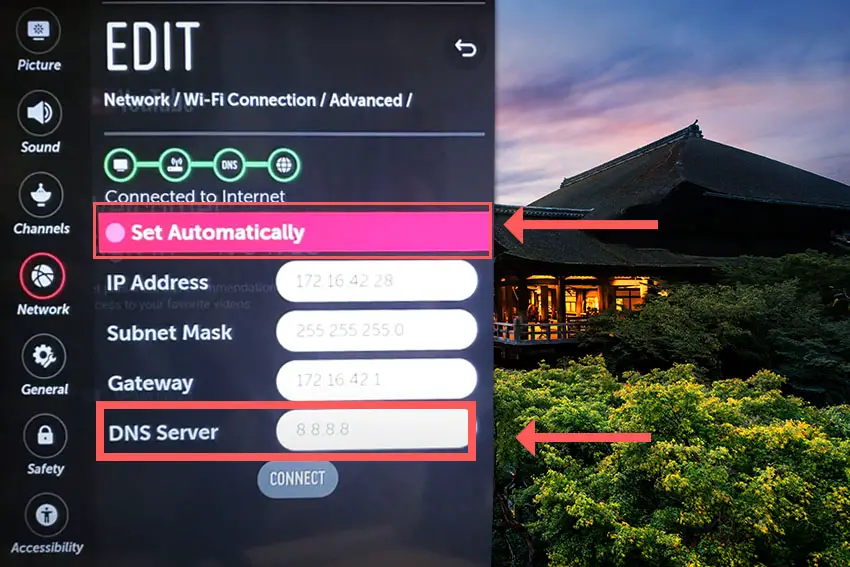
If Set Automatically is set to Off, then change it to On and restart your TV. This will make your TV select an IP address automatically from your router.
If Set Automatically is On, then try switching it Off, and change the DNS Server to 8.8.8.8, which is one of Google’s DNS servers that we know definitely works.
Restart your TV and try your apps again.
7. Switch Your Router WiFi Channels
It’s possible that your LG Smart TV won’t connect to WiFi because of an issue with the frequency of your WiFi channel.
Login to your routers landing page, usually found by typing 192.1.1.1 or 192.1.1.0 into a browser on your phone or computer (the exact IP will be on a label on your router).
Find the login info on your router’s label, and take a look at the overview page to see whether your TV is connecting on 2.4GHz or 5GHz.

If it is connecting on the 5GHz channel, try changing the settings in your TV’s Network page to connect only on 2.4GHz.
You can also update the channel frequencies in the router itself, usually found under Expert Settings or Advanced Settings, changing these values and retesting your TV’s Wifi connection to see if they make any difference.
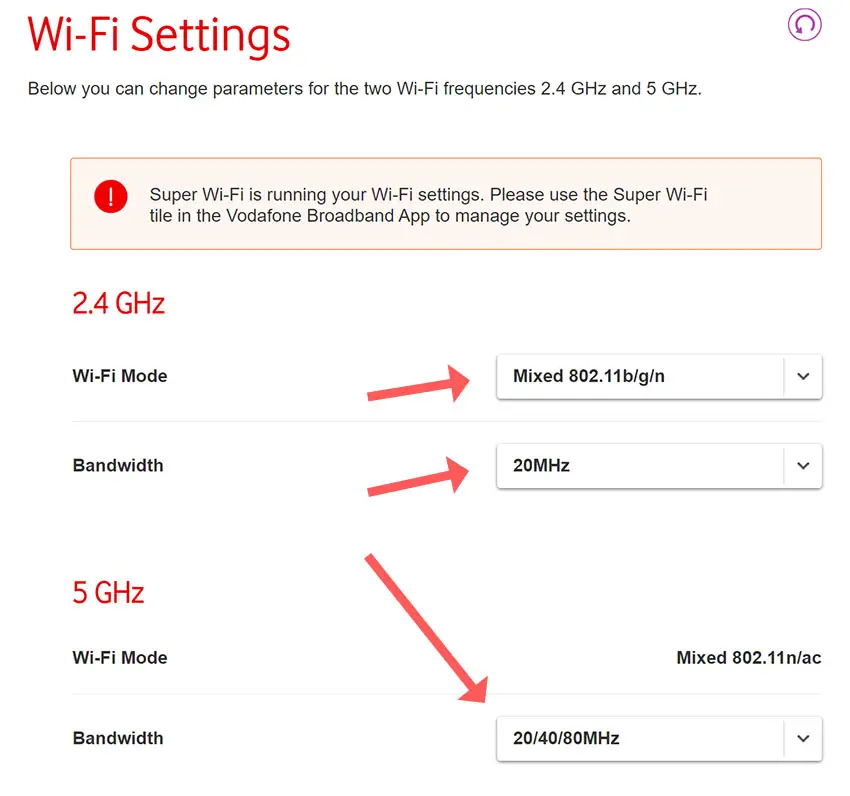
8. LG TV Factory Reset
Returning your TV back to its factory settings is a more extreme step, as it will delete any personalization features, downloaded apps or connected devices, but it’s always worth a shot when other methods haven’t worked.
To factory reset an LG Smart TV:
- Press the Home button on your remote and go to All Settings.
- Then General.
- And System (or skip to the next step on older models).
- Choose Reset to initial settings.
- Follow the on-screen instructions and hit Confirm.
- Enter your PIN, which by default is 1234 for LG.
- Then select Restart in the popup.
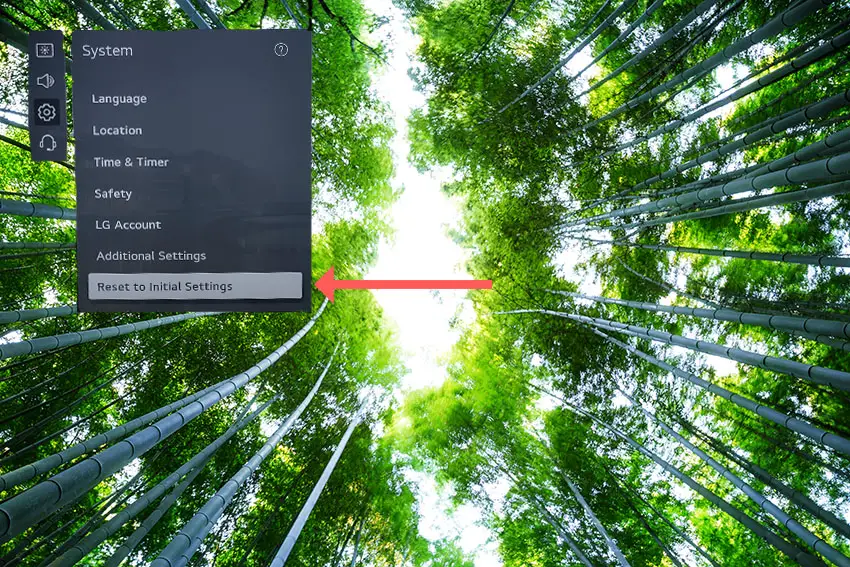
If you don’t have your remote, then to reset an LG TV:
- Hold down the TV’s Power Button for 10 seconds, which will be underneath the screen on on the side.
- Use the Vol + or – or Channel + or – to scroll to Menu.
- Go to All Settings.
- Then General.
- And Reset.
- Follow the on-screen instructions and hit Confirm.
- Enter your PIN, which by default is 1234 for LG.
- Then select Restart in the popup.
If you have changed your LG TV’s PIN and can’t remember what it is:
- Press the Home button on your remote and go to All Settings.
- Then Support.
- Go to Advanced Settings.
- Then Safety.
- And Reset Password.
- On your remote, press Channel Up twice, then Channel Down once, followed by Channel Up once.
- Put 0313 in the box.
- Then 0000.
- Then choose a new PIN that you can remember.
9. Reset Your Router
If you’re still seeing network connection problems, then you can first try a soft reset of your router – unplugging it for 30 seconds – to see if that fixes your issue.
If not, try a hard reset of your router, pressing a paperclip or similar into the small reset hole usually found on the back of your router.
You will need to hold the paperclip on the reset button for at least ten seconds to be sure your router is fully reset.
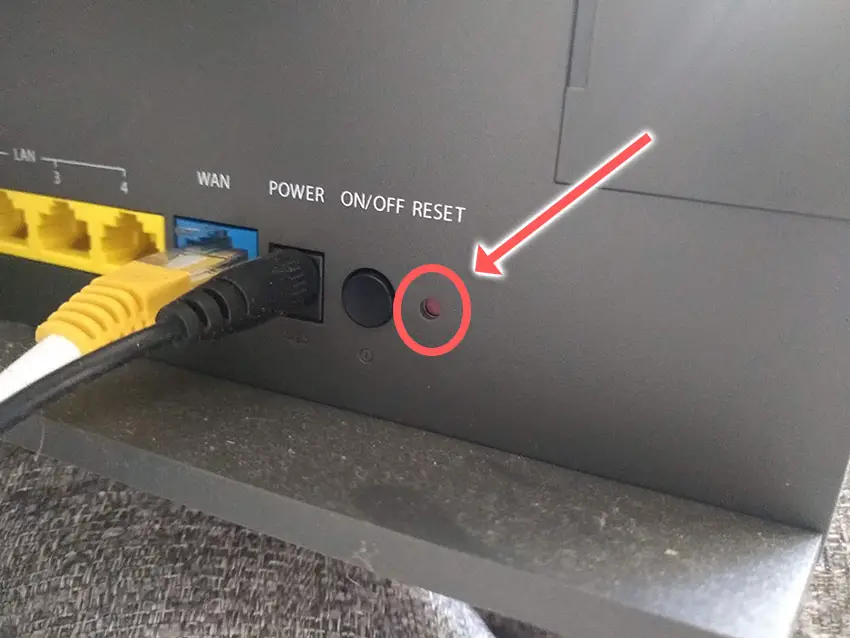
This will remove any personalisation settings you have made on your router, such as a changed WiFi password or network name, so be sure you still have the default WiFi logins for the router. These are usually on a sticker on the router body.
10. Use an Ethernet Cable
Finally, if you are still unable to get the WiFi working on your TV, you might have to resort to using an Ethernet cable.
Either your TV or router should have come with one, and this will give you a wired Internet connection which will bypass your WiFi.
If your TV is in a different room from your router and it isn’t practical to use an Ethernet cable, or if your LG TV keeps dropping the wired Internet connection, then consider using a streaming stick.
It’s a little bit of a non-solution, but at least it means you will be able to access WiFi on your TV.
LG TV Support and Warranty
You can check your warranty information direct with LG.
Unfortunately, warranties typically only last a year unless you have already paid to extend it.
Because WiFi issues can occur at any time, if your TV is under one year old, return your TV under warranty and get it fixed.
You can use the LG support site to help diagnose your problem, but if you are at this stage, then you are better off calling them direct on:
- 850-999-4934 or 843-243-0000 (Mon. – Sun., 8am – 9pm EST)
You can also email them directly, or even email the president of LG customer care!
Even if LG won’t fix your TV, they might still offer you a discount off a future model if you pester them hard enough! This is always worth a try in my experience.
So, How Do You Fix an LG TV That Says WiFi is Turned Off?
To fix an LG TV That Says WiFi is Turned Off:
- Change your TV’s location.
- Power cycle your TV to reset it.
- Turn off Quickstart.
- Take a look at the WiFi module.
- Check for signal interference.
- Update your IP to obtain automatically and your DNS to 8.8.8.8.
- Switch your TV to the 2.4GHz WiFi channel.
- Factory reset your TV.
- Reset your router.
- Use an Ethernet cable.
Hopefully you’ve now got your TV’s WiFi back up and running. If not, leave me a comment and I’ll see what more I can do to help.
Read More:
How to clear cache on LG Smart TV






2 Responses
iliketv
Thankyou, changing the country to NZ and back to AUS worked for me!
Tim Daniels
Good to hear.