This site is part of various affiliate programs. Links may give us a small compensation for any purchases you make, at no additional cost to you. Please read the disclaimer policy for full details.
Most LG TV white screen problems have causes ranging from software glitches to weak connections between the T-Con board’s LVDS cable and the display panel, and most are able to be fixed at home with only a little effort.
The LG TV power only white screen problem, where you have a white screen and the “Power Only” error message displayed, is a little more complex, but if you’re handy then you can also fix this yourself.
I’ll cover the full steps to fix these problems below, which I’m confident most of you can use to get your TV back up and running again.

What Causes the LG TV White Screen Problem?
| LG TV White Screen Problem | Cause |
|---|---|
| Failed T-Con Board or Connection | A poor connection of the LVDS cable connecting the T-Con to the main board or damage to the cable’s pins can result in a white screen on your LG TV. |
| Internal Board Burned Out Component | Overvoltage or wear over time can cause component burn out on the power board or main board, which can be identified by burn marks on the board itself, or by using a multimeter. This causes the LG TV white screen “Power Only” message. |
| Software Glitch | Power resetting or cold booting your TV can fix gremlins in the flash memory of your TV and reset the white screen. |
| HDMI Connection Issues | An improperly placed connection or issue with your connected device can cause a white screen. Try removing and resetting your devices. |
The LG TV white screen is a problem with the T-Con board or its connections and can be fixed by reseating the internal connections of your TV or by replacing the T-Con board.
If you are seeing the “Power Only” message, then you have a burned out component on the power board or main board, which you can check with a multimeter and replace yourself.
There’s a few related issues with the white screen problem on LG TVs: either the screen itself is completely white with sound, or the brightness appears to be turned right up but you can still make out the picture underneath so that the screen appears cloudy or hazy. You might also just see a white screen with “Power Only” message.
These can ultimately fixed by changing the T-Con board, main board or power board, but it’s worthwhile checking that there are no simpler fixes first, as often a power cycle or software update can fix your TV.
All of the initial fixes below are relevant if your LG TV picture is too white but you can still see the display. If you can’t see your display, then try power cycling your TV and skip to the final steps.
1. Power Cycle Your LG TV
With modern electronics, it’s possible that the white screen on your LG TV is caused by something stuck in your TV’s flash memory.
Power cycling your TV will clear out any issues with non-permanent memory and reset your main board without losing your personal settings.
This is quick and painless and won’t cause you to lose any of your saved settings.
- Switch off and unplug your TV.
- Hold down the physical power button on the TV for at least 15 seconds.
- Wait for at least 30 minutes for any residual power to drain from the TV’s capacitors (which are capable of storing charge for several minutes).
- Plug your TV back in and try switching it on. You should see a red light if you have been successful.
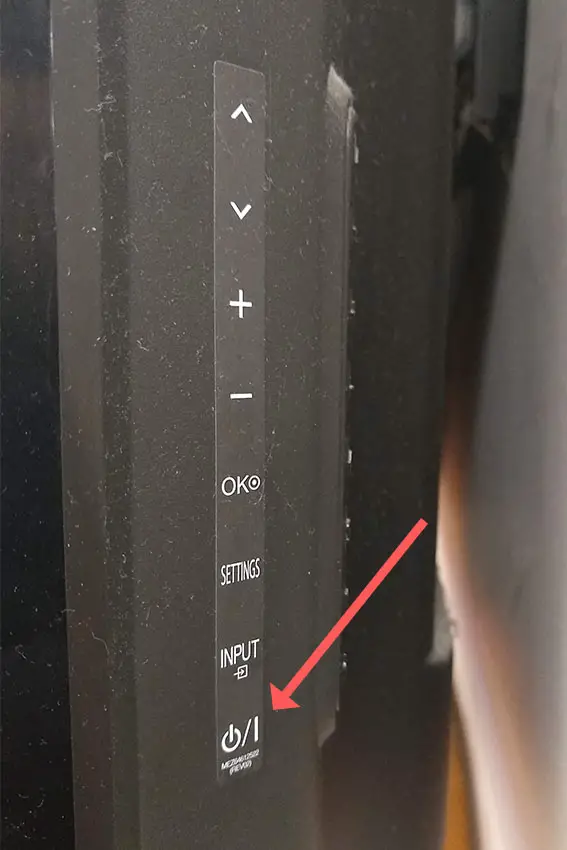
Make sure you do wait for the full 30 minutes before plugging your TV back in – you would be surpised how long the components within your TV can hold charge, and you want to make sure it has fully reset.
Although this seems a very basic step, don’t overlook it because in the vast majority of cases a simple soft reset fixes most issues.
Most people will now have their TV fixed and back up and running. If this isn’t you, then we’ve got a few more basic fixes to try before getting into the hardware fixes.
2. Check for HDMI Connection Errors
There’s a strong possibility that a poorly seated HDMI cable is creating signal noise which is displaying as a white screen or white glow.
This comes down to either a:
- Faulty HDMI cable with a break in it
- Damaged HDMI port with broken pins
- Poor HDMI connection where the cable and connector are not fully making contact

To check your HDMI and other cables:
- Switch off your TV.
- Remove any HDMI or other physical cables connected to the back of your TV.
- If you have any compressed air, use that to clean the contacts both of the cable and in the connector on the TV. If you don’t have compressed air, then blow gently on them.
- Firmly push the cables back into their slots on the TV.
- Switch your TV back on again.
It that hasn’t fixed the problem, then try using a different HDMI input. Most TVs have 3 or 4 HDMI ports.
If you have one that is on a different part of the TV then that would be the best one to try, as it this should have a separate connection to the TV’s main board.
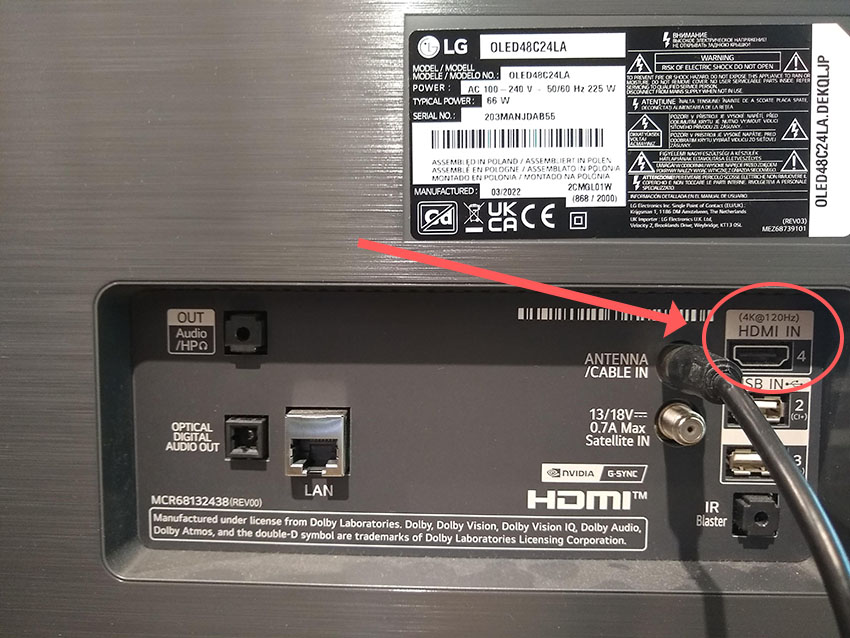
Plug you HDMI cable into the new port, note the number next to it, then choose this HDMI input on your TV, by using the Input or Source button on your TV remote or the Input or Menu button on your TV itself.

You can also try removing all external devices, including those connected by Bluetooth and any coaxial or signal cables, so that the TV only has a power cable going into it.
If you are still seeing a white screen, this means that your external connections are fine and the problem is located within the hardware of your TV.
If the white screen has gone, then try re-seating your HDMI and other cables one by one, until you find the damaged cable that needs replacing.
3. Change Your Picture Settings
Most LG TVs have an option to change the color temperature or other aspects of the picture. Brightness changes in particular can help make the problem less noticeable, even if they don’t totally fix it.
Using your remote control, press the Settings button, then All Settings and go to the Picture menu.
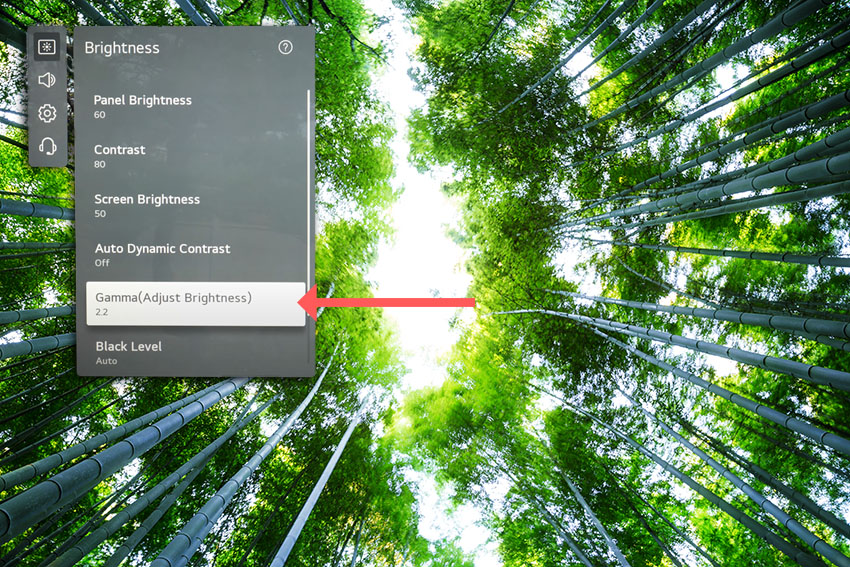
You can try the various picture modes to see if they fix the issue, and you should also switch off Energy Saving mode, as well as changing the Panel Brightness and Gamma.
To switch off Energy Saving Mode, go to Settings -> All Settings -> Support -> Energy Saving and toggle this off.
4. Try a Picture Self-Test
Modern LG TVs have a self-test option for diagnosing and troubleshooting picture issues.
If your issue is caused by some kind of software conflict, then this self-test should be able to clear the error for you.
To run a picture self-test, go to Settings -> All Settings -> Support -> Screen Self-diagnosis and follow the steps that your TV then indicates.
5. Update Your TV’s Firmware
Software and firmware issues have been known to cause problems with the display on LG TVs.
As with any product, you should ensure that you have updated your TV’s firmware to the latest version, even if it is new.
Smart LG TVs support auto-updating of firmware, but you can’t assume that this is turned on for you.
To check that auto-updating is on for firmware / software on your smart LG TV:

- Press the Settings button on your remote and go to All Settings.
- Click Support.
- Then Software Update.
- Agree to any terms and conditions that may popup, then switch on Auto Update if off.
- You can also manually check for updates here.
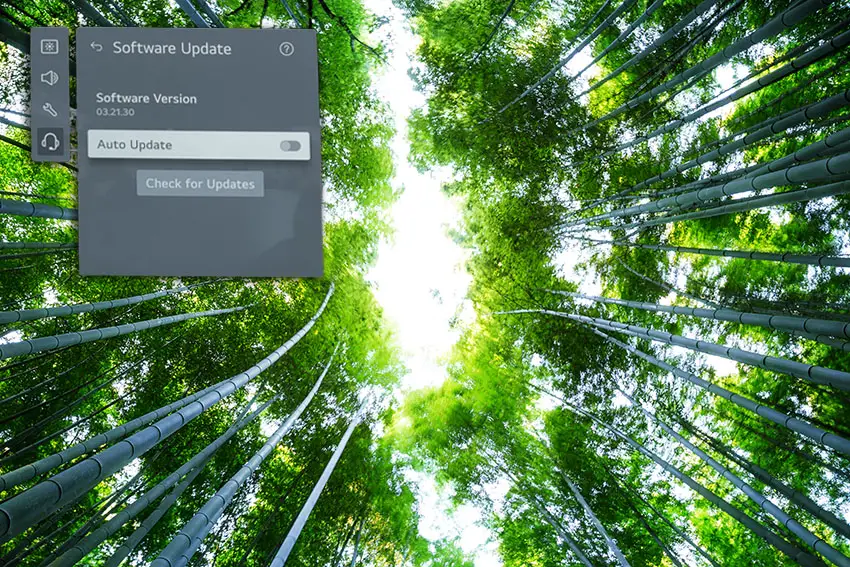
For older LG TVs:
- Press the Settings button on your remote and go to All Settings.
- Go to General.
- Then About This TV.
- Check Auto Updates are on, and use the Check for Updates button to manually see if you are running the most recent firmware version.
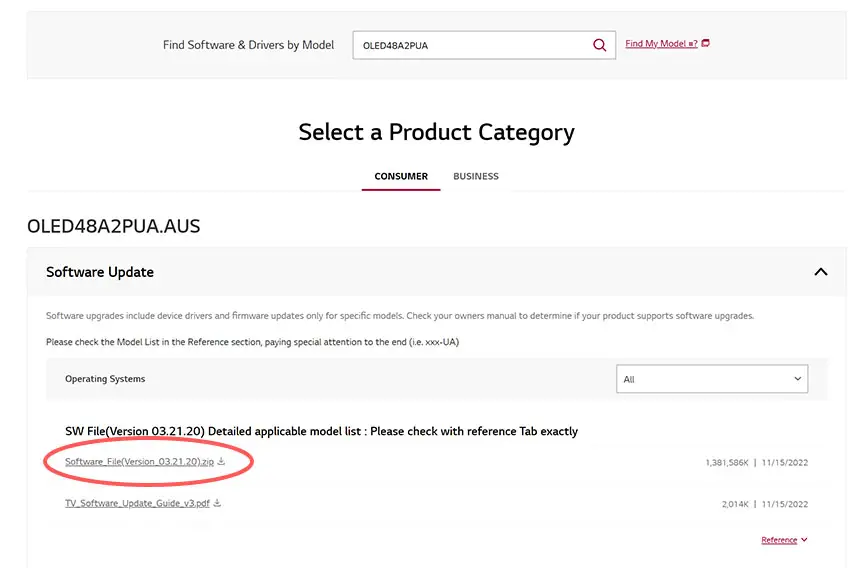
For some LG TVs, you’ll need to update the firmware by USB. To do this:
- Go to the LG Software Drivers site.
- Enter your TV’s model number and find it on the site.
- Put a USB stick into your computer and create a folder on it called LG_DTV.
- Right-click the firmware ZIP file on LG’s site and Extract All to the folder on your USB stick.
- Once complete, eject your USB stick.
- Insert the USB stick into your TV’s USB port and switch it on.
- The TV will automatically search for the folder you created and should display USB UPDATE READY.
- Select Install.
- Follow the on-screen instructions, then switch off your TV for 10 seconds and power back on to complete the update.
6. LG TV Factory Reset
Returning your TV back to its factory settings is a more extreme step, as it will delete any personalization features, downloaded apps or connected devices, but it’s always worth a shot when other methods haven’t worked.
To factory reset an LG Smart TV:
- Press the Home button on your remote and go to All Settings.
- Then General.
- And System (or skip to the next step on older models).
- Choose Reset to inital settings.
- Follow the on-screen instructions and hit Confirm.
- Enter your PIN, which by default is 0000 (four zeroes) or 1234 for LG.
- Then select Restart in the popup.
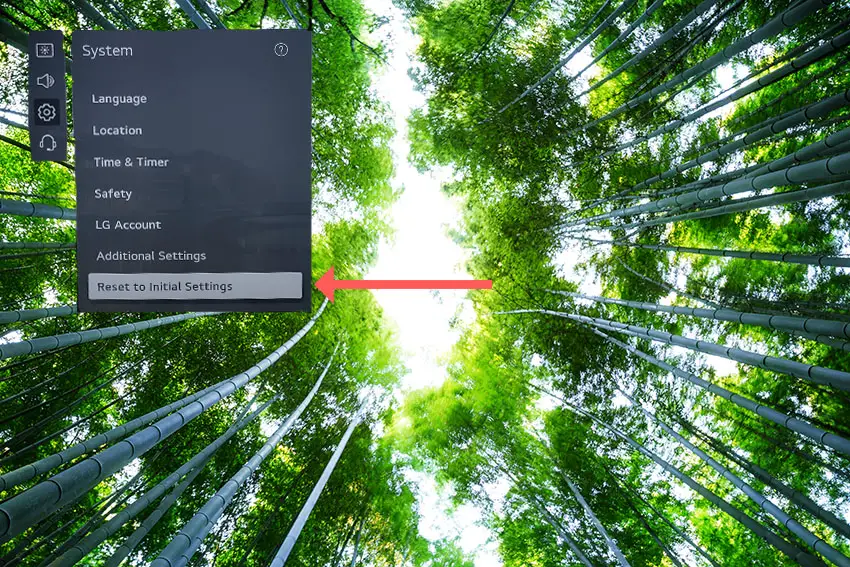
If you don’t have your remote, then to reset an LG TV:
- Hold down the TV’s Power Button for 10 seconds, which will be underneath the screen on on the side.
- Use the Vol + or – or Channel + or – to scroll to Menu.
- Go to All Settings.
- Then General.
- And Reset.
- Follow the on-screen instructions and hit Confirm.
- Enter your PIN, which by default is 0000 (four zeroes) or 1234 for LG.
- Then select Restart in the popup.
If you have changed your LG TV’s PIN and can’t remember what it is:
- Press the Home button on your remote and go to All Settings.
- Then Support.
- Go to Advanced Settings.
- Then Safety.
- And Reset Password.
- On your remote, press Channel Up twice, then Channel Down once, followed by Channel Up once.
- Put 0313 in the box.
- Then 0000.
- Then choose a new PIN that you can remember.
That should solve most screen issues without you having to delve into hardware problems, but just in case you still have a problem then it’s likely you will have to open up your TV.
7. LG TV Power Only White Screen
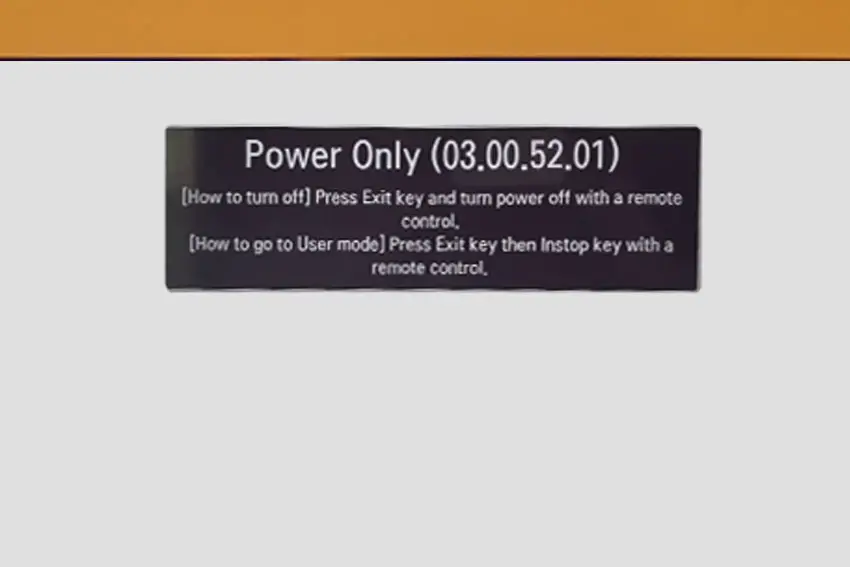
If you are seeing the “Power Only” message and a white screen on your LG and you can’t get past this, it means that you have a component failure on one of the internal boards.
The Timing Control (T-Con) board is a small PCB board that drives your TV’s panel, sending the signal to each pixel row of your screen using internal clocks to keep each row in sync.

The Main Board is a larger PCB where you plug your HDMI and other connectors into. This does a lot of the work of translating the input into signal, which then goes to the T-Con board.

The Power Board is where you plug in your power cable, and which converts your home electricity supply into a voltage and current that your TV can use.

Either the cable connectors themselves can come loose or get covered in grime or dust, preventing a clean contact, or components on the boards can fail, meaning they don’t power the backlight sufficiently or cannot provide a constant picture signal.
To access the boards, first remove the back panel. If you’re not confident doing this, then now is the time to get an expert in. Otherwise:
- Unplug your TV, hold down the power button and wait for at least 30 minutes. There are large capacitors in the power board for the backlight and these can hold charge for an extended period of time.
- Place your TV face down on a large table or workbench. Make sure there is nothing that can scratch the screen on your work surface.
- Ground yourself.
- Open your TV by unscrewing the screws in the backpanel. It should come apart in two pieces: front and back.
- Put the back panel somewhere out of the way and take a look at the circuit boards that have been revealed.
- You will see a T-Con panel for translating the signal into a TV picture, a power board and a main board.

It’s a good idea to start your investigation with the T-Con board, as one or more of the internal clocks failing is a regular cause of TV screen problems.
The position of the boards will vary by model, but the T-Con board can be identified by the ribbon cables connecting it to the TV’s panel.

Start by giving everything a good clean, preferably with compressed air or a non-static brush. It’s possible that dust in the connections can block the signal.
Then, you should be able to remove the ribbon-like low voltage differential signaling (LVDS) cables on the T-Con board by pushing the locking cover down and they will then easily come away from the board. Don’t try to force them out without unlocking them first.

After removing the LVDS cable, take a look at the individual connectors on the ends of the cables, and the connectors in the socket. You are looking for any signs of corrosion, damage or dust.
The contacts should be a shiny gold or silver color. If they are dull and appear to have a rough, copper-like layer over them, this would indicate oxidation and therefore a new cable is recommended.

Get your TV back into an upright position, and with one of the LVDS cables connecting the T-Con to the Main Board disconnected, switch your TV back on and see if any picture is there. Disconnect that cable and re-connect the opposite cable.
If your TV is now working with either of the cables connected, then you know the problem is either with your T-Con or Main Boards.
Both T-Con and Main Boards can be replaced for around $30 from eBay.
To get the correct board, note the T-Con / Main Board model number written on the label on the board, and put this into eBay.
If your screen is still white, then you can check the chips on the boards themselves for failure. See how to do this in the video below.
8. Try Pressing Your TV’s Edges
If the issue isn’t with the T-Con itself and you have an older TV, the issue is very likely to be with the boards that the T-Con connects to, which are factory bonded to the display panel.
You’ll know if this is the problem if pressure on the top or bottom edge of your panel temporarily fixes your TV.
The problem is caused by heat from your TV making the factory bonds unstable and eventually causing them to fail. Pressure can reinstate the contacts and restore the picture, but this is only a temporary fix, and is essentially the same problem seen with gate drivers for horizontal lines on screen.
You can try using tape as in the video below, but this is a tricky problem to fix at home since the contacts you are trying to restore are factory bonded and the cost of a new display panel usually exceeds the cost of a new TV.
LG TV Support and Warranty
You can check your warranty information direct with LG.
Unfortunately, warranties typically only last a year unless you have already paid to extend it.
Because screen issues can occur at any time, if your TV is under one year old, return your TV under warranty and get it fixed.
You can use the LG support site to help diagnose your problem, but if you are at this stage, then you are better off calling them direct on:
- 850-999-4934 or 843-243-0000 (Mon. – Sun., 8am – 9pm EST)
You can also email them directly, or even email the president of LG customer care!
Even if LG won’t fix your TV, they might still offer you a discount off a future model if you pester them hard enough! This is always worth a try in my experience.
How to Fix a White Screen: Conclusion
- Fix the LG TV white screen problem by checking your T-Con, main board and power board with a multimeter to determine whether there is a poor connection between the boards or a fried chip.
- You should first try power cycling your TV and hard reset it if possible.
If you are still having trouble, then I would suggest contacting LG support or leave a comment and I’ll see what I can do to help.
If you’re struggling to fix your TV, then you might find it easier to upgrade instead and get one of my most highly rated new TVs.
Read More:



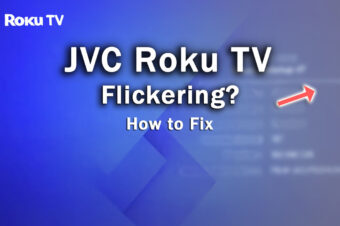

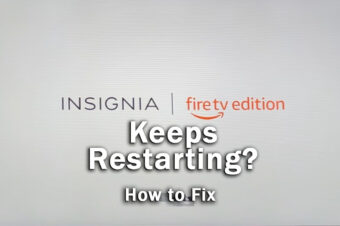
Leave a Reply