Your Insignia TV remote not working is one of the most frustrating things that can affect your TV.
You can still use your TV but you’ve got to get up to change the channel like it’s 1990 again. Come on.
Luckily, it’s usually very easy to fix an Insignia remote, whether the standard, Fire or Roku models, with just a few minutes of your time.
Because there can be a number of different reasons for your Insignia remote to stop working, there’s potentially a number of different solutions that will fix your remote.
So in that regard, I’ve compiled every working fix for both Insignia standard and Insignia Fire / Roku TV remotes in this guide, ordered from the simplest to most complex.
Simpy follow the steps in order and I’m confident you can get your TV remote working again.

Insignia TV Remote Not Working?
If your Insignia TV remote is not working, remove the batteries, clean the battery contacts with 99.9% isopropyl alcohol, hit the remote against your palm a few times then try new a new set of batteries in the remote. If your Insignia Fire TV remote is not working, you should also try to re-pair it to your TV by holding the Home button for 15 seconds.
This should solve most problems, but if this doesn’t work, then follow the complete set of troubleshooting steps below to fix an unresponsive TV remote. You should take a look at the linked guide if your Insignia TV won’t turn on.
1. Try New Batteries
The most common reason why your Insignia remote doesn’t work is that the batteries are dead or dying.
This might seem like an obvious point, but it always pays to try changing your batteries, preferably first trying them in an appliance that you know works, so that you can confirm that they hold charge.

You can also try cleaning the battery contacts in the remote. As batteries age, they can leak and cause corrosion within your remote’s contacts.
A quick dab of 99.9% isopropyl alocohol is usually enough to remove any gunk that would otherwise prevent the batteries making a proper contact within your remote.
2. Check for Poor Button Contact
If your Insignia Fire TV remote buttons are not working, but you are sure the batteries are ok, then try removing the batteries, holding down the power button for 10 seconds to drain any residual power, then forcefully mash every button on the remote, slapping it against your palm a few times.

You might have to repeat this several times.
You will also need to put quite a bit of force into pushing the buttons. Don’t be afraid of damaging your remote – as long as you are only hitting it against your hand and only using your fingers to push the buttons it will be fine.
Over time, your remote’s buttons can begin to stick, and just like with a computer keyboard there is a limit to how many simultaneous button pushes the remote will recognize.
So, one or more buttons stuck in the “on” position can prevent other buttons on the remote from working. You’ll know if this is your problem if some buttons on your remote work, but others don’t.
Typically, the volume button will stop working as this is one of the most used buttons and is therefore most susceptible to getting dirt stuck inside it.
This is more likely to be a problem with the older Insignia TV remotes that contain a larger number of buttons (on the left below), but can occur with the newer Insignia Fire TV and Roku TV models too.

3. Is Your IR Remote Sending a Signal?
Insignia TV remotes come in two flavors: Infrared (IR) and RF (Bluetooth) models, with the RF type then sub-divided into Insignia Fire TV remotes and Insignia Roku TV remotes.
IR Insignia remotes are the older type, and can be identified by a clear section of dark plastic at their end.
This clear section of plastic contains an emitter that sends an infrared signal directly to the TV.
Check that this IR emitter doesn’t have any obvious damage, and isn’t blocked by gunk.

To check that your remote is actually sending an IR signal, you will need a phone or digital camera as infrared is not visible to the human eye.
Activate the camera on your phone, or a live view mode on your digital camera and point your remote at your camera. Press a button and you should see a light appear in the IR emitter of your remote.

Note that not all models of iPhone will be able to see the infrared beam, as they filter out IR signals. If you have to use an iPhone, then first check that you can see infrared by using a remote that you know is working.
If you don’t see an IR signal and you have confirmed that your camera doesn’t filter IR by testing it with a known working remote, and you have tried replacing the batteries, then you will need a replacement remote as it is unlikely that you can fix this issue at home.
4. Is Your TV IR Sensor Blocked?
For the IR Insignia remotes, you should check that you have a clear line of site between your remote’s IR emitter and the IR receiver on your TV.
Locate your TV’s IR receiver and confirm that it isn’t blocked by ornaments on your TV shelf, and isn’t damaged.
The IR receiver is usually located beneath the red light on your TV.

Because the IR receiver on your TV is most likely to be at the bottom, it is very easy to accidentally cover it up when cleaning around your TV shelf.
If you are using the RF TV remote, then check that any nearby applicances that could cause RF interference are switched off.
5. Unpair and Re-Pair Your Insignia Fire Remote
If you are using an Insignia Fire TV remote or Roku TV remote, then your remote probably does not use IR, but instead relies on Bluetooth to connect to your Insignia TV.
This enhanced Insignia remote does not require a line of sight to your TV to work, but can be less reliable than a standard IR remote and can become unpaired from your TV.
Insignia Fire TV Remote Not Working
You need to reset and then re-pair your Insignia Fire TV remote to get it working again.
- Place your Insignia Fire TV remote with 10 feet of your Fire TV, with your TV turned off.
- Press and hold the Left, Back and Menu buttons simultaneously for at least 10 seconds, then release them.
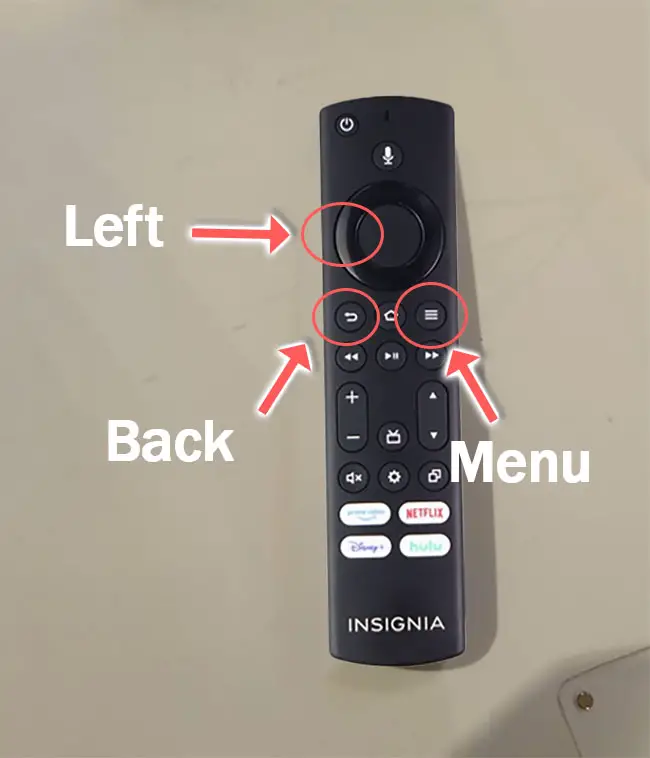
- Wait for 60 seconds.
- Take out your remote’s batteries and re-insert them after 10 seconds.
- Unplug your Fire TV, then plug it back it in.
- Switch your Fire TV on and wait for the Home screen to display.
- Press and hold the Home button on your remote for 15 seconds until the LED on the top of your remote starts to rapidly flash.

- Release the Home button and the remote should automatically pair with your Fire TV within 60 seconds, with a message coming up on screen confirming this.
Insignia Fire TV Remote Not Pairing
If features like the voice control on your remote do not work, this means that your Fire TV remote has not paired to your Insignia TV.
You can fix this by going to Settings -> Controllers & Bluetooth Devices -> Amazon -> Fire TV Remotes -> Amazon Fire TV Remote on your Fire TV and selecting the available remote you see to force it to pair.
Insignia Roku TV Remote Not Working
If your Insignia Roku TV remote has a pairing button, then you can use it to re-pair your remote with your TV, which will hopefully get it working again:
- Switch off and disconnect your TV / Roku box.
- Wait for 15 seconds.
- Re-connect your TV and switch it back on.
- The home page should load.
- Hold down your Insignia Roku TV remote Pairing Button located in the battery compartment for approximately 5 seconds until the remote’s lights start blinking.

If your Insignia Roku TV remote does not have a pairing button, then you can simply reset it by removing the batteries, waiting for approximately 30 seconds, then re-installing the batteries.
6. Power Cycle and Factory Reset Your Insignia TV
Resetting your TV and remote can help resolve any issues, particularly if you are using the newer smart TV remote.
Power cycling your TV will clear out any issues with non-permanent memory and reset your main board without losing your personal settings.
This is quick and painless and won’t cause you to lose any of your saved settings.
- Switch off and unplug your TV.
- Hold down the physical power button on the TV for at least 15 seconds.
- Wait for at least 30 minutes for any residual power to drain from the TV’s capacitors (which are capable of storing charge for several minutes).
- Plug your TV back in and try switching it on. You should see a red light if you have been successful.
Make sure you do wait for the full 30 minutes before plugging your TV back in – you would be surpised how long the components within your TV can hold charge, and you want to make sure it has fully reset.
Although this seems a very basic step, don’t overlook it because in the vast majority of cases a simple soft reset fixes most issues.
Returning your TV back to its factory settings is a more extreme step, as it will delete any personalization features, downloaded apps or connected devices, but it’s always worth a shot when other methods haven’t worked.
To factory reset an Insignia TV:
- Press the Home button on your remote and go to Settings.
- Then Device & Software.
- And Reset to Factory Defaults.
- Enter your PIN, which by default is 0000 (four zeroes) for Insignia.
- Then select one final Reset in the popup.
If your remote isn’t working at all, then to reset an Insignia Fire TV:
- Unplug your TV.
- Hold down the TV’s Power Button, which will probably be underneath the screen.
- Plug your TV back in.
- Once it comes back on, let go of the Power Button.
- It will boot into the Android Recovery Menu.
- Scroll down to Wipe data/factory reset by clicking the Power Button.
- Then press and hold the Power Button until the line turns green.
- Let go of the Power Button, then select Yes to confirm a factory reset by clicking the Power Button to select it, then holding it down until the line turns green.
- You’ll see the recovery menu again, where you should select reboot system now by holding down the Power Button.
- To re-pair your remote, hold down the Home button on the remote for ten seconds once your TV has restarted.
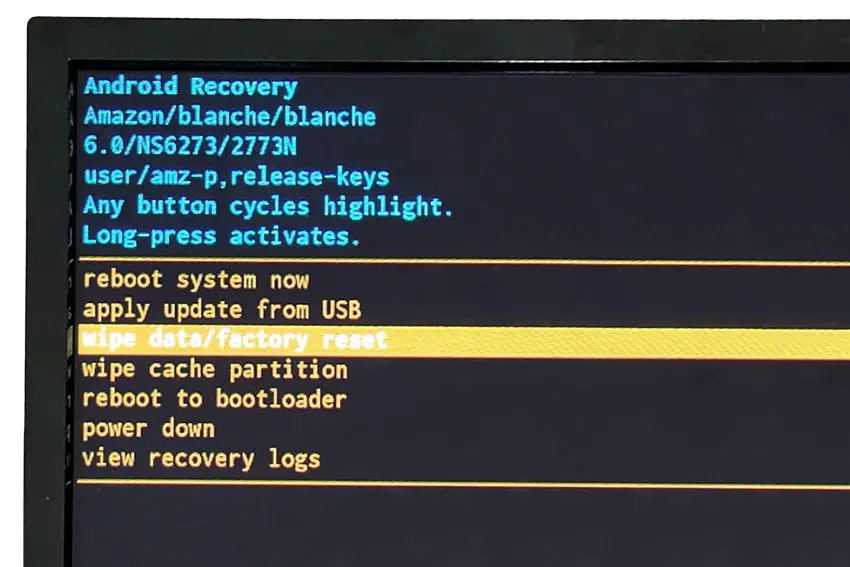
7. Clean Your Remote
If none of the other fixes have worked for you, then it’s likely that there is some mechanical damage within the remote. This is particularly true if some buttons work but others do not.
To fix this, you can disassemble your remote, clean the components with isopropyl alcohol, and confirm that there is no damage to the circuit boards.
Although this seems a fairly extreme step, the only other option is to order a replacement remote, so why not give it a go?
To disassemble your Insignia TV remote:
- Remove the batteries.
- If there are no screws to open the remote’s case, use a flat head screwdriver with the tip pushed in between the two halves of the remote.
- Twist the screwdriver and the case should pop open.
Then carefully remove the circuit board and buttons, swab with 99.9% isopropyl alcohol and remove any dirt or gunk that might have got caught under the buttons.
Check that the battery leads are not corroded and once you have given all parts a good clean, put it back together again and test.
TV remotes are actually very simple devices and this is unlikely to take you more than a couple of minutes even if you’ve not done anything like this before.
Take a look at the video below for a demonstration of how to open and clean an Insignia smart TV remote.
What if Your Insignia TV Remote is Still Not Working?
If your Insignia TV remote is still not working, then you have two choices:
- Use the Insignia / Fire TV / Roku TV apps.
- Buy a replacement Insignia TV remote.
There are a variety of Insignia TV remote apps, plus the official Fire TV and Roku TV apps.
Simply download the App from the Android Play store or the Apple App store and install on your phone.
As long as your TV is on and connected to the same local WiFi network as your phone, you will be able to easily control it using the app.
There are also plenty of generic Insignia TV remotes available to buy from any of the big box stores if you would prefer.
Insignia Smart TV Not Working? How to Fix
If your Insignia TV is not responding to your remote, then to fix it:
- Remove the batteries, clean the contacts and replace with a fresh set of batteries.
- Slap the remote into your palm a few times and mash the buttons in case any are stuck.
- Check the IR works using a digital camera (or some models of smartphone).
- Restart your Insignia TV.
- Check for any obstructions or conflicts that could stop the remote’s signal reaching your TV.
- Try to re-pair your RF TV remote, if you have this type.
- Check for liquid damage.
If your Insignia TV remote is still not working, then you can either use the Insignia app or buy a new generic remote from most big store retailers.
If you use a universal remote, then check out the list of Insignia TV remote codes to program it.
Or let me know if you still have a problem in the comments below and I’ll try my best to help.
Read More:
Insignia Roku TV black screen fix





Leave a Reply