This site is part of various affiliate programs. Links may give us a small compensation for any purchases you make, at no additional cost to you. Please read the disclaimer policy for full details.
I know how frustrating it is if your Toshiba Fire TV won’t turn on or isn’t working as you want, and nothing you try seems to help.
The most common reason for your Toshiba Fire TV to not work is a software issue with the cache partition that can be cleared from the service menu.
Even if the problem is hardware related, it’s almost always possible to fix at home using just normal household tools, if you’re willing to put in a little effort.
All you need to do is to follow the fixes in this guide to your Toshiba Fire TV not turning on in order, and I’m confident that the vast majority of you will be able to get your TVs working again within minutes.
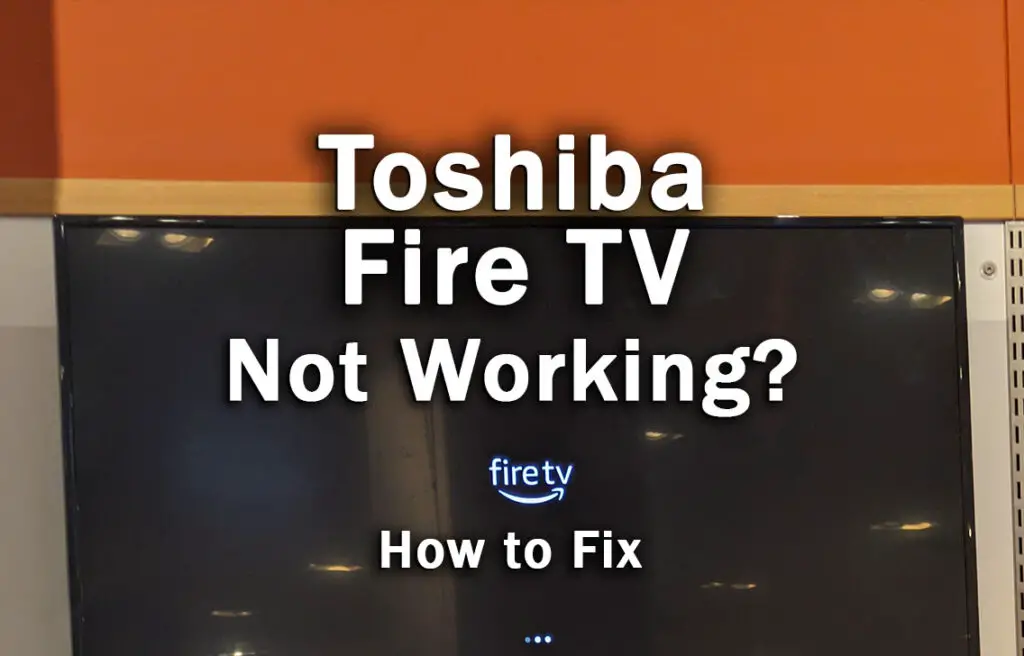
Diagnosing Why Your Toshiba Fire TV Won’t Turn On
| Toshiba Fire TV Not Working | Explanation |
|---|---|
| Toshiba Fire TV Not Turning On But Red Light Is On | You have an internal component failure. Check your power board and main board with a multimeter to find the problem and replace the failed component. |
| Toshiba Fire TV Not Working, Black Screen | You have a backlight failure. Check for failed LEDs with a backlight tester and replace any LED strips with a failed light on them. |
| Toshiba Fire TV Not Working After Update | Your TV’s update has failed to complete properly. Hard reset your TV using the service menu, as below. |
| Toshiba Fire TV Screen Glitch | Check the T-Con cable is properly inserted and has a solid connection between it and the main board. |
| Toshiba Fire TV Black Screen With Sound | Replace any failed LED backlights with new backlight strips. |
There’s a few basic fixes which are useful to follow if your Toshiba Fire TV is not working, regardless of the cause.
I’ve ordered these below from simplest to most complex.
How to Fix a Non-Working Toshiba Fire TV
1. Power Cycle Your Toshiba Fire TV
Although this might seem a basic step, power cycling your TV is often the best way to fix your Toshiba Fire TV.
Resetting your TV will clear out any issues with non-permanent memory and reset your main board without losing your personal settings.
This is quick and painless and won’t cause you to lose any of your saved settings.
To reset your Toshiba Fire TV:
- Make sure your TV is switched off and unplug it.
- Hold down the physical power button on the TV for at least 15 seconds.
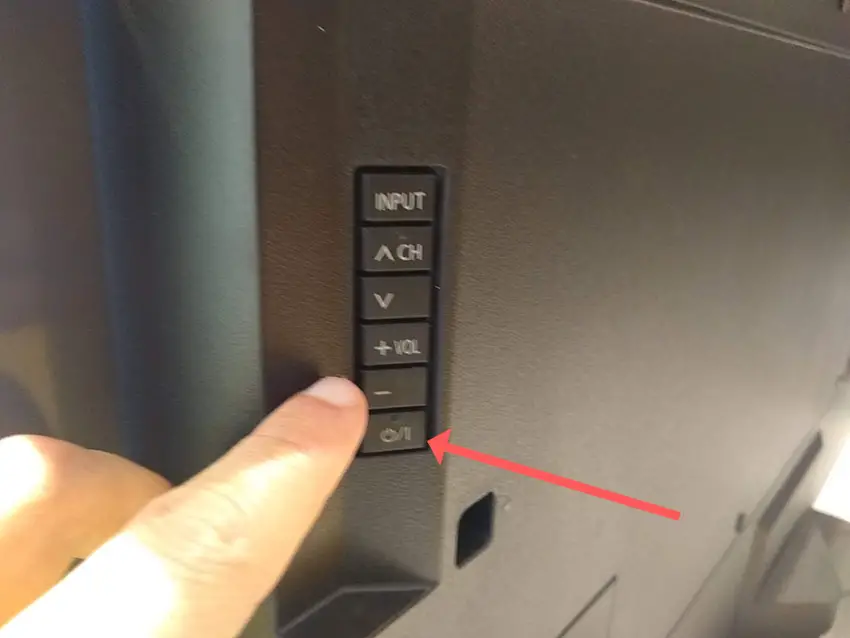
- Wait for at least 2 minutes for any residual power to drain from the TV’s capacitors (which are capable of storing charge for several minutes).
- Plug your TV back in and try switching it on. You should see a red light blinking if you have been successful.
Make sure you do wait for the full 2 minutes before plugging your TV back in – you would be surpised how long the components within your TV can hold charge, and you want to make sure it has fully reset.
Although this seems a very basic step, don’t overlook it because in the vast majority of cases a simple soft reset fixes most issues.
Most people will now have their TV fixed and back up and running, but if your Toshiba Fire TV still won’t come on, then we’ve got a few more basic fixes to try before getting into the hardware fixes.
2. Check If Power Cable Needs Replacing
If your Toshiba Fire TV doesn’t show any lights or signs of power, then you need to confirm that the power cord itself isn’t damaged.
In particular, look for kinks and knots in the power cable, which can damage the copper wires both mechanically and from increasing the electrical resistance, which generates heat, causing damage that may not necessarily be obvious.
Because of potential damage within the cable that you cannot see due to the protective sheath, it can be a good idea to use a new power cable, if you have one or can borrow one.
Also, be sure to carefully look at the power connector on your TV to confirm that the port is free from corrosion, dirt and dust.
You should also confirm that your wall socket is supplying enough power, and there is no interruption of supply during use.

There’s a few methods that you can use:
- Unplug your Toshiba Fire TV from your wall socket.
- Remove any surge interruptors or smart plugs so that you have a direct line to your wall socket.
- Plug another large device that you know works into the same socket and check that the new device works as normal. (It’s important that this device draws approximately as much power as your TV, to confirm the socket is fully working).
- Remove the other device and plug your TV back into this socket.
- Switch on the power and switch on your TV using the physical power button located somewhere on its case (usually beneath the Toshiba Fire logo).
- See if the light is solid. If so, this means your TV is getting sufficient voltage.
- If your Toshiba Fire TV’s light is blinking 5, 6, 10 times or more, then repeat these steps with another wall socket to confirm your household electricity supply isn’t a problem.
If you’ve confirmed your household power supply is consistent, then we can assume the problem lies somewhere within your TV itself.
3. Clear Your Fire TV’s Temporary Cache
Failed updates can temporarily brick your TV, unless you manually run a factory reset or clear the cache.
This temporary cache of installation and other files can be manually cleared from the service menu.
You won’t lose any settings or personal data by clearing this cache, so it should be tried before a factory reset.
To clear the Toshiba Fire TV cache:
- Unplug your TV.
- Hold the Power button and plug your TV back in.
- Keep holding the power button until the Fire TV logo comes up on screen.
- Scroll to Wipe Cache Partition using any single button press to scroll.
- Long press any button to select Wipe Cache Partition.
- Confirm you want to do this on the menu.
- You’ll see Cache Wipe Complete at the bottom of the screen.
- Reboot your TV using the menu option.
You can see the full steps on how to clear your Fire TV’s cache in the video below.
4. Factory Reset Your Toshiba Fire TV
Returning your TV back to its factory settings is a more extreme step, as it will delete any personalization features, downloaded apps or connected devices, but it’s always worth a shot when other methods haven’t worked.
To reset a Toshiba Fire TV which won’t start up properly:
- Unplug your TV.
- Hold down the TV’s Power Button, which will probably be underneath the screen.
- Plug your TV back in.
- Once it comes back on, let go of the Power Button.
- It will boot into the Android Recovery Menu.
- Scroll down to Wipe data/factory reset by clicking the Power Button.
- Then press and hold the Power Button until the line turns green.
- Let go of the Power Button, then select Yes to confirm a factory reset by clicking the Power Button to select it, then holding it down until the line turns green.
- You’ll see the recovery menu again, where you should select reboot system now by holding down the Power Button.
- To re-pair your remote, hold down the Home button on the remote for ten seconds once your TV has restarted.
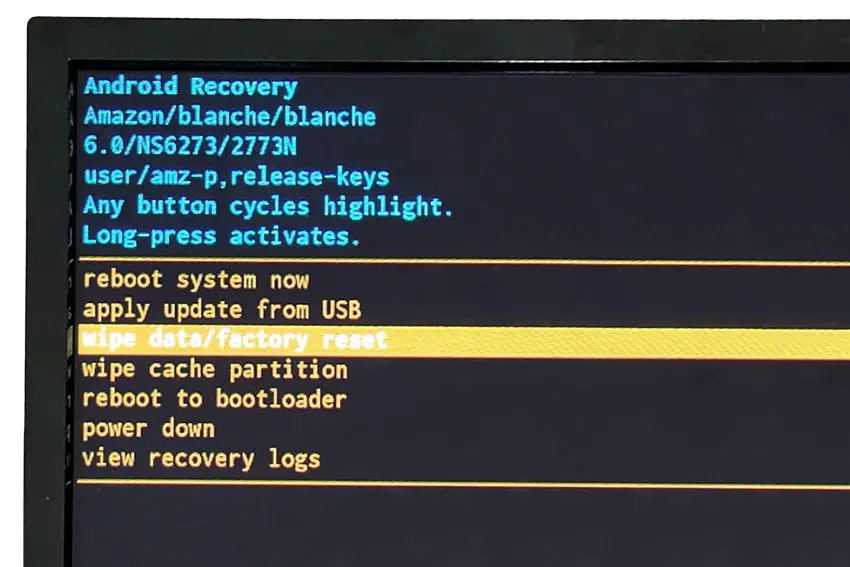
You can also hard reset most Toshiba TVs by putting a pen into the recessed Reset button, usually found on the side or back of the TV.

5. Take Out Your Toshiba Fire Remote’s Batteries
Toshiba Fire TV Remote control problems, either stuck buttons or low batteries, can cause your TV to not switch on when your press the power button..

To make sure this isn’t the cause, remove the batteries from your remote, then try to switch on your TV using the physical power button beneath the screen.
6. Toshiba Fire TV Won’t Turn On: No Lights
If your Toshiba Fire TV is not turning on but you are not seeing any lights, then the issue is likely to be a more serious one: either a main board or power board failure. If you are seeing a standby light then the main board is the most likely culprit, while if you are hearing sound but only seeing a black screen, then you have a backlight failure.
It should still be possible to fix yourself, but may require some tools and replacement parts.

One of the most common failure points on a Toshiba Fire TV is the backlight.
Usually, the backlight itself does not fail, but either voltage inverter (depending on the precise model) or the power board itself fails, meaning that the backlight is no longer receiving power.
Backlight failure is most likely if you Toshiba Fire TV is not turning on but you hear sound.
To check for backlight failure:
- Follow your normal process for switching on your TV.
- Get right up close to the screen and point the light on your phone or a flashlight directly at the screen.
- Try changing channels with your remote, or going into the menu.
- If the backlight is not working, you will see very faint images on your TV screen.
See this in the video below.
Luckily, this is pretty easy to fix, but it will require you to open up your TV. If you’re not confident with that, then your options are to either go to a repair shop, or get a new TV.

To fix a failed backlight:
- Unplug your TV, hold down the power button and wait for at least 30 minutes. There are large capacitors in the power board for the backlight and these can hold charge for an extended period of time.
- Place your TV face down on a large table or workbench. Make sure there is nothing that can scratch the screen on your work surface.
- Ground yourself.
- Open your TV by unscrewing the screws in the backpanel. It should come apart in two pieces: front and back.
- Put the back panel somewhere out of the way and take a look at the circuit boards that have been revealed.
- You will see a T-Con board for translating the signal into a TV picture, a power board and a main board. Any wires or ribbons that are near the edge of the TV should be disconnected.
- Then remove the screws around the edge that hold the bezel of the TV.
- With some care, you should be able to remove the bezel, panel and reveal the TV backlight underneath, which will be in strips of LED lights.
- Use a voltmeter or TV backlight tester to check whether they are working, and replace any failures.
- If these still work, you can test the power board (a circuit board identified by the obvious power connector) using your voltmeter or tester, and replace this if failed.
The position of the boards and their precise shapes and sizes will vary by model, but the T-Con board can be identified by the ribbon cables connecting it to the TV’s panel. Identify the main three boards you will see in the images below.
The Main Board is a larger PCB where you plug your HDMI and other connectors into. This does a lot of the work of translating the input into signal, which then goes to the T-Con board.

The Power Board is where you plug in your power cable, and which converts your home electricity supply into a voltage and current that your TV can use.

The Timing Control (T-Con) board is a small PCB board that drives your TV’s panel, sending the signal to each pixel row of your screen using internal clocks to keep each row in sync.

You can also take a look at the video below to see how to replace your Toshiba TV’s backlights.
Is this hasn’t diagnosed the issue, then you should investigate the main board and any other connections you see using your multimter. Try to determine if all components are receiving power.
If you need to replace the power board or main board, then eBay generally offers a wide selection of relatively cheap parts.
Capacitors are particularly prone to damage if subjected to power surges, and are a very common cause of your Toshiba Fire TV not working.
If you see any damaged capacitors, they can be easily replaced with a soldering iron and new components costing a few cents each, or by entirely replacing the board.
Check out this video for a good example of doing this at home.
Toshiba Fire TV Support & Warranty
It goes without saying that if your TV is under one year old, then you should contact Toshiba customer support (for TVs manufactured after 2021) to get it replaced under warranty.
For TVs manufactured before 2021, go to the REGZA support site.
You can call Toshiba directly on:
- 1-888-407-0396 (Mon – Fri, 9am – 9pm EST, Sat – Sun, 9am – 6pm EST)
Even if Toshiba won’t fix your TV, they might still offer you a discount off a future model if you pester them hard enough! This is always worth a try in my experience.
Toshiba Fire Not Turning On: Conclusion
- Most Toshiba Fire TVs that won’t turn on have a failed component in their main board, power board or backlight.
- First, clear the cache to make sure that temporary files are not able to affect your TV’s operation.
- Take the batteries out of your remote to confirm stuck buttons aren’t the cause.
- Factory reset your TV before opening up your TV.
- Replace any components that you have found to be not delivering the correct voltage as measured by a multimeter, or replace the entire board for ease..
I’m confident that these steps will fix your Toshiba Fire TV, although the later steps do require a bit more effort than the earlier ones.
Don’t forget that opening up your TV will void its warranty, but this can’t be helped in most cases.
If you need any further help, then I suggest contacting Toshiba support directly, or checking on YouTube where it’s much easier to see how to open up your TV, for example.
And if you’ve tried all of these steps and still can’t get your TV to work, then it may be worth looking at one of the most highly rated new TVs.
Read More:
Toshiba Fire TV stuck on loading screen?
Toshiba Fire TV keeps restarting?
Toshiba Fire TV horizontal lines on screen?


![[SOLVED] Hisense Roku TV Remote Not Working](https://www.lapseoftheshutter.com/wp-content/uploads/2021/10/Hisense-Roku-TV-Remote-Not-Working-340x226.jpg)



Leave a Reply