This site is part of various affiliate programs. Links may give us a small compensation for any purchases you make, at no additional cost to you. Please read the disclaimer policy for full details.
I know how frustrating it is when your Toshiba Fire TV keeps restarting and there doesn’t seem to be anything you can do about it.
You try to turn it on, and your Toshiba TV keeps turning off. Annoying.
The most common reasons are that your TV is stuck in a update-caused boot loop, or there’s a failure with one of the components on the main board.
Luckily, it is almost always possible to fix at home, using just normal household tools, if you’re willing to put in a little effort.
All you need to do is to follow the fixes in this Toshiba Fire TV troubleshooting guide in order, and I’m confident that the vast majority of you will be able to get your TVs working again within minutes.
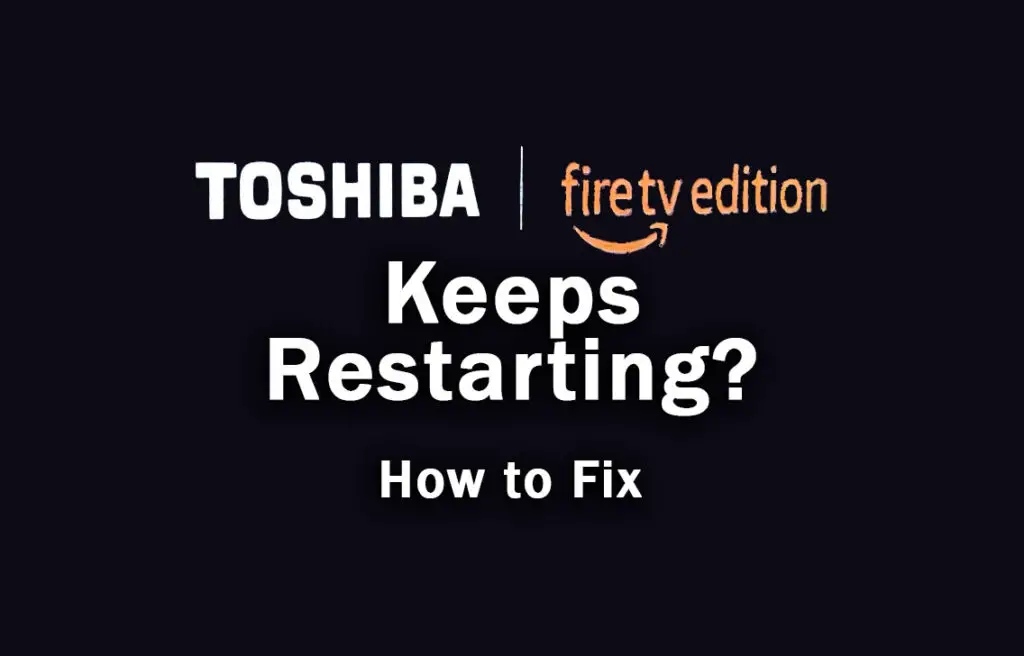
Why Does My Toshiba Fire TV Keep Restarting?
The most common reasons for your Toshiba Fire TV to be stuck in a boot loop are:
| Possible Cause | Explanation |
|---|---|
| Software Bug | A glitch in your TV’s memory could be causing the restart. |
| HDMI-CEC Issues | A console or set-top box could be switching your TV on and off via HDMI-CEC. |
| Power Supply Problems | Surge protectors or dirt on the power connector might be preventing your TV from receiving a consistent voltage. |
| Auto Power Off Setup | Sleep timers and auto power off settings can cause restart issues in Fire TVs. |
| Update Boot Loop | Fire TVs in a failed update cycle will keep restarting unless you manually update your TV. |
| Remote Control Issues | Stuck buttons on your remote could be restarting your TV. |
| Overheating of Components | Internal components overheating could be triggering the restart. |
Because there are a number of causes of your Toshiba Fire TV restarting and it’s not always obvious which one is appropriate for you, it’s best to go through the fixes below, ordered from simplest to most complex.
How to Fix a Restarting Toshiba Fire TV
1. Power Cycle Your Toshiba Fire TV
Although this might seem a basic step, power cycling your TV is often the best way to fix your Toshiba Fire TV.
Resetting your TV will clear out any issues with non-permanent memory and reset your main board without losing your personal settings.
This is quick and painless and won’t cause you to lose any of your saved settings.
To reset your Toshiba Fire TV:
- Make sure your TV is switched off and unplug it.
- Hold down the physical power button on the TV for at least 15 seconds.
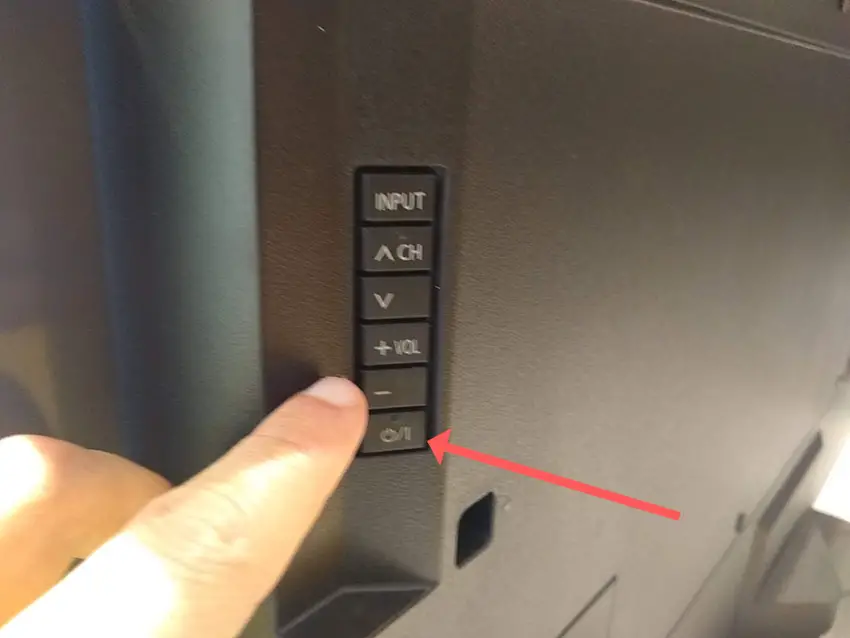
- Wait for at least 2 minutes for any residual power to drain from the TV’s capacitors (which are capable of storing charge for several minutes).
- Plug your TV back in and try switching it on. You should see a red light blinking if you have been successful.
Make sure you do wait for the full 2 minutes before plugging your TV back in – you would be surpised how long the components within your TV can hold charge, and you want to make sure it has fully reset.
Although this seems a very basic step, don’t overlook it because in the vast majority of cases a simple soft reset fixes most issues.
Most people will now have their TV fixed and back up and running, but if your Toshiba TV is still flickering, then we’ve got a few more basic fixes to try before getting into the hardware fixes.
2. Check If Power Cable Needs Replacing
If your Toshiba Fire TV is blinking on and off, you need to confirm that the power cord itself isn’t damaged.
In particular, look for kinks and knots in the power cable, which can damage the copper wires both mechanically and from increasing the electrical resistance, which generates heat, causing damage that may not necessarily be obvious.
Because of potential damage within the cable that you cannot see due to the protective sheath, it can be a good idea to use a new power cable, if you have one or can borrow one.
Also, be sure to carefully look at the power connector on your TV to confirm that the port is free from corrosion, dirt and dust.
3. Check Household Power Supply
When your Toshiba Fire TV logo comes on then turns off, you naturally jump to thinking that there must be a fault within your TV itself.
Actually, the fault can sometimes be within your household power supply, or more specifically within the surge protector or smart plug that your TV is plugged into.
So, you need to confirm that your wall socket is supplying enough power, and there is no interruption of supply during use.

There’s a few methods that you can use:
- Unplug your Toshiba Fire TV from your wall socket.
- Remove any surge interruptors or smart plugs so that you have a direct line to your wall socket.
- Plug another large device that you know works into the same socket and check that the new device works as normal. (It’s important that this device draws approximately as much power as your TV, to confirm the socket is fully working).
- Remove the other device and plug your TV back into this socket.
- Switch on the power and switch on your TV using the physical power button located somewhere on its case (usually beneath the Toshiba Fire logo).
- See if the light is solid. If so, this means your TV is getting sufficient voltage.
- If your Toshiba Fire TV’s light is blinking 5, 6, 10 times or more, then repeat these steps with another wall socket to confirm your household electricity supply isn’t a problem.
If you’ve confirmed your household power supply is consistent, then we can assume the problem lies somewhere within your TV itself.
4. Disable the Sleep Timer
The sleep timer on the Toshiba Fire TV has caused a lot of people a lot of problems, as due to a software bug you can hit a point where you cannot disable it.
If you are hitting this sleep timer issue, then the only way to resolve it is to sideload an app onto it, then use that to disable to firmware sleep timer.
Check out the video below for how to do this.
5. Turn Off HDMI-CEC and Power Control
If your Toshiba Fire TV turns on then shuts off, there could be an HDMI issue.
You can try removing all external devices, including those connected by Bluetooth and any coaxial or signal cables, so that the TV only has a power cable going into it.

This is because a flaw with the HDMI-CEC settings can stop your TV coming on properly if you have other devices, particularly games consoles, plugged into your TV via HDMI.
HDMI-CEC allows two-way communication between your TV and console and set-top box, allowing your console or box to switch your TV on and off automatically.
The problem is that if you do not switch inputs on your TV away from your console’s input before switching off your TV, then your TV will not “listen” to your remote, and it can switch itself on and off without your input.
Unplugging all cables will temporarily solve this, so if your TV is working as normal with no HDMI cables attached, then try switching off HDMI-CEC before re-instating the cables.
To switch off HDMI-CEC on a Toshiba Fire TV:
- Press Home on your remote.
- Scroll to the Gear Icon for settings.
- Then Display & Sounds.
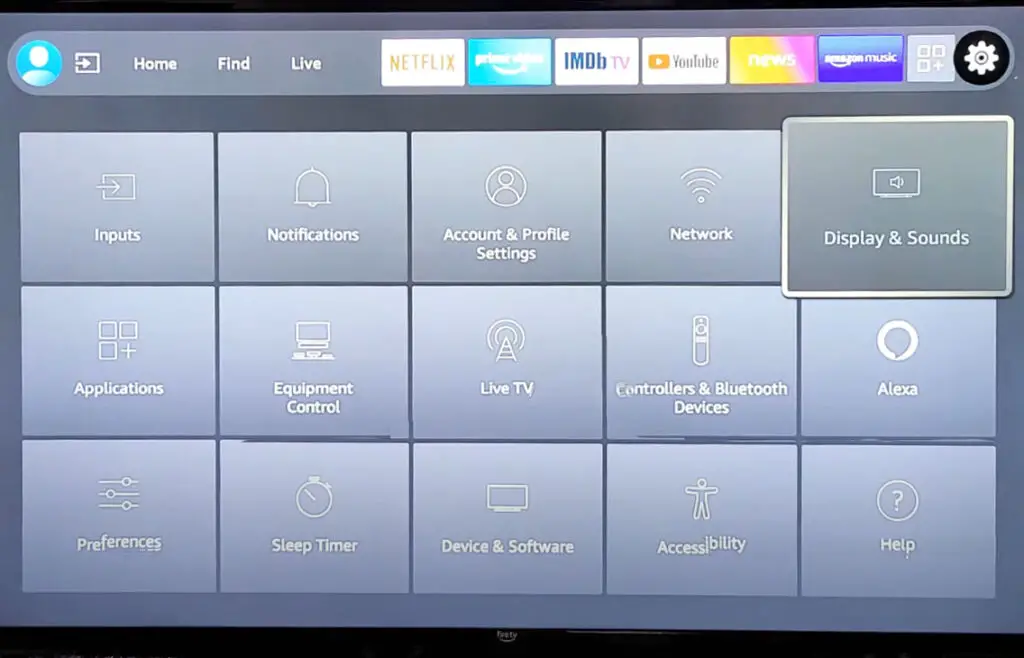
- And HDMI-CEC Device Control.
- And uncheck Power Control.
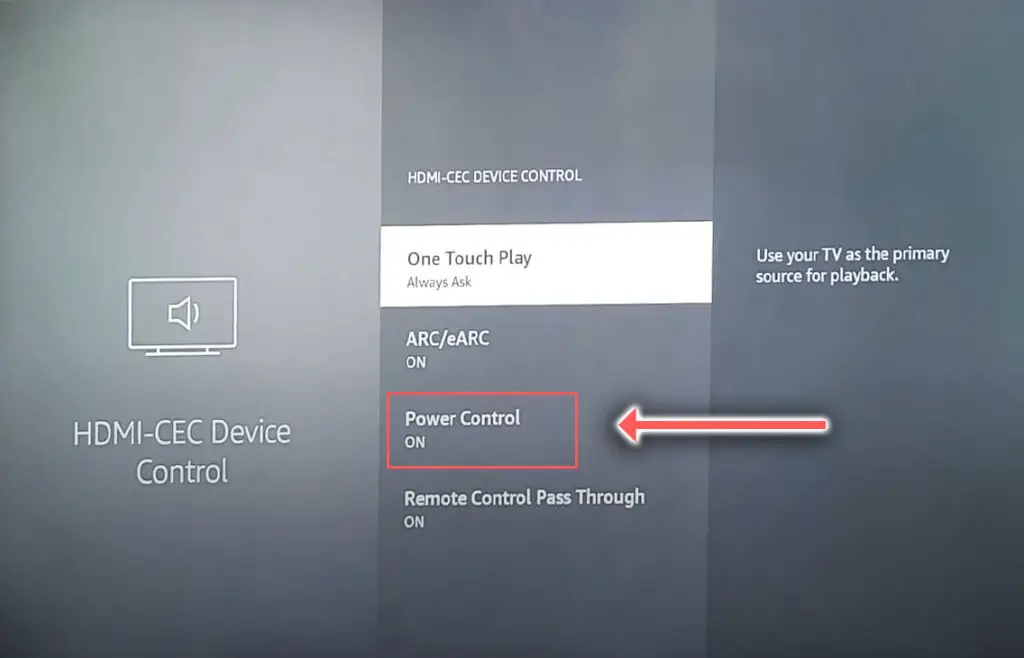
6. Toshiba Fire TV Stuck in Boot Loop Could Be Failed Update Cycle
If you TV lasts for several minutes before switching itself off, this could be because your TV has become stuck in a firmware update cycle, where the final restart is not completing the update as it should.
The auto-update cycle will only run over WiFi or through an Ethernet cable, so first of all, check you have an Internet connection and then try to manually update your TV.
To update your Toshiba Fire TV:
- Press the Cog on your remote for Settings.
- Then My Fire TV in the on-screen menu.
- And in the About menu, select Check for Updates.
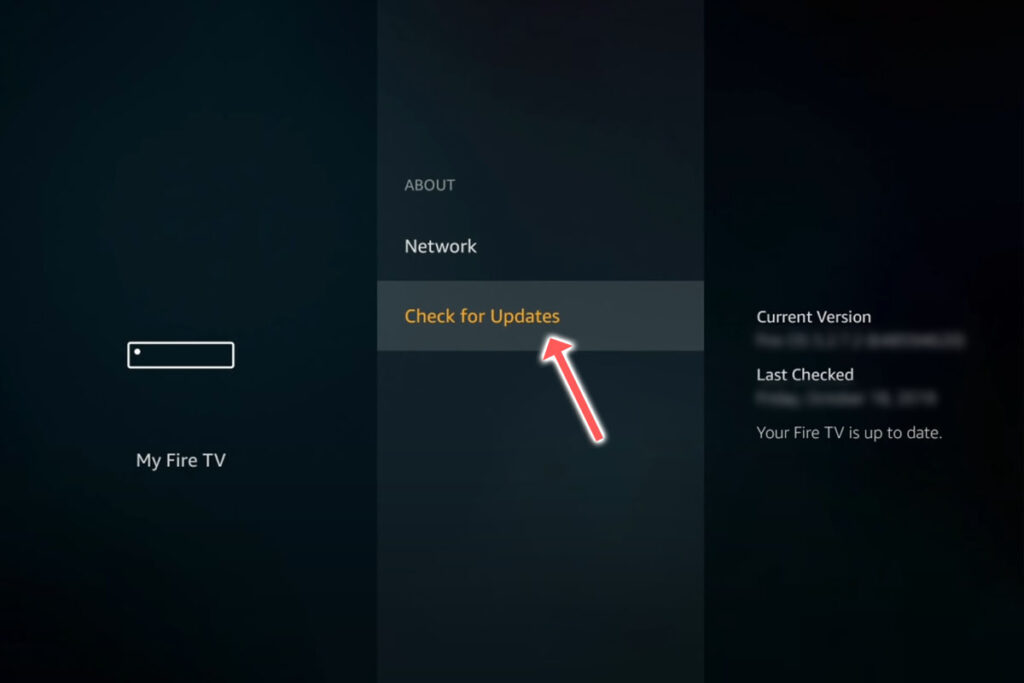
If this screen says, “Your Fire TV is up to date” on the right-hand side, then you can move onto the next step.
If you are getting stuck in an update loop however, connect your TV to your router via Ethernet, and then try resetting your router.
7. Take Out Your Toshiba Fire Remote’s Batteries
Remote control problems, either stuck buttons or low batteries, can cause your Toshiba Fire TV to turn on and off without you doing anything, as the remote is sending the on/off signal on its own.

To make sure this isn’t the cause, switch on your TV, remove the batteries from your remote and see if the TV then stays on.
8. Try Clearing the Cache
Fire TVs have a temporary cache of installation and other files that you can manually clear from the service menu.
You won’t lose any settings or personal data by clearing this cache, so it should be tried before a factory reset.
To clear the Toshiba Fire TV cache:
- Unplug your TV.
- Hold the Power button and plug your TV back in.
- Keep holding the power button until the Fire TV logo comes up on screen.
- Scroll to Wipe Cache Partition using any single button press to scroll.
- Long press any button to select Wipe Cache Partition.
- Confirm you want to do this on the menu.
- You’ll see Cache Wipe Complete at the bottom of the screen.
- Reboot your TV using the menu option.
You can see the full steps on how to clear your Fire TV’s cache in the video below.
9. Factory Reset Your Toshiba Fire TV
Returning your TV back to its factory settings is a more extreme step, as it will delete any personalization features, downloaded apps or connected devices, but it’s always worth a shot when other methods haven’t worked.
To factory reset a Toshiba Fire TV:
- Press the Home button on your remote and go to Settings.
- Then Device & Software.

- And Reset to Factory Defaults.
- Enter your PIN, which by default is 0000 (four zeroes) for Toshiba.
- Then select one final Reset in the popup.
If your Fire TV remote isn’t working, then to reset a Toshiba Fire TV:
- Unplug your TV.
- Hold down the TV’s Power Button, which will probably be underneath the screen.
- Plug your TV back in.
- Once it comes back on, let go of the Power Button.
- It will boot into the Android Recovery Menu.
- Scroll down to Wipe data/factory reset by clicking the Power Button.
- Then press and hold the Power Button until the line turns green.
- Let go of the Power Button, then select Yes to confirm a factory reset by clicking the Power Button to select it, then holding it down until the line turns green.
- You’ll see the recovery menu again, where you should select reboot system now by holding down the Power Button.
- To re-pair your remote, hold down the Home button on the remote for ten seconds once your TV has restarted.
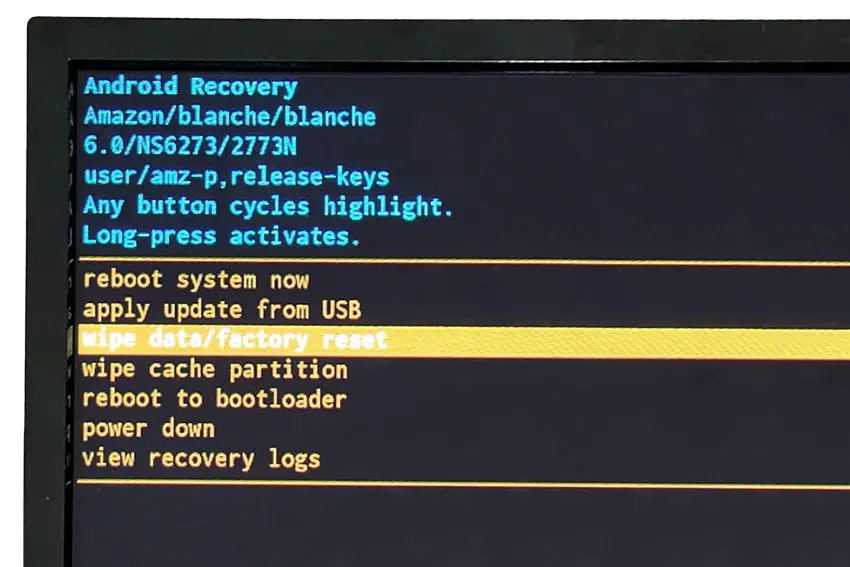
You can also hard reset most Toshiba TVs by putting a pen into the recessed Reset button, usually found on the side or back of the TV.

10. Look for Failed Components
A more serious issue, but one that is still easily fixable at home, is a failure caused by overheating of the internal components.
Switch your TV on and wait for it to turn itself off. Then, move your hand around the back panel of your TV and see if you can find any hotspots.
If any area is nearly too hot to touch, then you have likely found your overheating chip. Mark this location and we can take a look at it in more detail.
If there are no hotspots, then there could be capacitor damage, which we will also need to take off the back panel to investigate.
To check this, you will need to remove the back panel of your TV, which will invalidate its warranty, so this is only practical for older TVs.
To remove your TV’s back panel:
- Unplug your TV, hold down the power button and wait for at least 30 minutes. There are large capacitors in the power board for the backlight and these can hold charge for an extended period of time.
- Place your TV face down on a large table or workbench. Make sure there is nothing that can scratch the screen on your work surface.
- Ground yourself.
- Open your TV by unscrewing the screws in the backpanel. It should come apart in two pieces: front and back.
- Put the back panel somewhere out of the way and take a look at the circuit boards that have been revealed.
- You will see a T-Con panel for translating the signal into a TV picture, a power board and a main board.
The Timing Control (T-Con) board is a small PCB board that drives your TV’s panel, sending the signal to each pixel row of your screen using internal clocks to keep each row in sync.

The Main Board is a larger PCB where you plug your HDMI and other connectors into. This does a lot of the work of translating the input into signal, which then goes to the T-Con board.

The Power Board is where you plug in your power cable, and which converts your home electricity supply into a voltage and current that your TV can use.

There may also be a number of additional boards, such as a backlight inverter, but these vary between models and shouldn’t be the cause of your Toshiba Fire TV turning off every 5 seconds.
If you found a hotspot earlier, find the chip that corresponds with the hotspot’s location. These can be replaced with a soldering iron, but given the difficulty of finding an identical logic chip, you might want to replace the entire board that it is connected to.
Both Power and Main Boards can be replaced for around $30 – 50 from eBay.
To get the correct board, note the Power / Main Board model number written on the label on the board, and put this into eBay. You can also search for the specific chip if you are confident you have identified it.
See how to replace the board in the video below.
If you don’t want to replace the board, you can instead try directing a small fan through the grill of your TV, or even cutting a small hole over the chip and pointing the fan in there.
You can also reduce the brightness of the backlight, as powering this requires a large drain on some of the TV’s chips and so causes a lot of the heat.
If you did not find a hotspot earlier, then look at the capacitors on the power and main boards for signs of bulging or damage. Capacitors are particularly prone to damage if subjected to power surges, and are a very common cause of your Toshiba Fire TV getting stuck in re-boot loop, showing the logo for a few seconds before switching off again.
If you see any damaged capacitors, they can be easily replaced with a soldering iron and new components costing a few cents each, or by entirely replacing the board.
Check out this video for a good example of doing this at home.
Toshiba Fire TV Support & Warranty
It goes without saying that if your TV is under one year old, then you should contact Toshiba customer support (for TVs manufactured after 2021) to get it replaced under warranty.
For TVs manufactured before 2021, go to the REGZA support site.
You can call Toshiba directly on:
- 1-888-407-0396 (Mon – Fri, 9am – 9pm EST, Sat – Sun, 9am – 6pm EST)
Even if Toshiba won’t fix your TV, they might still offer you a discount off a future model if you pester them hard enough! This is always worth a try in my experience.
Toshiba Fire TV Restarting: Conclusion
- A Toshiba Fire TV that is constantly restarting is best fixed by resetting your TV.
- You should remove any HDMI cables to confirm that HDMI-CEC is not controlling your TV.
- Clear the cache to make sure that temporary files are not able to affect your TV’s operation.
- Take the batteries out of your remote to confirm stuck buttons aren’t the cause.
- Replace any components that you have found to be overheating.
I’m confident that these steps will fix your Toshiba Fire TV boot loop, although the later steps do require a bit more effort than the earlier ones.
Don’t forget that opening up your TV will void its warranty, but this can’t be helped in most cases.
If you need any further help, then I suggest contacting Toshiba support directly, or checking on YouTube where it’s much easier to see how to open up your TV, for example.
And if you’ve tried all of these steps and still can’t get your TV to work, then it may be worth looking at one of the most highly rated new TVs.
Read More:
Toshiba Fire TV stuck on loading screen?
Toshiba Fire TV screen flickering?
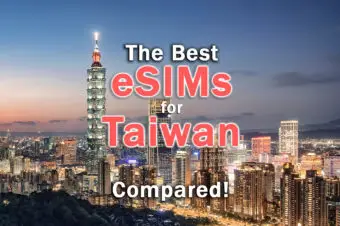


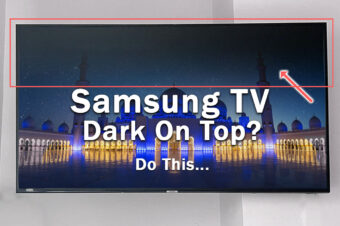


2 Responses
Demi and Miguel
THANK YOU!!! I was on the phone for over an hour with Amazon and Toshiba and Best Buy and nobody could help us. It turned out to be #6 and we connected to ethernet and voila it’s fixed! After the update via ethernet we unplugged it and everything worked as it should. I can’t express how grateful I am as we couldn’t use our tv for over a week. You’re a lifesaver and have a great day 🙂
Tim Daniels
Really glad that helped!