You should start by trying to localize the problem to either your TV or your router and then you can follow the appropriate troubleshooting steps for each, which are detailed below, and are appropriate for both regular Toshiba TVs and Toshiba Fire TVs.
An important point to check is if other devices can connect to the Internet through your router, even if your TV cannot.
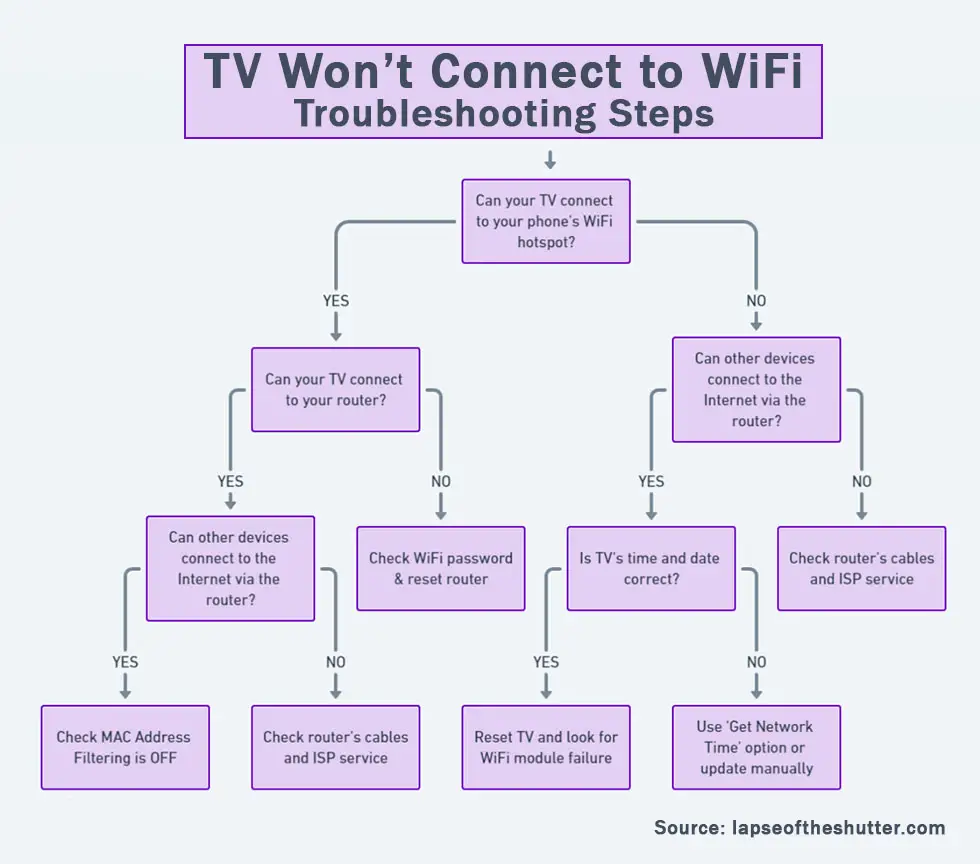
You can jump to the relevant steps in this guide, but I would recommend running through the steps in order to cover every base.
Is The Problem With Your TV or Router?
To help localize the problem to either your TV or your router, try setting up a hotspot on your phone and then connecting your TV to it.
Hotspots can be set up on iPhones from Personal Hotspot, and on Android from Settings -> Network and Internet -> Hotspot and Tethering.
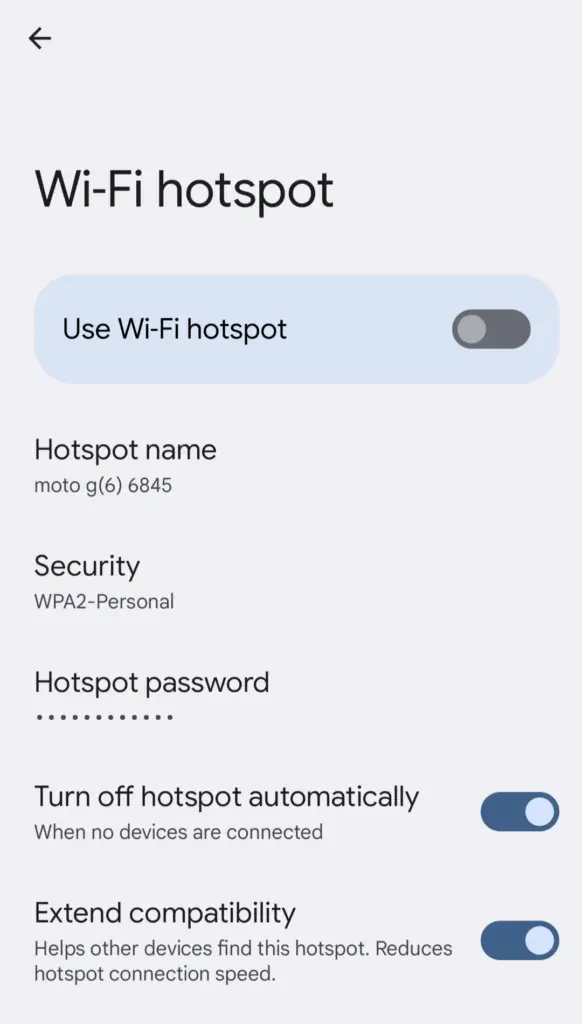
- If your TV connects to your phone hotspot and can access the Internet through your phone, then you can assume that you have a problem with your router.
- If your TV will not connect to your hotspot, you have either a software issue with your TV or a hardware problem with the Wi-Fi card in your TV.
Depending on the results of the above test, you can then follow the router troubleshooting steps or TV troubleshooting steps as below. Check out the overview and then the detailed steps follow this.
Router Troubleshooting Steps Overview
| Cause | Explanation |
|---|---|
| Incorrect Password | Double-check that the password for your router has been entered correctly on your TV and/or it hasn’t recently been changed by other members of your household. |
| MAC Address Filtering | Every router can filter which devices are allowed to connect to the Internet through their MAC addresses. If you have MAC address filtering on, your TV will connect to your router but will not get an active Internet connection. |
| Poor Signal | RF interference or too many devices on your WiFi network can prevent a solid connection. |
| Router Software Glitch | Try soft resetting your router and if that doesn’t help, then hard reset it. |
TV Troubleshooting Steps Overview
| Cause | Explanation |
|---|---|
| Software Glitch | If you have a newer model of TV, then WiFi connection problems can potentially be resolved by power cycling. |
| IP/DNS Conflict | If your TV is set to pull a manual IP/DNS, it can fail to be assigned an IP depending if the address range is outside one that your router provides. In this case, your TV may or may not connect to your phone’s hotspot. |
| Old Firmware | Constant disconnection problems might be resolved by updating firmware, if available. |
| 2.4GHz/5GHz Bandwidth Issues | Even relatively recent TVs (2018 models) might not be able to connect to 5GHz WiFi and/or the bandwidth you are broadcasting on might have high levels of interference. |
| Incorrect Time/Date | IP addresses acquired by DHCP typically expire 24 hours – 1 week after assigning. If your TV’s date is outside this range, it can cause it to reject the IP address offered by your router/your router allow the connection. |
| WiFi Module Failure | If you have ruled out all software issues and potential router problems, then you are left with a WiFi module failure. Open up your TV and checks its connections are firmly seated first, then replace if necessary. |
What To Do If Your Toshiba TV Won’t Connect to WiFi
For a quick overview of the steps needed to fix your TV/router, you can take a look at my video below, with the full details for each step following this.
How to Fix Router WiFi Problems
1. Make Sure Your WiFi Password is Correct
If your WiFi will not connect at all on your TV, this could be a sign that the password you are entering is incorrect, or the WPS setup failed.
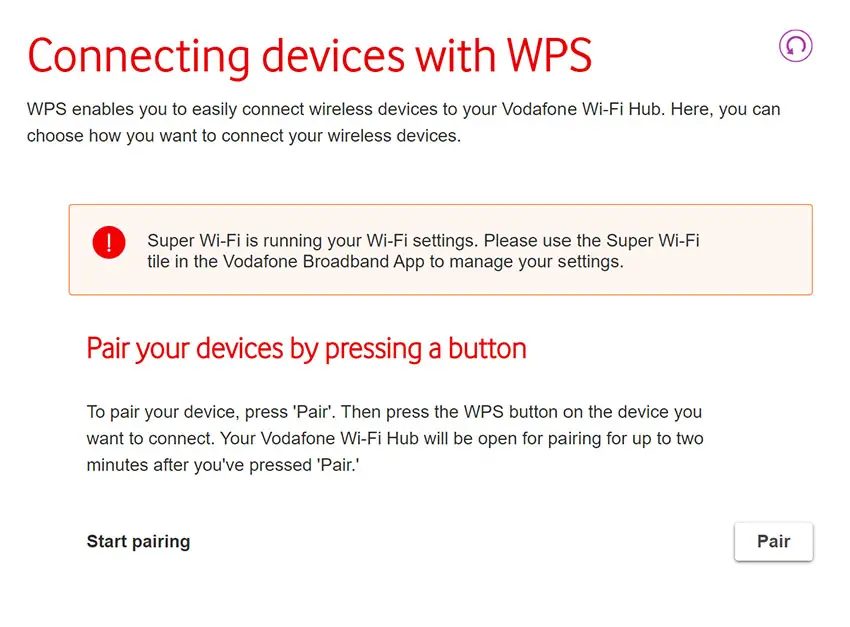
2. Check Your Router is Not Set for MAC Address Filtering
MAC address filtering allows you to specify which devices are allowed to connect to the Internet using their unique MAC addresses, which every Internet-capable device has.
So if you do have a connection to your router from your TV, but your TV has no Internet connection, then login to your router by typing the Admin IP address into your phone’s or computer’s browser. This is listed on a label on your router (usually 192.168.1.1 or similar), along with the admin login info.
Go to Advanced or Expert Settings and find MAC Filtering. Make sure this is turned off.
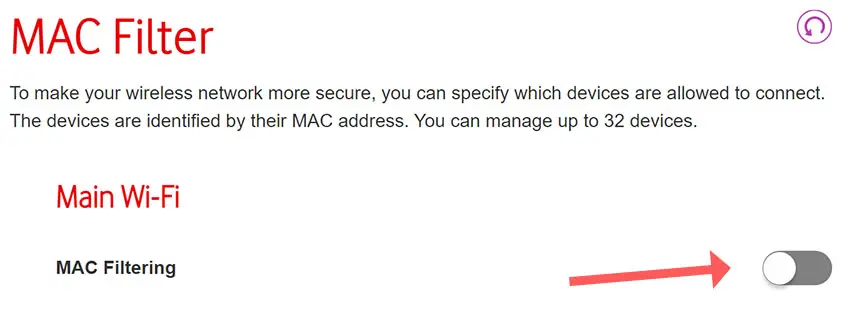
3. Change Router Authentication to WPA
If your Toshiba TV is around ten years old, then it may not support the latest protection algorithms that your router uses to secure its WiFi connection.
Log in to your router through its admin page (on the label beneath your router, and usually something similar to 192.168.0.1), and go to General WiFi Settings or similar.
Look for the Protection Mode, which will most likely show WPA2. Change this to WPA or WPA + WPA2 and try to reconnect your TV to your WiFi.
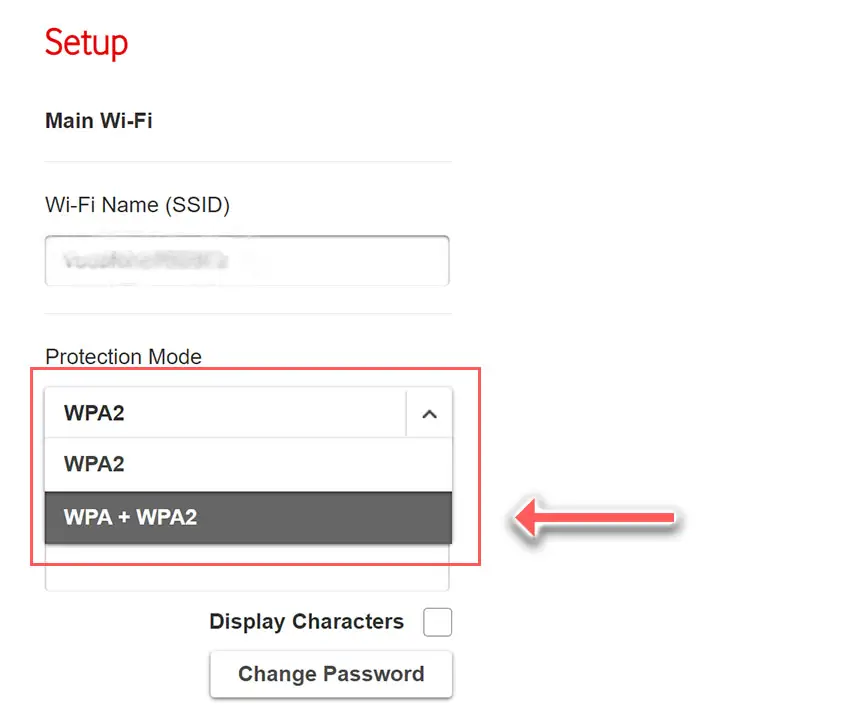
4. Possible WiFi Interference / Too Many Devices
If your Toshiba TV is not detecting your home WiFi signal at all, then you need to make sure that your router is switched on and working properly, and that there is no interference or blocking of the WiFi signal between your router and TV.
5. Toshiba TV Not Picking Up 5GHz WiFi
Check the user manual for your specific TV to see which bandwidths it supports, but as an example, even some TVs from as late as 2018 only support 2.4GHz, meaning that if your router is only broadcasting a 5GHz signal, your TV cannot connect to it.
Login to your router’s landing page, usually found by typing 192.168.1.1 or 192.168.1.0 into a browser on your phone or computer (the exact IP will be on a label on your router).
Find the login info on your router’s label, and take a look at the overview page to see whether your TV is connecting on 2.4GHz or 5GHz.

If it is connecting on the 5GHz channel, try changing the settings in your TV’s Network Status page to connect only on 2.4GHz.
You can also update the channel frequencies in the router itself, usually found under Expert Settings or Advanced Settings, changing these values and retesting your TV’s Wi-Fi connection to see if they make any difference.
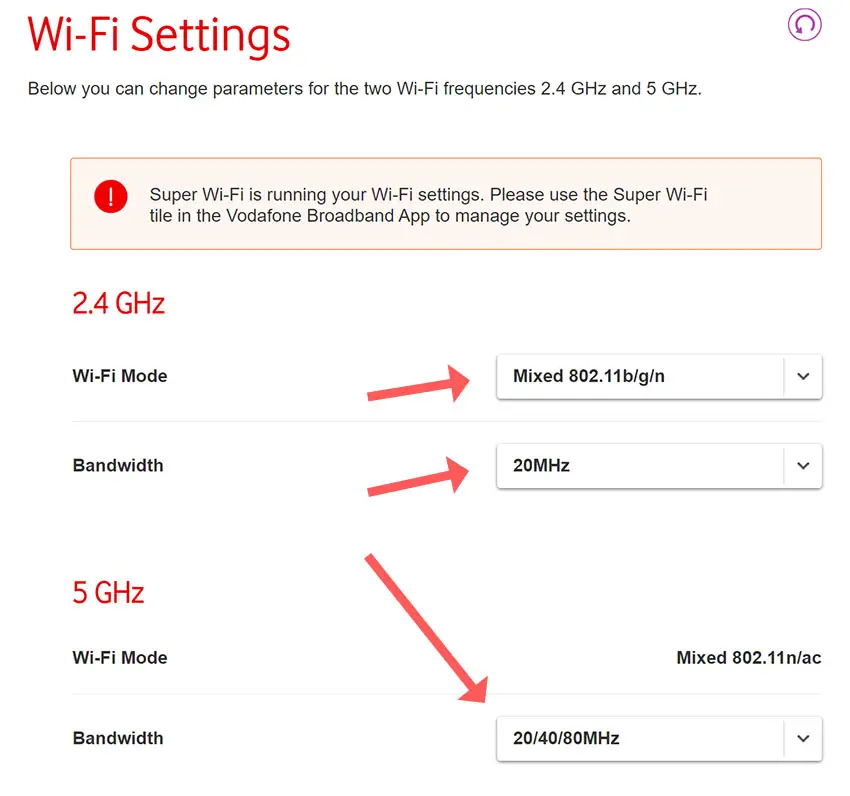
6. Reset Your Router
You can first try a soft reset of your router – unplugging it for 30 seconds – to see if that fixes your issue.
If not, try a hard reset of your router by pressing a paperclip or similar into the small reset hole usually found on the back of your router.
You will need to hold the paperclip on the reset button for at least ten seconds to be sure your router is fully reset.
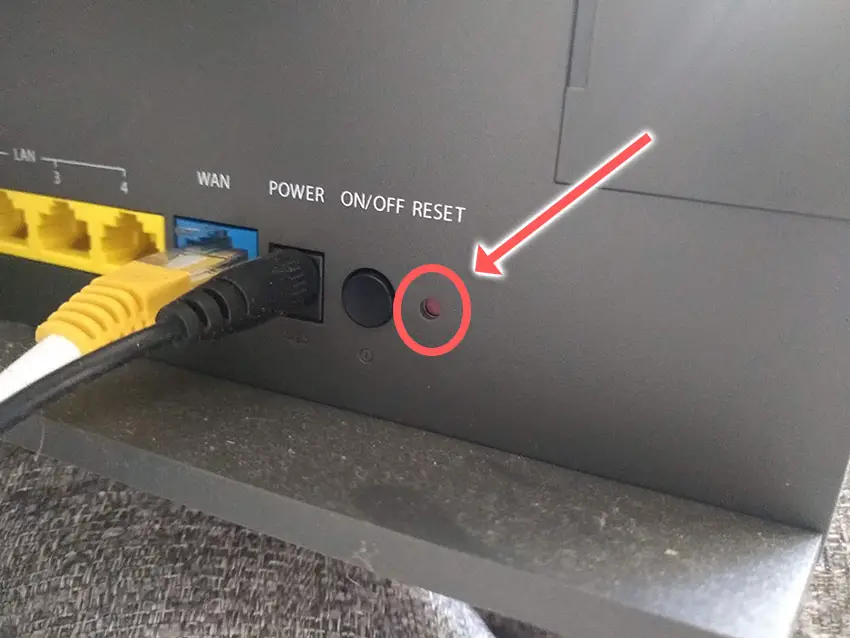
How to Fix Toshiba TV WiFi Problems
1. Power Cycle Your Toshiba TV
Although this might seem a basic step, power cycling your TV is often the best way to fix your Toshiba TV not connecting to the Internet.
To soft reset a Toshiba TV:
- Unplug your Toshiba TV and hold down the physical power button beneath the IR receiver on the TV for at least 15 seconds.
- Wait for at least 30 minutes for any residual power to drain.
- Plug your TV back in and try switching it on. You should see a red light if you have been successful.
- It’s a good idea to try this a couple more times if it doesn’t work at first, as this can sometimes take a few goes to kick in.

2. Clear the Fire TV Cache Partition
Fire TVs have a temporary cache of installation and other files that you can manually clear from the service menu.
You won’t lose any settings or personal data by clearing this cache, so it should be tried before a factory reset.
To clear the Toshiba Fire TV cache:
- Unplug your TV.
- Hold the Power button and plug your TV back in.
- Keep holding the power button until the Fire TV logo comes up on the screen.
- Scroll to Wipe Cache Partition using any single button press to scroll.
- Long press any button to select Wipe Cache Partition.
- Confirm you want to do this on the menu.
- You’ll see Cache Wipe Complete at the bottom of the screen.
- Reboot your TV using the menu option.
You can see the full steps on how to clear your Fire TV’s cache in the video below.
3. Forget Wifi Network for Apps Not Connecting to the Internet
A glitch with Toshiba Fire TVs can prevent apps from connecting the the Internet, even though your Fire TV shows that it is connected to Wifi.
To fix this, you need to forget your WiFi network and re-enter the password. Your Fire TV’s WiFi should then work normally.
To reset your Toshiba Fire TV’s Wifi:
- Press the Home button on your remote.

- Scroll all the way to the right of your screen to the cog icon for settings.
- Press down on your remote, scroll to Network, and click the central button on your remote.
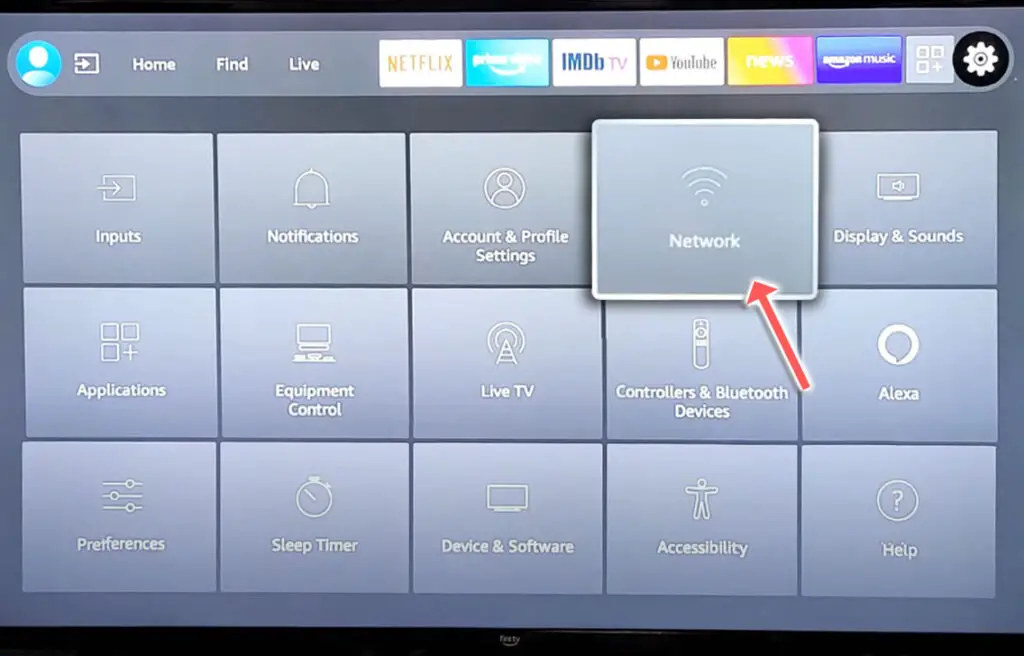
- Find your WiFi network and click the three bars button on your remote to forget it.
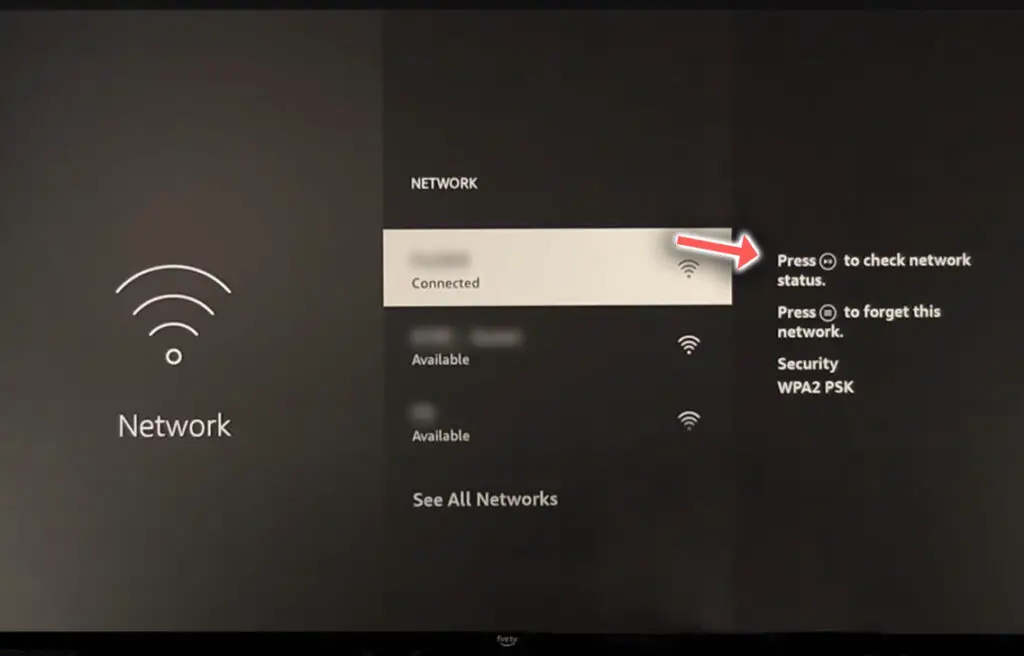
- Press the central button to re-enter your password and your Wifi should then successfully reconnect.
4. Run a Network Connection Test
You can check if the TV thinks your WiFi network is connected successfully or not, which will help you narrow down the cause of the problem, by running a Network Connection Test.
On the Toshiba Fire TV, you can run a connection test from Settings -> Network and click the Play/Pause button to get a popup detailing the problems with your connection.
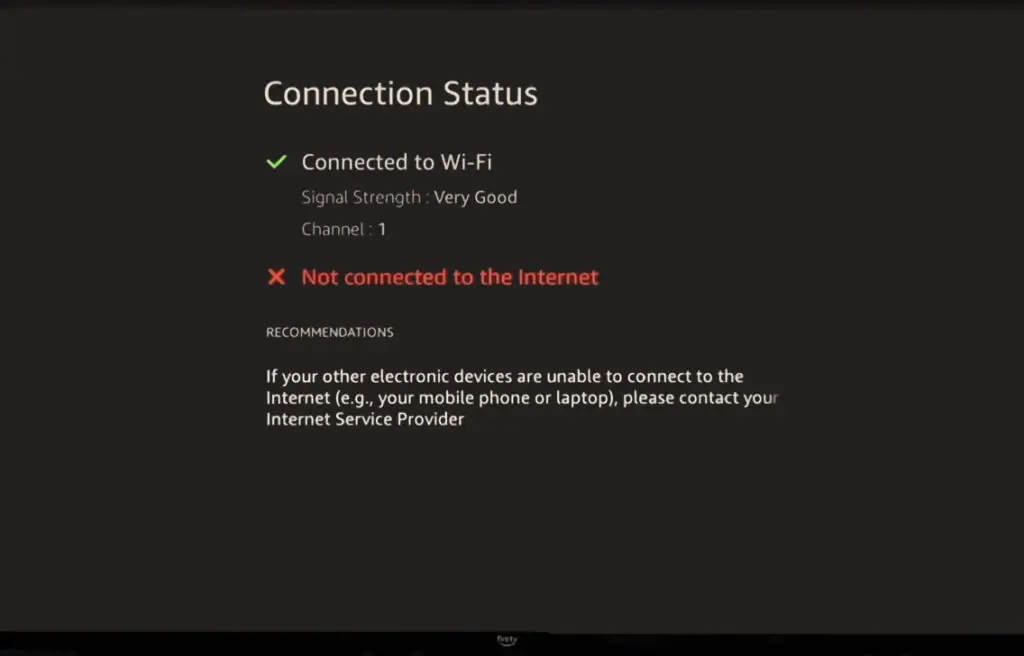
5. Toshiba TV Not Connecting to WiFi Automatically
In most cases, your TV should be set up to automatically select an IP address from your router, and usually also automatically pulls a DNS address, which is used to resolve IP addresses that your TV connects to, creating the URL that you see in the address bar.
But it’s possible that IP address lookup might have been set to Manual, and your DNS settings might be conflicting between your TV and WiFi router.
To fix this, go to Settings and the Network menu, and try toggling DHCP on and off.
6. Update Your TV’s Firmware
To update your Toshiba Fire TV:
- Press the Cog on your remote for Settings.
- Then My Fire TV in the on-screen menu.
- And in the About menu, select Check for Updates.
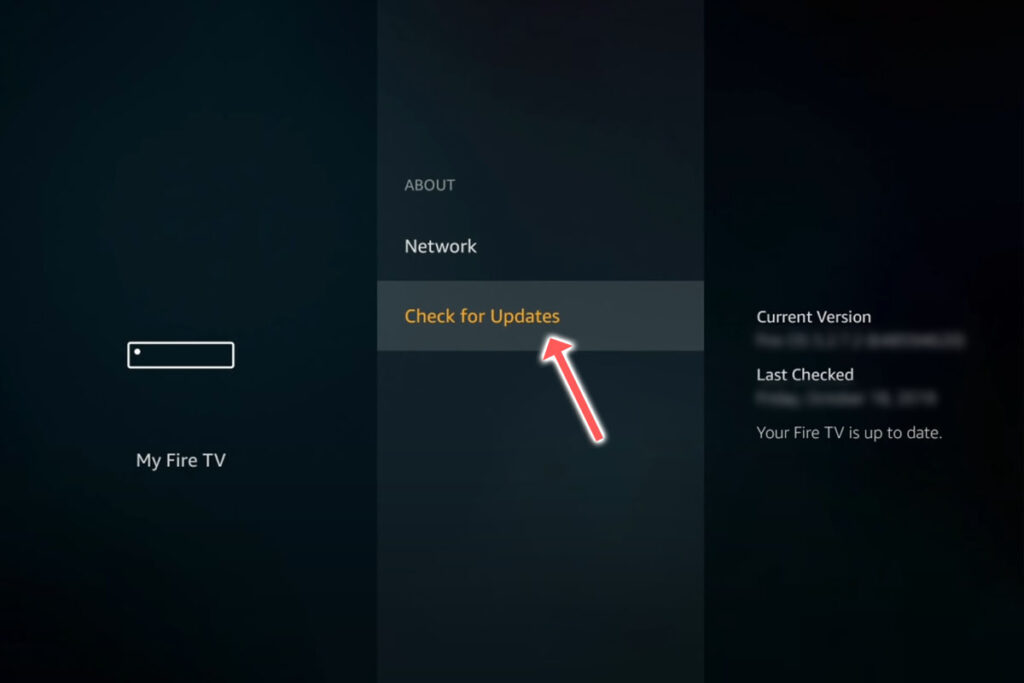
7. Check Your TV’s Time and Date
IP addresses assigned automatically over DHCP have a lease expiration time attached, and this is the most common cause if your Toshiba TV shows a “Not connected to Internet” error message.
This time is typically 24 hours – 1 week, and after this time is up, the router reclaims the IP address and either assigns a new one to your TV or re-leases the old one.
Go into the Settings for your TV and manually update the date and time to today if it is not already showing this.
8. Factory Reset Your Toshiba TV
Returning your TV back to its factory settings is a more extreme step, as it will delete any personalization features, downloaded apps, or connected devices, but it’s always worth a shot when other methods haven’t worked.
To factory reset a Toshiba Fire TV:
- Press the Home button on your remote and go to Settings.
- Then Device & Software.

- And Reset to Factory Defaults.
If your Fire TV remote isn’t working, then to reset a Toshiba Fire TV:
- Unplug your TV.
- Hold down the TV’s Power Button, which will probably be underneath the screen.
- Plug your TV back in.
- Once it comes back on, let go of the Power Button.
- It will boot into the Android Recovery Menu.
- Scroll down to Wipe data/factory reset by clicking the Power Button.
- Then press and hold the Power Button until the line turns green.
- Let go of the Power Button, then select Yes to confirm a factory reset by clicking the Power Button to select it, then hold it down until the line turns green.
- You’ll see the recovery menu again, where you should select reboot system now by holding down the Power Button.
- To re-pair your remote, hold down the Home button on the remote for ten seconds once your TV has restarted.
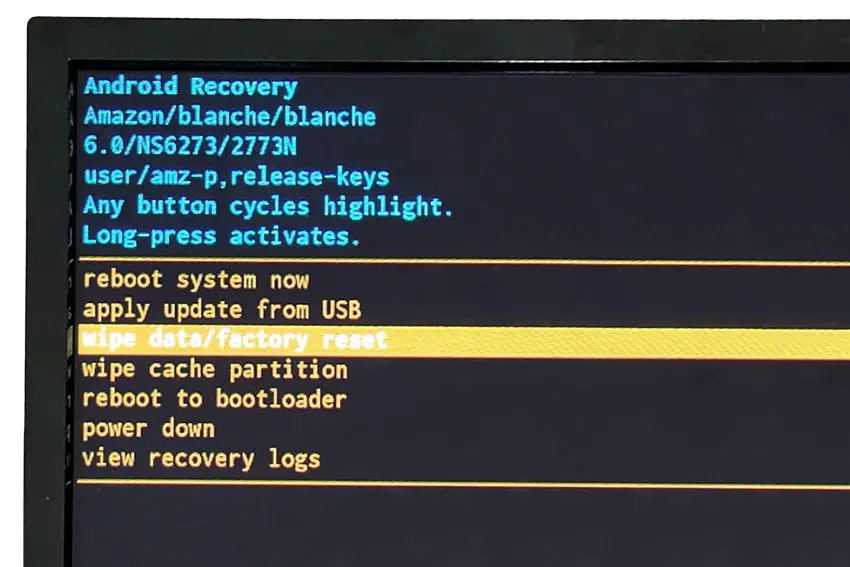
You can also hard reset most Toshiba TVs by putting a pen into the recessed Reset button, usually found on the side or back of the TV.

9. Use an Ethernet Cable
Finally, if you are still unable to get the WiFi working on your TV, you might have to resort to using an Ethernet cable.
10. Replace the WiFi Module
Take a look at the video below for a step-by-step guide to do this. You will need to open up your TV which will invalidate its warranty, so this is really only a solution for TVs that are over one year old.
Toshiba TV Support and Warranty
It goes without saying that if your TV is under one year old, then you should contact Toshiba customer support (for TVs manufactured after 2021) to get it replaced under warranty.
For TVs manufactured before 2021, go to the REGZA support site.
You can call Toshiba directly at:
- 1-888-407-0396 (Mon – Fri, 9am – 9pm EST, Sat – Sun, 9am – 6pm EST)
Even if Toshiba won’t fix your TV, they might still offer you a discount on a future model if you pester them hard enough! This is always worth a try in my experience.
Toshiba WiFi Troubleshooting Quick Tips
- Use your phone’s hotspot to localize the WiFi connection problem to either your TV or router.
- If your Toshiba TV won’t connect to WiFi, then check the DHCP IP address is set to obtain automatically and that your TV’s date and time are correct.
- If the problem is with your router, check MAC address filtering is off and that it is broadcasting an appropriate 2.4GHz/5GHz signal.
- The most common cause of WiFi connection problems on Toshiba TVs are software-related, or failures of the WiFi module.
Hopefully, you’ve now got your TV’s WiFi back up and running. If not, leave me a comment and I’ll see what more I can do to help.
Read More:



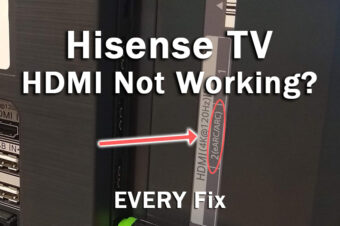
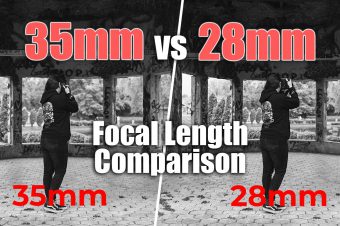

Leave a Reply