This site is part of various affiliate programs. Links may give us a small compensation for any purchases you make, at no additional cost to you. Please read the disclaimer policy for full details.
When researching drawing tablets, you will comes across Gaomon art tablets, but these tend not to have many reviews, so it can be difficult to answer the question, is Gaomon a good brand?
This article quickly compares Gaomon vs XP Pen to give you a better idea of where Gaomon stands in the pecking order, by comparing the screenless Gaomon S620 vs XP Pen G640 and the Gaomon PD1161 vs XP-Pen Artist 12, which both have screens.
Find out which of these digitial drawing tablets are good for Photoshop, which for OSU and the key points you should be aware of when looking for a graphics tablet.
Gaomon PD1161 vs XP-Pen Artist 12
This compares the screened Gaomon vs XP Pen drawing tablets. Although both tablets are very similar, my top pick is the XP Pen Artist 12, as this can be more easily powered by USB, and is currently also the cheaper option.
My Top Pick
The Cheapest Drawing Tablet with Screen
- 11.6 inch Full HD screen with 100% sRGB colors
- 6 customizable keys plus a touch bar
- The P06 pen is both lag free and accurate
- The cheapest drawing tablet with screen, well below $200
- Includes anti-glare film that can be replaced
- Requires 5V power, so can be powered by USB or wall socket
- Tilt support only =/- 45 degrees
Excellent value when on offer
- 11.6 inch Full HD screen with 100% sRGB colors
- 8 customizable buttons, two more than the XP Pen, but no touch bar
- Can be the cheapest drawing tablet with screen when on offer
- Includes replaceable anti-glare film
- The AP50 pen can exhibit lag at times due to driver issues
- Requires 12v power, so is difficult to power with USB alone and needs a wall socket
Key Differences Between the XP Pen Artist 12 vs Gaomon PD1161
| Differences between the XP Pen 12 and Gaomon PD1161 |  |
 |
|---|---|---|
| Buttons |
|
|
| Tilt Support |
|
|
| Power |
|
|
| Drivers |
|
|
| Cost |
|
|
What are the differences in detail?
- Buttons.
- The XP Pen has only 6 programmable buttons, but does include a touch bar that is useful for changing brush size, zooming, etc.
- The Gaomon has 8 programmable buttons, but no touch bar.
- Pen Tilt Support.
- The XP Pen only offers +/- 45 degrees of pen tilt support, although you are unlikely to notice this flaw in practice.
- The Gaomon offers +/- 60 degrees of pen tilt support, meaning it can theoretically transmit more subtle movements of your pen, although you probably won’t notice this in the real world.
- Power.
- The XP Pen can be more easily powered entirely through USB, making it much more portable and more suitable for use with a laptop or for where you might want to carry a pen display tablet around with you.
- The Gaomon needs a higher voltage power supply which is difficult to provide via USB, therefore you will need a wall socket nearby to use this pen tablet.
- Price.
- The XP Pen is currently better value for money, on offer at a lower price.
- The Gaomon can be cheaper when on special offer, when it becomes a better choice.
What are the similarities between the tablets?
- 11.6 inch Full HD display with 100% sRGB colors
- Replaceable anti-glare film
- Very similar size, and weight at 2.00 lbs for the Artist 12 and 1.90 lbs for the PD1161
- Same Brightness, Viewing Angle and Response Rate.
- 8192 Levels of Pen Pressure Sensitivity. And 5080 Lines per Inch (LPI) resolution.
For reviews of larger Gaomon and XP Pen drawing tablets with screens, such as the Gaomon PD1561, take a look at the comprehensive drawing tablets review article.
Gaomon S620 vs XP Pen G640
If you wanted a cheaper pen tablet, then you should look for one without a screen. The two models below are the best XP Pen and Gaomon drawing tablets on offer. If you wanted an OSU pad, then these are your best choices.
Recommended
Smallest, Lightest, Cheapest Tablet with Full Driver Support
- Tiny & easily portable – well suited to use with laptops
- Comes with 20 replacement nibs
- Same pressure sensitivity as premium Wacom Intuos
- 2 customizable buttons on the pen
- Budget friendly
- Works with Hawku’s drivers for OSU
- No buttons on the tablet
Very Cheap OSU Tablet
- 6.5 x 4 inch active area
- Good durability and build quality
- Four customizable buttons on the tablet
- Same pen pressure sensitivity, report rate & resolution of more expensive tablets
- The cheapest small drawing tablet
- Not compatible with Hawku’s drivers for OSU
- Only 8 replacement pen nibs
Key Differences Between the Gaomon S620 vs XP-Pen G640
| Differences between the Gaomon S620 and XP-Pen G640 |  |
 |
|---|---|---|
| Buttons |
|
|
| Active Area |
|
|
| OSU Drivers |
|
|
| Replacement Nibs |
|
|
| Size |
|
|
| Cost |
|
|
What are the differences in detail?
- Buttons.
- The XP Pen does not have any programmable buttons on the tablet (although there are two on the pen). The advantage of this is that the tablet can be more easily used left-handed.
- The Gaomon has four programmable buttons on the tablet, but these prevent it from easily being used left-handed due to their placement.
- Active Area.
- The Gaomon has a slightly larger active area, although you are unlikely to notice this in real world use.
- Drivers.
- The XP Pen is compatible with Hawku’s drivers for OSU, which also work very well for photo editing.
- The Gaomon is not compatible with these drivers, so you must use the more laggy drivers provided by Gaomon.
- Replacement Nibs.
- The XP Pen has twenty replacement nibs compared to the Gaomon’s eight. This means you should get more life out of the XP Pen.
- Size.
- The XP Pen is considerably thinner than the Gaomon, making it much more portable.
- Price.
- The Gaomon is slightly cheaper than the XP Pen.
What is the same between the pen tablets?
- 8192 Levels of Pen Pressure Sensitivity. And 5080 Lines per Inch (LPI) resolution with the same report rate.
- Very similar weight at 0.4 lbs for the XP Pen and 0.5 lbs for the Gaomon.
XP Pen vs Gaomon: Which Differences Matter in Practice?
Although I have covered the key differences for a handful of the best pen tablets above, it can be difficult to know which differences will matter to you. Below are the points that you should keep in mind when comparing drawing tablets in general.
1. Shortcut Buttons
I find programmable shortcut buttons to be extremely useful on a drawing tablet. They allow you to assign keyboard shortcuts in Photoshop or whatever program you are using, and can materially speed up your workflow.
Some models of tablet come with physical buttons alone, while some come with a touch bar or dial, while others don’t have any. I would always recommend going for the tablet with the most shortcut buttons, all else being equal.
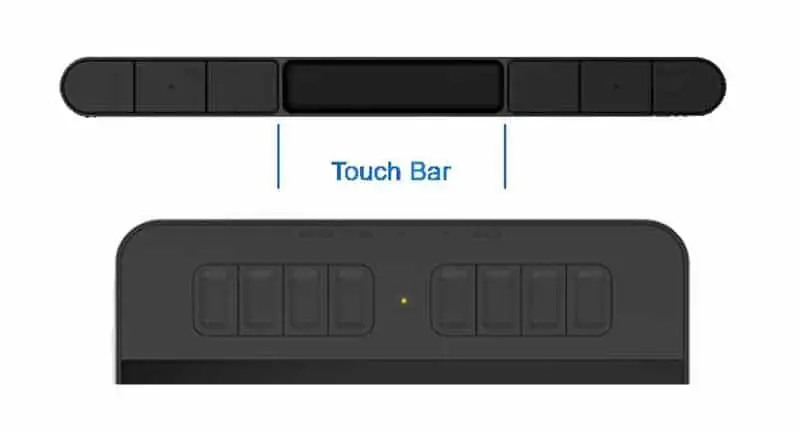
2. Fully Laminated vs Non-Laminated Screens
When looking at drawing tablets with screens, you need to start thinking of laminated vs non-laminated screens. Although the two screened graphics tablets shown in this article are both non-laminated, it is general better to get laminated screens (although you will pay a premium for this).
Simply put, laminated screens exhibit less parallax than non-laminated screens. Parallax is where the cursor on screen does not appear to be directly underneath the nib of the pen, and is caused by the extra thickness of the non-laminated screen.
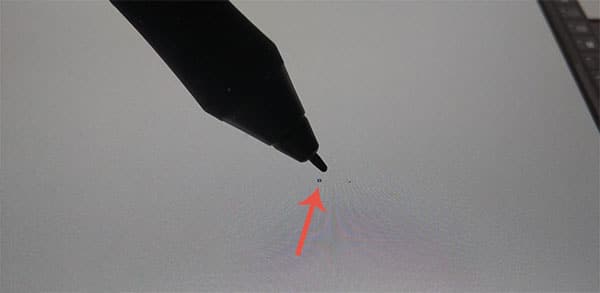
3. Stylus Drawing Performance
In general, you will struggle to see any real differences between the Gaomon and XP Pen styluses. They both have the same sensitivity levels and both feel very similar in the hand, although neither feel as natural to draw with as the Pro Pen 2 from Wacom, which is the market leader.
4. Overall Size & Weight
Again, overall size and weight is very similar between competing models of XP Pen and Gaomon tablets, but this is a metric that you should pay attention to if you are intending to carry your tablet around regularly.
Graphics tablets with screens in particular can get very large and heavy, very quickly as you move up the sizes.
Read More:
XP Pen vs Huion Drawing Tablets

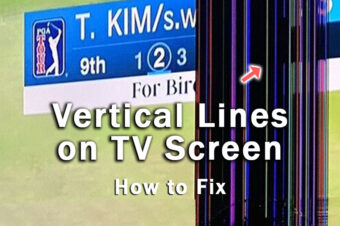




Leave a Reply