This site is part of various affiliate programs. Links may give us a small compensation for any purchases you make, at no additional cost to you. Please read the disclaimer policy for full details.
Wacom have long been top of the tree when it comes to the best drawing tablets, but their dominance is now being challenged by XP Pen and Huion, two budget manufacturers that produce high quality graphics tablets.
This article will focus on the differences and similarities in Wacom vs Huion, including both graphics tablets with screens, and drawing tablets (or pen tablets) without screens.
In a rush?
My Wacom Picks
The Drawing Tablet I Use
Without Screen
- The Drawing Tablet That I Use Most Frequently
- 8192 Levels of Pressure Sensitivity, pen tilt recognition & gesture recognition
- The Best Drawing Accuracy of any tablet
- User Programmable Express Keys and radial menu
- Bluetooth for easy wireless connection
With Screen
- 15.6″ Full HD Display with the least parallax of any model
- 96% sRGB Coverage for very high color accuracy
- Fully laminated screen with paper-like texture and with premium anti-glare glass
- Fantastic Accuracy and +/- 60 degrees tilt recognition in the pen
- Also available as 22 inch model
If you are not sure whether you want a tablet with screen or not, then take a look at my article on the Wacom Cintiq vs Intuos to see the pros and cons of each.
My Huion Picks
Without Screen
- Very large drawing area for a low price
- 8 customizable keys, plus 16 soft keys
- Can be used with Android (excluding Samsung) and most Chromebooks
- Easy left or right handed setup
- Very little pen nib wear
- Large bezel and tapered edges make drawing slightly less comfortable
Highly Recommended
With Screen
- Fully laminated screen reduces parallax
- Uses latest PW517 pen for better precision through reduced friction and bounce
- Full HD display with vibrant 120% sRGB colors
- Excellent pen pressure and tilt performance
- Supports Android / Windows / Mac
- Slightly lower build quality (more plastic-y)
Huion vs Wacom: Comprehensive Comparison
When you first start looking at Huion vs Wacom drawing tablets, it can be difficult to know which specifications you should pay attention to, and which are just for marketing.
Below, I cover the most important differences between the Inspiroy vs Intuos screenless lineup, and the Kamvas vs Cintiq graphics tablets with screens, manufactured by Huion and Wacom respectively.
1. Drawing Performance & Stylus Design
Both Huion and Wacom have a number of different styluses, most of which can only be used with a specific drawing tablet model.
Performance

It’s widely considered that Wacom make the best stylus, in the form of the Pro Pen 2 which comes with the Cintiq and Intuos Pro lines. Although the specifications, such as pressure sensitivity levels, seem to match similar pens from the Huion lineup, like the PW517, the higher quality of the Wacom pen is evidenced in practice, with complete drawing accuracy across all parts of the tablet, including the corners.
With the Kamvas line of screened tablets from Huion, the pens are noticeably less accurate as you move towards the corners. Indeed, Huion’s stated accuracy levels are +/- 0.5mm in the center and +/-3mm in the corners for these models. Wacom does not state an accuracy level, but you can tell that it is certainly less than this in normal use.
Note that the Wacom Intuos line (not Pro) comes with the 4K pen, not the Pro Pen 2, which has half the pressure sensitivity, although most are unlikely to notice this in practice. You can also buy an optional Pro Pen 3D, with an extra button to enable you to draw and design with full 3D navigational control.
Huion’s most recent stylus, the PW517, only comes with the Kamvas line (not Pro). This has a shorter sensing distance than the older PW507 pen, and therefore delivers greater accuracy with less jitter. Note that the more expensive Kamvas Pro line actually uses this older PW507 pen, as these models are a few years old and have not yet been refreshed.
Passive vs Active
All of Wacom’s pens, even the older models, are battery-free, and work through passive inductive technology. This means the pens do not have to be charged, which is a massive benefit.
Most of Huion’s pens are now also passive, but there are a couple of models that still must be charged via USB, such as the PE and PF models. A few years ago, battery pens were common for Huion products, but this is slowly being phased out. If you buy a tablet from the Inspiroy or Kamvas lineup, you will get a battery-free, passive pen.
Design

I personally prefer Wacom’s stylus design for long-term use, as it sits perfectly in your fingers with an ideal not-too-heavy, not-too-light weight, and it just feels like a premium product.
The Huion pens have a cheaper feel by contrast, although they have clearly tried to copy the winning design of the Wacom pens.
Overall though, design is fairly similar between the two manufacturers.
Nib Wear
Bear in mind that the nibs of both Wacom and Huion wear over time. Both manufactures tend to provide a number of spare nibs with each tablet purchase, so you should be ok for years of occasional use, or months of long-term daily use.
Wacom drawing tablets have a rougher surface that is closer to paper than Huion. This is much better for drawing, as it gives you realistic feedback. The downside is that your pen nibs can wear more.
In my experience, the top layer of the nib wears quickly, then it stops and nib wear seems to be less of an issue. I think this initially quick nib wear can worry some people, and causes them to post less than favorable reviews, but long-term I have never found this to be a problem.

2. Number & Design of Programmable Buttons
Perhaps one of the largest differences between Huion and Wacom is the number and design of the progammable buttons.
Like Huion, Wacom only offers a few customizable buttons on their cheapest models of tablets, but as the price increases, each brand differentiates itself more.
For tablets without screens, the Wacom Intuos Pro has by far the best button configuration, with 6 / 8 buttons (depending on tablet size) and a central scroll wheel that can have up to four different functions (which are switched by clicking the wheel).
This scroll wheel is a fantastic invention, and really speeds up my photography workflows, but works equally well for drawing. You can quickly change brush sizes, brush hardness, zoom in or out, scroll through your files, or set the wheel to do pretty much anything you want.
By contrast, Huion’s screenless tablets do not have a scroll wheel until you get to their top-end model, the Dial Q620M, and even then it does not work as well as Wacom’s premium version.
When it comes to tablets with screens though, Huion have something of an advantage, as their Kamvas line has buttons down the side, with a touch bar added for the Kamvas Pro models.
The Wacom Cintiq line does not have any buttons on the tablet until you get to the Cintiq Pro. This makes the Huion Kamvas lineup better if you want buttons, although Wacom do have a wireless remote that adds a scroll wheel and 17 buttons to your tablet, so this can be bought as an add-on if it is important to you.
3. Fully Laminated Screen vs Non-Laminated Screen
When it comes to the screens on graphics tablets, Wacom win hands down. All of their Cintiq models have fully laminated screens with anti-glare glass.
This means that you have almost no parallax, where the cursor appears to not be under the pen nib, and a highly scratch resistant, strong surface that should last for many years.
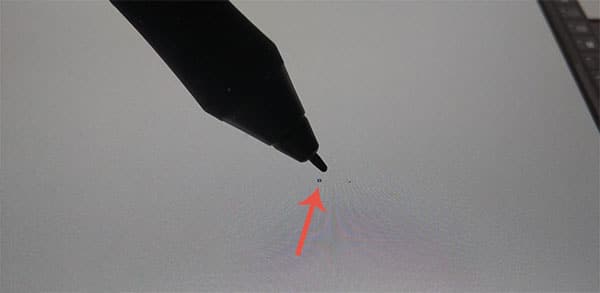
Huion tablets run the gamut from fully laminated to non-laminated screens, the latter of which exhibit much more parallax, and from anti-glare glass in the Kamvas Pro to an anti-glare film in the Kamvas line. The anti-glare film is replaceable, but does scratch more easily and can get air bubbles trapped beneath it, unless you are very careful when replacing it.
Choosing a model without a fully laminated screen means even more parallax, although many home users are happy with the lower price point of these models.
4. Size, Weight & Portability
Portability only really comes into play if you intend to be using your tablet away from home, perhaps carrying it around with a laptop.
In this case, smaller, lighter tablets are ideal, perhaps something like the Wacom Intuos, which isn’t too pricy and can take quite a lot of abuse, and has a Bluetooth connection.
If you want a tablet with screen that you can travel with, you are in a much more difficult situation though, as these tend to be big and heavy, and require a number of cables to connect.
Wacom’s smallest Cintiq model has a 16 inch screen, which is probably too big to carry around long term (although you can get the more beginner focused Wacom One, with a 13.3 inch screen).
But if carrying your tablet is going to be a big part of your day, then the Huion Kamvas 13 (not Pro) is the ideal model, in my eyes. This is small, relatively light (around 2 lbs) and has a one cable USB-C connection option, which is not present on the older Kamvas Pro 13 model. You don’t get this on the Cintiq.
5. Warranty & Customer Support
Generally, Wacom’s customer support and warranty beats Huion’s.
With Wacom, you get a 2 year limited warranty, followed by a further 1 year on any repaired or replaced parts.
Huion only offer a 1 year warranty, and you will have to pay shipping costs for repairs when you are 30 days past your original purchase date.
6. Value for Money
Although Wacom’s products are more expensive than Huion’s, around 2x the price for comparable features, in my opinion the much higher build quality of Wacom really does justify the price, particularly if you are, or intend to, make money from your drawing or photography.
Huion make very good products if you are on a budget, but in most cases you will lose out in the long run.

Wacom Drawing Tablets Pros & Cons
Pros:
- Highest Build Quality. All Wacom tablets feel like premium products, and are designed with users in mind. This means more premium materials and time spent on getting a good user experience.
- Excellent Software. Wacom’s software allows you to easily customize keys according to each program that you use. This is a real benefit once you take the time to set this up. There is also far less likely to be an issue with drivers when comparing Wacom tablets vs Huion.
- Accuracy. The Pro Pen 2 is the pinnacle of styli and is as accurate as you are likely to get.
- Minimal Parallax on Screened Models. The full lamination of the Wacom tablets with screens really makes them seem as though you are drawing on paper.
Cons:
- Price. Wacom tablets are expensive, and so less suitable for those on a budget.
- Portability. The Cintiqs require lots of cables to be connected, including to a wall socket. This makes them much less portable than the Kamvas 13, with its single cable USB-C interface.
Huion Drawing Tablets Pros & Cons
Pros:
- Low Price. At around half the price of comparable Wacom tablets, the value for money of the Huion tablets are their greatest feature.
- Extra Buttons on Screened Models. The Huion drawing tablets with screens offer more buttons than Wacom models, which is a massive benefit to pretty much every workflow.
Cons:
- Driver Issues. Issues with the drivers to control the tablets are more common with Huion than Wacom.
- Warranty. Warranty and customer service is more restrictive than Wacom.
- Lower Build Quality. Huion tablets feel noticeably cheaper in use, and don’t seem to be as thoughtfully designed. You also have more cases of non-fully laminated screens, which increase parallax.
For more detail on the difference between Pro and non-Pro Huion models, take a look at the Kamvas 13 vs Pro 13 comparison article.
Which Wacom & Huion Drawing Tablets are Best for You?
Best for Beginners
Huion H610 Pro V2 vs Wacom Intuos
Cheap, Large Drawing Tablet
- Larger drawing area than the Intuos for a lower price
- 8 customizable keys, plus 16 soft keys, compared to 4 buttons on the Intuos
- Can be used with Android (excluding Samsung) and most Chromebooks
- Less user reported pen nib wear than Intuos
- Worse software than Intuos & potential driver issues
- Lower build quality & worse customer service
Recommended
High Build Quality & Value for Money
- Highest build quality and performance of any cheap tablet, with nearly all the features of much more expensive models
- Compact, so is suitable for use with a laptop
- Bluetooth connection, so no cables to deal with
- Excellent stylus with highest accuracy outside of pro tablets
- Very high Wacom build quality
- A little bit more expensive than the Huion tablet
If you are in the US, there is also a cheaper Wacom model available to you, the One by Wacom. Take a look at the article on One by Wacom vs Intuos for a comparison of these models.
Best for Hobby Users
Wacom One vs Huion Kamvas 13
Good First Drawing Tablet with Screen
- Real-feel Pen, feels like using a real pen
- 13.3″ Full HD Display
- Integrated Stand to raise the display to 19 degrees
- Lovely matte drawing surface shows Wacom’s high quality build
- PC / MAC / Android compatible
- No buttons on the tablet
- Fairly expensive
Recommended
The Cheapest Quality Graphics Tablet with Screen
- Single cable USB-C to USB-C connection possible (or use 3-in-1)
- Uses latest PW517 pen for better precision through reduced friction and bounce
- Has 8 programmable buttons
- Supports Android / Windows / Mac
- Cheaper price
- Smoother drawing surface
- Anti-glare film rather than anti-glare glass
To see why I recommend the Huion Kamvas 13 over the Kamvas Pro 13, take a look at my article that compares them both.
Best for Advanced Users
Wacom Intuos Pro vs Huion Inspiroy Dial Q620M
The Drawing Tablet I Use
The Best Drawing Tablet Overall
- The Drawing Tablet That I Use Most Frequently
- 8192 Levels of Pressure Sensitivity, pen tilt recognition & gesture recognition
- The Best Drawing Accuracy of any tablet
- User Programmable Express Keys and radial menu
- Bluetooth for easy wireless connection
- Expensive for a tablet without screen
Good feature set for the price
- Cheap when compared to the Intuos Pro
- Includes a dial (but this is not as good as Wacom’s)
- Wireless connection to PC and Android (not Mac)
- Large drawing surface
- Matte surface is closest to Wacom’s excellent surface
- Potential driver issues
Huion Kamvas Pro 16 vs Wacom Cintiq 16
Significantly cheaper than the Cintiq
- Anti-glare glass which is more scratch-resistant and feels better to draw on
- Has a touch bar
- High build quality, with an aluminum back
- 6 programmable buttons compared to none on the Cintiq
- Uses older PW507 stylus, which is less accurate
My Top Pick
The Best Drawing Tablet with Screen
- 15.6″ Full HD Display with the least parallax of any model
- 96% sRGB Coverage for very high color accuracy
- Fully laminated screen with paper-like texture and with premium anti-glare glass
- Fantastic Accuracy and +/- 60 degrees tilt recognition in the pen
- Also available as 22 inch model
- Expensive
If you are not sure whether you want a tablet with screen or not, then take a look at my article on the Wacom Cintiq vs Intuos to see the pros and cons of each.
Conclusion – Is Wacom or Huion Better?
Although I would say that Wacom make the better drawing tablets in general, you can see from the comparisons above that in some cases – particularly the mid-range of tablets with screens – Huion do actually offer better value for money with their Kamvas line.
So, whether Wacom or Huion is better for you will depend on your individual use case.
Are you a beginner? Then look to the Wacom Intuos.
Are you experienced with drawing tablets, and looking to upgrade, or do you want to go straight in with a portable tablet with screen? Then look at the Huion Kamvas line.
Are you making money from your drawing or photographs, or intend to in the near future? Then the Wacom Intuos Pro or Cintiq should be your go to.
Read Related Articles:





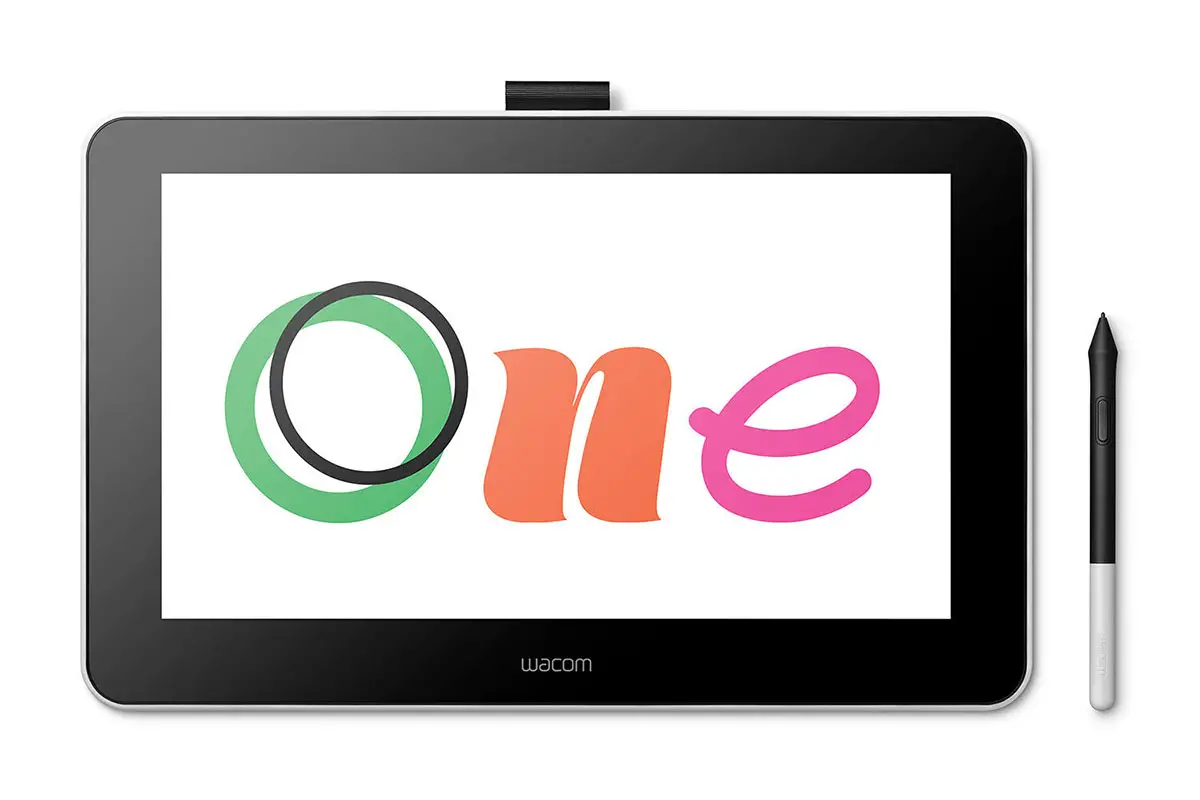
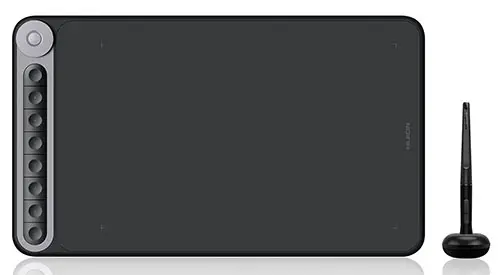


![[SOLVED] How to Turn On Vizio TV Without Remote](https://www.lapseoftheshutter.com/wp-content/uploads/2022/04/how-to-turn-on-vizio-tv-without-remote-340x226.jpg)
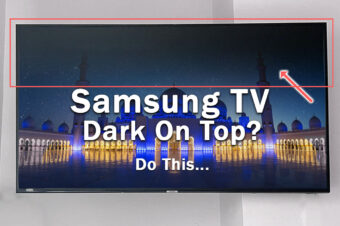

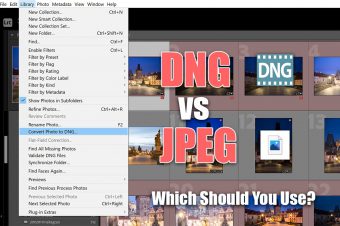

Leave a Reply