You’re here because your Vizio TV won’t stay on and you don’t want to be one of those people who goes straight to buying a new TV rather than fixing the one you already have.
I’m here to let you know that you almost certainly can fix your TV with just a little time and the some know-how. I’ve collected every fix for your Vizio in this article. Just follow them step-by-step and I think you will be able to get your TV working again within a few minutes.
Vizio TV Won’t Stay On?
If your Vizio TV won’t stay on, switch off HDMI-CEC, make sure a firmware update hasn’t failed and that the video IC chip within your TV isn’t overheating.
Because there can be a few different causes of your Vizio TV not staying on, I’m going to go through the range of fixes in full below.
1. Switch Off HDMI-CEC
HDMI issues can be a common reason for a TV to not stay on, as another device could be sending the “switch off” signal to your TV.
You can try removing all external devices, including those connected by Bluetooth and any coaxial or signal cables, so that the TV only has a power cable going into it.

This is because a flaw with the HDMI-CEC settings can stop your TV coming on properly if you have other devices, particularly games consoles, plugged into your TV via HDMI.
HDMI-CEC allows two-way communication between your TV and console and set-top box, allowing your console or box to switch your TV on and off automatically.
The problem is that if you do not switch inputs on your TV away from your console’s input before switching off your TV, then your TV will not “listen” to your remote, and it can switch itself on and off without your input.
Unplugging all cables will temporarily solve this, so if your TV is working as normal with no HDMI cables attached, then try switching off HDMI-CEC before re-instating the cables.
To switch off HDMI-CEC on a Vizio TV:
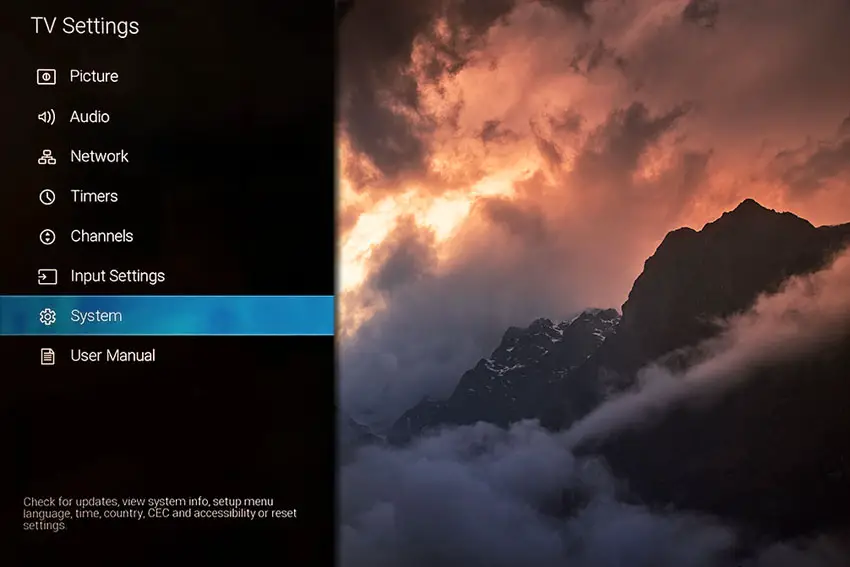
- Press Menu on your remote.
- Scroll to System.
- Then CEC.
- And set CEC Funtion to disable.
2. Check the Power Off Timer
Modern TVs often have a sleep or power off timer.
If you’re seeing messages on-screen like, “Vizio TV will turn off in 30 seconds,” then you need to reset your sleep timer.
You can switch off the Vizio TV sleep timer by:
- Going to Settings.
- Then Timers.
- And switching off both Sleep Timer and Auto Power Off.
3. Check Your Vizio Remote’s Batteries
Remote control problems, either stuck buttons or low batteries, can cause your TV to turn on and off without you doing anything, as the remote is sending the on/off signal on its own.

To make sure this isn’t the cause, switch on your TV, remove the batteries from your remote and see if the TV then stays on.
4. Power Cycle your Vizio TV
Although this might seem a basic step, power cycling your TV is often the best way to fix your Vizio TV.
With modern electronics, it’s possible that the problem is caused by something stuck in your TV’s flash memory or by a gremlin in the electronics that simply switching your TV on and off won’t resolve.
Power cycling your TV will clear out any issues with non-permanent memory without losing your personal settings.
To reset your Vizio TV:
- Unplug your TV.
- Hold down the physical power button on your TV for at least 15 seconds to drain any residual power from the capacitors.
- Leave your TV unplugged for at least 30 minutes.
- Plug it back in and switch back on.
nb. Make sure that you hold down the physical power button on your TV, not the one on the remote and make sure you time 15 seconds when holding the power button down.

Make sure you do wait for the full 30 minutes before plugging your TV back in – you would be surpised how long the components within your TV can hold charge, and you want to make sure it has fully reset.
Although this seems a very basic step, don’t overlook it because in the vast majority of cases a simple soft reset fixes most issues.
5. Check Your Wall Socket’s Power
When your Vizio TV doesn’t stay on, you naturally jump to thinking that there must be a fault within your TV itself.
Actually, the fault can sometimes be within your household power supply, or more specifically within the surge protector or smart plug that your TV is plugged into.
So, you need to confirm that your wall socket is supplying enough power, and there is no interruption of supply during use.

There’s a few methods that you can use:
- Unplug your Vizio TV from your wall socket.
- Remove any surge interruptors or smart plugs so that you have a direct line to your wall socket.
- Plug another large device that you know works into the same socket and check that the new device works as normal. (It’s important that this device draws approximately as much power as your TV, to confirm the socket is fully working).
- Remove the other device and plug your TV back into this socket.
- Switch on the power and switch on your TV using the physical power button located somewhere on its case (usually beneath the Vizio logo).
- See if the power light is solid. If so, this means your TV is getting sufficient voltage.
- If your Vizio TV’s power light is blinking, then repeat these steps with another wall socket to confirm your household electricity supply isn’t a problem.
If you’ve confirmed your household power supply is consistent, then we can assume the problem lies somewhere within your TV itself.
6. Potential Power Cord Damage
If your Vizio TV is regularly switching itself off, you need to confirm that the power cord itself isn’t damaged.
In particular, look for kinks and knots in the power cable, which can damage the copper wires both mechanically and from increasing the electrical resistance, which generates heat, causing damage that may not necessarily be obvious.
Because of potential damage within the cable that you cannot see due to the protective sheath, it can be a good idea to use a new power cable, if you have one or can borrow one.
Also, be sure to carefully look at the power connector on your TV to confirm that the port is free from corrosion, dirt and dust.
7. Check Your TV’s Firmware is Up-to-Date
If you TV lasts for several minutes, rather than a few hours, before switching itself off, this could be because your TV has become stuck in a firmware update cycle, where the final restart is not completing the update as it should.
It’s important to note that automatic firmware updates will only run when your TV is turned off but still plugged in.
For older Vizio TVs, you can update firmware by:
- Press Menu on your remote.
- Go to Admin & Privacy or System, depending on your model.
- Click Check for Updates.
- If updates have been successfully applied, your TV will restart 2 times.
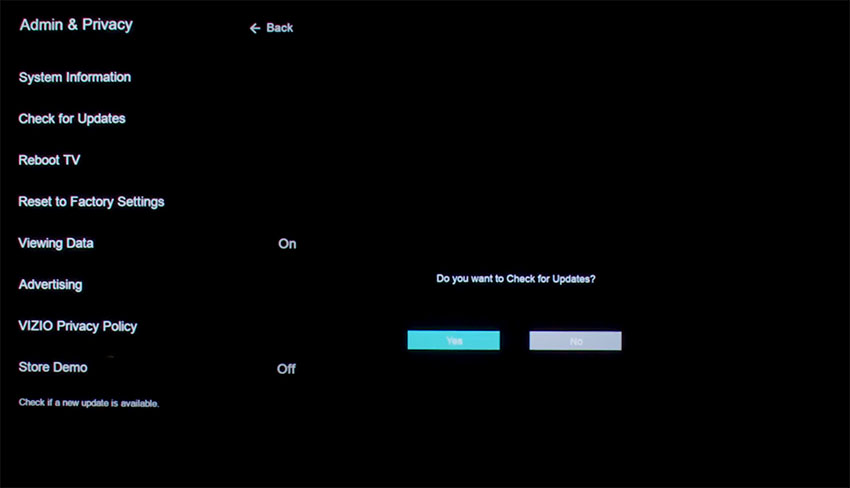
If you are using a Smart Vizio TV, then there is no option to manually update firmware – this is done automatically as long as your TV has an Internet connection.
For Smart Vizio TVs, check if your TV is on the latest firmware version by entering it’s serial number into Vizio’s firmware checker.
If it is not up to date and you cannot manually update the firmware as above, then contact Vizio for further support.
8. Turn Off Eco Mode
Energy saving, or Eco mode can cause your TV to turn off when it thinks you are no longer using it.
To switch off Eco Mode:
- Press Menu on your remote.
- Go to System.
- And switch Power Mode to Quick Start.
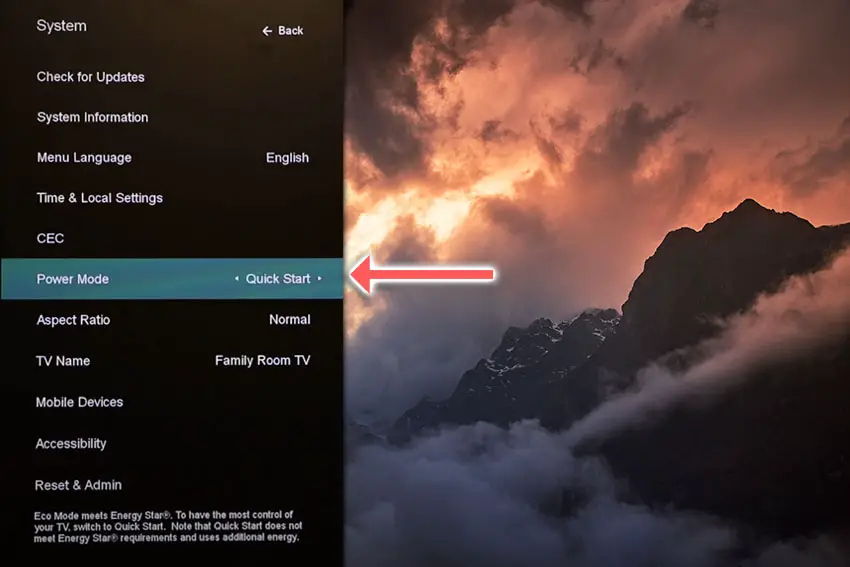
9. Factory Reset Your Vizio TV
Returning your TV back to its factory settings is a more extreme step, as it will delete any personalization features or connected devices, but it’s always worth a shot when other methods haven’t worked.
To factory reset a Vizio Smart TV:
- Turn the TV on.
- Hold down the Volume Down and Input buttons on the side of the TV simultaneously.
- After a few seconds, a message will pop up on screen telling you how to reset your TV. You can release the two buttons you are holding.
- You will usually then hold the Input button for 10 seconds for a factory reset.
- Another message will pop up on screen about the reset.
- Your TV will re-boot and return to the original setup screen.
For older Vizio TVs, you can perform a factory reset by using the remote to go to:
- Menu -> On screen display go to Admin & Privacy or System -> Reset to Factory Settings
Some models also have a physical reset button recessed into the case, usually near the power button. If your TV has one, then get a pin or paperclip and hold down this reset button for a count of ten.
10. Check for Internal Damage
A more serious issue, but one that is still easily fixable at home, is a failure caused by overheating of the internal components.
Switch your TV on and wait for it to turn itself off. Then, move your hand around the back panel of your TV and see if you can find any hotspots.
If any area is nearly too hot to touch, then you have likely found your overheating chip. Mark this location and we can take a look at it in more detail.
If there are no hotspots, then there could be capacitor damage, which we will also need to take off the back panel to investigate.
To check this, you will need to remove the back panel of your TV, which will invalidate its warranty, so this is only practical for older TVs.
To remove your TV’s back panel:
- Unplug your TV, hold down the power button and wait for at least 30 minutes. There are large capacitors in the power board for the backlight and these can hold charge for an extended period of time.
- Place your TV face down on a large table or workbench. Make sure there is nothing that can scratch the screen on your work surface.
- Ground yourself.
- Open your TV by unscrewing the screws in the backpanel. It should come apart in two pieces: front and back.
- Put the back panel somewhere out of the way and take a look at the circuit boards that have been revealed.
- You will see a T-Con panel for translating the signal into a TV picture, a power board and a main board.
The Timing Control (T-Con) board is a small PCB board that drives your TV’s panel, sending the signal to each pixel row of your screen using internal clocks to keep each row in sync.

The Main Board is a larger PCB where you plug your HDMI and other connectors into. This does a lot of the work of translating the input into signal, which then goes to the T-Con board.

The Power Board is where you plug in your power cable, and which converts your home electricity supply into a voltage and current that your TV can use.

There may also be a number of additional boards, such as a backlight inverter, but these vary between models and shouldn’t be the cause of your Vizio TV turning off every 5 seconds.
If you found a hotspot earlier, find the chip that corresponds with the hotspot’s location. These can be replaced with a soldering iron, but given the difficulty of finding an identical logic chip, you might want to replace the entire board that it is connected to.
Both Power and Main Boards can be replaced for around $30 – 50 from eBay.
To get the correct board, note the Power / Main Board model number written on the label on the board, and put this into eBay. You can also search for the specific chip if you are confident you have identified it.
See how to replace the board in the video below.
If you don’t want to replace the board, you can instead try directing a small fan through the grill of your TV, or even cutting a small hole over the chip and pointing the fan in there.
You can also reduce the brightness of the backlight, as powering this requires a large drain on some of the TV’s chips and so causes a lot of the heat.
If you did not find a hotspot earlier, then look at the capacitors on the power and main boards for signs of bulging or damage. Capacitors are particularly prone to damage if subjected to power surges, and are a very common cause of your Vizio TV getting stuck in re-boot loop, showing the logo for a few seconds before switching off again.
If you see any damaged capacitors, they can be easily replaced with a soldering iron and new components costing a few cents each, or by entirely replacing the board.
Check out this video for a good example of doing this at home.
Vizio TV Support and Warranty
You can check your warranty information direct with Vizio.
Unfortunately, warranties typically only last a year unless you have already paid to extend it.
Because problems with the TV not staying on can occur at any time, if your TV is under one year old, return your TV under warranty and get it fixed.
You can use the Vizio support site to help diagnose your problem, but if you are at this stage, then you are better off calling them direct on:
- 844-254-8087 (Mon. – Fri., 8am – 11pm CST, Sat. – Sun., 9am – 8pm CST)
You can also contact them directly through live chat, or text them a short description of your problem on 205-301-3729.
Even if Vizio won’t fix your TV, they might still offer you a discount off a future model if you pester them hard enough! This is always worth a try in my experience.
My Vizio TV Won’t Stay On: How to Fix
To fix your Vizio TV that randomly turns off:
- Switch off HDMI-CEC.
- Check the sleep timer is off.
- Remove your remote’s batteries.
- Soft reset your TV by power cycling.
- Look for a damaged power cable.
- Check your wall socket is supplying consistent voltage.
- Switch off WiFi and manually update firmware.
- Turn off energy saving mode.
- Factory reset your TV.
- Replace any failed internal components.
If you haven’t been able to fix your problem using the steps above, then your next port of call should be customer support, who can advise you if they are able to fix it.
If not, then you can try a local TV repair technician, but if they are unable to help, then unfortunately you are most probably looking at having to get a new TV.
Read More:

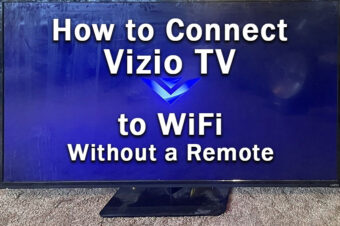

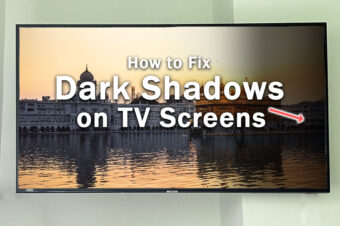


Leave a Reply