This site is part of various affiliate programs. Links may give us a small compensation for any purchases you make, at no additional cost to you. Please read the disclaimer policy for full details.
A Toshiba Fire TV flickering is not a fatal disease for your TV – it can be fixed at home provided you are willing to put in a little effort.
The usual cause of a flickering screen on your Toshiba Fire TV is a loose T-Con connection or a failing backlight, but because it’s difficult to diagnose this Toshiba Fire TV screen glitch from a distance, I’ve compiled this guide to cover every possible fix for a flickering Toshiba TV screen.
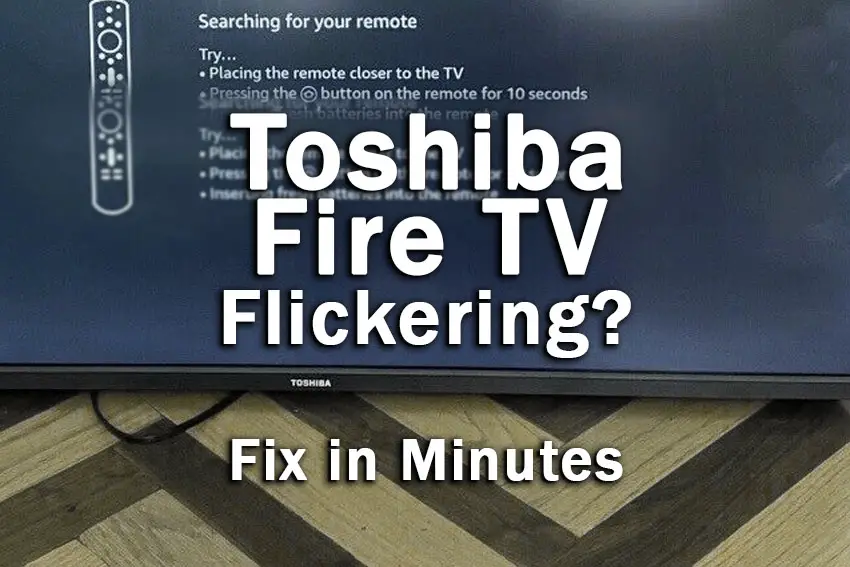
Why Is My Toshiba Fire TV Screen Flickering?
The most common reasons for your Toshiba TV flickering are:
| Possible Cause | Explanation |
|---|---|
| Software Bug | A glitch in your TV’s memory could be causing a flickering screen. |
| HDMI Loose Connection | An improperly connected HDMI cable could be causing the input to flicker. |
| Incorrect Picture Settings | Adjusting your picture and backlight settings can fix flickering. |
| Internal Board Failure | Components on your TV’s internal boards might have failed. |
| Backlight Failure | LEDs in your TV’s backlight could have burned out, or their connections might have overloaded, and so your TV picture is dim or flickers. |
Because there are a number of causes of the Toshiba TV flickering screen problem and it’s not always obvious which one is appropriate for you, it’s best to go through the fixes below, ordered from simplest to most complex.
How to Fix a Toshiba TV Screen Flickering
1. Power Cycle Your Toshiba Fire TV
Although this might seem a basic step, power cycling your TV is often the best way to fix your Toshiba Fire TV.
Resetting your TV will clear out any issues with non-permanent memory and reset your main board without losing your personal settings.
This is quick and painless and won’t cause you to lose any of your saved settings.
To reset your Toshiba Fire TV:
- Make sure your TV is switched off and unplug it.
- Hold down the physical power button on the TV for at least 15 seconds.
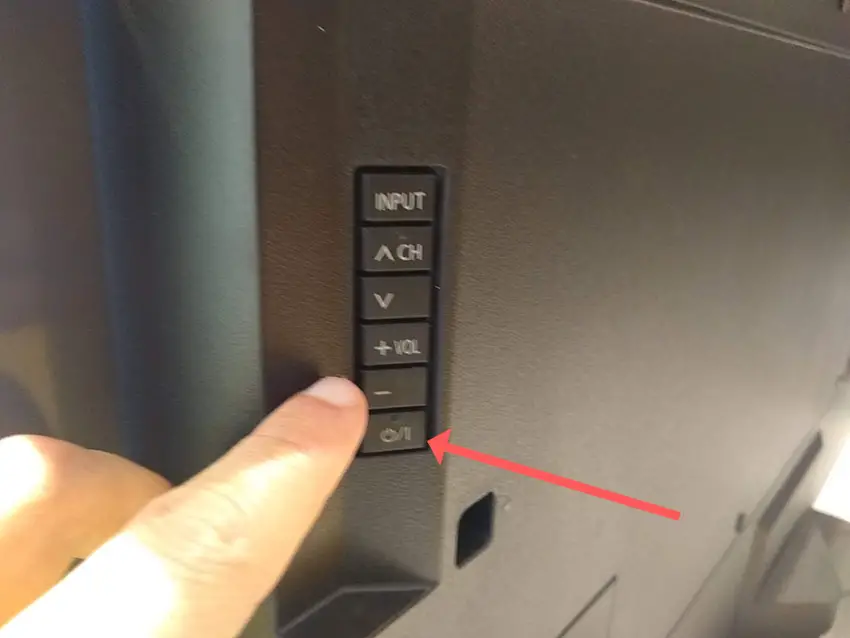
- Wait for at least 2 minutes for any residual power to drain from the TV’s capacitors (which are capable of storing charge for several minutes).
- Plug your TV back in and try switching it on. You should see a red light blinking if you have been successful.
Make sure you do wait for the full 2 minutes before plugging your TV back in – you would be surpised how long the components within your TV can hold charge, and you want to make sure it has fully reset.
Although this seems a very basic step, don’t overlook it because in the vast majority of cases a simple soft reset fixes most issues.
You can also hard reset some Toshiba Fire TVs by putting a pen into the recessed Reset button, usually found on the side or back of the TV.

Most people will now have their TV fixed and back up and running, but if your Toshiba TV is still flickering, then we’ve got a few more basic fixes to try before getting into the hardware fixes.
2. Take Out Your HDMI Cables
There’s a strong possibility that a poorly seated cable is automatically switching inputs on your TV, but as it’s not fully connected, it isn’t able to supply a full signal and so your TV flickers. This is also a cause of horizontal lines on Toshiba Fire TVs.
This comes down to either a:
- Faulty HDMI cable with a break in it
- Damaged HDMI port with broken pins
- Poor HDMI connection where the cable and connector are not fully making contact

To check your HDMI and other cables:
- Switch off your TV.
- Remove any HDMI or other physical cables connected to the back of your TV.
- If you have any compressed air, use that to clean the contacts both of the cable and in the connector on the TV. If you don’t have compressed air, then blow gently on them.
- Firmly push the cables back into their slots on the TV.
- Switch your TV back on again.
It that hasn’t fixed the problem, then try using a different HDMI input. Most TVs have 3 or 4 HDMI ports.
If you have one that is on a different part of the TV then that would be the best one to try, as it this should have a separate connection to the TV’s main board.

Plug you HDMI cable into the new port, note the number next to it, then choose this HDMI input on your TV, by using the Home button on your TV remote and selecting the new input tile on your home screen, or the Input or Menu button on your TV itself.

You can also try removing all external devices, including those connected by Bluetooth and any coaxial or signal cables, so that the TV only has a power cable going into it.
This is because a flaw with the HDMI-CEC settings can stop your TV coming on properly if you have other devices, particularly games consoles, plugged into your TV.
HDMI-CEC allows two-way communication between your TV and console, allowing your console to switch your TV on automatically.
The problem is that if you do not switch inputs on your TV away from your console’s input before switching off your TV, then your TV will not “listen” to your remote.
Unplugging all cables will temporarily solve this, so if your TV is no longer flickering and your TV is working as normal, then try switching off HDMI-CEC before re-instating the cables.
To switch off HDMI-CEC on an Toshiba Fire TV:
- Press Home on your remote.
- Scroll to the Gear Icon for settings.
- Then Display & Sounds.
- And HDMI-CEC Device Control.
- Either switch this option off itself, or go into this menu and switch off One Touch Play.
3. Adjust Your Backlight & Picture Settings
All Toshiba Fire TVs have an option to change the backlight brightness or other aspects of the picture, which can help to fix issues with flickering.
While watching a program, press the * (cog) key on your Fire TV remote to jump into the settings menu.
Then go to the Picture menu and try reducing Backlight Brightness and turning off Dynamic Backlight for starters.
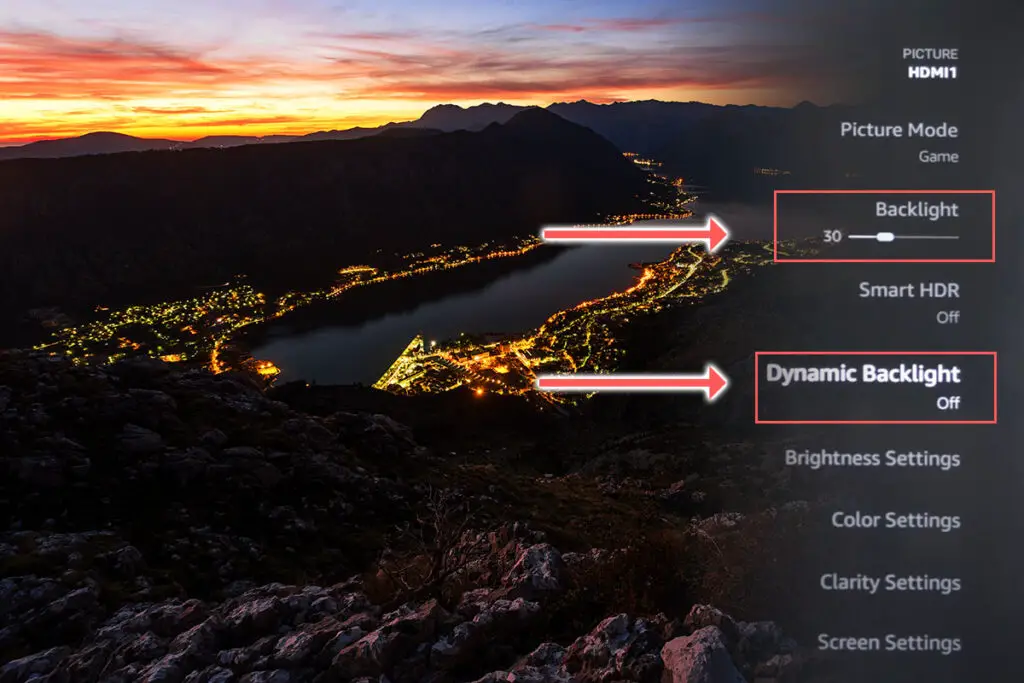
You can also go into Advanced Settings within the Picture menu and turn off Dynamic Contrast. You should also ensure that Action Smoothing is off.
4. Update Your Toshiba Fire TV’s Firmware
It’s important to keep any electronic devices up to date with the latest firmware, none more so than smart TVs.
You should follow the system update procedure on your TV as this has been known to fix picture issues.
If your Toshiba Fire TV remote is not working and you can’t access your TV’s menus to perform the update, then use Amazon’s Fire TV App.
To update your Toshiba Fire TV:
- Press the Cog on your remote for Settings.
- Then My Fire TV in the on-screen menu.
- And in the About menu, select Check for Updates.
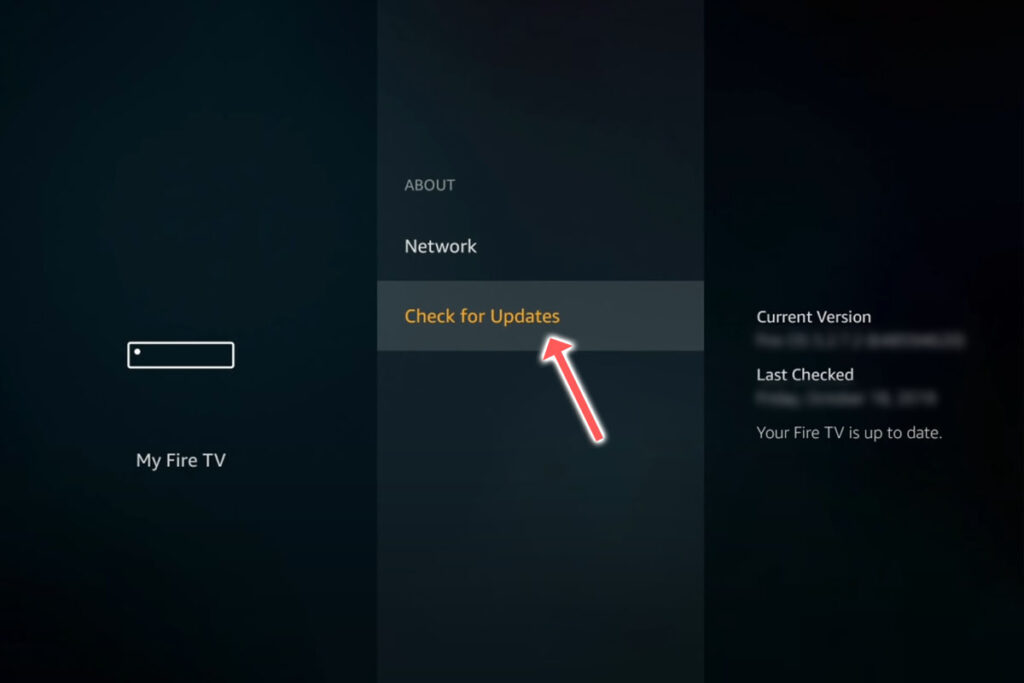
5. Factory Reset Your Toshiba Fire TV
Returning your TV back to its factory settings is a more extreme step, as it will delete any personalization features, downloaded apps or connected devices, but it’s always worth a shot when other methods haven’t worked.
To factory reset a Toshiba Fire TV:
- Press the Home button on your remote and go to Settings.
- Then Device & Software.
- And Reset to Factory Defaults.
- Enter your PIN, which by default is 0000 (four zeroes) for Toshiba.
- Then select one final Reset in the popup.
If your Fire TV remote isn’t working, then to reset a Toshiba Fire TV:
- Unplug your TV.
- Hold down the TV’s Power Button, which will probably be underneath the screen.
- Plug your TV back in.
- Once it comes back on, let go of the Power Button.
- It will boot into the Android Recovery Menu.
- Scroll down to Wipe data/factory reset by clicking the Power Button.
- Then press and hold the Power Button until the line turns green.
- Let go of the Power Button, then select Yes to confirm a factory reset by clicking the Power Button to select it, then holding it down until the line turns green.
- You’ll see the recovery menu again, where you should select reboot system now by holding down the Power Button.
- To re-pair your remote, hold down the Home button on the remote for ten seconds once your TV has restarted.
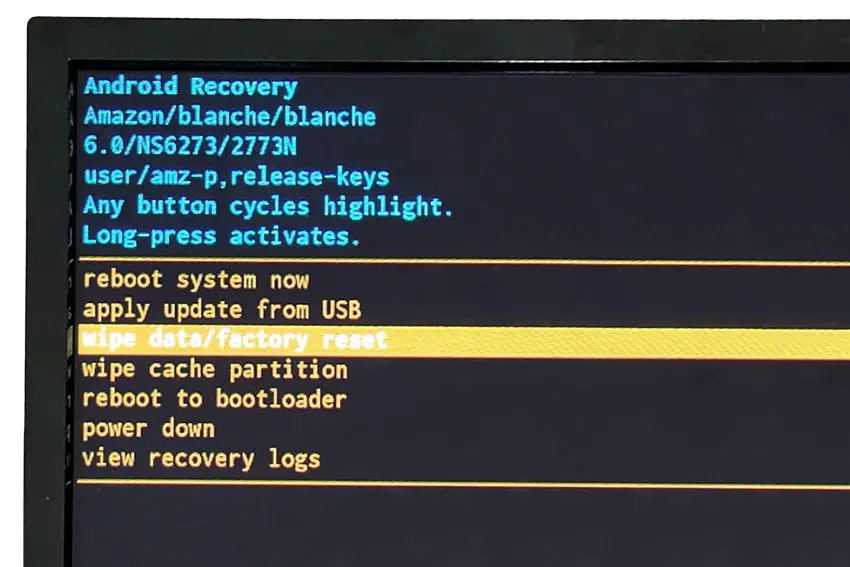
6. Check T-Con Cables for Loose Contacts
The Timing Control (T-Con) board is a small PCB board that drives your TV’s panel, sending the signal to each pixel row of your screen using internal clocks to keep each row in sync.

The Main Board is a larger PCB where you plug your HDMI and other connectors into. This does a lot of the work of translating the input into signal, which then goes to the T-Con board.

The Power Board is where you plug in your power cable, and which converts your home electricity supply into a voltage and current that your TV can use.

TV backlights require a very high voltage (in the thousands of volts), and so there will be a small voltage inverter board in your TV to do this. It can either be on a separate board usually located at one edge of the screen, or located on either the Power Board or Main Board depending on TV model.
These boards are hidden away under the back panel, behind the screen, and any can be the cause of flickering in your LCD / OLED TV.
Either the cable connectors themselves can come loose or get covered in grime or dust, preventing a clean contact, or components on the boards can fail, meaning they don’t power the backlight sufficiently or cannot provide a constant picture signal.
To access the boards, first remove the back panel. If you’re not confident doing this, then now is the time to get an expert in. Otherwise:
- Unplug your TV, hold down the power button and wait for at least 30 minutes. There are large capacitors in the power board for the backlight and these can hold charge for an extended period of time.
- Place your TV face down on a large table or workbench. Make sure there is nothing that can scratch the screen on your work surface.
- Ground yourself.
- Open your TV by unscrewing the screws in the backpanel. It should come apart in two pieces: front and back.
- Put the back panel somewhere out of the way and take a look at the circuit boards that have been revealed.
- You will see a T-Con panel for translating the signal into a TV picture, a power board and a main board.
Or see this in action in the video below.
It’s a good idea to start your investigation with the T-Con board, as one or more of the internal clocks failing is a regular cause of TV screen problems.
The position of the boards will vary by model, but the T-Con board can be identified by the ribbon cables connecting it to the TV’s panel.
Start by giving everything a good clean, preferably with compressed air or a non-static brush. It’s possible that dust in the connections can block the signal.
Then, you should be able to remove the ribbon-like low voltage differential signaling (LVDS) cables on the T-Con board by pushing the locking cover down and they will then easily come away from the board. Don’t try to force them out without unlocking them first.

After removing the LVDS cable, take a look at the individual connectors on the ends of the cables, and the connectors in the socket. You are looking for any signs of corrosion, damage or dust.
The contacts should be a shiny gold or silver color. If they are dull and appear to have a rough, copper-like layer over them, this would indicate oxidation and therefore a new cable is recommended.

Get your TV back into an upright position, and with the LVDS cable connecting the T-Con to the Main Board disconnected, switch your TV back on and see if the flickering is gone.
If your TV is no longer flickering, then you know the problem is either with your T-Con or Main Boards.
Both T-Con and Main Boards can be replaced for around $30 from eBay.
To get the correct board, note the T-Con / Main Board model number written on the label on the board, and put this into eBay.
Alternatively, you can attempt to fix your T-Con board.
If you have narrowed the cause of the flickering down to your T-Con, then the most likely cause is a clock failure on the T-Con itself.
T-Con’s use a series of chips which send regular clock signals to ensure that each line of your TV’s picture is refreshed in the correct order (usually top to bottom). A failure on one of these clocks can result in flickering.
Rather than replace the clock chip though, it’s possible to block the faulty signal coming from the chip, with the remaining clock chips ‘making up’ for the failed chip and giving you a flicker free picture.
To see how to identify and block the faulty clock signal, take a look at the video below.
If the flickering is still there, then both these boards are likely fine and don’t need replacing.
This means the problem is most likely in the backlight or the voltage inverter powering it.
7. Check for Backlight Failure
If your Toshiba TV is flickering in one spot only, then this is a sign of a backlight problem.
As most modern Toshiba TVs have the backlight voltage inverter on the Power Board, you can use a multimeter to confirm that it is powering your backlight, although in my experience, voltage inverter problems show as an entirely darkened screen.

So I wouldn’t spend too much time on the voltage inverter, but instead look at the backlight itself.
Backlights on modern Toshiba Fire TVs come in LED strips of varying lengths. Older models used lengths that spanned the entire frame of the TV, but due to cost savings, more recent TVs use a set 16″ LED strip which is connected in series for each row to span your TV.
These cold soldered connectors are a notorious failure point on Toshiba Fire TVs, but can be easily fixed if you are willing to re-solder a joint yourself.
Equally commonly, the LED backlights themselves can fail. This is due to repeated current over powering, which over time causes thermal degradation of the LEDs leading to burnout.
You can replace any failed LEDs by just removing the entire strip and replacing it.
The problem with fixing the LEDs is that they are located in the most difficult to access part of your TV. So if you are not comfortable with a larger repair job, then now is a good time to seek help from a professional.
You need to remove the back panel, remove all of the circuit boards and connectors, then another layer of screws for the front panel, and only when you have fully removed the LCD panel can you get to the backlights.
You will also need a multimeter to test the backlight strips to find out where the problem lies.

To fix a failed backlight:
- Unplug your TV, hold down the power button and wait for at least 30 minutes. There are large capacitors in the power board for the backlight and these can hold charge for an extended period of time.
- Place your TV face down on a large table or workbench. Make sure there is nothing that can scratch the screen on your work surface.
- Ground yourself.
- Open your TV by unscrewing the screws in the backpanel. It should come apart in two pieces: front and back.
- Put the back panel somewhere out of the way and take a look at the circuit boards that have been revealed.
- You will see a T-Con panel for translating the signal into a TV picture, a power board and a main board. Any wires or ribbons that are near the edge of the TV should be disconnected.
- Then remove the screws around the edge that hold the bezel of the TV.
- With some care, you should be able to remove the bezel, panel and reveal the TV backlight underneath, which will be in strips of LED lights.
- Use a voltmeter or TV backlight tester to check whether they are working, and replace any failures.
The video below covers checking and replacing the LED backlights, with some additional tips on when you should seek to replace your backlight driver board instead.
It’s also possible that one of the connectors linking the LED strips as they span the width of your TV has failed. This can be fixed by checking the connectors with a multimeter and re-soldering any broken connections. This article has a good study on this.
Toshiba Fire TV Support & Warranty
It goes without saying that if your TV is under one year old, then you should contact Toshiba customer support (for TVs manufactured after 2021) to get it replaced under warranty.
For TVs manufactured before 2021, go to the REGZA support site.
You can call Toshiba directly on:
- 1-888-407-0396 (Mon – Fri, 9am – 9pm EST, Sat – Sun, 9am – 6pm EST)
Even if Toshiba won’t fix your TV, they might still offer you a discount off a future model if you pester them hard enough! This is always worth a try in my experience.
Toshiba Fire TV Screen Flickering: Next Steps
I’m confident that these steps will fix your TV, although the later steps do require a bit more effort than the earlier ones.
Don’t forget that opening up your TV will void its warranty, but this can’t be helped in most cases.
If you need any further help, then I suggest contacting Toshiba support directly, or checking on YouTube where it’s much easier to see how to open up your TV, for example.
And if you’ve tried all of these steps and still can’t get your TV to work, then it may be worth looking at one of the most highly rated new TVs.
Read More:
Toshiba Fire TV keeps restarting?
Toshiba TV vertical lines on screen?
Toshiba TV turns on by itself?
Toshiba Fire TV red light blinking?


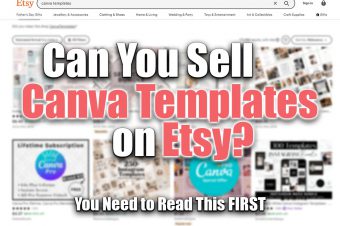



Leave a Reply