This site is part of various affiliate programs. Links may give us a small compensation for any purchases you make, at no additional cost to you. Please read the disclaimer policy for full details.
The next step up after the Wacom Intuos drawing tablets is the Wacom Intuos Pro series. Although this has “Pro” in its name, it isn’t only for professionals, with hobbyist users also able to benefit from the enhanced features of the Intuos Pro.
But how do you know whether you should go for the Wacom Intuos Pro Small vs Medium?
This article quickly covers the difference between the Wacom Intuos Pro Small vs Medium for using Photoshop, Illustrator or whatever other digital art program that you use, as well as the differences between the Wacom Intuos Pro Medium vs Large.
By the end, you will understand how these pen tablets differ, and which is the right size for you.
Wacom Intuos Pro Medium vs Small
The Wacom Intuos Pro S is best suited to professional photo editors or those artists who primarily make small, short strokes and value fine detail in their drawing tablet.
With a smaller active area, the Wacom Intuos Pro Small is very portable and well suited to laptop use, as it is about the same size as a 15.6-inch laptop, and has the same pen accuracy as the Medium model. I use an Intuos Pro Small for my photo editing.The Wacom Intuos Pro M is best suited to professional painters and illustrators who use their tablet every day, and those who rely on keyboard shortcuts.
With the most customizable buttons of any Wacom tablet and a large active area, the Intuos Pro Medium suits those who want the space to draw long strokes from the shoulder, such as illustrators and line artists.Wacom Intuos Pro Small vs Medium
See the key benefits of the Wacom Intuos Pro S vs M below, with a comparison of the two tablets following this.
The Drawing Tablet I Use
- A smaller active area that is more suitable for short strokes, such as during photo editing
- Small overall size makes this most suitable for travel and regular use away from home
- Best size for a smaller, lower resolution screen, such as on a laptop
- The drawing tablet that I personally use most frequently for photo editing
- Four user programmable Express Keys, a dial and on-screen radial menu
- Larger active area is better for longer stokes that cross the screen, like painters and illustrators might use
- Larger size is better for desk use, and for drawing with your shoulder rather than wrist
- The best size for larger monitors (>27-inch) or higher resolutions (eg. 4K)
- Ideal for future-proofing against more complex future work
- Six user programmable Express Keys, a dial and on-screen radial menu
Comparison of the Wacom Intuos Pro S vs M
| Differences between the Wacom Intuos Pro Small and Wacom Intuos Pro Medium |  |
 |
|---|---|---|
| Active Area |
|
|
| Overall Size |
|
|
| Weight |
|
|
| Drawing Surface |
|
|
| Replacement Nibs |
|
|
| Express Keys |
|
|
| Pen Buttons |
|
|
| Pen Tilt Support |
|
|
| Pen Pressure Sensitivity |
|
|
| Multi-Touch Support |
|
|
| Compatibility |
|
|
| Connectivity |
|
|
| Cost |
|
|
The Only Major Difference Between the Intuos Pro S vs M – Active Area Size
It’s pretty clear from the comparison table that apart from price, the only major difference between the Intuos Pro S vs M is the active area size (and overall size).

The Intuos Pro Small has an active area of 6.3 x 3.9 inches, and overall is 10.6 x 6.7 inches. This is just a little bit smaller than a standard 15.6 inch laptop. It also only has six user programmable buttons (in addition to the two on the pen, and the dial on the tablet).

The Intuos Pro Medium has an active area size of 8.7 x 5.8 inches, and an overall size of 13.2 x 8.5 inches. It also has eight user programmable buttons on the tablet.

Wacom Intuos Pro Medium vs Large
A full Intuos Pro size comparison should also include the Large size. Comparing the Wacom Intuos Pro Large vs Medium, it’s clear that the Large is significantly bigger, coming in at 16.8 inches on its longest side and weighing 2.86 pounds.
So, why would you get the Large over the Medium or Small?
Well, the Large might be best for you if you are dealing with multiple large monitors, or you wish to make very long strokes with the pen. If you are used to drawing on regular sized paper (eg. A4), then the active area of the large matches this size and so has the smallest learning curve when moving to digital drawing.

Wacom Intuos Pro vs Paper Edition
Another reason that you might go for the Intuos Pro Large, or the Intuos Pro Medium is to have access to the Paper Edition. This is not available in the Small size.
Comparing the Wacom Intuos Pro Paper Edition vs Intuos Pro, you get given the ability to create real drawings on paper, which are also captured as digital drawings.
Wacom provide both a Finetip pen, battery free and with an ink nib, and several sheets of paper with the Paper Edition (although you can use regular paper).
You simply attach the paper to the active area of the tablet, then draw using the Finetip pen.

The Paper Edition clip can be removed and the tablet can be used as a regular Intuos Pro, or the Paper Edition can be bought separately for an Intuos Pro that you already own.

You also don’t need to have your Intuos attached to a computer all the time, as the tablet saves up to 200 sketches in vector or raster file format for you to download later.
The difference between the Wacom Intuos Pro Paper Medium vs Large is that the Medium fits A5 sheets of paper, while the Large fits A4.
How to Choose the Right Size Tablet: Wacom Intuos Pro Small vs Medium vs Large
With the active area size difference being the major difference between the three drawing tablets, how do you decide which size is right for you?
You can use some of the below points to help you get your thoughts on track.
Current Drawing Paper Size
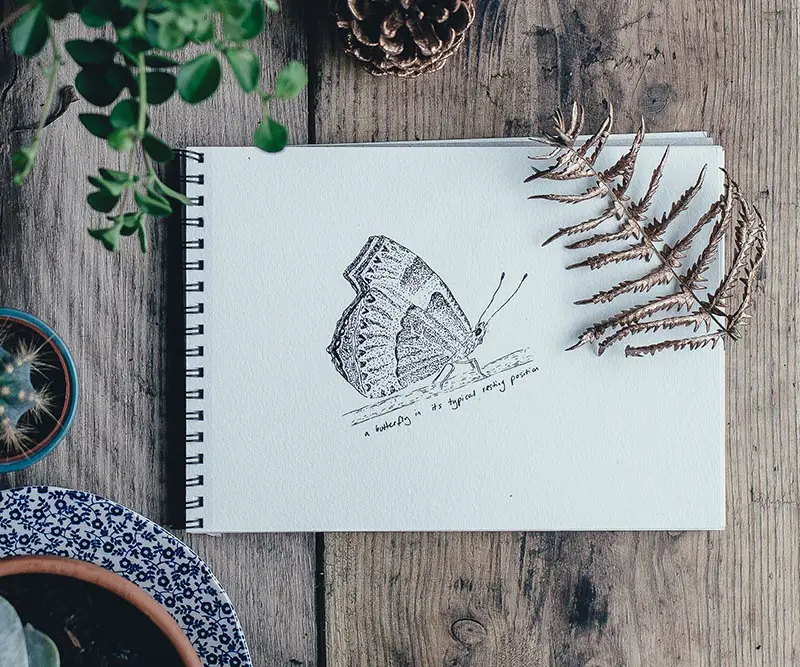
If you are currently drawing on paper, then think about the most common sizes that you use. Are you drawing on sketch cards, a sketch book or full size sheets of paper?
Getting a drawing tablet that most closely matches your existing workflow for size means that you have a much smaller learning curve.
Your Drawing Style
You should also consider the length of your drawing strokes and how you like to draw. Do you make long, single strokes and prefer to draw from your elbow and shoulder? Then the Medium or Large might be best.
Do you prefer to make small strokes with your fingers, hand and wrist? Then a Small could suit you.
If you are a photographer, or you are currently using a mouse for your drawings, you can go through the same thought process. Think about the length of mouse strokes that you make when currently dealing with your images.
Photographers are usually concerned more with correcting details of their images, and so often make smaller movements with the pen, which is a more accurate way to work.
Illustrators often use longer strokes as they need to create an image from scratch. This style of drawing works better by using your entire arm, which is a much more natural way to draw, although this can be more tiring over the course of a day.
Your Monitor Size

A larger monitor of over 27 inches or at least 4K in resolution can often benefit from a larger drawing tablet. This is because a small movement on the tablet will be mapped to only a small movement on the screen.
If you use the Intuos Pro Small on a larger monitor, then a small movement of the pen can result in a relatively large on-screen cursor movement, due to the disparity between the tablet active area size and the monitor size.
Conversely, a tablet that is too large, such as a Medium tablet used with a 13-inch laptop, results in you having to make a much larger movement on the tablet than what is represented on-screen. This is a recipe for tiring your hand and arm unnecessarily.
Tablet Portability
Full time use of a drawing tablet at a desk means that you can ignore portability, but if you are traveling with your tablet, such as if you are using it with a laptop, then you have to think about overall size and weight.
The Small Intuos Pro is 10.6 x 6.7 x 0.3 inches and 0.99 lbs, while the Medium is 13.2 x 8.5 x 0.3 inches and 1.54 lbs, and the Large is 16.8 x 11.2 x 0.3 inches and 2.86 lbs.
There is quite a size and weight difference from Small to Large, but it can be difficult to tell this from looking at the raw numbers alone, so I would suggest marking out the sizes of each on a piece of paper to give you some idea of just how big they each are.
Future Proof Your Workflow
Wacom drawing tablets are produced to a very high build quality, and will last for years if looked after (I have one fully working after eight years for example).
This means that it pays to get a tablet now that can still fulfill your needs in the future.
Remember that you can always make the active area size of the Medium and Large tablets smaller, by mapping your screen to only 1/4 of the active area for example, but you cannot increase the size of the active area for the Small tablet.
If the cost is a barrier for you, then it might help to work out the per day cost of each tablet, assuming that you will use it for 5 years +. If you do the sums, the price difference of each tablet will be hardly noticeable.
Final Thoughts on the Wacom Intuos Pro Small, Medium & Large

Hopefully the information in this article has helped you come to a decision on which drawing tablet is right for you.
For some final thoughts, know that most serious artists believe that you should have a larger tablet, the more serious that you are about your art, as this allows you to work faster in general.
If you zoom in to the details on a drawing made with a larger tablet, then it can look more accurate, as you lose some of the jitter from your hand that can mar a drawing made with a smaller tablet, although this is largely dependent on technique.
But a larger active area means that you must move your hand and arm more, potentially causing tiredness in your arm over the course of a day. For this reason, many artists map their larger tablets to 1/2 or 1/4 of the active area size, reverting to 1/1 mapping when they need the extra space.
To put it in simple terms, if you know of a specific reason why you would want a Wacom Intuos Pro Small, then that is the tablet that you should get. Likewise for the Wacom Intuos Pro Large, but if you are struggling to choose between any, then the Wacom Intuos Pro Medium is the best of both worlds.
But whichever tablet you get, know that they are all fantastic and will keep you drawing and editing happily for many years to come.
Read More:
Compare all pen tablets for Photoshop
Compare all drawing tablets with screens
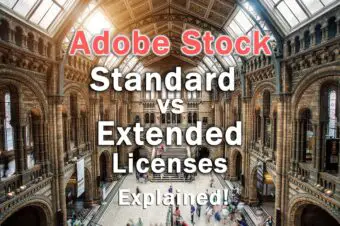





Leave a Reply