The TCL Roku TV green screen problem often crops up when streaming video, and can be tricky to fix.
I know how frustrating this is, so I have compiled the following fixes which I am confident will solve even the most stubborn green screens of death on your Roku.

TCL Roku TV Green Screen
To fix a TCL Roku TV green screen, change the HDMI cables to make sure your TV gets a solid connection, then power cycle your TV to reset it, unplugging it for 30 minutes while holding down the power button for 15 seconds before plugging it back in.
There’s more details on how to fix your Roku green screen below, with the potential fixes ordered from simplest to most complex.
1. Power Cycle your TCL Roku TV
Although this might seem a basic step, power cycling your TV is often the best way to fix your TCL Roku TV.
Resetting your TV will clear out any issues with non-permanent memory and reset your main board without losing your personal settings.
This is quick and painless and won’t cause you to lose any of your saved settings.
To reset your TCL Roku TV:
- Make sure your TV is switched off and unplug it.
- Hold down the physical power button on the TV for at least 15 seconds.
- Wait for at least 30 minutes for any residual power to drain from the TV’s capacitors (which are capable of storing charge for several minutes).
- Plug your TV back in and try switching it on. You should see a light if you have been successful.
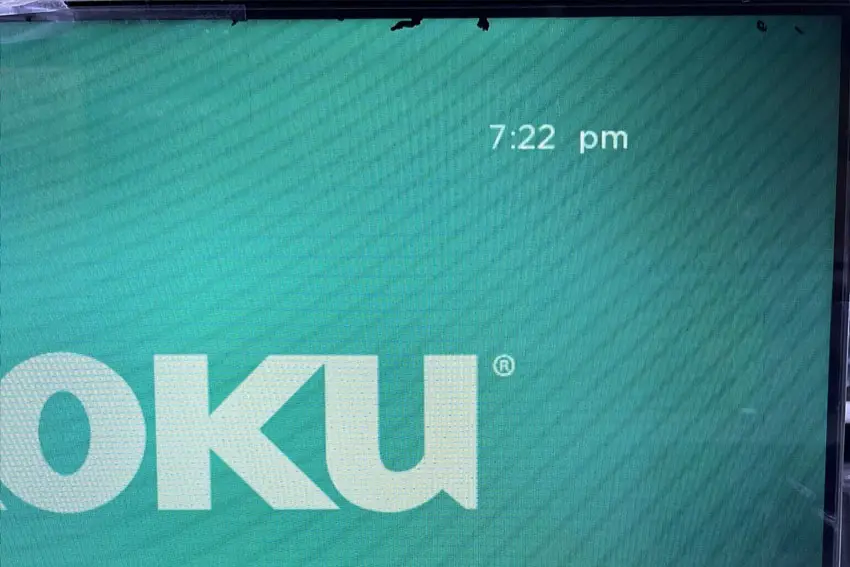
Make sure you do wait for the full 30 minutes before plugging your TV back in – you would be surpised how long the components within your TV can hold charge, and you want to make sure it has fully reset.
Although this seems a very basic step, don’t overlook it because in the vast majority of cases a simple soft reset fixes most issues.
Most people will now have their TV fixed and back up and running, but if your TCL Roku TV is still not working properly, then we’ll move onto the next step.
2. Check Your HDMI Connections
There’s a strong possibility that an HDMI connection is automatically switching your input even though it is not sending a full signal, resulting in a green screen on your TV. This is also a common cause of sound but no picture on TCL TVs.
This comes down to either a:
- Faulty HDMI cable with a break in it
- Damaged HDMI port with broken pins
- Poor HDMI connection where the cable and connector are not fully making contact

To check your HDMI and other cables:
- Switch off your TV.
- Remove any HDMI or other physical cables connected to the back of your TV.
- If you have any compressed air, use that to clean the contacts both of the cable and in the connector on the TV. If you don’t have compressed air, then blow gently on them.
- Firmly push the cables back into their slots on the TV.
- Switch your TV back on again.
It that hasn’t fixed the problem, then try using a different HDMI input. Most TVs have 3 or 4 HDMI ports.
If you have one that is on a different part of the TV then that would be the best one to try, as it this should have a separate connection to the TV’s main board.

Plug you HDMI cable into the new port, note the number next to it, then choose this HDMI input on your TV, by using the Home button on your TV remote and selecting the new input tile on your home screen, or the Input or Menu button on your TV itself.
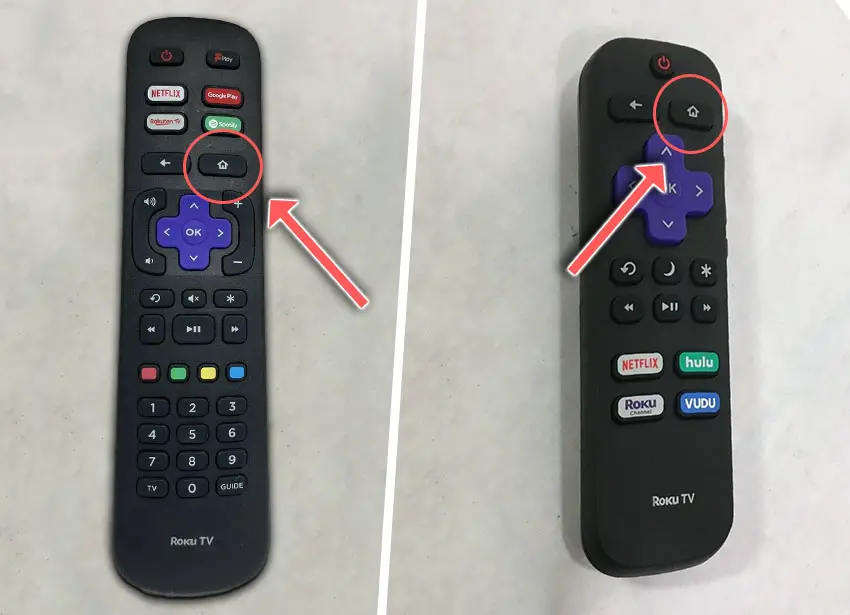
You can also try removing all external devices, including those connected by Bluetooth and any coaxial or signal cables, so that the TV only has a power cable going into it.
Switch your TV on and try to pull up the on-screen menu. If you can see it without any green tint, this means that the problem is somewhere in your external connections.
Try re-seating your HDMI and other cables one by one, until you find the damaged cable that needs replacing.
3. Restart Your TCL Roku TV Via Remote
Resetting your TV and remote can help resolve any issues, and with the Roku Voice remote this doesn’t require you to go through any on-screen menus.
On your remote, restart your TV using the button combination: Home – press 5 times; Up Arrow – press once; Rewind – press 2 times; Fast Forward – press 2 times.

Your TCL Roku TV should then restart, and hopefully will not get stuck on the green screen.
If you are seeing the TCL Roku TV green screen of death while streaming, but not in the menu, then you can also run a system restart.
To restart a TCL Roku TV:
- Go to the Home screen.
- Then Settings.
- And System.
- Then Power.
- System restart.
- And click Restart.
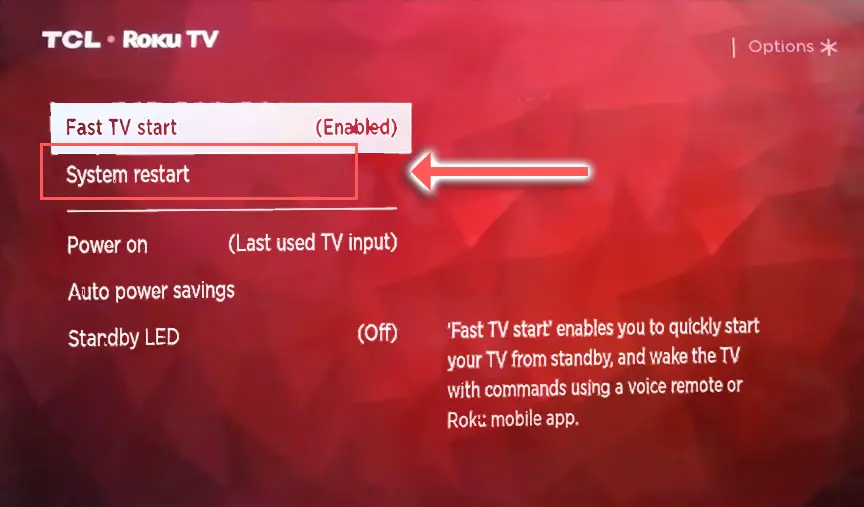
4. Run a Firmware Update
Firmware updates on Roku TVs should run automatically as long as you have an active Internet connection over WiFi or through an Ethernet cable, so first of all, check your TV’s WiFi and / or Ethernet cable is connected.
To switch on your TCL Roku TV’s WiFi:
- On your remote, press the Cog icon for Settings.
- Then go to Network.
- And Network Configuration.
- Check this says Network connected or similar.
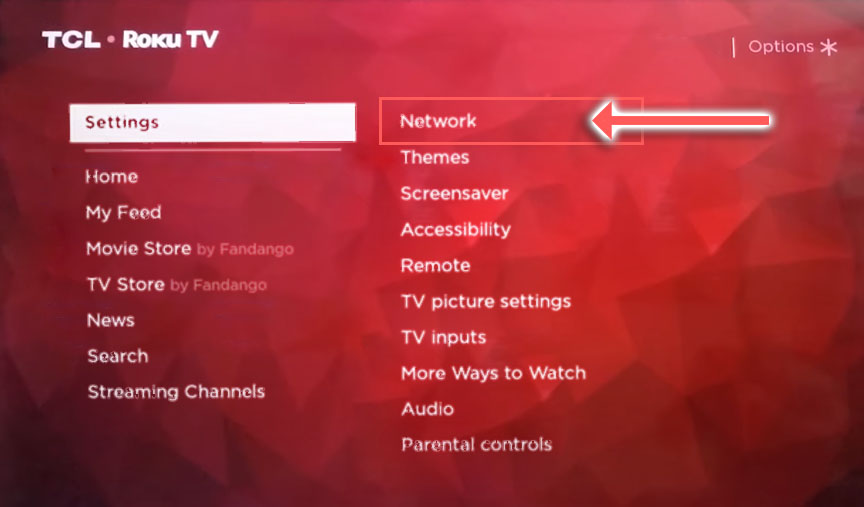
If you want to be double-sure that your TV is up to date, you can update it manually via USB.
- Go to the Roku update site on your computer and enter your TV model number or serial number and click Next. Both numbers are found at Settings -> System -> About, with the mode number being four numbers followed by a letter and the serial number twelve numbers or letters.
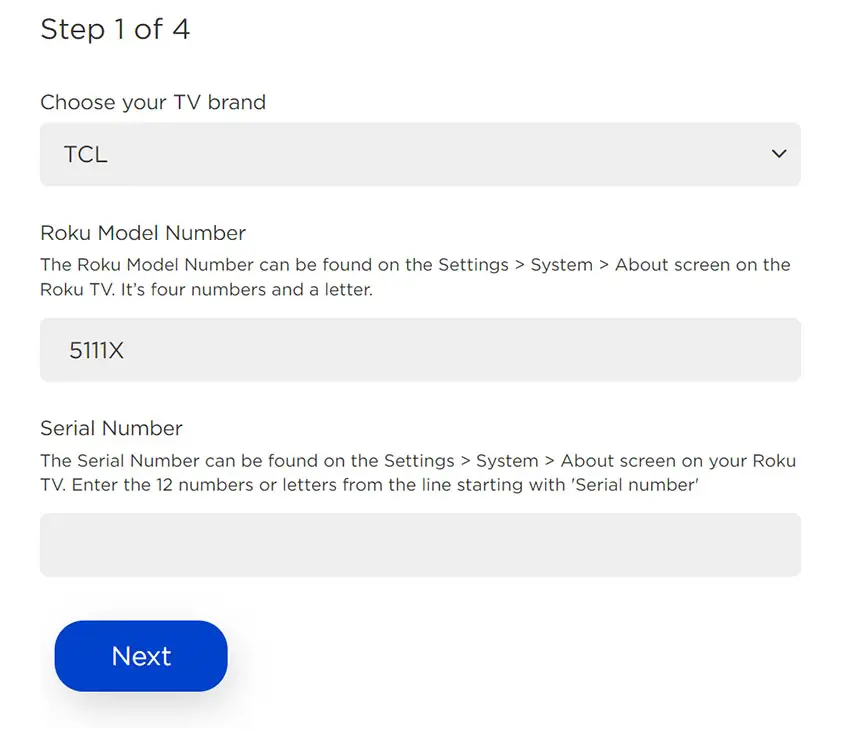
- Choose Download Software from the prompt to get your new firmware.
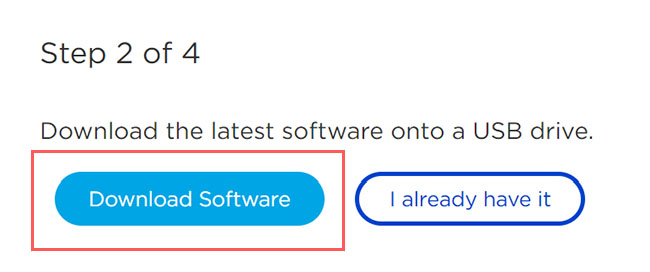
- Put a USB flash drive into your computer and copy the software your downloaded onto it, making sure it doesn’t go into any directories on your flash drive.
- Eject the flash drive from your computer and put it into the USB port on your TV.
- Go to Settings -> System -> System Update -> I can’t connect on your TV’s menu.
- If you see the error, “Contents of the update file are invalid“, then you are running the most recent firmware on your TV, and you can move onto the next fix.
- If your firmware needs updating, you will get a 12-digit code on your TV.
- Enter this code into the Roku update website, and you will get a 6-digit code that you need to enter into your TV.
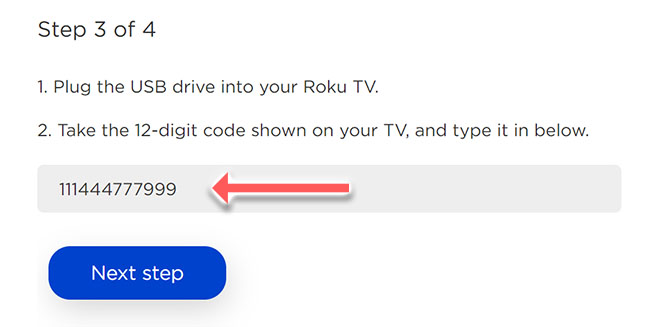
- The update process will then commence.
5. Update Your Picture Settings
If your green screen is more of a green tint, then it can be removed by simply adjusting the picture settings.
It’s also possible that an update has changed the tolerances of your display, and so changing the picture settings can restore your screen’s natural color.
You can get into the picture settings from the home screen, but it’s easier to start watching a program, then hit the asterisk button on your Roku remote to bring up the TV settings menu.
- Scroll to and select Picture Settings.
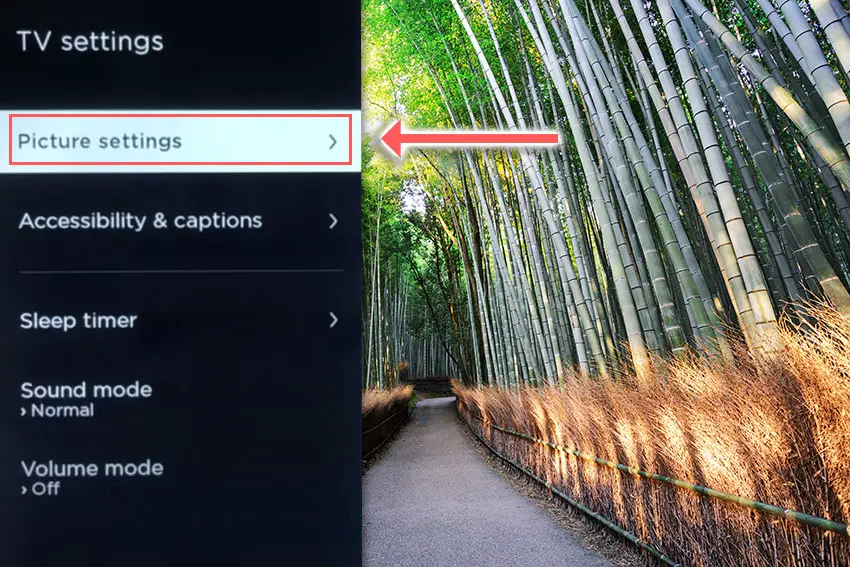
- Then try changing the Color temperature and if this doesn’t work, move to the Fine tune picture menu.
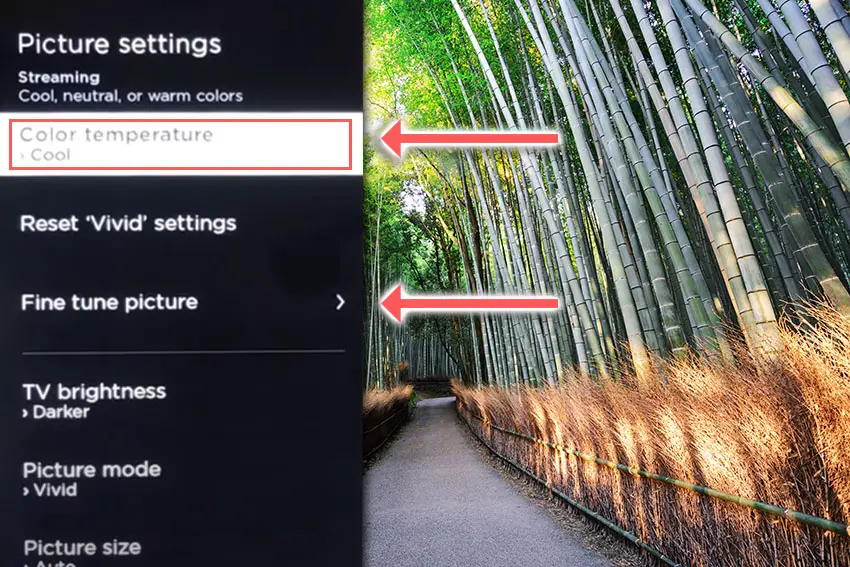
- And move the Tint to the red end of the spectrum.
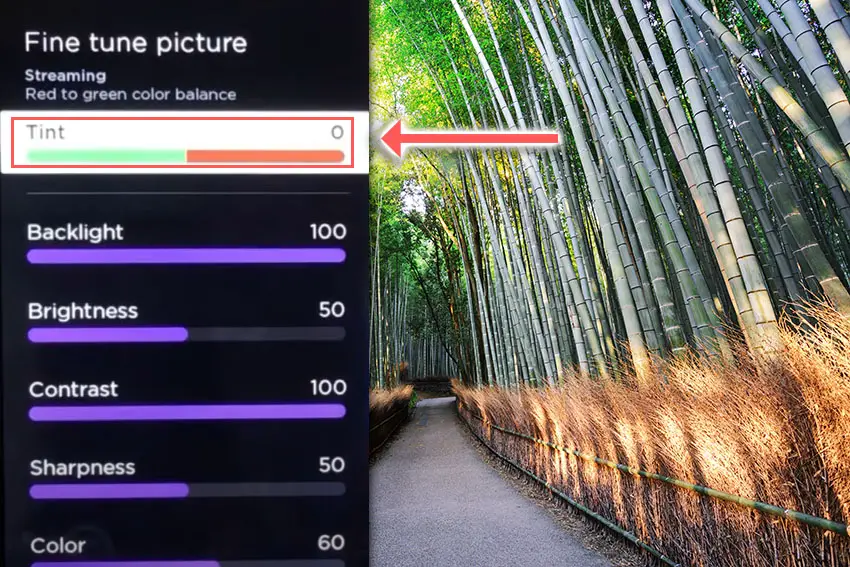
The tint option sets the red/green color balance of the screen, but if your green screen is too strong to fix with this option, or if it’s completely obscuring the picture in a green screen of death, then try the next fix.
6. Factory Reset Your TCL Roku TV
Returning your TV back to its factory settings is a more extreme step, as it will delete any personalization features, downloaded apps or connected devices, but it’s always worth a shot when other methods haven’t worked.
First try resetting only the picture settings, then try a full factory reset if that doesn’t work.
To reset picture settings on a TCL Roku TV:
- Press Home on your remote.
- Go to System -> Advanced System Settings -> Factory Reset
- Choose Reset TV audio/picture settings.
- Press Play/Pause 3 times to reset your picture settings.
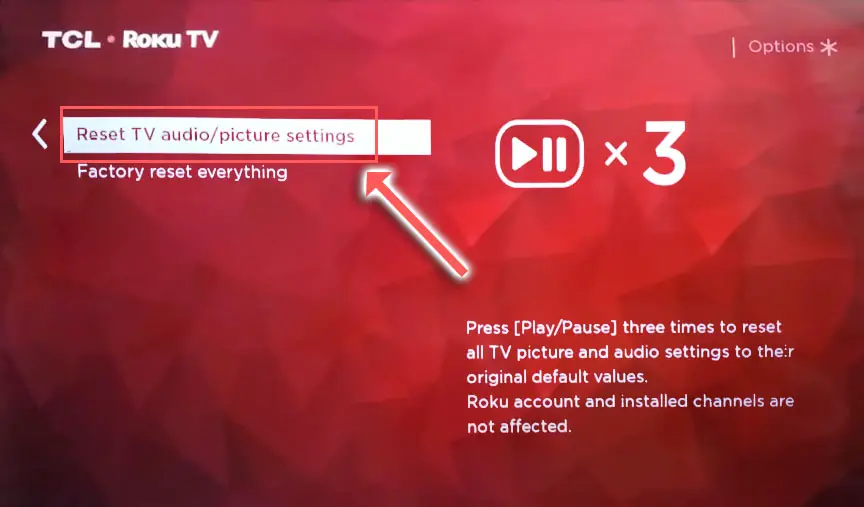
To factory reset a TCL Roku TV:
- Press Home on your remote.
- Go to System -> Advanced System Settings -> Factory Reset.
- Choose Factory Reset Everything.
- Enter the code shown and click OK to reset your TV.
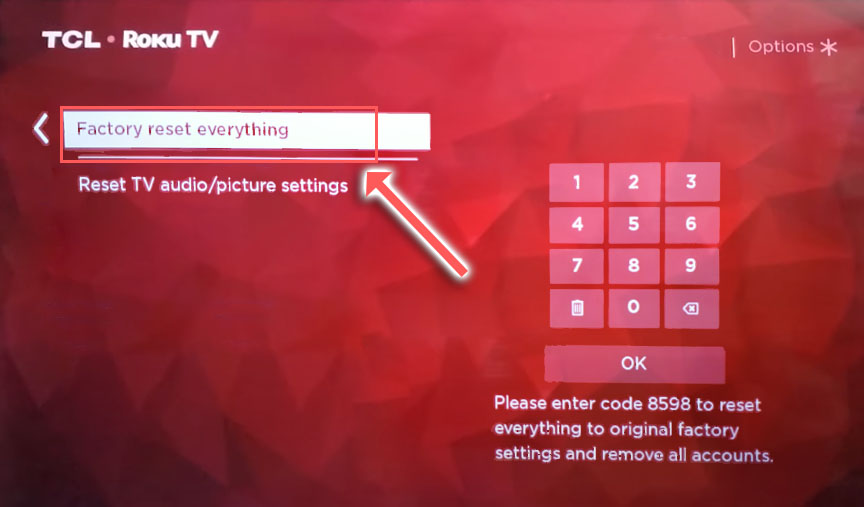
You can also hard reset most TCL Roku TVs by putting a pen into the recessed Reset button, usually found on the side or back of the TV.
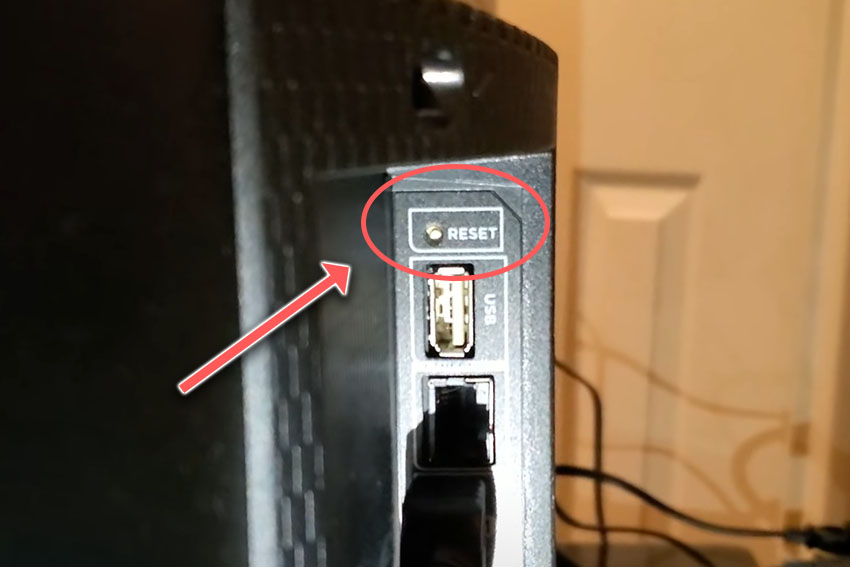
TCL TV Support & Warranty
It goes without saying that if your TV is under one year old, then you should contact TCL customer support to get it replaced under warranty.
You can call TCL directly on:
- 1-877-300-8837 (Mon – Fri, 9am – 12am ET, Sat – Sun, 9am – 6pm ET)
Even if TCL won’t fix your TV, they might still offer you a discount off a future model if you pester them hard enough! This is always worth a try in my experience.
So, How Do You Fix a TCL TV Green Screen?
If you’re seeing a green screen on your TCL TV, then to fix it:
- Power cycle your TV.
- Unplug your HDMI cables.
- Reset your TV using the remote.
- Update your TV’s firmware.
- Change your picture settings.
- Factory reset your TV.
Hopefully you’ve fixed your TV, but if not, give me a shout in the comments and I’ll see what I can do to help.
Read More:
TCL Roku TV turns on by itself?
Fix a TCL Roku black screen problem

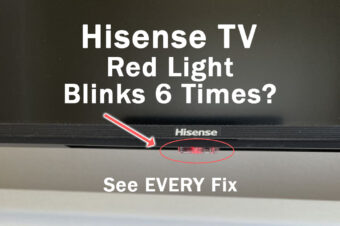
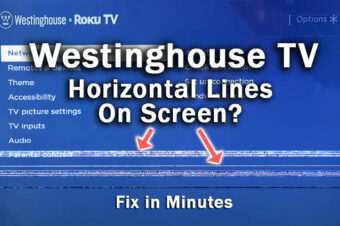

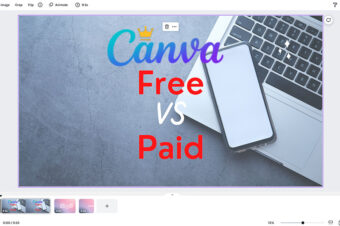

Leave a Reply