This site is part of various affiliate programs. Links may give us a small compensation for any purchases you make, at no additional cost to you. Please read the disclaimer policy for full details.
Failed backlights are by far the most common cause (>60%) of seeing a black screen if you do have sound, which you can check by shining a flashlight on the screen and looking for faint images.
Before replacing the backlights though, it’s worth running a few other checks to make sure you have correctly diagnosed this.
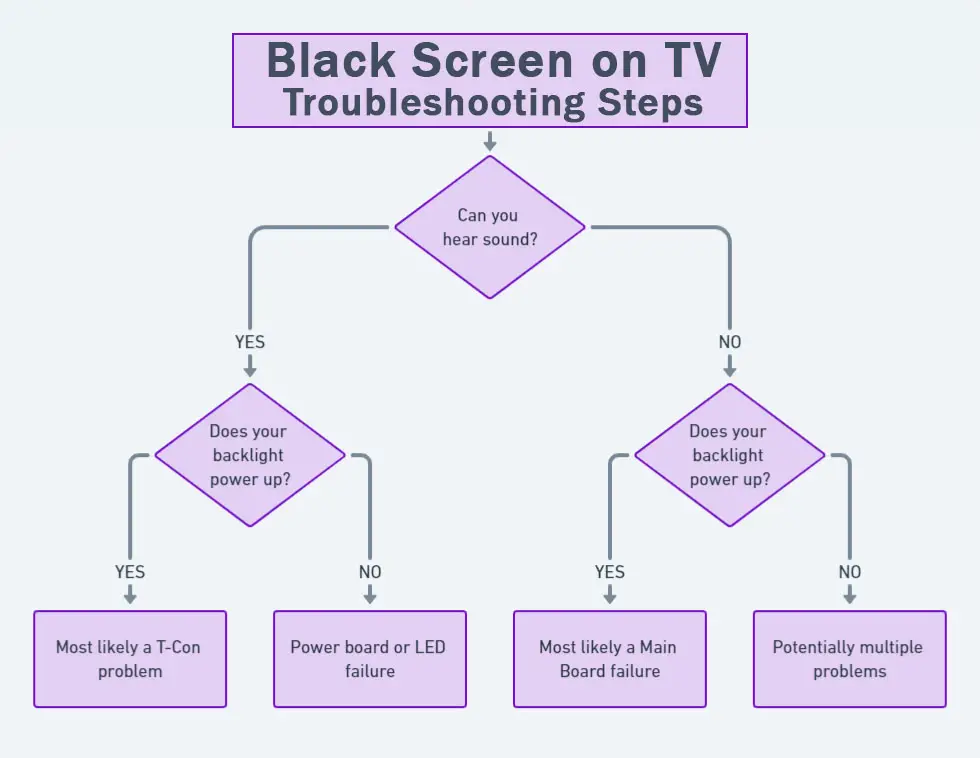
You can use the jump links below to get to the relevant part of the guide for you, but I would recommend going through the entire guide in case you have multiple problems that are stacked on top of each other.
2-Minute Troubleshooting
| Cause | Explanation |
|---|---|
| Software Glitch | – If you have a newer model of TV like the TCL Roku models or similar, then it could be a glitch that can be resolved by power cycling. |
| Poor Connection in Internal Cable/s | – The cable that connects the power board to the main board could have come loose. – The cables connecting the T-Con to the main board are notorious for either coming loose or not making a proper connection, which can result in the screen not coming on. – This is a 10 minute fix. |
| Internal Component Failure | – Component failure on the main board can prevent your TV’s backlight from coming on to stop further damage. – You can check for component failure with a multimeter and either replace the failed component or the entire board. |
| Backlight Failure | – If you can see faint images on screen when you get up close and shine a light on it, or you hear sound, then you most likely have failed backlight LED strips. – These can be fixed at home in about 30 minutes with about $30-50 worth of new LEDs. |
Steps to Fix a TCL TV with a Black Screen and Sound
You can watch a quick overview of all these troubleshooting steps in the video below, and get full details in the rest of this guide.
1. Check for a Consistent Voltage
To thoroughly test your power supply:
- Unplug your TCL TV from your wall socket.
- Remove any surge interrupters or smart plugs so that you have a direct line to your wall socket.
- Plug another large device that you know works into the same socket and check that the new device works as normal. (This device must draw approximately as much power as your TV, to confirm the socket is fully working).
- Remove the other device and plug your TV back into this socket.
- Switch on the power and switch on your TV using the physical power button located somewhere on its case (usually beneath the TCL logo).
- See if the light is solid. If so, this means your TV is getting sufficient voltage.
- If your TCL TV’s light is blinking 5, 6, 10 times, or more, then repeat these steps with another wall socket to confirm your household electricity supply isn’t a problem.
It’s also sensible to look at your power cable and confirm that there are no knots or kinks that could be impeding the power.
2. Power Reset Your TCL TV
Although this might seem a basic step, power cycling your TV is often the best way to fix your TCL TV.
This is quick and painless and won’t cause you to lose any of your saved settings.
To reset your TCL TV:
- Make sure your TV is switched off and unplug it.
- Hold down the physical power button on the TV for at least 15 seconds.
- Wait for at least 30 minutes for any residual power to drain from the TV’s capacitors (which are capable of storing charge for several minutes).
- Plug your TV back in and try switching it on. You should see a light if you have been successful.
- If you see the light but still have no picture, then try this a few more times as it can take 5 or 6 goes to kick in. If you don’t get any light, then move on to the next step.

Make sure you do wait for the full 30 minutes before plugging your TV back in – you would be surprised how long the components within your TV can hold a charge, and you want to make sure it has fully reset.
You can also hard reset most TCL TVs by putting a pen into the recessed Reset button, usually found on the side or back of the TV.
3. Remove Your HDMI Cables
There’s a possibility that a poorly seated or half-broken HDMI connection is only sending the sound part of the signal. This is also a common cause of flickering on TCL TVs.
This comes down to either a:
- Faulty HDMI cable with a break in it
- Damaged HDMI port with broken pins
- Poor HDMI connection where the cable and connector are not fully making contact

Start by removing all HDMI and other cables apart from your power cable, then switch your TV on.
If you are now getting a picture, then:
- Take a look at any HDMI or other physical cables that were connected to the back of your TV.
- If you have any compressed air, use that to clean the contacts both of the cable and in the connector on the TV. If you don’t have compressed air, then blow gently on them.
- Make sure your TV is off, then firmly push the cables back into their slots on the TV.
- Switch your TV back on again.
If that hasn’t fixed the problem, then try using a different HDMI input. Most TVs have 3 or 4 HDMI ports.
If you have one that is on a different part of the TV then that would be the best one to try, as this should have a separate connection to the TV’s main board.

If you now have a picture, then you’ll need to troubleshoot your HDMI cables and/or connected devices.
If this doesn’t help, then open up your TV and look at the cables connecting the HDMI port to your main board if appropriate, or follow the connections of the HDMI port on your main board’s PCB, and check any chips you come across with a multimeter.
If your screen is still black but you can hear sounds, then move on to the next step.
4. Restart Your TCL Roku TV
There is a special key combination that will reset any Roku TV through the remote. If you don’t have a Roku TV then skip this step.
If you can switch your TV on and hear sound, then try restarting using the button combination: Home – press 5 times; Up Arrow – press once; Rewind – press 2 times; Fast Forward – press 2 times.

Your Roku TV should then restart and hopefully have a working screen.
If not, we’ll have to move on to some more invasive fixes.
5. Possible Backlight Failure
If none of the simpler fixes have worked for you, then the most likely culprit of your problem is a backlight failure, in either the inverter or backlight itself.
The backlight inverter powers the backlight of your TV by uprating the standard voltage and current of your home supply to the higher levels required by the backlight.
It’s a very small board in most TV models (although in more modern TVs is integrated into the power board).
Check this board with your multimeter if it is separate, and don’t forget to also look at the cable. These boards are only around $10-15 on eBay, so are very cheap to replace if they have failed.

To check for backlight failure:
- Follow your normal process for switching on your TV.
- Get right up close to the screen and point the light on your phone or a flashlight directly at the screen.
- Try changing channels with your remote, or going into the menu.
- If the backlight is the only part not working, you will see very faint images on your TV screen.
You can see this process in the video below.
| Flashlight Test Result | Explanation |
|---|---|
| Faint Images | Most likely a backlight failure. |
| No Faint Images | – If the backlight is working (screen is “glowing”), you most likely have a T-Con issue. – If the backlight is not working, you most likely have a main board issue. |
Backlights on modern TCL TVs come in LED strips of varying lengths. Older models used lengths that spanned the entire frame of the TV, but due to cost savings, more recent TVs use a set 16″ LED strip which is connected in series for each row to span your TV.

These cold-soldered connectors are a notorious failure point on TCL TVs but can be easily fixed if you are willing to re-solder a joint yourself.
Equally commonly, the LED backlights themselves can fail. This is due to repeated current overpowering, which over time causes thermal degradation of the LEDs leading to burnout.
The problem with fixing the LEDs is that they are located in the most difficult-to-access part of your TV. So if you are not comfortable with a larger repair job, then now is a good time to seek help from a professional.

You need to remove the back panel, remove all of the circuit boards and connectors, then another layer of screws for the front panel, and only when you have fully removed the LCD panel can you get to the backlights.
Before you do any of this though, I highly recommend that you read the next step detailing how to check the internal boards in your TV, as this is relatively quick and easy and it’s a good idea to rule out any other issues with your TV.
If you cannot see faint images with the flashlight test, then you almost certainly have a T-Con or main board issue which I’ll cover below.
After this, I will then cover how to replace the backlights.
6. Check Your T-Con Cables and Boards
Totally losing the picture on your TCL TV is a common indication of either component/cable connection failure within your TV, provided that the flashlight test did not show any images on the screen.
In addition to the backlights, there are three main boards inside your TV:
- Timing Control (T-Con)
- Power board
- Mainboard
- And additional boards such as Wi-Fi modules or remote receivers depending on the model.
The Timing Control (T-Con) board is a small PCB board that drives your TV’s panel, sending the signal to each pixel row of your screen using internal clocks to keep each row in sync.

The Main Board is a larger PCB where you plug your HDMI and other connectors into. This does a lot of the work of translating the input into signal, which then goes to the T-Con board.

The Power Board is where you plug in your power cable, and it converts your home electricity supply into a voltage and current that your TV can use.

These boards are hidden away under the back panel, behind the screen, and any can be the cause of no picture in your LCD / OLED TV.
Either the cable connectors themselves can come loose or get covered in grime or dust, preventing a clean contact, or components on the boards can fail, meaning they don’t power the backlight sufficiently or cannot provide a constant picture signal.
The first step is to simply check that the internal cables are tightly seated, particularly those between the power board and the backlight. As power to the backlight comes from one cable connected to the power board, if this connection is loose then your backlight won’t work at all.

To access the boards, first remove the back panel. If you’re not confident doing this, then now is the time to get an expert in. Otherwise:
- Unplug your TV, hold down the power button, and wait for at least 30 minutes. There are large capacitors in the power board for the backlight and these can hold charge for an extended period.
- Place your TV face down on a large table or workbench. Make sure there is nothing that can scratch the screen on your work surface.
- Ground yourself.
- Open your TV by unscrewing the screws in the back panel. It should come apart in two pieces: front and back.
- Put the back panel somewhere out of the way and take a look at the circuit boards that have been revealed.
- You will see a T-Con panel for translating the signal into a TV picture, a power board, and a main board.
Or see this in action in the video below.
The position of the boards will vary by model but will be broadly the same as in the image above.
Start by giving everything a good clean, preferably with compressed air or a non-static brush. It’s possible that dust in the connections can block the signal.
Then, you should be able to remove the ribbon-like low voltage differential signaling (LVDS) cables on the T-Con board by pushing the locking cover down and they will then easily come away from the board. Don’t try to force them out without unlocking them first.

After removing the LVDS cable, take a look at the individual connectors on the ends of the cables, and the connectors in the socket. You are looking for any signs of corrosion, damage, or dust.
The contacts should be a shiny gold or silver color. If they are dull and appear to have a rough, copper-like layer over them, this would indicate oxidation, and therefore a new cable is recommended.

Repeat this process with the remaining cables linking the T-Con, power board, and main board, and then try powering up your TV to see if the problem is still there.
If you still have a problem, then use this table to see the most likely cause, and you can then skip to the most relevant step in the remainder of this guide.
| What to Check First | CAN Hear Sound | CANNOT Hear Sound |
|---|---|---|
| Backlight IS Working | T-Con problem. | Main board problem. |
| Backlight NOT Working | Power board or LED issue. | Most likely a main board failure, but could be multiple problems. |
Power Board
Once you’ve tried disconnecting each cable, cleaning their contacts, and reconnecting them, your next step is to confirm which board the fault is on.
- Unplug your TV.
- With all your other cables plugged in, unplug the cable linking the power board and main board, circled in the image below.
- This cable allows the main board to control the backlights. Disconnecting means that the backlights should default to an always-on state and will also disable any error-correcting pathways that can cause the main board to switch off your TV.

- Switch on your TV.
- If you could see faint images when you did the flashlight test earlier:
- And if the backlights are now working, then the power board is okay and the problem is either on the main board (most likely the culprit) or T-Con.
- If the backlights are still not working, then there’s either a failure of a component on the power board or the backlights themselves have failed.
- You can check the board with a multimeter to confirm this and/or replace the burned-out component or look for a new power board on eBay for around $30.
- But it’s more likely to be an LED failure on the backlight, which you can check in the next section.
- If you did not see faint images when performing the flashlight test:
- If the backlights are working, but you still have no picture, then the problem is either on the main board or T-Con (most likely the culprit).
- If you still have no picture or backlights, then you could have a double-headed problem, with a backlight failure and a main board/T-Con failure. Continue with the rest of these troubleshooting steps to narrow it down.
- If you could see faint images when you did the flashlight test earlier:
| Main Board Disconnected from Power Board | Earlier Flashlight Test = Faint Images | Earlier Flashlight Test = No Picture |
|---|---|---|
| Backlight IS Working | Probable main board issue. | Probable T-Con/main board issue. |
| Backlight NOT Working | Power board or LED issue. | Possibly multiple problems: backlights and main board/T-Con. |
Take a look at the video below for the steps to troubleshoot the power board. See the next section for steps to troubleshoot the LED backlights.
- Note that if your LED backlights have failed, then you will get zero voltage on the power board as it will shut down to prevent further damage.
- If you put the multimeter probes on the LED connectors and then power on your TV, you should see a momentary jump in voltage, however, which is diagnostic of an LED failure.
T-Con
The T-Con is the most likely culprit of most TV screen problems, as one or more of its internal clocks failing often results in artifacts appearing on the screen, but with no picture at all, a main board failure is more common.
If your backlight is working and you have sound, you most likely have a T-Con issue.
If your backlight is working, but you do not have sound, you most likely have a main board issue.
If your backlight IS working (but you DID NOT see images with the flashlight test) and you HAVE sound:
- Unplug your TV.
- Reconnect the cable between the power board and the mainboard.
- Disconnect one of the T-Con cables going to the panel, circled in the image below.

- Plug your TV back in and switch it on.
- If you have a picture on half the screen, then you almost certainly have a T-Con problem.
- Repeat these steps swapping over which LVDS cable is connected.
- If there is no picture at all, then you have a clock failure on the T-Con.
- This can potentially be solved by using tape to block the LVDS pins on the cable that carries a signal from the failed clock. See the video below for how to do this. This will probably not be successful though, and it would be better to get a new T-Con from eBay for around $30.
- If the other half of the screen now has a working picture, there is a general failure of the T-Con and it will need to be replaced.
- If there is no picture at all, then you have a clock failure on the T-Con.
- If you have no picture regardless of which LVDS cable is connected, then you need to double-check that the problem is with your T-Con itself, or the main board.
| Do You Have Any Picture? | Both LVDS Cables Connected | One LVDS Cable Connected | Zero LVDS Cables Connected |
|---|---|---|---|
| Full Picture | Fully working T-Con | – | – |
| Half Screen Picture | T-Con failure – replace it | T-Con clock failure – see video below or replace | – |
| No Picture | Either T-Con or main board failure | Either T-Con or main board failure | Expected result |
This video shows you how to block the non-working clock signal from a T-Con if you only have a picture from one cable connected.
If you want to be extra thorough, if you have half a picture with one LVDS cable connected but no picture with both connected, then you might want to double-check that the tab connectors are not the cause.
The basic architecture of most TVs from the T-Con to the panel is:
- 2 x LVDS cables connect to the T-Con at one end and 2 x tab connectors at the other end.
- Each tab connector is a small PCB that further processes the signal.
- Multiple small ribbon cables are connected at one end to the tab connectors, and at the other to the panel itself.
- The panel produces your picture but its architecture is not user accessible.
You can see this connection between the T-Con, the tab connectors, and the panel in the image below.
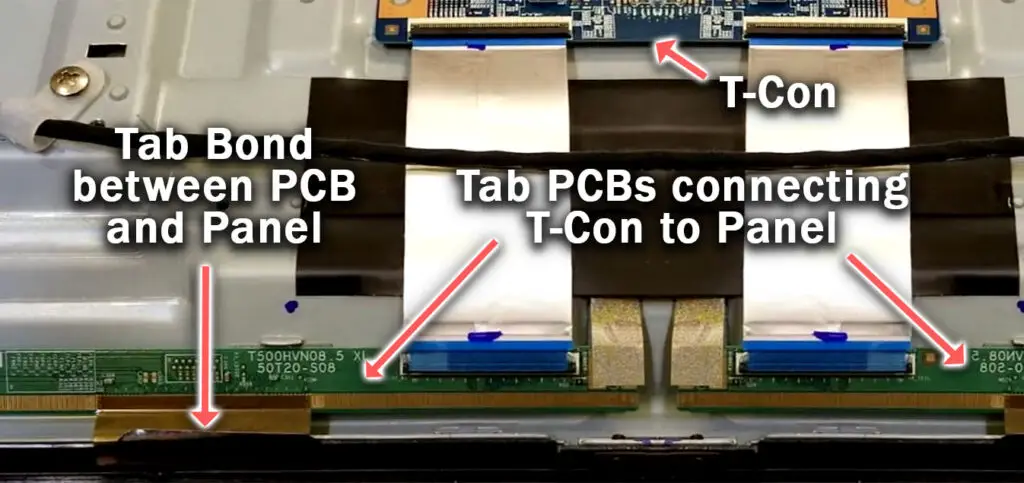
To check your tab connectors:
- Look for any signs of corrosion or damage.
- Look for a loose tab bond between the PCB and the panel.
- Unfortunately, these tab bonds, and therefore the tab connectors, are not user-replaceable, as they are factory-bonded to the panel. Any fault here means that you need a new panel.
- The video below contains a lot more info on troubleshooting these tab connectors, which you might find helpful.
Main Board
Next to the cables connecting each board, there should be a list printed onto the PCB showing what each pin does, and the expected voltages for some of them.
In particular, you want to be looking for anything labeled BL_/BLU_, such as BL_ERR or PWM_ for Pulse Width Modulation on more recent TVs.

With your TV unplugged, reconnect all cables. Then turn your TV on and check the voltages with a multimeter.
An easy way to check voltages on cables and their sockets is to cut the leg off an old resistor and wrap this around your multimeter probe. You can then poke the leg of the resistor into each pin’s socket on the board, as otherwise, your multimeter probe is likely to be too wide to only touch one pin at a time.
If you’re seeing high voltages on BL_ERR pins or other BL_ pins, then you can safely assume that your mainboard has a fault, and it’s easiest to simply replace the entire board with a comparable version from eBay – use your TV model number to find one.
You can also check the comparable pins on the power board or T-Con if you prefer.
7. Backlight Replacement
To replace the backlights:
- Switch off and unplug your TV.
- Any wires or ribbons that are near the edge of the TV should be disconnected.
- Then remove the screws around the edge that hold the bezel of the TV.
- With some care, you should be able to remove the bezel and panel and reveal the TV backlight underneath, which will be in strips of LED lights.
- Use a multimeter or TV backlight tester (or make your own with a couple of bits of wire and some batteries) to check whether they are working, and replace any failures.
It’s also possible that one of the connectors linking the LED strips as they span the width of your TV has failed. This can be fixed by checking the connectors with a multimeter and re-soldering any broken connections. This article has a good study on this.
TCL TV Support & Warranty
It goes without saying that if your TV is under one year old, then you should contact TCL customer support to get it replaced under warranty.
You can call TCL directly at:
- 1-877-300-8837 (Mon – Fri, 9am – 12am ET, Sat – Sun, 9am – 6pm ET)
Even if TCL won’t fix your TV, they might still offer you a discount on a future model if you pester them hard enough! This is always worth a try in my experience.
Troubleshooting Overview
- The most common cause of having sound but no picture on a TCL TV is a backlight failure
- You can check for backlight failure with the flashlight test, and replace the backlights if your picture is okay.
- A power board or main board failure results in a total loss of picture, even when using the flashlight test.
- This can be checked by disconnecting each internal board in turn and testing your screen.
- Before jumping into these more complex fixes, first, try power cycling your TV a few times and make sure the issue isn’t caused by HDMI or faulty surge protectors.
I’m confident that these steps will fix your TV, although the later steps do require a bit more effort than the earlier ones.
Don’t forget that opening up your TV will void its warranty, but this can’t be helped in most cases.
If you need any further help, then I suggest contacting TCL support directly or checking on YouTube where it’s much easier to see how to open up your TV, for example.
Read More:


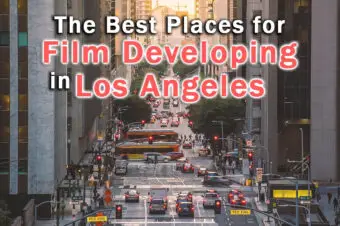


Leave a Reply