This site is part of various affiliate programs. Links may give us a small compensation for any purchases you make, at no additional cost to you. Please read the disclaimer policy for full details.
Seeing your TCL TV flickering, you naturally start to think that you’re looking at an expensive repair or replacement, but actually it’s quite possible to fix most causes of flickering at home, with only household tools.
I’ll cover every possible fix for flickering TCL TVs in this guide, and will show you exactly how to get your TV back up and running again, as good as new, with only a few minutes of work from yourself.
These fixes also apply equally to fix a TCL Roku TV flickering problem.

Why Does My TCL TV Screen Keep Blinking?
Your TCL TV has a blinking screen because:
| Possible Cause | Explanation |
|---|---|
| Software Bug | A glitch in your TV’s memory could be causing the screen to blink on and off. |
| HDMI Issues | An loosely connected HDMI cable could be switching inputs. |
| T-Con Problems | Either dirt on the T-Con cable connections is partially blocking the signal, or you have a component failure on the T-Con or one of the other boards. |
| Backlight Failure | Failed individual LEDs in the backlight or a poor connection between LED strips can cause flickering. |
TCL TV Flickering
Fix a flickering TCL TV by power cycling your TV to reset it. Unplug it from the wall for at least 30 minutes, hold down the TV’s power button for 15 seconds to drain residual power then plug back in.
TCL TVs flicker because of either a loose input cable, incorrect display settings or a failing backlight, all of which are fixable at home.
Before we get into the hardware fixes, let’s start with a few basic software checks to see if that clears up your problem.
For a quick overview of the fixes, check out the video below.
1. Power Cycle Your TCL TV
Although this might seem a basic step, power cycling your TV is often the best way to fix your TCL TV.
Resetting your TV will clear out any issues with non-permanent memory and reset your main board without losing your personal settings.
This is quick and painless and won’t cause you to lose any of your saved settings.
To reset your TCL TV:
- Make sure your TV is switched off and unplug it.
- Hold down the physical power button on the TV for at least 15 seconds.
- Wait for at least 30 minutes for any residual power to drain from the TV’s capacitors (which are capable of storing charge for several minutes).
- Plug your TV back in and try switching it on. You should see a light if you have been successful.

Make sure you do wait for the full 30 minutes before plugging your TV back in – you would be surpised how long the components within your TV can hold charge, and you want to make sure it has fully reset.
Although this seems a very basic step, don’t overlook it because in the vast majority of cases a simple soft reset fixes most issues.
You can also hard reset most TCL TVs by putting a pen into the recessed Reset button, usually found on the side or back of the TV.
Most people will now have their TV fixed and back up and running, but if your TCL TV is still not working properly, then we’ll get into the hardware fixes.
2. Update Your Picture Settings
Most TCL TVs have an option to change the color temperature or other aspects of the picture, which can help to fix issues with flickering.
Navigate to the Home screen, then Settings and go to the Display & Sound menu, and then the Picture settings.
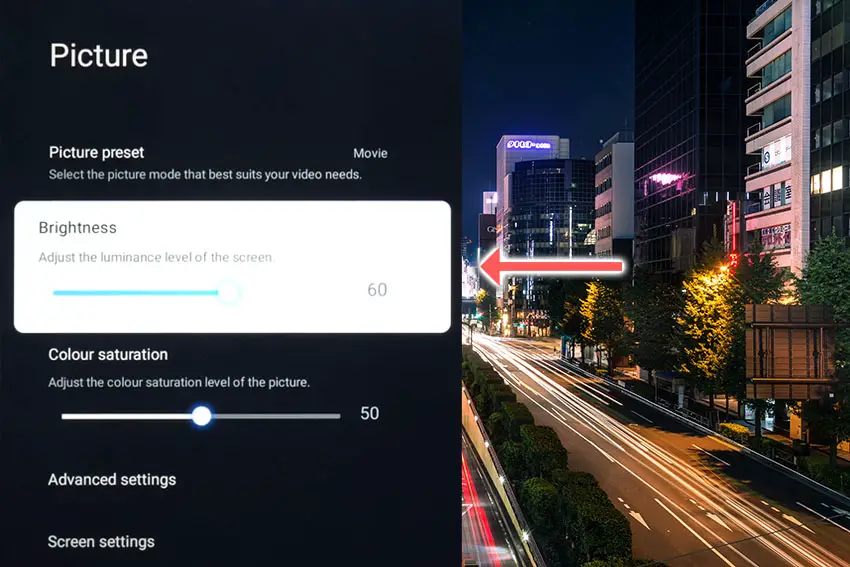
You can try the various picture presets to see if they help, and if not, go to Advanced Settings and the Motion menu.
Try switching off the LED Motion Clear and reduce Blur Reduction.
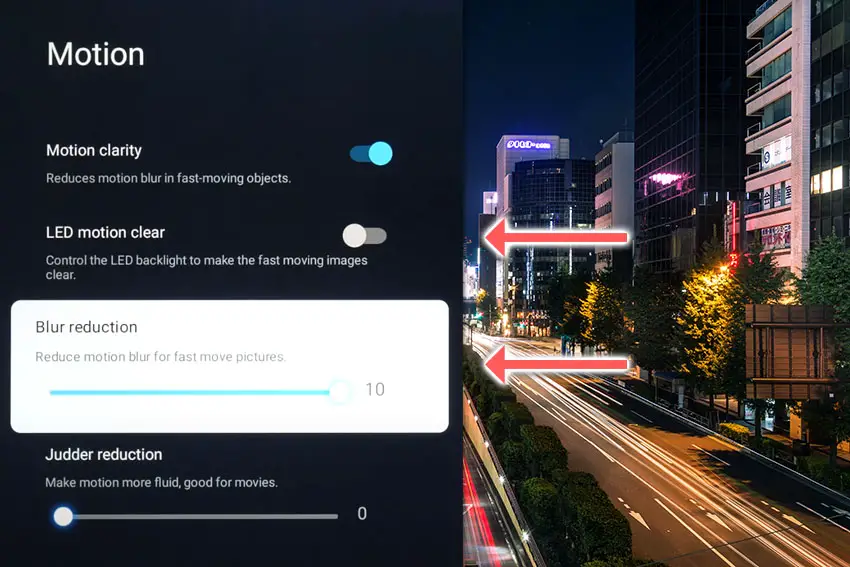
You can also manually change the Brightness, Contrast and other backlight settings to see if they have any affect on the flickering, found in the Brightness Settings sub-menu within Advanced Settings.
Reducing brightness can often help if your screen is flashing on and off. If this does stop the flickering, then you likely have a backlight or voltage inverter that is about to fail, which you can learn more about below.
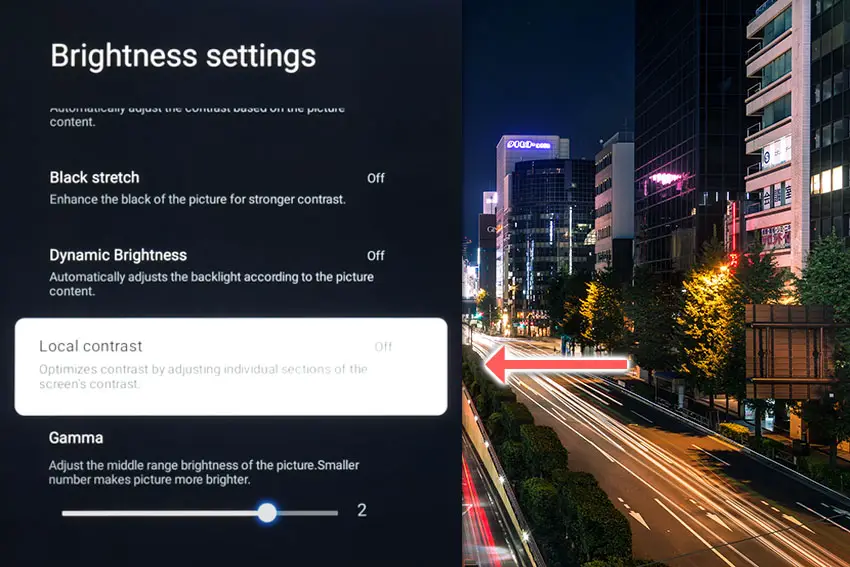
3. Change Your HDMI Cables
There’s a strong possibility that a poorly seated cable is creating signal noise which is displaying as flickering, and is also a common cause of horizontal lines in TCL TVs.
This comes down to either a:
- Faulty HDMI cable with a break in it
- Damaged HDMI port with broken pins
- Poor HDMI connection where the cable and connector are not fully making contact

To check your HDMI and other cables:
- Switch off your TV.
- Remove any HDMI or other physical cables connected to the back of your TV.
- If you have any compressed air, use that to clean the contacts both of the cable and in the connector on the TV. If you don’t have compressed air, then blow gently on them.
- Firmly push the cables back into their slots on the TV.
- Switch your TV back on again.
It that hasn’t fixed the problem, then try using a different HDMI input. Most TVs have 3 or 4 HDMI ports.
If you have one that is on a different part of the TV then that would be the best one to try, as it this should have a separate connection to the TV’s main board.

Plug you HDMI cable into the new port, note the number next to it, then choose this HDMI input on your TV, by using the Input or Source button on your TV remote or the Input or Menu button on your TV itself.
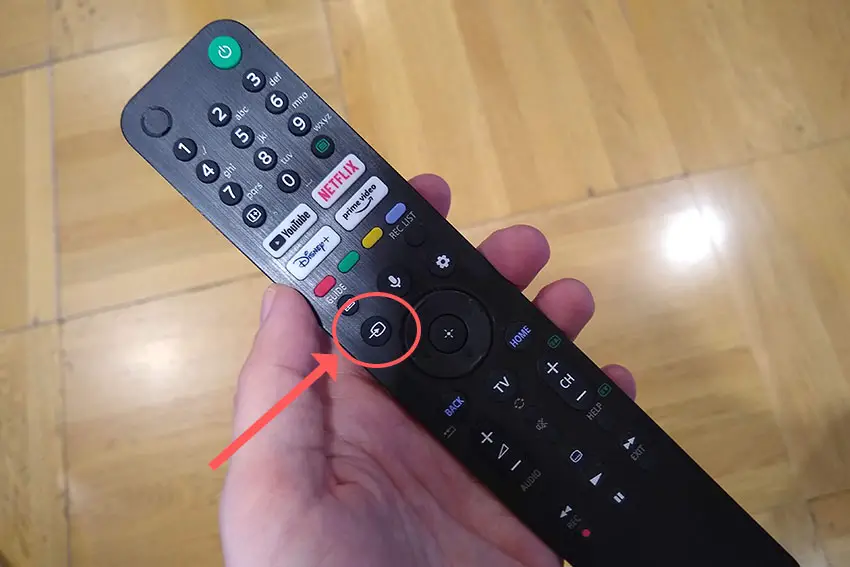
You can also try removing all external devices, including those connected by Bluetooth and any coaxial or signal cables, so that the TV only has a power cable going into it.
When you turn your TV on, this means the screen will be black as it is not receiving any picture, potentially making it tough to see if the screen is flickering or not.
Pull up the on-screen menu to see if the issue is still there. If it is, this means that your external connections are fine and the problem is located within the hardware of your TV.
If the screen is uniformly flicker-free, then try re-seating your HDMI and other cables one by one, until you find the damaged cable that needs replacing.
4. Update Your TCL TV Firmware
Software and firmware issues can often be the source of TCL TV problems.
As with any product, you should ensure that you have updated your TV’s firmware to the latest version, even if it is new.
To update firmware on most TCL TVs:
- Press Settings on your remote control.
- Go to Support.
- Then Software Update.
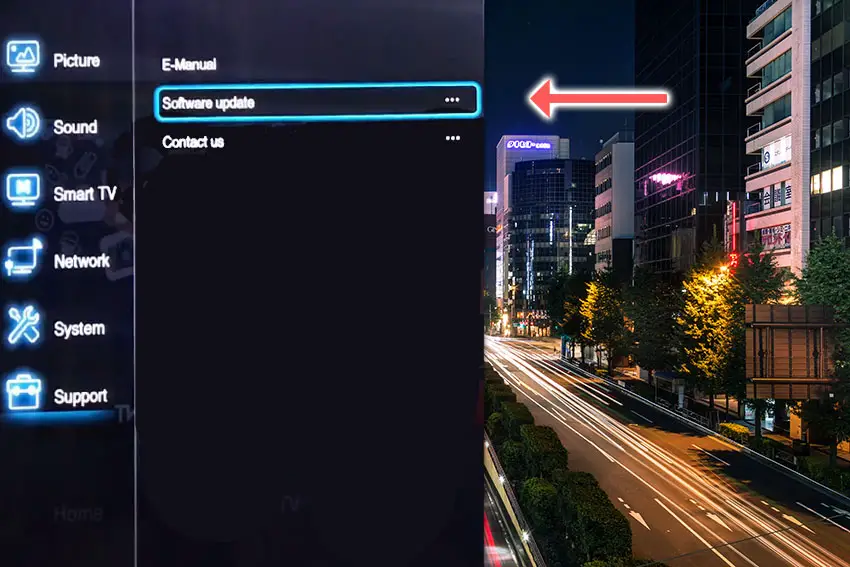
- If you are asked whether you want to update by Network or USB, then choose Network.
- The software updater should then run and will check if you are using the latest version of the TV’s software. If not, then download and install the most recent firmware.
For TCL Android TVs:
- Press Home on your remote.
- Go to Settings in the top-right.
- Choose More Settings.
- Then Device Preferences.
- And About.
- Then System Update.
- Select Network Update and download and install any new firmware.
TCL Roku TVs will automatically update firmware if connected to the Internet. If your WiFi has been broken for some time, then your TCL Roku TV may not have the latest firmware, which you will have to install manually.
- Go to the Roku update site on your computer and enter your TV model number or serial number and click Next. Both numbers are found at Settings -> System -> About, with the mode number being four numbers followed by a letter and the serial number twelve numbers or letters.
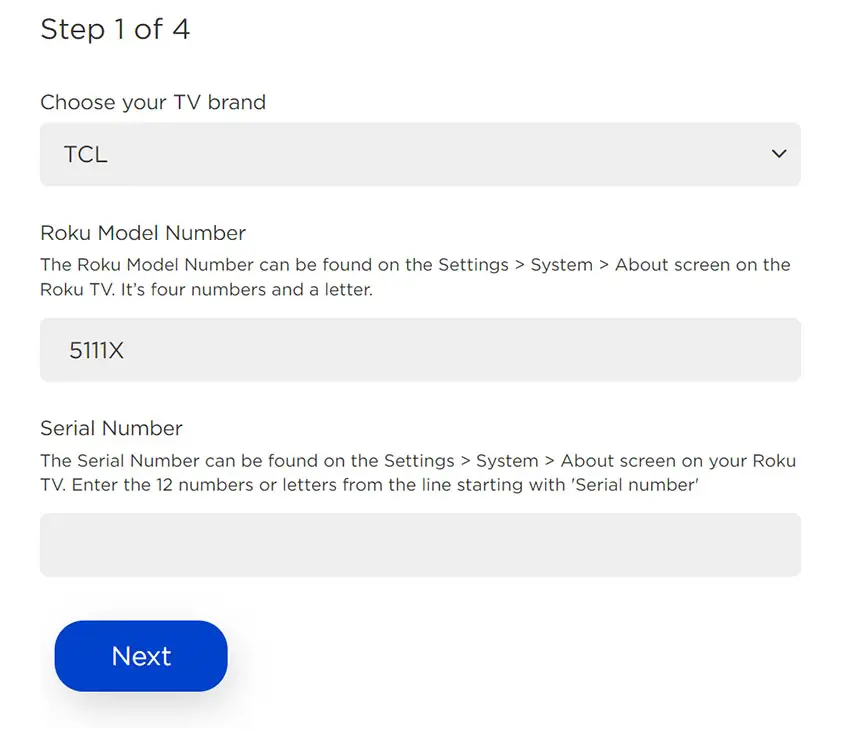
- Choose Download Software from the prompt to get your new firmware.
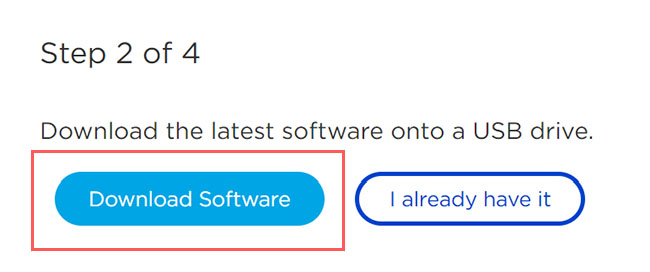
- Put a USB flash drive into your computer and copy the software your downloaded onto it, making sure it doesn’t go into any directories on your flash drive.
- Eject the flash drive from your computer and put it into the USB port on your TV.
- Go to Settings -> System -> System Update -> I can’t connect on your TV’s menu.
- If you see the error, “Contents of the update file are invalid“, then you are running the most recent firmware on your TV, and you can move onto the next fix.
- If your firmware needs updating, you will get a 12-digit code on your TV.
- Enter this code into the Roku update website, and you will get a 6-digit code that you need to enter into your TV.
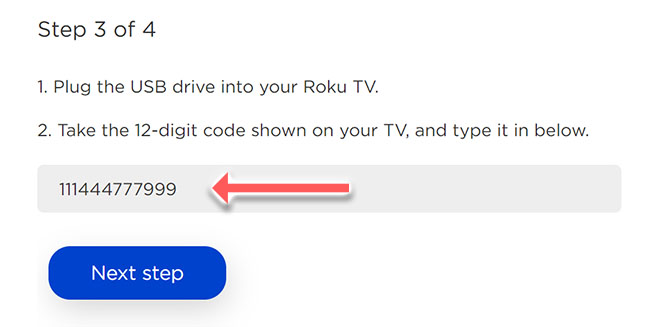
- The update process will then commence.
5. Factory Reset Your TCL TV
Returning your TV back to its factory settings is a more extreme step, as it will delete any personalization features, downloaded apps or connected devices, but it’s always worth a shot when other methods haven’t worked.
To factory reset a TCL Android TV:
- Press the Settings button on your remote.
- Go to More Settings -> Device Preference -> Reset.
- Choose Factory Data Reset and then Erase Everything.
- You’ll see a popup asking you to enter a PIN. This PIN is listed above the popup, so enter it and click OK to start the reset process.
To factory reset a TCL Roku TV:
- Press Home on your TCL Roku TV remote.
- Go to System -> Advanced System Settings -> Factory Reset.
- Choose Factory Reset Everything.
- Enter the code shown and click OK to reset your TV.
6. Check T-Con / Main Board / Power Board for Failure
The Timing Control (T-Con) board is a small PCB board that drives your TV’s panel, sending the signal to each pixel row of your screen using internal clocks to keep each row in sync.

The Main Board is a larger PCB where you plug your HDMI and other connectors into. This does a lot of the work of translating the input into signal, which then goes to the T-Con board.

The Power Board is where you plug in your power cable, and which converts your home electricity supply into a voltage and current that your TV can use.

TV backlights require a very high voltage (in the thousands of volts), and so there will be a small voltage inverter board in your TV to do this. It can either be on a separate board usually located at one edge of the screen, or located on either the Power Board or Main Board depending on TV model.
These boards are hidden away under the back panel, behind the screen, and any can be the cause of flickering in your LCD / OLED TV.
Either the cable connectors themselves can come loose or get covered in grime or dust, preventing a clean contact, or components on the boards can fail, meaning they don’t power the backlight sufficiently or cannot provide a constant picture signal.
To access the boards, first remove the back panel. If you’re not confident doing this, then now is the time to get an expert in. Otherwise:
- Unplug your TV, hold down the power button and wait for at least 30 minutes. There are large capacitors in the power board for the backlight and these can hold charge for an extended period of time.
- Place your TV face down on a large table or workbench. Make sure there is nothing that can scratch the screen on your work surface.
- Ground yourself.
- Open your TV by unscrewing the screws in the backpanel. It should come apart in two pieces: front and back.
- Put the back panel somewhere out of the way and take a look at the circuit boards that have been revealed.
- You will see a T-Con panel for translating the signal into a TV picture, a power board and a main board.
Or see this in action in the video below.
It’s a good idea to start your investigation with the T-Con board, as one or more of the internal clocks failing is a regular cause of TV screen problems.
The position of the boards will vary by model, but the T-Con board can be identified by the ribbon cables connecting it to the TV’s panel.
Start by giving everything a good clean, preferably with compressed air or a non-static brush. It’s possible that dust in the connections can block the signal.
Then, you should be able to remove the ribbon-like low voltage differential signaling (LVDS) cables on the T-Con board by pushing the locking cover down and they will then easily come away from the board. Don’t try to force them out without unlocking them first.

After removing the LVDS cable, take a look at the individual connectors on the ends of the cables, and the connectors in the socket. You are looking for any signs of corrosion, damage or dust.
The contacts should be a shiny gold or silver color. If they are dull and appear to have a rough, copper-like layer over them, this would indicate oxidation and therefore a new cable is recommended.

Get your TV back into an upright position, and with the LVDS cable connecting the T-Con to the Main Board disconnected, switch your TV back on and see if the flickering is gone.
If your TV is no longer flickering, then you know the problem is either with your T-Con or Main Boards.
Both T-Con and Main Boards can be replaced for around $30 from eBay.
To get the correct board, note the T-Con / Main Board model number written on the label on the board, and put this into eBay.
If the flickering is still there, then both these boards are likely fine and don’t need replacing.
This means the problem is most likely in the backlight or the voltage inverter powering it.
7. Look for Backlight Problems
If your TCL TV is flickering in one spot only, then this is a sign of a backlight problem.
As most modern TCL TVs have the backlight voltage inverter on the Power Board, you can use a multimeter to confirm that it is powering your backlight, although in my experience, voltage inverter problems show as an entirely darkened screen, unlike a half dark screen.
So I wouldn’t spend too much time on the voltage inverter, but instead look at the backlight itself.
Backlights on modern TCL TVs come in LED strips of varying lengths. Older models used lengths that spanned the entire frame of the TV, but due to cost savings, more recent TVs use a set 16″ LED strip which is connected in series for each row to span your TV.
These cold soldered connectors are a notorious failure point on TCL TVs, but can be easily fixed if you are willing to re-solder a joint yourself.
Equally commonly, the LED backlights themselves can fail. This is due to repeated current over powering, which over time causes thermal degradation of the LEDs leading to burnout.
You can replace any failed LEDs by just removing the entire strip and replacing it.
The problem with fixing the LEDs is that they are located in the most difficult to access part of your TV. So if you are not comfortable with a larger repair job, then now is a good time to seek help from a professional.
You need to remove the back panel, remove all of the circuit boards and connectors, then another layer of screws for the front panel, and only when you have fully removed the LCD panel can you get to the backlights.
You will also need a multimeter to test the backlight strips to find out where the problem lies.

To fix a failed backlight:
- Unplug your TV, hold down the power button and wait for at least 30 minutes. There are large capacitors in the power board for the backlight and these can hold charge for an extended period of time.
- Place your TV face down on a large table or workbench. Make sure there is nothing that can scratch the screen on your work surface.
- Ground yourself.
- Open your TV by unscrewing the screws in the backpanel. It should come apart in two pieces: front and back.
- Put the back panel somewhere out of the way and take a look at the circuit boards that have been revealed.
- You will see a T-Con panel for translating the signal into a TV picture, a power board and a main board. Any wires or ribbons that are near the edge of the TV should be disconnected.
- Then remove the screws around the edge that hold the bezel of the TV.
- With some care, you should be able to remove the bezel, panel and reveal the TV backlight underneath, which will be in strips of LED lights.
- Use a voltmeter or TV backlight tester to check whether they are working, and replace any failures.
The video below covers checking and replacing the LED backlights, with some additional tips on when you should seek to replace your backlight driver board instead.
It’s also possible that one of the connectors linking the LED strips as they span the width of your TV has failed. This can be fixed by checking the connectors with a multimeter and re-soldering any broken connections. This article has a good study on this.
TCL TV Support & Warranty
It goes without saying that if your TV is under one year old, then you should contact TCL customer support to get it replaced under warranty.
You can call TCL directly on:
- 1-877-300-8837 (Mon – Fri, 9am – 12am ET, Sat – Sun, 9am – 6pm ET)
Even if TCL won’t fix your TV, they might still offer you a discount off a future model if you pester them hard enough! This is always worth a try in my experience.
So, How Do You Fix TCL TV Screen Flickering On and Off?
- Fix a TCL screen flickering by cleaning your T-Con cable connections to remove any dirt or grime.
- Check your backlight for failure and replace any failed LEDs, or adjust your backlight brightness in picture settings as a temporary fix.
- You can also power cycle your TV to reset it and make sure your TV’s firmware is up to date.
If none of these steps have worked, then you are most likely suffering from a panel failure, with replacement un-economical, and a new TV your best option.
Read More:






Leave a Reply