This site is part of various affiliate programs. Links may give us a small compensation for any purchases you make, at no additional cost to you. Please read the disclaimer policy for full details.
If you’re in a hurry and don’t have time to read this article, then the best laptop for photo editing under $500 is the Acer Aspire 5, which is also the best laptop for photo editing under $400.
There are plenty of laptops under $500 on the market, but how can you easily tell which are the best laptops for photo editing under $500 specifically?
In this article, I give you a quick checklist to help you determine what is the best photo editing laptop under $500 for you, and show you the laptop that meets my strict criteria to be crowned my top choice.
What is The Best Laptop for Photo Editing Under $500?
The Best Laptop for Photoshop Under $500
- Large, 15.6 inch full HD IPS display
- 4GB RAM and 128GB super-fast SSD
- High build quality that can take knocks and bumps
- Punches above its weight in general performance
- Small laptop that is easily portable
- Only 57% of sRGB colors
Best Laptop for Photo Editing Under $700
If you have a slightly larger budget, then you can get a 2 in 1 laptop for photo editing. This has the advantage of a touch screen that you can draw on. Without this, you will most likely want a drawing tablet, as photo editing long-term is very difficult with a mouse or laptop touch pad.
Also the Best Laptop for Photo Editing under $700
- 2 in 1 laptop where the screen folds over to form a tablet
- Powerful 6-core processor plus 16GB RAM for strong performance in hardware-intensive tasks (eg. warp filter in Photoshop)
- Includes digital stylus so usable for drawing straight out of the box
- An excellent budget choice that can still run the same programs as more high-end laptops
- Long battery life and relatively light, so can be used away from a desk
- The screen only covers about 74% of the sRGB color space, so there is a trade-off compared to more expensive laptops
If you have a larger budget, then the next step up to laptops under $1000 offers a big leap in performance, particularly when it comes to display color gamut. Take a look at the latest picks for sub-$1000 photo editing laptops.
Budget Laptops for Photo Editing Comparison
Quickly compare all of the budget laptops for photo editing in this comparison table.
Laptop | Screen | Memory | Pros / Cons | Check Price | |
15.6"; | 4GB RAM; | Pros: Large screen in a small chassis; Premium build quality; Easily upgradeable Cons: Only 4GB RAM in standard version | |||
14"; | 8GB RAM; | Pros: Large SSD & lots of RAM; High quality IPS display panel; Cons: Only 14 inch screen | |||
15.6"; | 8GB RAM; | Pros: Powerful processor; Plenty of RAM; Narrow bezels & good design Cons: TN display panel | |||
15.6"; | 4GB RAM; | Pros: No bloatware; Large screen Cons: Heavy; TN display panel | |||
Lenovo Flex 5 | 14"; | 16GB RAM; | Pros: Value for money; Pen included; Cons: Only 14 inch screen |
What Do the Best Cheap Laptops for Photo Editing Have in Common?
To be awarded the prize of best laptop for Photoshop editing, I have scrutinized each laptop according to my criteria below.
From my extensive experience of photo editing, these are the key points that any good, budget laptop for photo editing should possess.
- Processor (CPU) – increased CPU speed means that Photoshop can perform actions like opening RAW files or applying filters at a faster rate, meaning less waiting for you.
- Memory (RAM) – RAM is used by the system to hold data in short-term storage and more of it makes your system much faster.
- Memory (SSD) – the speed and capacity of a hard drive will determine how many photos you can store and how quickly you can perform basic functions like opening Photoshop.
- Display – this is one of the most important and overlooked areas, particularly in cheap laptops for photo editing, and can be broken down as below.
- Resolution – higher resolution means greater clarity and sharpness.
- Screen Size – larger screens are easier to use, but come at increased weight.
- Panel Type – IPS panels are the ultimate standard in colors and viewing angles.
- Color Gamut – a larger color gamut, as measured by percentage of sRGB, equals more accurate colors with less banding.
- Touch Screen – with this you can do away with a separate drawing tablet and draw straight onto the screen.
- Battery Life – longer battery life means greater portability and ease of use away from home.
- Compatibility with Accessories – is it possible to easily connect external monitors, drawing tablets or printers?
Photoshop Requirements
The best software for photo editing, even on budget laptops, remains Photoshop and Lightroom by Adobe. They are not free, but are pretty close, at only $10 a month for both, and are what I use to create my photos, like those below. Take a look at what you get with the excellent photography plan.


All of the laptops in this list are capable of running both Photoshop and Lightroom, but I have included the minimum specifications for the more computer intensive Photoshop below for your information.
| Windows & Mac Min. Requirements | Recommended Requirements | |
| Processor | Multicore with 64-bit support; 2 Ghz or faster on Windows | As minimum requirements |
| Operating System | Windows 10 Version 1809 (64-bit); macOS 10.14 | Any more recent Windows version; macOS 10.15 or later |
| RAM | 8 GB | 16 GB |
| Graphics Card | GPU with DirectX12 support and 2GB GPU memory – nVidia GeForce GTX 1050 or equivalent | 4GB GPU memory – nVidia GeForce GTX 1660 or Quadro T1000 is recommended |
| Hard Drive Space | 4 GB or more of available hard-disk space for installation; additional free space required during installation (cannot install on a volume that uses a case-sensitive file system) | SSD and separate scratch disk recommended |
| Monitor Resolution | 1280 x 800 display at 100% UI scaling | 1920 x 1080 display at 100% UI scaling |
| Internet | Internet connection and registration are necessary for required software activation | As minimum requirements |
Processor (CPU)
The CPU of the laptop is one of the main determinants of how quickly every program on your laptop will work.
In the past, Intel processors have been preferred for Adobe programs, as Photoshop and the like tend to operate on one, or only a few threads, but AMD are now producing processors that match Intel’s single-thread dominance.
Nowadays, the number of cores is the best way to see how fast a processor will be in practice for photo editing, with the greater the number of cores, the faster the laptop should be to open photos, apply filters, transformations, and all the other tasks that are dependent on a fast CPU.
Real-world tests on some desktop processors are below. The most important takeaway is that even the slowest processors do work well with Photoshop – you will just be waiting a little longer for tasks to complete.
| Processor | Time to Open a 16-Bit RAW | Time to Apply Smart Sharpen |
| AMD Ryzen 5 6-Core @ 3.6 GHz | 1.31 seconds | 24.17 seconds |
| Intel i5 6-Core @ 3.6 GHz | 1.16 seconds | 22.44 seconds |
| AMD Ryzen Threadripper 24-core @ 3.8 GHz | 0.85 seconds | 13.38 seconds |
| Intel i9 18-core @3.0 GHz | 0.94 seconds | 13.83 seconds |
Memory (RAM)
RAM is the second most important piece of the puzzle to having a fast photo editing laptop.
It is used by Photoshop and Lightroom to store your history, as well as a temporary data store for any complex actions you perform that require calculations, such as transformations.
In my experience, all Adobe products will use as much RAM as you have available, so it’s wise to look for a computer with plenty of the stuff.
When your computer runs out of RAM, then Photoshop will switch to using your hard drive as a scratch disk. This means that it will treat your hard drive as extra RAM, which isn’t a problem in itself, but does mean noticeably slower performance, as even the fastest SSDs are much slower than RAM chips.
Although RAM speed is also a determinant of performance, for these budget laptops it’s not worth thinking about, and you are better off just looking for the most RAM you can get.
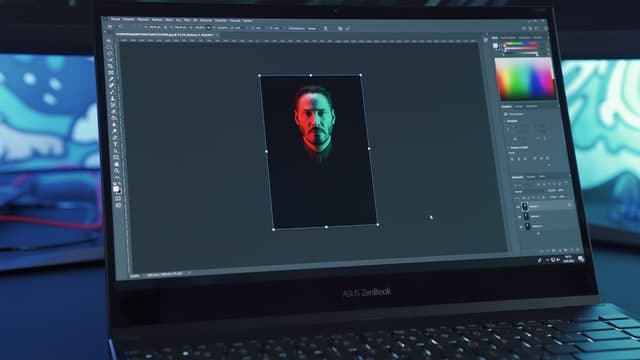
Memory (SSD)
The other side of the memory coin is in your choice of hard drive (HDD), or solid state drive (SSD) as they more commonly are now.
Memory has two important roles for photo editing: photo storage and as a Photoshop scratch disk.
SSDs are the preferred choice of physical storage, as they are significantly faster than HDDs, although this extra performance comes at an increased price, pushing the price of budget laptops higher, and also meaning that you get less memory for your money.
Obviously, the larger the SSD, the better, as this means you can store more photos, but this is not the optimal solution for use as a scratch disk. In this case, you would be better having two smaller capacity SSDs – one for picture and program storage, and one to assign as a scratch disk. This is so that if you do run out of RAM, using one SSD as a scratch disk while running Photoshop on another means the performance is not degraded as much due to I/O issues.
Unfortunately, you are very unlikely to find a second SSD in a photo editing laptop under $500, so in this case it is best to just look for a high capacity SSD.
Remember that you can always use an external hard drive if you have a lot of photos, so as long as the SSD is a reasonable capacity (> 128GB), you shouldn’t need to worry about this too much.
Display
One of the most overlooked items when searching for the best budget Photoshop laptop are certain parts of the display.
Although everyone intuitively understands screen size and resolution, it can be harder to understand color gamut and choose between the various panel types.
I’ll give a quick breakdown here, but remember that this is an area that you generally have to compromise the most in for cheap laptops. As display performance is harder to measure than CPU speed or amount of RAM, most manufacturers cut corners here, and most people don’t notice until they buy their laptop and actually start using it.
If you want the ultimate in screen quality, then you will need to up your budget a bit, but then there are two options. The first is to get a more expensive laptop, as these have far superior screens for a relatively small price increase, or better yet, get your budget laptop, but then add a budget photo editing monitor, as standalone monitors offer far better performance than laptop screens at all price levels.
Screen Size
As you look for lower priced laptops, you also tend to get smaller screens. This is not necessarily a problem for photo editing, as even a 13 inch screen can work well, provided the resolution is high enough.
The advantage of a smaller screened laptop is that the internal components tend to be of a higher quality, with a better processor, more RAM and a larger SSD.
Still, a 15.6 inch screen is still in the ‘Goldilocks’ zone for most people – neither too small nor too big.
Resolution
At a budget level, the best resolution you can expect is full HD (1920 x 1080), as you will not see a sub-$500 laptop with a 4K screen for quite some time. Full HD is fine on a laptop, and is generally crisp and clear.
A number of laptops offer a lower resolution than this, but these should generally be avoided unless they have other selling points that outweigh the lower resolution.
Panel Type
Panels come in three main flavors at the budget level:
- IPS panels offer the widest range of viewing angles, as well as the best color reproduction, but can be susceptible to IPS glow, a phenomenon where the edges of the screen can appear brighter from certain viewing angles, although this is only really noticeable on a black screen.
- VA (or SVA) panels have excellent contrast and are good if you intend to be editing large numbers of black and white images. They have worse color rendition and viewing angles than IPS panels.
- TN panels are found in the cheapest laptops, as they are the most basic construction. They have the worst color performance and viewing angles, and should generally be avoided. There only positive is that they have short response times, but this is not relevant for photo editing.
So, IPS panels are what you should be looking for, and are in the majority of budget laptops for Photoshop.
Color Gamut
Probably the most overlooked part of any laptop display is the color gamut that it shows. This is usually measured as a percentage of the sRGB scale, which contains about 35% of the colors visible to the human eye, and has been the TV, monitor and Internet standard for several decades.
Compared to the eye, this gamut loses some subtle shades of green and cyan, although this is not generally noticeable – all of the colors you expect will be there.
Finding a display with 100% of the sRGB gamut means that it is very suitable for at-home photo editing, although this is essentially impossible at the below $500 level for laptops.
Most manufacturers don’t release specifications for the color gamut of their displays, so you must rely on independent tests. I have included these figures for all laptops reviewed here.
Touch Screen
A touch screen in a laptop can be a great advantage to photo editing, as it means that you can draw directly on the screen with a stylus, and don’t have to rely on a separate drawing tablet.
Generally, you will pay more for a touch screen, or have a lower quality processor / RAM / SSD installed, so be aware of any trade-offs.
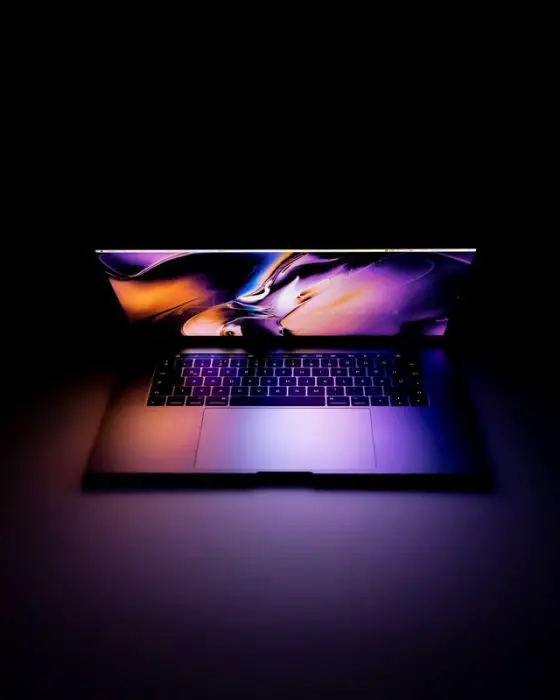
How to Get a Color Accurate Display in a Laptop for Photoshop
Especially with laptops for Photoshop under $500, but more generally with all laptops, if you are serious about photo editing, you will need to calibrate the screen straight out of the box, and then regularly every month or so, to maintain accurate colors.
Even after one calibration, you will definitely see a massive difference in the display, with color casts being removed and your photos looking as you intended them to look.
There are two main ways to calibrate your screen:
- Least Effective: Use the Windows tool ‘Calibrate Display Color’, or look at a website that shows test images, then manually calibrate the colors and brightness on your display using its on-screen menu. This is not a very good approach if you are serious about your photography.
- Most Effective: Get a hardware calibration device, like the Datacolor SpyderX Pro and use open source software like DisplayCAL. This will automatically calibrate your display, and save the results as a color profile that your computer will load on starting each time. Running this every month or so will ensure that you always get accurate colors. This needs to be repeated at regular intervals as the color response of the pixels in your monitor will degrade over time. As this degradation is not uniform across the display, you will need to re-calibrate to keep colors accurate.
You might reasonably ask why this is necessary, when everyone looking at your photos on social media or wherever will not be using a calibrated display, but there are still good reasons.
First, not every display is un-calibrated to the same extent – some are too blue, some too orange, etc, but on average they center around the baseline that you calibrate to. By setting your display to this baseline before editing your photos, you give them the best chance to be seen correctly on all monitors.
Second, if you print your photos, colors will always come out not looking as you expect unless you calibrate. All photo printing services print on color calibrated equipment, and therefore expect photos that have been produced on color accurate monitors. This was a step I neglected for some time, but now my printed photos always look the same as they do on my monitor, regardless of the printer or service I use.
Best Laptop for Photoshop Under $500 – Full Reviews
1. Acer Aspire 5
The Best Laptop for Photo Editing under $500
- CPU: AMD Ryzen 3 3350U 4-core @ 3.5 GHz
- RAM: 4 GB
- SSD / HDD: 128 GB SSD
- Screen Size: 15.6″
- Max Resolution: 1080p (1920 x 1080)
- Panel Type: IPS
- sRGB Color Space: 57%
- Touch Screen? No
- Graphics: On-board AMD Radeon Vega 6
- Battery Life: 7.5 hours
- Weight: 3.97 lbs
- Pros:
- Large 15.6 inch IPS screen in a small, highly portable chassis
- High build quality, with good keyboard and largely aluminum case
- Super-fast processor can easily handle any complex Photoshop task
- User upgradeable, allowing you to make this into a machine that rivals those at $1k
- Cons:
- Only 4GB RAM in the standard configuration, although you can easily and cheaply upgrade this yourself
- No touch screen
2. HP 14 Laptop
The Best 14 inch Laptop Under $500
- CPU: AMD Ryzen 5 5500U 6-cores @ 4.0 GHz
- RAM: 8 GB
- SSD / HDD: 256 GB SSD
- Screen Size: 14″
- Max Resolution: 1080p (1920 x 1080)
- Panel Type: IPS
- sRGB Color Space: 58%
- Touch Screen? No
- Graphics: On-board AMD Radeon Graphics
- Battery Life: 5.5 hours
- Weight: 3.77 lbs
- Pros:
- 8GB Ram and a large 256GB SSD for plenty of photo storage
- Very powerful 6 core processor for speeding through CPU intensive tasks
- IPS display panel and Full HD resolution
- Chassis feels and looks professional, with high build quality
- Cons:
- Only a 14 inch screen (but this makes the laptop itself smaller and more portable)
- Loud fans when under heavy CPU load
As one of the more expensive laptops reviewed here, the HP 14 should offer good performance to make up for its price, and it does.
The large 256GB SSD is very welcome compared with the much smaller SSDs of similar models, but the real star component is the 6 core processor which can run at up to 4.0 GHz per core. This means that you will not experience any waiting around for Photoshop to complete an action – everything is done pretty much instantly, although the fans can get quite loud when the processor is under heavy load.
The trade-off for the high quality components and excellent build quality is the smaller 14 inch screen, although as this is an IPS panel at full HD resolution, it is still very usable for photo editing in my opinion. The advantage of a smaller screen is that the laptop itself is smaller, and therefore more portable and more suitable for those regularly using it away from home.
3. Asus Vivobook 15
More RAM at a low price
- CPU: Intel Core i3-1005G1 2-core @ 3.4 GHz
- RAM: 8 GB
- SSD / HDD: 128 GB SSD
- Screen Size: 15.6″
- Max Resolution: 1080p (1920 x 1080)
- Panel Type: TN
- sRGB Color Space: 58%
- Touch Screen? No
- Graphics: On-board Intel UHD
- Battery Life: 5 hours
- Weight: 3.75 lbs
- Pros:
- Large, 15.6 inch full HD display
- 8GB RAM and 128GB fast SSD, plus 10th gen Intel processor
- Narrow bezels and good-looking design
- Very small for a 15.6 inch machine
- Cons:
- TN panel with 58% sRGB colors
- Battery life is fairly poor with heavy Photoshop usage
The Asus Vivobook 15 is a powerful budget laptop that is again only really let down by its screen, which shows variable color casts due to the TN panel. The 10th gen Intel processor can power through CPU intensive tasks, and the 8GB of RAM are particularly useful when editing larger photo files.
The Vivobook price is very low for its specs, so it would really suit those who are looking for a more general budget laptop, and will also be photo editing on the side, rather than those who are primarily editing photos, unless you have access to a separate, color accurate monitor.
If you can get over the flaws of the TN panel, then the Vivobook actually works very well, and looks good in its small, well designed chassis.
4. Lenovo Ideapad 3
Lenovo Laptop for Photo Editing
- CPU: AMD Ryzen 3 3250U 2-core @ 2.6 GHz
- RAM: 4 GB
- SSD / HDD: 128 GB SSD
- Screen Size: 15.6″
- Max Resolution: 1366 x 768 pixels
- Panel Type: TN
- sRGB Color Space: 52%
- Touch Screen? No
- Graphics: On-board AMD Radeon Vega 3
- Battery Life: 6 hours
- Weight: 4.84 lbs
- Pros:
- Very affordable – a really cheap laptop for photo editing
- Decent processor for the price
- Easy setup with no bloatware
- Large, 15.6 inch screen
- Cons:
- Quite heavy
- Low resolution, TN display with 52% of sRGB colors
Read Related Articles:












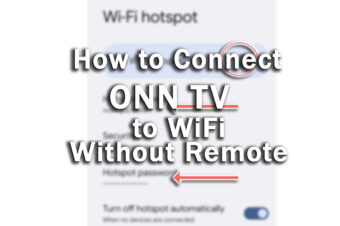

![What is the Best Resolution for a 27 Inch Monitor? [SOLUTION]](https://www.lapseoftheshutter.com/wp-content/uploads/2022/05/best-resolution-for-27-inch-monitor-340x226.jpg)
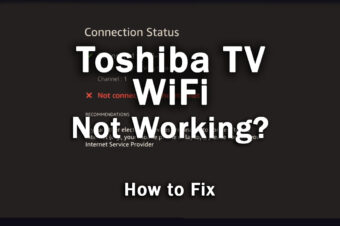
Leave a Reply