Download The Photoshop Color Control ActionPack For Free!
If you want the source file to follow along with the video, you can download it from here.
In this video I’m going to show you in under three minutes how you can use saturation masks in Photoshop to take control of colour and tone.
Let’s start by opening the photo in camera RAW and making a few minor changes, and then we’ll open it into Photoshop.
Now I’m going to use an action from my Photoshop Colour Control ActionPack, which can be downloaded totally free from www.lapseoftheshutter.com, to create saturation masks. If you want to learn how to make them yourself, take a look at the ‘How to Create and Use Saturation Masks’ Video, and read more about them on www.lapseoftheshutter.com.
If you have never encountered saturation masks before, then to put it simply, they are just another selection method that selects pixels based not on their luminosity or colour, but on how saturated each pixel is. This produces complex and powerful selections that you couldn’t otherwise make yourself; selections that are perfect for landscape and cityscape photographers.
Now the action has completed, you can find the saturation masks in the channels tab. The high saturation masks are selecting the most saturated pixels in the photo, the low saturation masks the least saturated pixels, and the mid saturation mask is those pixels inbetween. The higher the number on the mask, the more tightly defined it is to either high or low saturation.
So, control-clicking on the thumbnail of the high saturation 3 mask, we can then add a colour balance adjustment layer to which the mask is automatically applied. This mask is largely selecting the sky and foreground, which I want to make a deeper blue like this.
Next, we can do the same with the low saturation 3 mask, which is largely selecting the walls of the buildings. So, control-click the low saturation 3 thumbnail and add a colour balance adjustment. I will increase the red and the yellow to strengthen the effect of the streetlights.
To finish this photo, lets repeat the process we have just done, but add curves adjustment layers instead of colour balance.
We can use the high saturation mask to brighten the sky, the low saturation mask to add strong contrast to the walls of the buildings, and the mid saturation mask can be used to add gentle contrast throughout most of a photo.
This has just been a quick overview of how saturation masks work. There’s an awful lot more that you can do with them. If you want to learn more about how they can improve your landscape and cityscape photography, take a look at the free text and video tutorials availale at www.lapseoftheshutter.com, where you will also find the totally free Photoshop colour control actionpack, that will create these saturation masks for you.
Get the Photoshop Color Control ActionPack for Free!Subscribe to the mailing list and get a free download link right now
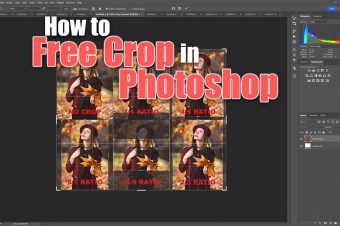

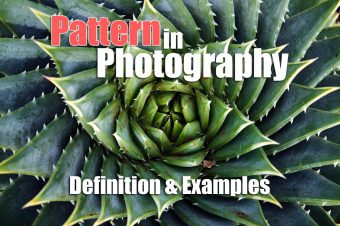

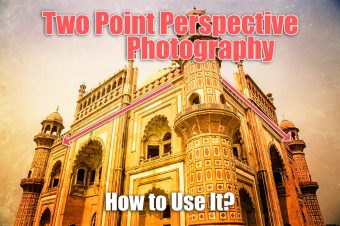
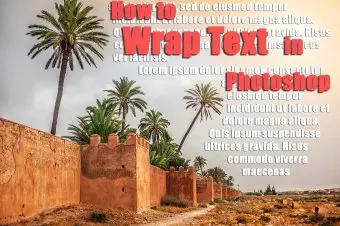
Leave a Reply