Because the blink codes for Sony TVs that you might find online are not always accurate, it’s a good plan to use the steps below to definitively diagnose the cause, and fix your TV, without you needing to call on an expensive repair technician.
Sony TV Red Light Blinking 6 Times Possible Causes
| Cause | Explanation |
|---|---|
| Software Glitch | – If you have a newer model of TV, then it could be a glitch that can be resolved by power cycling. |
| Household Power Issue | – Check your wall socket is supplying sufficient voltage. – Check your TV’s power cord/socket isn’t damaged. |
| Poor Connection in Internal Cable/s | – The cable that connects the power board to the main board could have come loose. – The cables connecting the T-Con to the main board can also either come loose or not make a proper connection, which can result in your TV not coming on – This is a 10 minute fix. |
| Internal Component Failure | – Component failure on the power board can prevent your TV from coming on to stop further damage. – You can check for component failure with a multimeter and either replace the failed component or the entire board. |
| Backlight Failure | – Failed backlights can prevent your TV coming on to stop further damage. – You can test backlights with a simple circuit made from a couple of batteries and two pieces of wire. |
How to Fix a Sony TV With a Red Light Flashing 6 Times
Power problems are the most common suspect if your red light is blinking 6 times when you try to turn your Sony TV on.
We’ll go over detailed steps for how to fix this below, starting with the easiest fixes before moving on to hardware fixes if none of those work.
1. Check Your Power Supply
To thoroughly test your power supply:
- Unplug your Sony TV from your wall socket.
- Remove any surge interrupters or smart plugs so that you have a direct line to your wall socket.
- Plug another large device that you know works into the same socket and check that the new device works as normal. (It’s important that this device draws approximately as much power as your TV, to confirm the socket is fully working).
- Remove the other device and plug your TV back into this socket.
- Switch on the power and switch on your TV using the physical power button located somewhere on its case (usually beneath the Sony logo).
- See if the red light is solid. If so, this means your TV is getting sufficient voltage.
- If your Sony TV’s red light is blinking, then repeat these steps with another wall socket to confirm your household electricity supply isn’t a problem.
You also need to confirm that the power cord has no kinks and knots, which can damage the copper wires both mechanically and by increasing the electrical resistance, which generates heat, causing damage that may not necessarily be obvious.
Because of potential damage within the cable that you cannot see due to the protective sheath, it can be a good idea to use a new power cable, if you have one or can borrow one.
Also, be sure to carefully look at the power connector on your TV to confirm that the port is free from corrosion, dirt, and dust.
2. Check for an In-Progress Update
Before rushing into these, you should first confirm that your Sony TV isn’t running a software update via WiFi or Ethernet.
A red light blinking 6 times with the TV not responding to your remote is a potential sign that it is updating.
This should only last for a few minutes, but if the red light is still blinking after you have waited 10 minutes and tried to turn it on, then it’s possible that the software update has encountered a problem and is stuck in a loop.
In this case, it’s sensible to try to power cycle your Sony TV to reset it.
To power cycle a Sony TV:
- Make sure your TV is switched off and unplug it.
- Hold down the physical power button on the TV for at least 15 seconds.

- Wait for at least 2 minutes for any residual power to drain from the TV’s capacitors (which are capable of storing charge for several minutes).
- Plug your TV back in and try switching it on. You should see a red light if you have been successful.
- It’s a good idea to try this a couple more times if it doesn’t work at first, as this can sometimes take a few goes to kick in.
Make sure you do wait for the full 2 minutes before plugging your TV back in – you would be surprised how long the components within your TV can hold a charge, and you want to make sure it has fully reset.
3. Sony TV Red Light Blinking 6 Times Reset
You can hard reset an Android or Google Sony TV using only the buttons on the TV itself. This does not work for non-Google / Android Sony TVs and depends on the number of buttons that your TV has.
To hard reset your Sony TV if it only has a power button:
- Unplug your TV.
- Hold down the power button and plug your TV back in.
- Wait for a white light to appear, then release the power button.
- Your TV will now reset itself.

To hard reset your Sony TV if it has a power button and volume buttons:
- Unplug your TV.
- Hold down the power button and volume down button, and plug your TV back in.
- A white light will appear, which will change to green within 30 seconds.
- Release the buttons.
- Your TV will now reset itself.

To hard reset your Sony TV if it has more than three buttons:
- Unplug your TV.
- Hold down the power button and volume down button, and plug your TV back in.
- A white light will appear, which will change to green within 30 seconds.
- Release the buttons.
- Your TV will now restart.
- You now need to navigate to the factory reset menu. Go to Home -> Settings -> Storage & reset -> Factory data reset -> Erase everything and choose Yes.
- Your TV will now reset itself.

4. Look for Component Failure
If you’ve checked external connections, then all that’s left are internal connections, and in particular the main board and/or power board and the backlight.
The boards are hidden away inside the case of your TV and can be checked for failure by simply taking your TV’s case apart and using a multimeter to check that voltages are correct across the boards.


You should note that this invalidates your warranty, so if you bought your TV in the last year, then contact Sony to have them fix it.
Out-of-warranty fixes are likely to run $200 – $400 to check and replace a main board, but if you do it yourself, you are looking at around $30 – $50 in parts from eBay.
Troubleshooting the main board and power board is easiest to see in video form, so take a look below for the full details on doing this for Sony Bravia TVs.
You want to check for burn marks around any components that are near the backlight power cables on the power board.
The two things that you are looking for are:
- If there is power received by the power socket on the power board, and if all components are receiving power from this.
- No components are showing signs of damage. Particularly look at capacitors as these are prone to swelling after power surges which causes them to fail.
Look for the BL_ERR connector on the cable connecting the power board to the main board and try grounding it.
Even if you can now get your TV to come on, you will almost certainly need to replace the backlights themselves, the backlight inverter, or the power board at some point in the near future.
The inverter powers the backlight of your TV by uprating the standard voltage and current of your home supply to the higher levels required by the backlight.
It’s a very small board in most TV models (although in some is integrated into the power board). Check this board with your voltmeter, and don’t forget to also look at the cable. These boards are only around $10-15 on eBay, so they are very cheap to replace if they have failed.

The final thing to check is if your backlight itself has failed.
If the inverter and cable are working normally, with normal voltages shown on your voltmeter, then it’s possible that your backlights themselves need replacing.
Many models of Sony TVs will fail to come on with the red light blinking six times if there is a failed individual backlight or backlight strip.
Backlights on modern Sony TVs come in LED strips of varying lengths. Older models used lengths that spanned the entire frame of the TV, but due to cost savings, more recent TVs use a set 16″ LED strip which is connected in series for each row to span your TV.

These cold-soldered connectors are a notorious failure point on Sony TVs but they can be easily fixed if you are willing to re-solder a joint yourself.
Equally commonly, the LED backlights themselves can fail. This is due to repeated current overpowering, which over time causes thermal degradation of the LEDs leading to burnout.
You can replace any failed LEDs by just removing the entire strip and replacing it.
The problem with fixing the LEDs is that they are located in the most difficult-to-access part of your TV. So if you are not comfortable with a larger repair job, then now is a good time to seek help from a professional.
You need to remove the back panel, remove all of the circuit boards and connectors, then another layer of screws for the front panel, and only when you have fully removed the LCD panel can you get to the backlights.
You will also need a multimeter or TV backlight tester to test the backlight strips to find out where the problem lies.
Assuming you have followed the steps to check the Power and Main Boards:
- Any wires or ribbons that are near the edge of the TV should be disconnected.
- Then remove the screws around the edge that hold the bezel of the TV.
- With some care, you should be able to remove the bezel, and panel and reveal the TV backlight underneath, which will be in strips of LED lights.
- Use a multimeter or TV backlight tester to check whether they are working, and replace any failures.
If you have a Sony Bravia plasma TV, you cannot change the backlights.
In this case, your only option is to ground the error cable which is causing your red light to blink 6 times, although this will only ever be a temporary fix. Follow the steps in the below video to do this.
Sony TV Red Light Blinking 6 Times Repair Cost
If you repair your Sony TV at home using the steps in this guide, then it will cost you between $30 – $80 in parts, plus the cost of your time for a complete repair, with a temporary repair grounding the BL_ERR cable costing only a few minutes of your time.
If you call in a technician, then expect to pay $200+ with older TVs potentially costing more as their parts are harder to source.
Sony TV Support and Warranty
It goes without saying that if your TV is under one year old, then you should contact Sony customer support to get it replaced under warranty.
You can call Sony directly at:
- 239-245-6354 (Mon – Fri, 9am – 9pm ET, Sat – Sun, 10am – 8pm ET)
Or text them at 239-245-6354, or ask for a callback.
Even if Sony won’t fix your TV, they might still offer you a discount on a future model if you pester them hard enough! This is always worth a try in my experience.
Sony TV Red Light Blinking 6 Times: Quick Troubleshooting
- The most common cause of a red light blinking 6 times on your Sony TV is a power board or backlight failure.
- Use a multimeter to check the components if there is no obvious sign of burning or damage.
- Before opening up your TV, run through a power cycle, and check the HDMI connections and your household power supply, to ensure one of these simpler-to-fix causes is not the root of the problem.
I’m confident that these steps will fix your TV, although the later steps do require a bit more effort than the earlier ones.
Don’t forget that opening up your TV will void its warranty, but this can’t be helped in most cases.
If you need any further help, then I suggest contacting Sony support directly or checking on YouTube where it’s much easier to see how to open up your TV, for example.
Read More:
Sony TV red light blinking 5 times?
Sony TV red light blinking 4 times fix
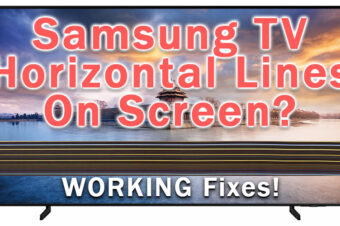





Leave a Reply