If you’re looking for free Lightroom brushes or brush presets, then you’ve come to the right place!
My collection of the best free Lightroom brushes is now available for free download with no email signup and is a massive 67 brushes.
These free Lightroom brush presets will really extend your editing capabilities in Lightroom, but you don’t have to take my word for it, let’s see them in action!
The Lightroom Brushes
There are currently 67 working brushes for you to download. You can see all of them below.
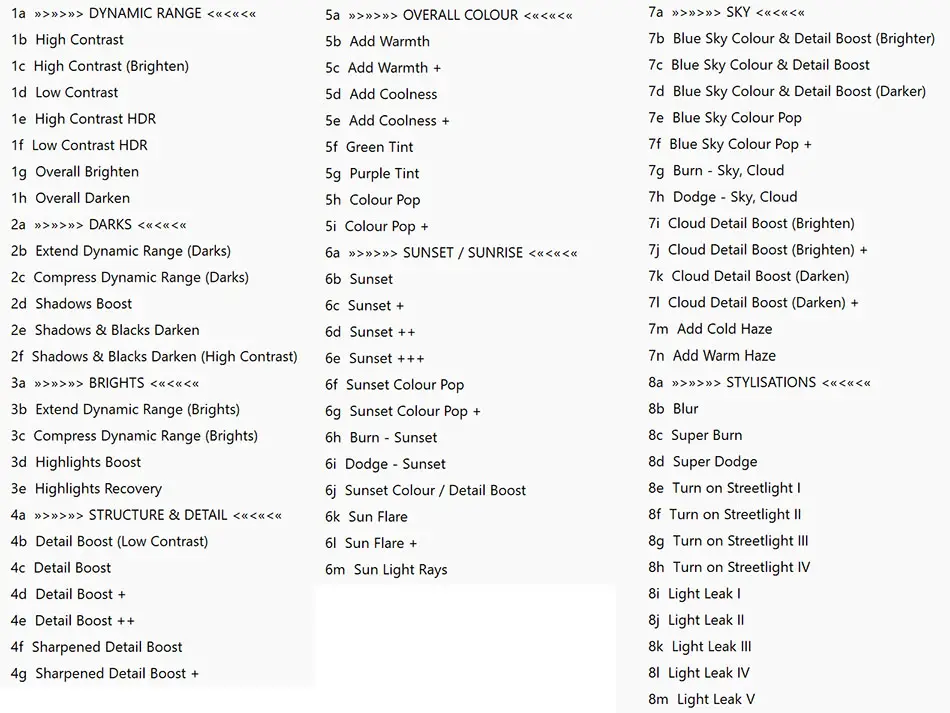
To give you an idea of what the brushes are capable of, here are a few photos created with these brushes.










You can download these brushes below. Installation instructions follow this.
Installing Lightroom Brushes
You will have to install these Lightroom brushes manually, but it’s only a few simple steps to get them working.
- Unpack the downloaded ZIP file in your file explorer.
- Open Lightroom.
- Go to Edit -> Preferences
- Then choose the ‘Show All Other Lightroom Presets’ button.
- In the file explorer than opens, double-click on the highlighted ‘Lightroom’ folder.
- Then double-click on the ‘Local Adjustment Presets’ folder.
- Copy your downloaded Lightroom brushes and paste into this folder.
- Re-start Lightroom and your new brushes will be installed.
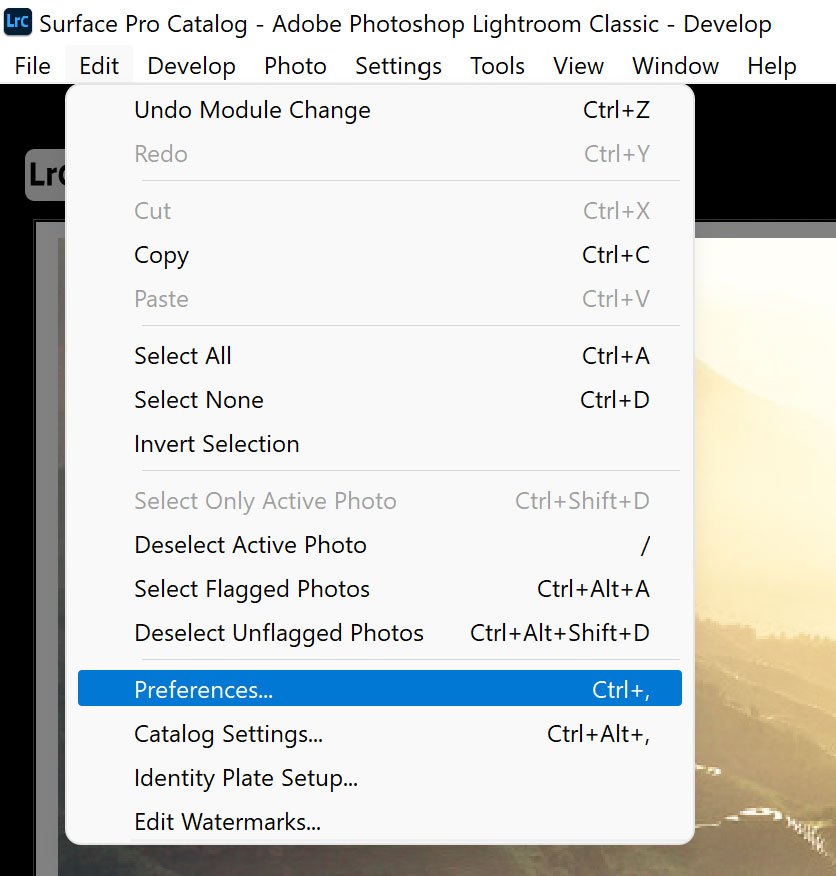
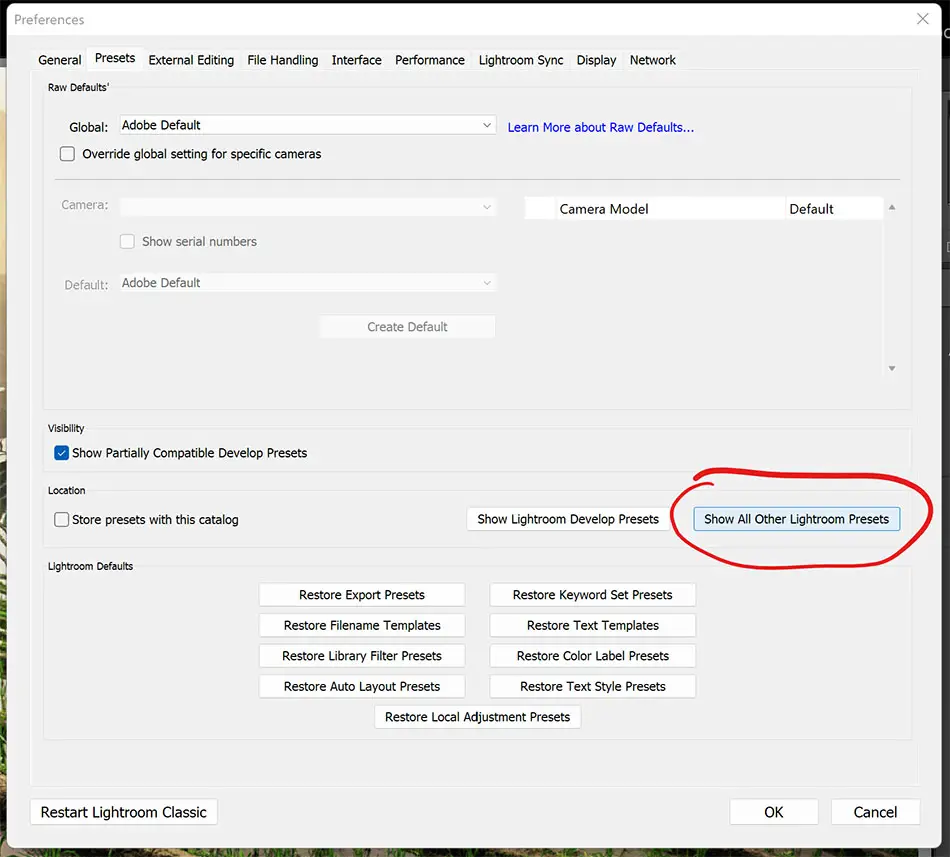
Free Lightroom Presets and RAW Files
If you want more, then I have twenty packs of free Lightroom presets, with over 150 presets in total, plus 50 free RAW files for download.
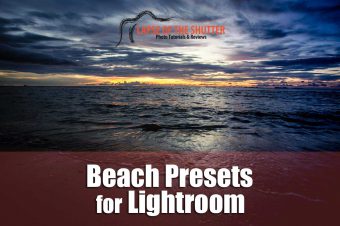
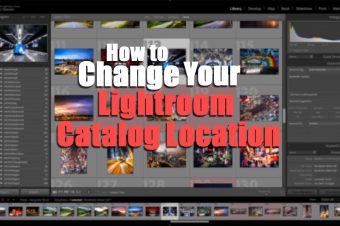



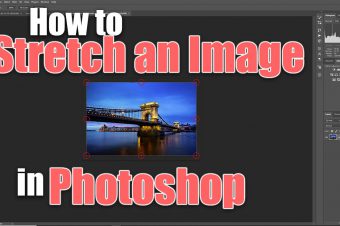
4 Responses
Bruno
Salve, con Lightroom Classic 2023 quando faccio doppio clic sulla cartella “Lightroom” non mi appare nessuna cartella denominata “Preset di sviluppo locale”, ma altre tra cui quella denominata “Import Presets”, utilizzo quella per copiare i files? Grazie.
Tim Daniels
I’ve just checked and the folder is now called ‘Local Adjustment Presets’. If you don’t have that folder, then create it in your ‘Lightroom’ folder.
MARK
Thank you so much for the free brushes I photograph a lot of landscapes myself and a lot of macro photography which I go into the woods and photograph mushrooms and all sorts of tree barks and weeds and moss it’s great fun going into the woods and just seeing what new growth has Sprouted up overnight if you have any other handy tolls I can use for Lightroom or photoshop it would be a great help because I’m a little bit new to editing photos I normally shoot them and print as they come out of the camera but slowly I’m learning day by day and these days where I can’t work very much because of illness I get out with my camera and try Getting through the pain but instead using my camera I can have really good days but anyway thank you so much for the free download mark
Tim Daniels
Glad you’ve found them helpful.