This site is part of various affiliate programs. Links may give us a small compensation for any purchases you make, at no additional cost to you. Please read the disclaimer policy for full details.
When you are researching budget drawing tablet brands, you are very likely to come across Gaomon or Huion, two of the largest brands following in the heels of Wacom.
But with limited information available online, it can be difficult to know which is best out of Huion vs Gaomon.
In this article, I have compared six of the most popular drawing tablets from both manufacturers in the categories of: drawing tablets with small screens, large screens, and pen tablets without screens.
Generally, Huion comes out on top when directly comparing Gaomon vs Huion for graphics tablets with screens, but Gaomon put in strong tablets at the budget end.
Gaomon PD1161 vs Huion Kamvas 13
Compare the best small graphics tablets with screens from Gaomon and Huion. This category is most suitable for those looking for a portable tablet or those looking for a beginner graphic tablet.
Recommended
The Cheapest Graphics Tablet with Fully Laminated Screen
- 13.3 inch fully laminated, full HD screen
- Displays 120% of sRGB colors
- Single cable USB-C to USB-C connection possible (or use 3-in-1)
- Uses latest PW517 pen for better precision through reduced friction and bounce
- Slightly more expensive
Good value when on offer
- Full HD screen
- Can be the cheapest drawing tablet with screen when on offer
- Only 11.6 inch non-fully laminated screen with 100% of sRGB colors
- The AP50 pen can exhibit lag at times due to driver issues
- Requires 12v power, so is difficult to power with USB alone and needs a wall socket
What are the Differences Between the Huion Kamvas 13 vs Gaomon PD1161?
| Differences between the Huion Kamvas 13 and Gaomon PD1161 |  |
 |
|---|---|---|
| Screen Size |
|
|
| Display Lamination |
|
|
| Colors |
|
|
| Single-Cable Connection |
|
|
| Power |
|
|
| Drivers |
|
|
| Cost |
|
|
What’s the Same Between the Tablets?
- Full HD resolution
- Replaceable anti-glare film
- 8 programmable buttons on the tablets
- Same Brightness, Viewing Angle and Response Rate
- 8192 Levels of Pen Pressure Sensitivity. And 5080 Lines per Inch (LPI) resolution.
- Very similar size, and weight at 2.16 lbs for the Kamvas 13 and 1.90 lbs for the PD1161
Gaomon PD1560 vs Huion Kamvas Pro 16
These larger graphics tablets with screens are more suited to those who intend to use their tablet more regularly, and will mostly use it sat at the same desk, as the size of these tablets makes them less portable.
My Top Pick
Premium anti-glare glass is a winner for professionals
- 15.6 inch full HD screen is the ideal size for most uses
- Displays 120% of the sRGB gamut, for more subtle colors
- Fully laminated screen meaning a smaller gap between the pen nib and the screen (low parallax), for greater accuracy
- Has a useful touch bar
- Premium anti-glare glass is superior for drawing than the anti-glare film on the Gaomon
- Significantly lighter than the Gaomon
- Only has 6 customizable buttons
- Quite a bit more expensive than the Gaomon
Cheap & with plenty of programmable buttons
- 15.6 inch full HD screen, same as the Huion
- 10 programmable buttons
- Significantly lower price makes up for the loss of features
- Only 100% of sRGB colors, lacking subtlety in greens
- Screen is not fully-laminated, so parallax is greater
- Quite heavy
- Not compatible with Chromebooks
What are the Differences Between the Huion Kamvas Pro 16 vs Gaomon PD1560?
| Differences between the Huion Kamvas Pro 16 and Gaomon PD1560 |  |
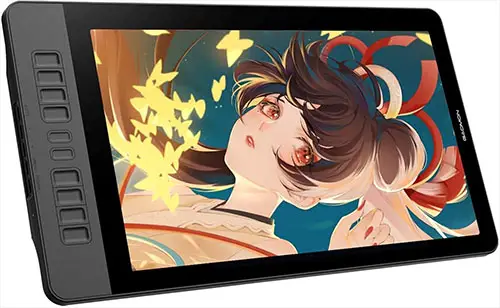 |
|---|---|---|
| Buttons |
|
|
| Display Lamination |
|
|
| Colors |
|
|
| Anti-Glare |
|
|
| Passive vs Active Pen |
|
|
| Compatibility |
|
|
| Weight |
|
|
| Cost |
|
|
What is the Same Between the Two Tablets?
- Screen size of 15.6 inches
- Full HD resolution
- Same Brightness, Viewing Angle and Response Rate
- 8192 Levels of Pen Pressure Sensitivity. And 5080 Lines per Inch (LPI) resolution.
Gaomon S620 vs Huion H640P
These small pen tablets do not have screens, but are both very cheap and so are excellent introductions to using drawing tablets. They are also both extremely portable.
Recommended
Very Cheap OSU Tablet
- 6.5 x 4 inch active area
- Four customizable buttons on the tablet
- Same pen pressure sensitivity, report rate & resolution of more expensive tablets
- The cheapest small drawing tablet
- Not compatible with Hawku’s drivers for OSU
- Only 4 customizable keys
- 6 customizable buttons on the tablet
- Compatible with Hawku’s drivers for OSU
- Huion generally offer higher build quality than Gaomon
- More expensive than the Gaomon
- Slightly smaller 6.3 x 3.9 inch active area
What are the Differences Between the Huion H640P and the Gaomon S620?
| Differences between the Huion H640P and Gaomon S620 |  |
 |
|---|---|---|
| Buttons |
|
|
| Active Area |
|
|
| OSU Drivers |
|
|
| Size |
|
|
| Cost |
|
|
What is the Same Between the Tablets?
- 8 replacement pen nibs included
- Same report rate and pressure sensitivity for the included stylus
- Both weigh only 0.5 lbs
- Supports Windows / Mac / Android
Huion vs Gaomon Comparison
Where Do Gaomon Beat Huion?
Without Screen: Cheap & Large Drawing Area. Comparing the Gaomon S620 vs Huion H640P, Gaomon have produced probably the cheapest drawing tablet around. It has a large 6.5 x 4 inch drawing area that makes an excellent introduction to using drawing tablets.
With Screen: Low Price & Plenty of Buttons. Although the Gaomon tablets with screens tend to not be as fully featured as the Huion’s in most respects, they do always come with plenty of programmable buttons, which are very useful for replacing keyboard shortcuts and speeding up your workflows. The low price also makes them a very good first graphics tablet.
Where Do Huion Beat Gaomon?
Without Screen: Higher Build Quality & Better Drivers. Huion devices tend to show a better approach to quality than Gaomon models, although they are generally more expensive. Comparing the Gaomon S620 vs Huion H430P though, you can get a very similarly priced Huion to the Gaomon. One big advantage of Huion is the natively better drivers, but also access to third-party drivers to reduce pen lag.
With Screen: Fully Laminated Screens with Large Color Gamut. Comparing the Gaomon PD1560 vs Huion Kamvas Pro 13 or 16, it is clear than Huion make far superior models with more colorful, vibrant displays that give greater drawing accuracy, but you will pay a higher price. If ultimate quality is your primary concern, then I would always recommend a Huion over a Gaomon tablet, at least where screened tablets are concerned.
What is the Absolute Best Drawing Tablet?
If budget is not a concern, then there are better options for drawing tablets than either Huion or Gaomon. I personally most commonly use the Wacom Intuos Pro, which is a flawless tablet without screen, with the Wacom Cintiq being the best graphics tablet with screen currently available.
Wacom also make a non-Pro version of the Intuos, which is significantly cheaper, and offers many of the same features of the Pro model. You can compare the various Wacom models here.
The Drawing Tablet That I Use
- The Drawing Tablet That I Use Most Frequently
- 8192 Levels of Pressure Sensitivity, pen tilt recognition & gesture recognition
- The Best Drawing Accuracy of any tablet
- User Programmable Express Keys and radial menu
- Bluetooth for easy wireless connection
- 15.6″ Full HD Display with the least parallax of any model
- 96% sRGB Coverage for very high color accuracy
- Fully laminated screen with paper-like texture and with premium anti-glare glass
- Fantastic Accuracy and +/- 60 degrees tilt recognition in the pen
- Also available as 22 inch model
Why Do Wacom Beat Both Gaomon & Huion?
But why are Wacom considered the top manufacturers of drawing tablets?
1. Build Quality. When you look to more budget brands like Gaomon, Huion and XP-Pen, you often find tablets where they have cut corners in quality control – it’s not uncommon to see slightly warped drawing surfaces for example. Of course, you can easily get replacements, but this is an extra layer of hassle. Even when they are built correctly, they tend not to last for more than a few short years.
By contrast, I have a Wacom Intuos Pro that is around eight years old and is still going strong, with the original nibs intact. Wacom just build there products to a higher standard, that are better able to withstand the knocks and bumps that a drawing tablet will take in its life.
2. Drawing Surface. Wacom are widely regarded to have the best drawing surface. It is a textured, matte surface that is most like drawing on paper out of any of the manufacturers. This is particularly noticeable on the Cintiq line of tablets with screens, but even the Intuos have a lovely surface that is just a pleasure to draw on.
3. Button Customization & Software. The software for button customization and drivers that Wacom supply are much better than their rivals’. You can easily program buttons according to the app you are using on your computer, so that a button can have one effect in Photoshop, and a different keyboard shortcut in Lightroom. You also don’t see regular calibration issues, or lag caused by the drivers.
How Do You Best Compare Drawing Tablets?
If you want to do your own research into drawing tablets, or just want to know how I marked the various models, then what I would consider the most important things to be aware of when comparing drawing tablets are below.
1. Programmable Buttons, Dials & Touch Bars
Even within manufacturers, the number and availability of programmable buttons, dials, touch bars and the like can vary considerably from model to model.

Personally, I find buttons to be extremely useful, as they allow you to assign complex keyboard shortcuts to speed up your workflow.
Touch bars are not as good as dials, which are well suited for changing the brush size in Photoshop, zooming into images and the like, and feel very intuitive to use.

2. Display Lamination
If you go for a drawing tablet with screen, then the most important thing to be aware of is screen lamination.
Screens can either be fully laminated or not fully laminated. The difference relates to the thickness of the displays, with fully laminated screens being thinner.
This means that there is a shorter difference between the top of the display, when the pen nib touches, and the pixels of the screen where the cursor is displayed, and means that parallax is reduced.
Parallax is simply where the cursor does not appear to be directly under the pen nib, with this having the potential to cause inaccuracies in your drawings.
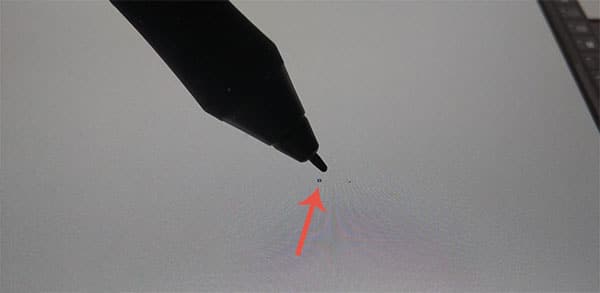
So, you ideally want a fully laminated screen, which will improve the pen accuracy.
3. Pen Design & Performance
Not all pens are created equal. Each drawing tablet tends to have its own unique pen, which is not compatible with other models, even from the same manufacturer.
Pretty much all pens have two buttons and feel broadly similar in the hand, but nib length and other characteristics can effect drawing ‘feel’ and accuracy.
Some pens are active, which means they must be charged, while others are passive and do not contain batteries. The active pens are heavier and bulkier, and don’t really give you any advantage over a well-designed passive pen – these still have working buttons.
It can be difficult to directly compare pen performance without trying tablets out, but few are unhappy with the pens that come with their tablets, even if they didn’t try it out first.

4. Size & Portability
Perhaps one of the most important things that you need to think about before buying a drawing tablet is where you will be using it. Will you be using it largely at home from a desk, or will you be carrying it around, to use with a laptop?
The tablets without screens are the smallest and lightest tablets available, at around 0.5 lbs each, while the larger tablets with screens can come in at around 3.5 lbs, and are much larger than the size of the active areas would suggest.
Personally, I feel that the 15.6 inch tablets with screens are on the limit of what is portable, with the 13.3 inch tablets much better suited to being carried around day-in-day-out.
Read Related Articles:


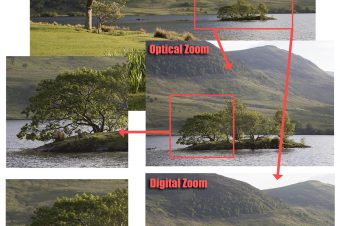
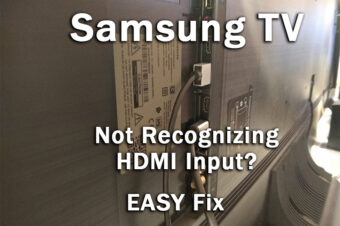


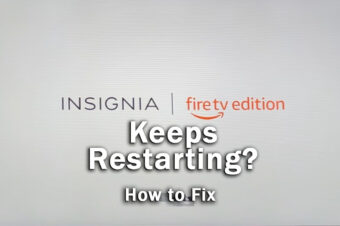

Leave a Reply