Take Your Photos to the Next Level
In this tutorial we are going to look at how to add fireworks to a photo. The only requirements are that you have a photo with plenty of sky, and some separate photos of fireworks. If you want a couple of free firework photos, you can download them from here.
So let’s start from the beginning, with a photo of sunset in Pisa, Italy. We can drag the first firework photo into our workspace and resize and move it to where we want it. The absolute easiest way to blend fireworks in is to use blending modes. Try a few from the lighten subsection and see if the blend looks good. In this case, screen works well, although the trail from the rocket is a little strong. We can add a layer mask and paint it out with a small soft brush set to 30% opacity. The overall effect is a little weak, so let’s duplicate the layer and its mask. It’s as easy as that to add a firework to the sky, but if you have water in the foreground, it’s a little more work to add a reflection. When you are adding reflections to the water, you have to try to match the perspective of the reflection and the blur and texture caused by the water.
Let’s duplicate the layer again, and flip it vertically. We can then move it to down to the water, beneath the firework in the sky, and resize it slightly so it’s perspective matches that of the reflections of the buildings. We can go through the blending modes again to find one that fits. In this case color dodge works well, but the bright parts of the firework are too bright and really seem to catch the eye too much. You can use a luminosity mask to select these brightest parts and selectively mask them out. Simply switch off all other layers, change to the channels tab and hold down control and click on the RGB thumbnail. This creates your luminosity mask. Use a large soft brush at 30% opacity and paint out the brighest parts of the firework and then reduce the opacity of the layer as a whole down to about 60% to help the blend. The final part is to add some gaussian blur. Zoom in so that you can compare the amounts of blur to the reflections already present in the water, and change the amount of blur until they match.
That’s one firework and its reflection. Repeat the process to add more fireworks. If you want to add any fireworks behind objects in your photos, such as buildings, try using the magic wand or quick selection tool to select the area of sky where you want the firework to appear, and click on add a layer mask to automatically filter that area. You can use a brush to tidy it up. Add the reflection in the same way as before.
We can then finish the photo by adding some contrast, highlights glow and shadows sharpening from the free Photoshop Colour Control ActionPack that you can download from www.lapseoftheshutter.com.
Subscribe to the mailing list and get a free download link right now
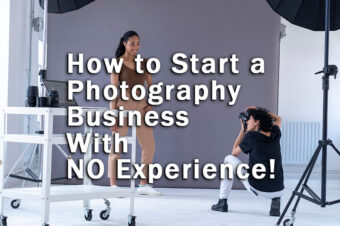


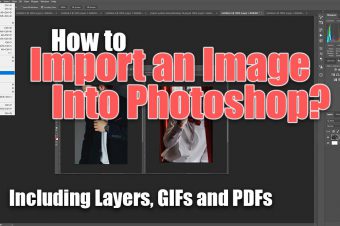


Leave a Reply