Download The Lightroom Develop System For Free!
Download the RAW source files to follow along here.
In this video we are going to cover how to go from flat photos, with mediocre lighting, to photos with powerful and natural sunsets.
Let’s start with this photo of the Azure window in Gozo, part of Malta. It was a grey, overcast day, with no hint of a sunset, so how can we add one in? Unlike when we are enhancing sunsets that are already present in our photos, when we want to create one from scratch, it’s best to set the white balance to something fairly neutral, like 5000-6000. The idea behind this is to minimise any colour cast, and we will add the sunset entirely through filters.
We can start adding the sunset by selecting the graduated filter tool, and setting the temperature somewhere between 25 and 50. Decide where you want your sunset to go — in this case in the top left, and begin gradually layering filters in that area. To create a believable sunset, you will have to layer multiple filters, all at slightly different angles to give the impression of natural light fall off. Make the tint more purple on some of the filters to increase the strength of the effect, and you may also want to increase contrast, clarity and sharpness to give the sky some texture. Just a few filters layered in this way will create a powerful sunset, but to really finish it off and make it stand out, you need to add blue to the rest of the sky. You can usually get away with adding only one filter for the blue sky, with a temperature set for about -50. In this case, we have quite a lot of water that I would also like to make blue, so I will switch to circular gradient filters also set to a cool temperature, and draw those over the sea.
And that’s one sunset added. You can now go through the rest of the develop module as you normally would to finish off the photo. I would use the Lightroom Develop System, a series of over 1000 stackable presets, available for free from www.lapseoftheshutter.com.
Now let’s look at a slightly more complex example of adding a sunset. This photo of Santorini, was taken in the evening at around sunset. But in this case, the sun disappeared into hazy cloud and didn’t create the colours and warmth I was hoping for. If you have a photo like this of an underwhelming sunset, chances are there is something more in the photo that you can pull out with the tone curve. Most people only use the tone curve for adding contrast, but it is much more powerful than this. By clicking on the symbol in the bottom right, you can acess the red, green and blue curves individually. With these curves, you can change the colour balance according to brightness. The brightest parts of the photo, the area where the sun is setting and where the light is hitting the white buildings, are represented by the top end of the curve, here. So if we push the top end of the red curve up, we make those already bright areas, both more bright and more red. If we then change to the blue curve and reduce the curve at the top end, we reduce the brightness of the sunset and reduce the amount of blue in it. This has the effect of making it seem even more yellow and red to our eyes. If we continue to make a few more small adjustments to all three of the curves, we can powerfully boost the sunset colours already present in our photo. If this seems a bit complicated for you, there is plenty of oportunity to learn with the Lightroom Develop System, which contains plenty of these tone curve colour presets to try out. You can download it for free from www.lapseoftheshutter.com.
Now that we have got the basis for the sunset, we can use filters, just like before, to perfect it. We can use a large, soft circurlar gradient filter set to a temp of 50, and with an exposure, contrast and clarity boost to create the setting sun. Make sure that the feathering is on to simulate light fall off, then we can move the filter off to the side to lessen the effect and make it seem more natural. The borders of this filter still don’t look quite right, so we can use an adjustment brush set to a very small amount of warmth with a purple tint to blend the circular gradient filter into the sky. Then, use a graduated filter to return blue to the parts of sky that need it, again using a negative temp. If there are any clouds that you want to enhance, turn up the clarity and sharpness. If you want the sky to be soft, turn both of them down.
And that’s the photo finished.
I hope that’s been helpful to you. If you want more free tutorials, including the Landscape Masterclass, and free tools like the Lightroom Develop System, take a look at www.lapseoftheshutter.com.
Subscribe to the mailing list and get a free download link right now
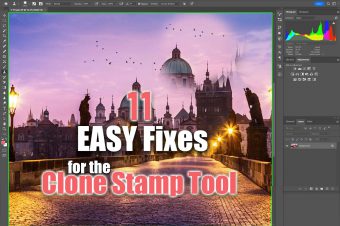
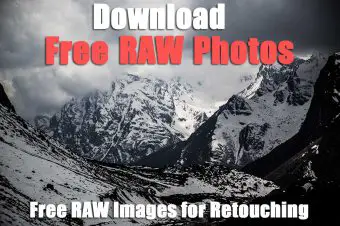
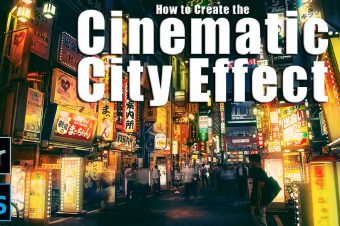
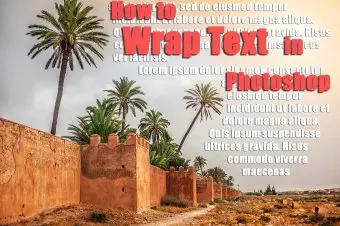
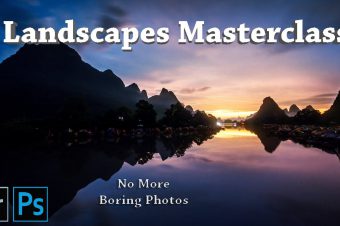

Leave a Reply