The LG TV green screen of death can crop up at any time, but is easily fixable by you at home, with only a little effort required.
Nine out of ten people can fix the problem usuing the first step of this guide below, but I’ve included every possible proven solution for fixing an LG TV green screen, so you can be sure to get your TV back up and running again.

LG TV Green Screen of Death
To fix an LG TV green screen of death, remove all HDMI cables from your TV, clean the contacts in the cable and connector with compressed air and firmly push the cables back into a different HDMI input, and the green screen should be gone.
This works for nearly everyone to fix their TV’s green screen, but if it hasn’t worked for you, then we can try a handful of software fixes to diagnose and treat the problem.
Let’s start with a few basic steps that you might have overlooked before we get into the more in-depth fixes.
1. Unplug Your HDMI Cables and Try Another Socket
There’s a strong possibility that a poorly seated cable is creating signal noise which is displaying as a green screen.
This comes down to either a:
- Faulty HDMI cable with a break in it
- Damaged HDMI port with broken pins
- Poor HDMI connection where the cable and connector are not fully making contact

To check your HDMI and other cables:
- Switch off your TV.
- Remove any HDMI or other physical cables connected to the back of your TV.
- If you have any compressed air, use that to clean the contacts both of the cable and in the connector on the TV. If you don’t have compressed air, then blow gently on them.
- Firmly push the cables back into their slots on the TV.
- Switch your TV back on again.
It that hasn’t fixed the problem, then try using a different HDMI input. Most TVs have 3 or 4 HDMI ports.
If you have one that is on a different part of the TV then that would be the best one to try, as it this should have a separate connection to the TV’s main board.
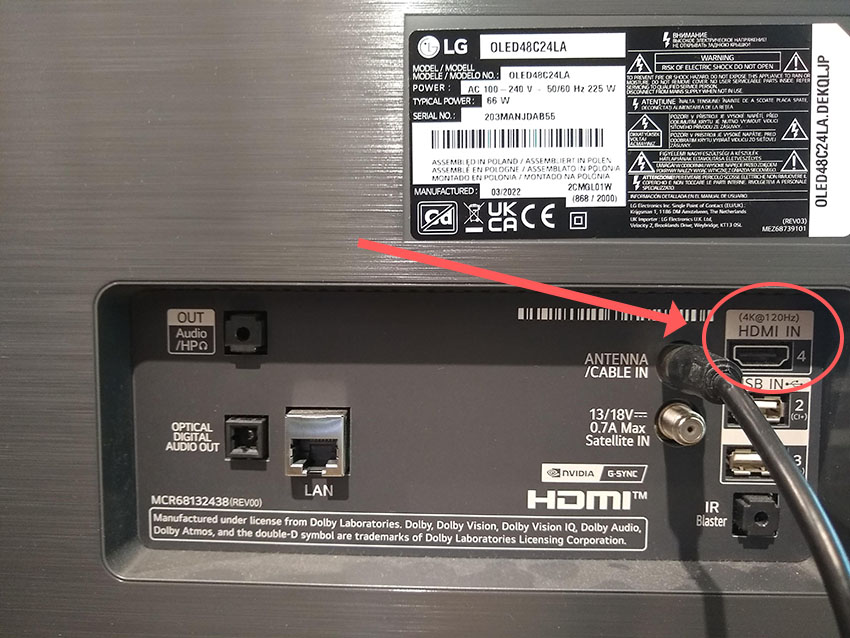
Plug you HDMI cable into the new port, note the number next to it, then choose this HDMI input on your TV, by using the Input or Source button on your TV remote or the Input or Menu button on your TV itself.

You can also try removing all external devices, including those connected by Bluetooth and any coaxial or signal cables, so that the TV only has a power cable going into it.
When you turn your TV on, this means the screen will be black as it is not receiving any picture, potentially making it tough to see a green screen.
Pull up the on-screen menu to see if the green screen is still there. If it is, this means that your external connections are fine and the problem is located within the hardware of your TV.
If the green screen has gone, then try re-seating your HDMI and other cables one by one, until you find the damaged cable that needs replacing.
2. Power Cycle Your TV
With modern electronics, it’s possible that the green screen on your LG TV is caused by something stuck in your TV’s flash memory, which can also be a problem if you are seeing a blue tint on your TV.
Power cycling your TV will clear out any issues with non-permanent memory and reset your main board without losing your personal settings.
This is quick and painless and won’t cause you to lose any of your saved settings.
- Switch off and unplug your TV.
- Hold down the physical power button on the TV for at least 15 seconds.
- Wait for at least 30 minutes for any residual power to drain from the TV’s capacitors (which are capable of storing charge for several minutes).
- Plug your TV back in and try switching it on. You should see a red light if you have been successful.
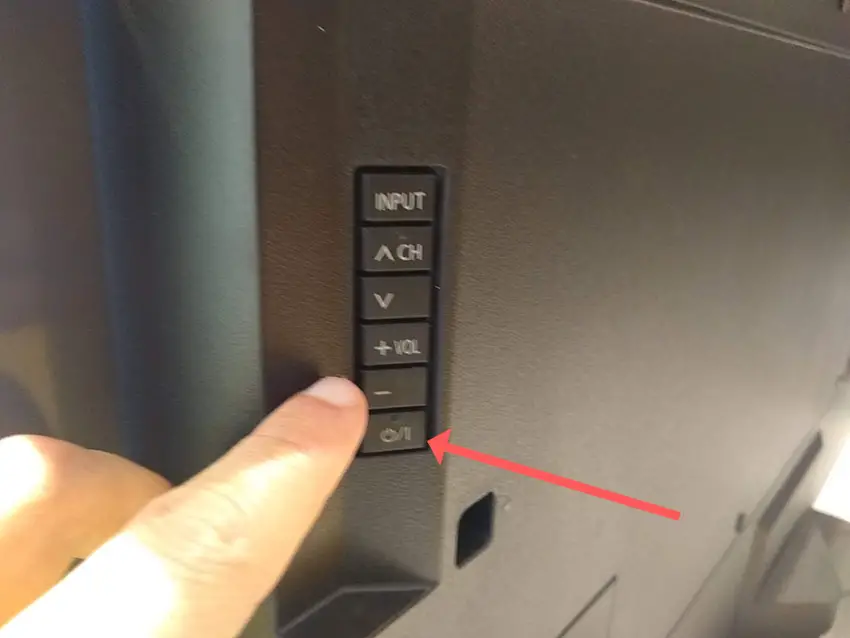
Make sure you do wait for the full 30 minutes before plugging your TV back in – you would be surpised how long the components within your TV can hold charge, and you want to make sure it has fully reset.
Although this seems a very basic step, don’t overlook it because in the vast majority of cases a simple soft reset fixes most issues.
Most people will now have their TV fixed and back up and running. If this isn’t you, then we’ve got a few more basic fixes to try before getting into the hardware fixes.
3. Update Your Picture Settings
Most LG TVs have an option to change the color temperature or other aspects of the picture.
Using your remote control, press the Settings button, then All Settings and go to the Picture menu.
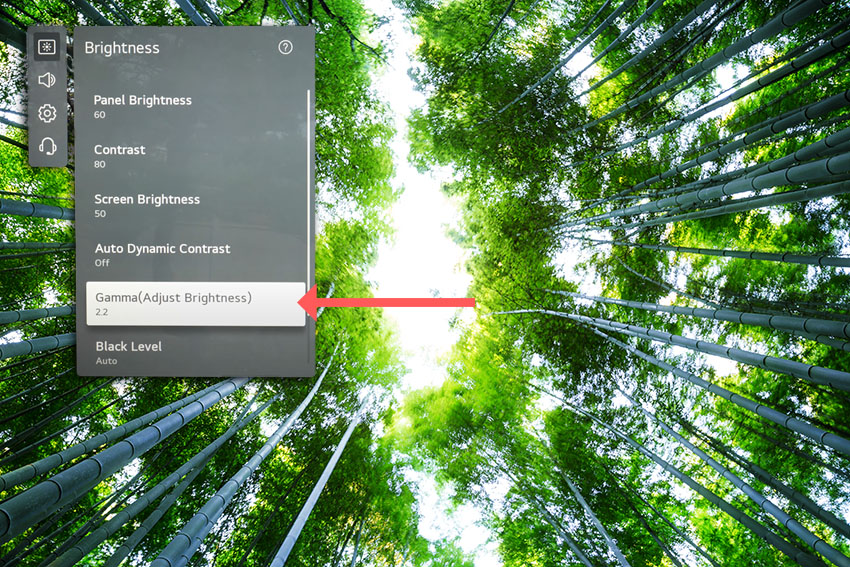
You can try the various picture modes to see if they fix the green screen, and you should switch off Energy Saving mode.
If not, then go to Advanced Settings or Expert Settings depending on model.
This allows you to change the color space of your TV and hopefully will let you change it enough to totally remove the green tint.
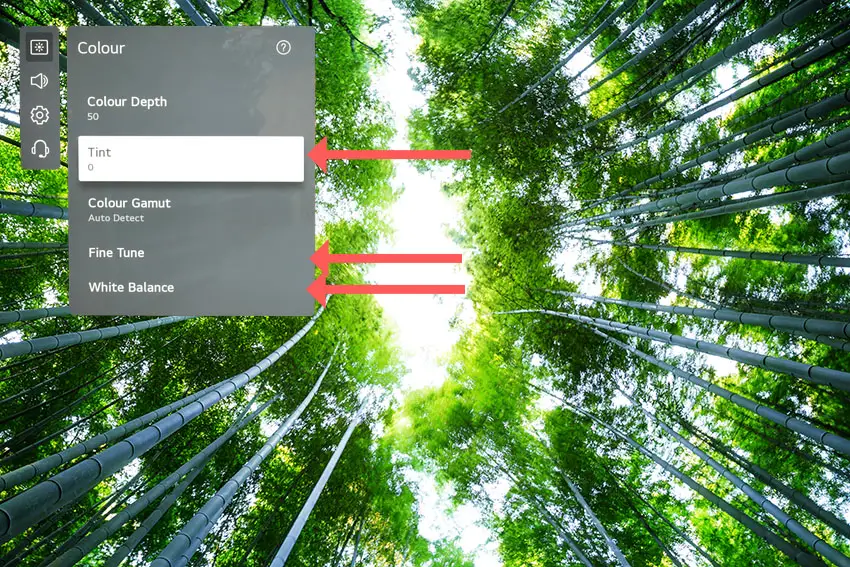
You can use the Color and Tint options, and you can also try changing the Gamma and White Balance, and hopefully you will be able to get a decent picture without any color tint.
You can also access a secret menu to override the colorimetry of any HDMI connections, which can make a big difference to any color tints in your picture. This is covered in detail in the video below.
4. Update Your TV’s Firmware
Software and firmware issues have been known to cause problems with the display on LG TVs.
As with any product, you should ensure that you have updated your TV’s firmware to the latest version, even if it is new.
Smart LG TVs support auto-updating of firmware, but you can’t assume that this is turned on for you.
To check that auto-updating is on for firmware / software on your smart LG TV:

- Press the Settings button on your remote and go to All Settings.
- Click Support.
- Then Software Update.
- Agree to any terms and conditions that may popup, then switch on Auto Update if off.
- You can also manually check for updates here.
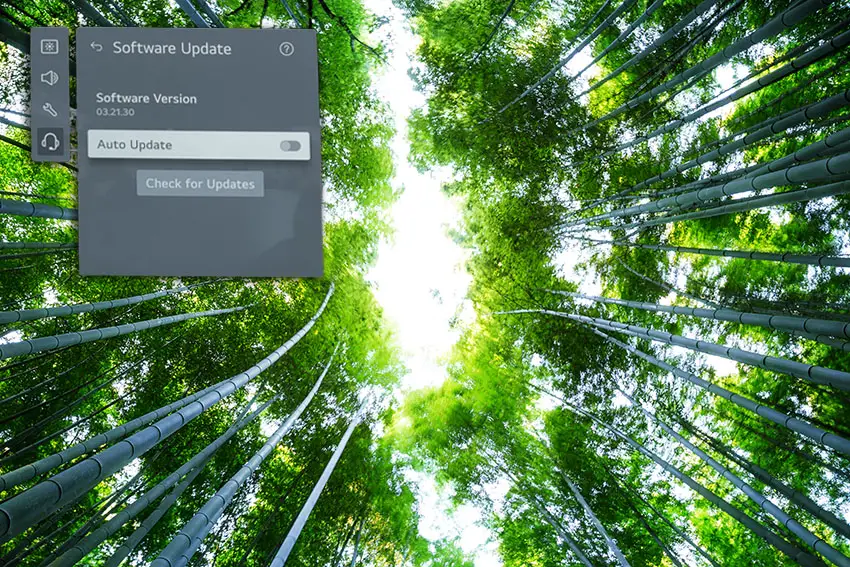
For older LG TVs:
- Press the Settings button on your remote and go to All Settings.
- Go to General.
- Then About This TV.
- Check Auto Updates are on, and use the Check for Updates button to manually see if you are running the most recent firmware version.
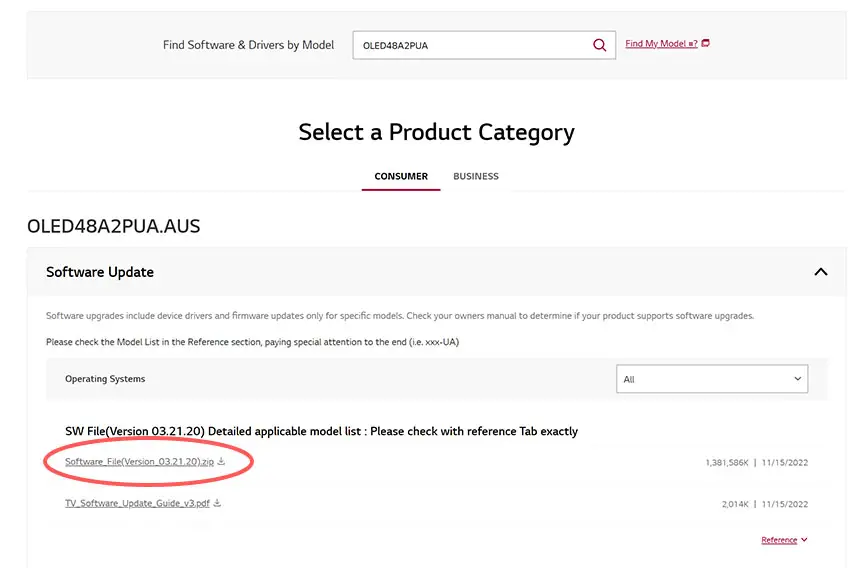
For some LG TVs, you’ll need to update the firmware by USB. To do this:
- Go to the LG Software Drivers site.
- Enter your TV’s model number and find it on the site.
- Put a USB stick into your computer and create a folder on it called LG_DTV.
- Right-click the firmware ZIP file on LG’s site and Extract All to the folder on your USB stick.
- Once complete, eject your USB stick.
- Insert the USB stick into your TV’s USB port and switch it on.
- The TV will automatically search for the folder you created and should display USB UPDATE READY.
- Select Install.
- Follow the on-screen instructions, then switch off your TV for 10 seconds and power back on to complete the update.
5. LG TV Factory Reset
Returning your TV back to its factory settings is a more extreme step, as it will delete any personalization features, downloaded apps or connected devices, but it’s always worth a shot when other methods haven’t worked.
To factory reset an LG Smart TV:
- Press the Home button on your remote and go to All Settings.
- Then General.
- And System (or skip to the next step on older models).
- Choose Reset to inital settings.
- Follow the on-screen instructions and hit Confirm.
- Enter your PIN, which by default is 0000 (four zeroes) or 1234 for LG.
- Then select Restart in the popup.
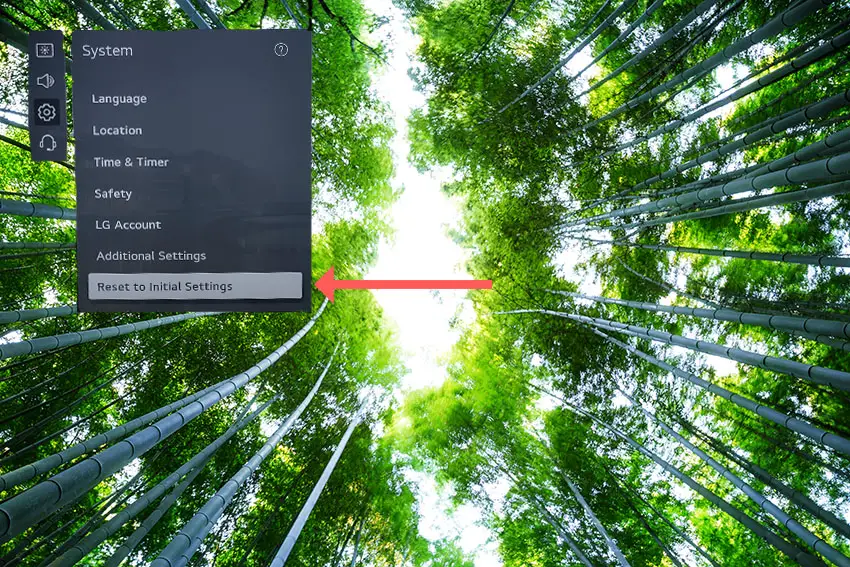
If your LG remote doesn’t work, then to reset an LG TV:
- Hold down the TV’s Power Button for 10 seconds, which will be underneath the screen on on the side.
- Use the Vol + or – or Channel + or – to scroll to Menu.
- Go to All Settings.
- Then General.
- And Reset.
- Follow the on-screen instructions and hit Confirm.
- Enter your PIN, which by default is 0000 (four zeroes) or 1234 for LG.
- Then select Restart in the popup.
If you have changed your LG TV’s PIN and can’t remember what it is:
- Press the Home button on your remote and go to All Settings.
- Then Support.
- Go to Advanced Settings.
- Then Safety.
- And Reset Password.
- On your remote, press Channel Up twice, then Channel Down once, followed by Channel Up once.
- Put 0313 in the box.
- Then 0000.
- Then choose a new PIN that you can remember.
That should solve most green screen issues without you having to delve into hardware problems, but just in case you still have a problem then this will be caused by the TV panel itself which will need replacing, an expensive job that is generally not worthwhile as it costs about the same as a new TV.
LG TV Support and Warranty
You can check your warranty information direct with LG.
Unfortunately, warranties typically only last a year unless you have already paid to extend it.
Although you are unlikely to see a green screen on an LG TV under one year old, this can happen. If so, return your TV under warranty and get it fixed.
You can use the LG support site to help diagnose your problem, but if you are at this stage, then you are better off calling them direct on:
- 850-999-4934 or 843-243-0000 (Mon. – Sun., 8am – 9pm EST)
You can also email them directly, or even email the president of LG customer care!
Even if LG won’t fix your TV, they might still offer you a discount off a future model if you pester them hard enough! This is always worth a try in my experience.
So, How Do You Fix an LG TV Green Screen?
If you’re seeing a green screen on your LG TV, then to fix it:
- Reset your TV.
- Unplug your HDMI cables.
- Update your TV’s firmware.
- Change your picture settings.
- Factory reset your TV.
Hopefully you’ve fixed your TV, but if not, give me a shout in the comments and I’ll see what I can do to help.
Read More:
LG OLED vertical lines on screen fix
LG TV half screen dark easy fix






Leave a Reply