This site is part of various affiliate programs. Links may give us a small compensation for any purchases you make, at no additional cost to you. Please read the disclaimer policy for full details.
A few years after purchase, many people find that their LG TV keeps turning off, or their LG TV is turning on and off, stuck in a reboot cycle.
If you’re here, then you’ve probably hit the same problem and don’t know how to fix it.
Although there are a few different possible causes of your LG TV turning off by itself, they are all relatively easy to fix at home, with just a little effort and some know-how.
This guide covers every step you need to take if your LG TV turns off by itself, with detailed fixes ordered from easiest to most complex. Just follow these fixes in order and I’m confident you can get your TV working normally again.
LG TV Keeps Turning Off
The most common reason why your LG TV keeps turning off is because you have a BOSE soundbar connected via HDMI-CEC, which sends a “power off” signal to all connected devices after 20 minutes of inactivity. You can disable this through the BOSE SoundTouch app.
There’s a few other fixes that you can follow is this doesn’t work, which apply to all possible causes of your LG TV flashing on and off, in addition to the main reason above.
You can see a quick overview of some other possible fixes in the video below.
1. Power Cycle your LG TV
With modern electronics, it’s possible that your LG TV is turning off because of something stuck in its flash memory.
Power cycling your TV will clear out any issues with non-permanent memory and reset your main board without losing your personal settings.
This is quick and painless and won’t cause you to lose any of your saved settings.
- Switch off and unplug your TV.
- Hold down the physical power button on the TV for at least 15 seconds.
- Wait for at least 30 minutes for any residual power to drain from the TV’s capacitors (which are capable of storing charge for several minutes).
- Plug your TV back in and try switching it on. You should see a red light if you have been successful.
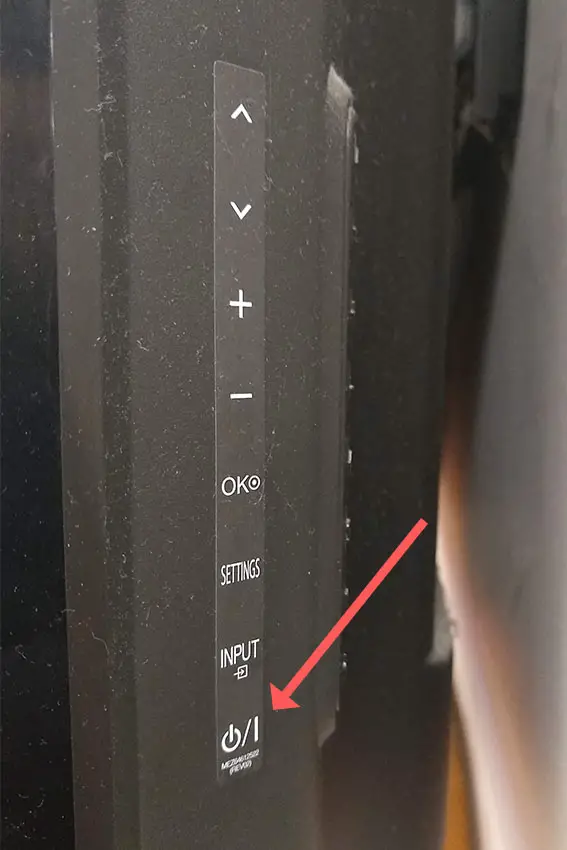
Make sure you do wait for the full 30 minutes before plugging your TV back in – you would be surpised how long the components within your TV can hold charge, and you want to make sure it has fully reset.
Although this seems a very basic step, don’t overlook it because in the vast majority of cases a simple soft reset fixes most issues.
Most people will now have their TV fixed and back up and running. If this isn’t you, then we’ve got a few more basic fixes to try before getting into the hardware fixes.
2. Switch Off SimpLink
If your LG TV turns on then shuts off, there could be an HDMI issue.
You can try removing all external devices, including those connected by Bluetooth and any coaxial or signal cables, so that the TV only has a power cable going into it.
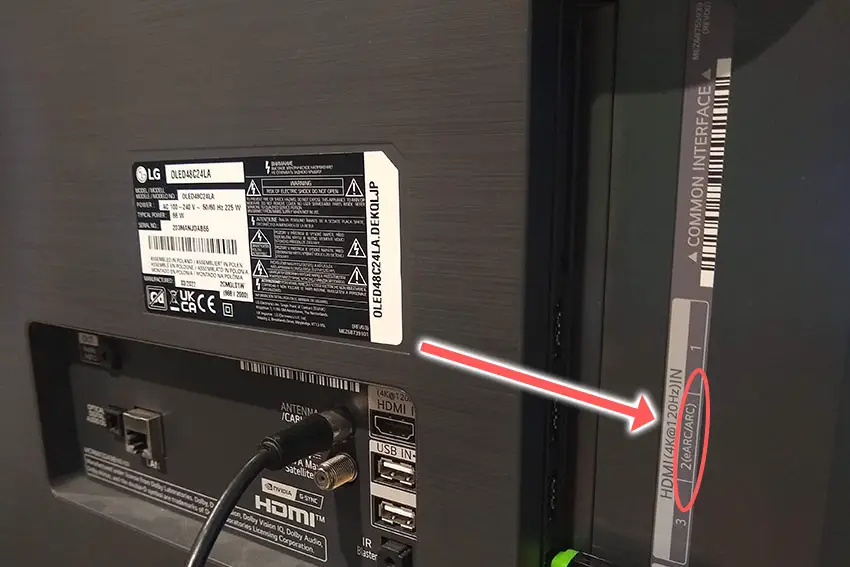
This is because a flaw with the HDMI-CEC settings can stop your TV coming on properly if you have other devices, particularly games consoles, plugged into your TV via HDMI.
HDMI-CEC allows two-way communication between your TV and console and set-top box, allowing your console or box to switch your TV on and off automatically.
The problem is that if you do not switch inputs on your TV away from your console’s input before switching off your TV, then your TV will not “listen” to your remote, and it can switch itself on and off without your input.
Unplugging all cables will temporarily solve this, so if your TV is working as normal with no HDMI cables attached, then try switching off HDMI-CEC before re-instating the cables.
To switch off HDMI-CEC on an LG TV, look in the Settings -> General -> SimpLink (HDMI-CEC) menu for SimpLink, which is LG’s name for HDMI-CEC, and turn this Off.
It may also help to turn Quickstart+ off, available in the General menu, as this can interfere with memory caching, and is often a cause of your TV turning off when using specific high bandwidth apps like Netflix or YouTube.
3. Turn Off Your Power Off Timer
Recent LG TVs often have a sleep or power off timer.
If you’re seeing messages on-screen like, “LG TV will turn off in 30 seconds,” then you need to reset your sleep timer and / or auto power off timer.
You can switch off the LG TV sleep timer by:
- Going to Settings.
- Then All Settings.
- And System.
- Go to General.
- And Time.
- Then Timers.
- Before choosing Sleep Timer and making sure this is set to Off.
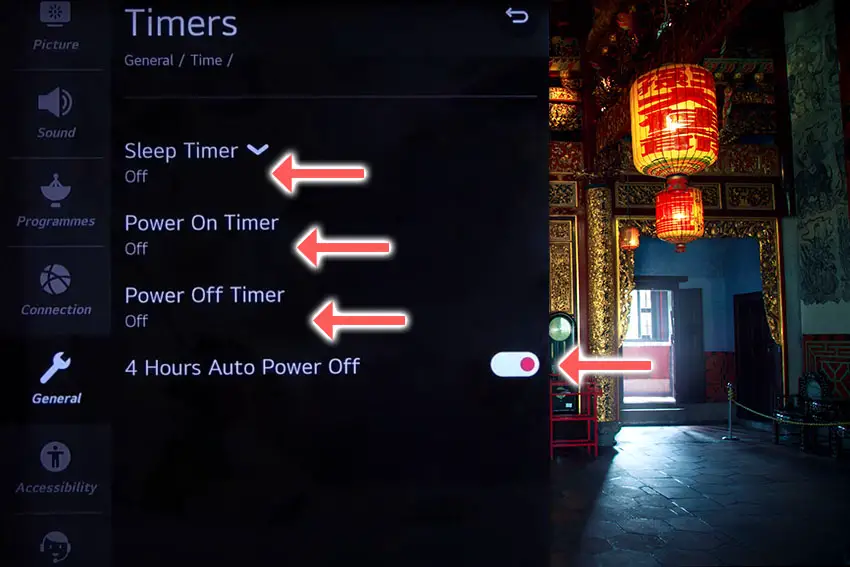
Other LG TV models have this setting under All Settings -> Support -> Energy Saving.
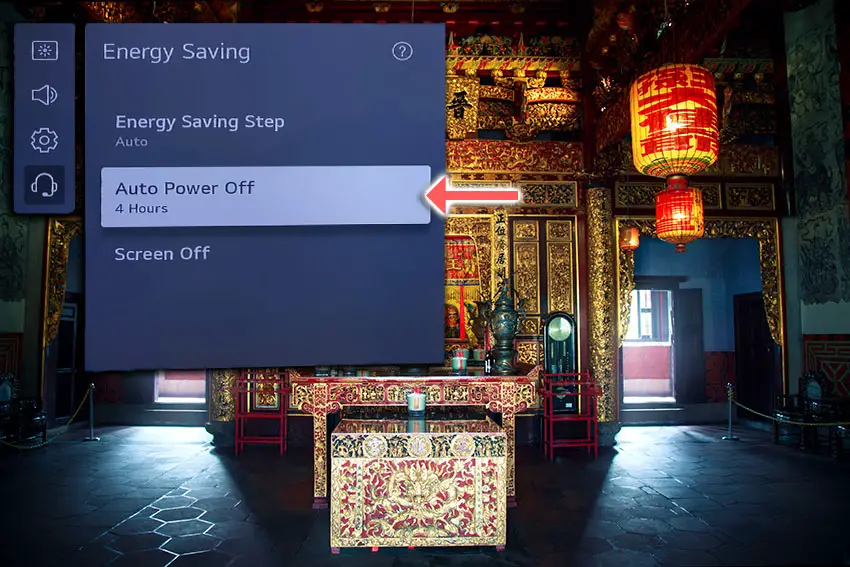
4. Look for Breaks in Your Power Cable
If your LG TV is blinking on and off, you need to confirm that the power cord itself isn’t damaged.
In particular, look for kinks and knots in the power cable, which can damage the copper wires both mechanically and from increasing the electrical resistance, which generates heat, causing damage that may not necessarily be obvious.
Because of potential damage within the cable that you cannot see due to the protective sheath, it can be a good idea to use a new power cable, if you have one or can borrow one.
Also, be sure to carefully look at the power connector on your TV to confirm that the port is free from corrosion, dirt and dust.
5. Check Your Wall Socket is Working Properly
When your LG TV logo comes on then turns off, you naturally jump to thinking that there must be a fault within your TV itself.
Actually, the fault can sometimes be within your household power supply, or more specifically within the surge protector or smart plug that your TV is plugged into.
So, you need to confirm that your wall socket is supplying enough power, and there is no interruption of supply during use.

There’s a few methods that you can use:
- Unplug your LG TV from your wall socket.
- Remove any surge interruptors or smart plugs so that you have a direct line to your wall socket.
- Plug another large device that you know works into the same socket and check that the new device works as normal. (It’s important that this device draws approximately as much power as your TV, to confirm the socket is fully working).
- Remove the other device and plug your TV back into this socket.
- Switch on the power and switch on your TV using the physical power button located somewhere on its case (usually beneath the LG logo).
- See if the red light is solid. If so, this means your TV is getting sufficient voltage.
- If your LG TV’s red light is blinking, then repeat these steps with another wall socket to confirm your household electricity supply isn’t a problem.
If you’ve confirmed your household power supply is consistent, then we can assume the problem lies somewhere within your TV itself.
6. Check for Failed Firmware Update
If you TV lasts for several minutes before switching itself off, this could be because your TV has become stuck in a firmware update cycle, where the final restart is not completing the update as it should.
The auto-update cycle will only run over WiFi or through an Ethernet cable, so first of all, switch off your TV’s WiFi and / or disconnect it’s Ethernet connection.
To switch off your LG TV’s WiFi:
- On your remote, press the Home icon or Settings button.
- Then go to Settings / All Settings.
- And Network.
- Go to Network Connection and remove any connected wireless networks.
If this stops your TV from restarting, then you will need to update your TV manually via USB:
- Go to the LG Software Drivers site.
- Enter your TV’s model number and find it on the site.
- Put a USB stick into your computer and create a folder on it called LG_DTV.
- Right-click the firmware ZIP file on LG’s site and Extract All to the folder on your USB stick.
- Once complete, eject your USB stick.
- Insert the USB stick into your TV’s USB port and switch it on.
- The TV will automatically search for the folder you created and should display USB UPDATE READY.
- Select Install.
- Follow the on-screen instructions, then switch off your TV for 10 seconds and power back on to complete the update.
7. Take Out Your LG Remote’s Batteries
Remote control problems, either stuck buttons or low batteries, can cause your TV to turn on and off without you doing anything, as the remote is sending the on/off signal on its own.

To make sure this isn’t the cause, switch on your TV, remove the batteries from your remote and see if the TV then stays on.
8. Factory Reset Your LG TV
Returning your TV back to its factory settings is a more extreme step, as it will delete any personalization features, downloaded apps or connected devices, but it’s always worth a shot when other methods haven’t worked.
To factory reset an LG Smart TV:
- Press the Home button on your remote and go to All Settings.
- Then General.
- And System (or skip to the next step on older models).
- Choose Reset to inital settings.
- Follow the on-screen instructions and hit Confirm.
- Enter your PIN, which by default is 0000 (four zeroes) or 1234 for LG.
- Then select Restart in the popup.
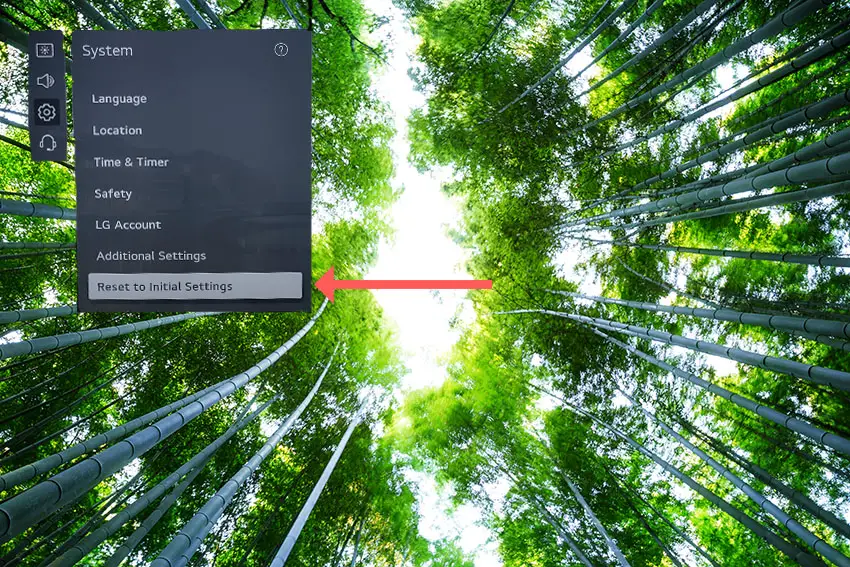
To reset an LG TV without the remote:
- Hold down the TV’s Power Button for 10 seconds, which will be underneath the screen on on the side.
- Use the Vol + or – or Channel + or – to scroll to Menu.
- Go to All Settings.
- Then General.
- And Reset.
- Follow the on-screen instructions and hit Confirm.
- Enter your PIN, which by default is 0000 (four zeroes) or 1234 for LG.
- Then select Restart in the popup.
If you have changed your LG TV’s PIN and can’t remember what it is:
- Press the Home button on your remote and go to All Settings.
- Then Support.
- Go to Advanced Settings.
- Then Safety.
- And Reset Password.
- On your remote, press Channel Up twice, then Channel Down once, followed by Channel Up once.
- Put 0313 in the box.
- Then 0000.
- Then choose a new PIN that you can remember.
9. Check for Internal Component Burn Out
A more serious issue, but one that is still easily fixable at home, is a failure caused by overheating of the internal components.
Switch your TV on and wait for it to turn itself off. Then, move your hand around the back panel of your TV and see if you can find any hotspots.
If any area is nearly too hot to touch, then you have likely found your overheating chip. Mark this location and we can take a look at it in more detail.
If there are no hotspots, then there could be capacitor damage, which we will also need to take off the back panel to investigate.
To check this, you will need to remove the back panel of your TV, which will invalidate its warranty, so this is only practical for older TVs.
To remove your TV’s back panel:
- Unplug your TV, hold down the power button and wait for at least 30 minutes. There are large capacitors in the power board for the backlight and these can hold charge for an extended period of time.
- Place your TV face down on a large table or workbench. Make sure there is nothing that can scratch the screen on your work surface.
- Ground yourself.
- Open your TV by unscrewing the screws in the backpanel. It should come apart in two pieces: front and back.
- Put the back panel somewhere out of the way and take a look at the circuit boards that have been revealed.
- You will see a T-Con panel for translating the signal into a TV picture, a power board and a main board.
The Timing Control (T-Con) board is a small PCB board that drives your TV’s panel, sending the signal to each pixel row of your screen using internal clocks to keep each row in sync.

The Main Board is a larger PCB where you plug your HDMI and other connectors into. This does a lot of the work of translating the input into signal, which then goes to the T-Con board.

The Power Board is where you plug in your power cable, and which converts your home electricity supply into a voltage and current that your TV can use.

There may also be a number of additional boards, such as a backlight inverter, but these vary between models and shouldn’t be the cause of your LG TV turning off every 5 seconds.
If you found a hotspot earlier, find the chip that corresponds with the hotspot’s location. These can be replaced with a soldering iron, but given the difficulty of finding an identical logic chip, you might want to replace the entire board that it is connected to.
Both Power and Main Boards can be replaced for around $30 – 50 from eBay.
To get the correct board, note the Power / Main Board model number written on the label on the board, and put this into eBay. You can also search for the specific chip if you are confident you have identified it.
See how to replace the board in the video below.
If you don’t want to replace the board, you can instead try directing a small fan through the grill of your TV, or even cutting a small hole over the chip and pointing the fan in there.
You can also reduce the brightness of the backlight, as powering this requires a large drain on some of the TV’s chips and so causes a lot of the heat.
If you did not find a hotspot earlier, then look at the capacitors on the power and main boards for signs of bulging or damage. Capacitors are particularly prone to damage if subjected to power surges, and are a very common cause of your LG TV getting stuck in re-boot loop, showing the logo for a few seconds before switching off again.
If you see any damaged capacitors, they can be easily replaced with a soldering iron and new components costing a few cents each, or by entirely replacing the board.
Check out this video for a good example of doing this at home.
LG TV Support and Warranty
You can check your warranty information direct with LG.
Unfortunately, warranties typically only last a year unless you have already paid to extend it.
Because reboot cycle issues can occur at any time, if your TV is under one year old, return your TV under warranty and get it fixed.
You can use the LG support site to help diagnose your problem, but if you are at this stage, then you are better off calling them direct on:
- 850-999-4934 or 843-243-0000 (Mon. – Sun., 8am – 9pm EST)
You can also email them directly, or even email the president of LG customer care!
Even if LG won’t fix your TV, they might still offer you a discount off a future model if you pester them hard enough! This is always worth a try in my experience.
LG TV Turns Off By Itself: How to Fix
To fix your LG TV turning on and off:
- Soft reset your TV by power cycling.
- Look for a damaged power cable.
- Check your wall socket is supplying consistent voltage.
- Switch off HDMI-CEC.
- Check the sleep timer is off.
- Switch off WiFi and manually update firmware.
- Remove your remote’s batteries.
- Turn off energy saving mode.
- Factory reset your TV.
- Replace any failed internal components.
If you haven’t been able to fix your problem using the steps above, then your next port of call should be customer support, who can advise you if they are able to fix it.
If not, then you can try a local TV repair technician, but if they are unable to help, then unfortunately you are most probably looking at having to get a new TV.
Read More:






Leave a Reply