This site is part of various affiliate programs. Links may give us a small compensation for any purchases you make, at no additional cost to you. Please read the disclaimer policy for full details.
Although the Wacom Cintiq 16 and iPad Pro might not seem like natural competitors – the first must be plugged into a computer while the second is standalone – they are both actually in use by a large number of photo editors, illustrators, 3D modelers and really, all artists.
Many use the iPad Pro for screen mirroring, effectively turning it into a drawing tablet like the Cintiq, and it is on this basis that you can easily compare the iPad vs Wacom.
This article shows you the similarities and differences between the iPad vs Cintiq in detail, and by the end you will know whether the “toothed” screen of the Wacom Cintiq is better to draw on than the gloss iPad glass, and whether the iPad Pro Apple Pencil can compare on pressure sensitivity and detail in drawing to the Wacom Pro Pen 2.
iPad Pro vs Wacom Cintiq
Below is summary of the key characteristics of the iPad vs Wacom Cintiq. Following this is a list of the real-world differences between them, and then more detail on precisely how the two tablets differ.
The best standalone tablet for artists
- Super-fast M2 chip noticeably speeds up your workflow
- 120Hz refresh rate means no lag when drawing
- Compatible with the Apple Pencil 2 with magnetic storage and wireless charging
- Fantastic battery life and low weight makes this easily portable
- Beautiful colors on the high res screen
- Standalone device with quick startup and easy to use by everyone
- Drawing surface is smoother and therefore less like drawing on paper / canvas
- Apple Pencil 2 cannot handle some of the complex strokes that the Wacom Pro Pen 2 can
Near flawless drawing tablet
- 15.6 inch full HD, sharp and clear display
- Pro Pen 2 has fantastic accuracy and feels like using a real pen on paper
- Only minimal initial calibration required
- Real feel screen ‘toothed’ drawing texture
- Built in stand and VESA mount
- Excellent drivers, with a software radial menu and application-specific setup
- Not a standalone tablet
- Heavier and less portable than the iPad Pro
Key Real-World Differences Between the iPad Pro vs Cintiq
| Differences between the iPad Pro and Wacom Cintiq 16 |  |
 |
|---|---|---|
| Screen Size |
|
|
| Resolution |
|
|
| Backlight |
|
|
| Color Gamut |
|
|
| Surface Texture |
|
|
| Parallax |
|
|
| Pen Comparison |
|
|
| Standalone Use / Portability |
|
|
| Ease of Use |
|
|
| Multi-Touch Support |
|
|
Wacom vs iPad Pro – The Details
Below, I go into further details on the Wacom vs iPad Pro for photo editing, drawing, 3D modelling and other types of work, covering all the points that will matter to you in practice.
Which Has the Best Screen?

Screen Size, Resolution & Color Accuracy
The Wacom Cintiq comes in 15.6-inch and 21.5-inch versions (along with the larger Cintiq Pro at 24-inch and 31.5-inch), while the Apple iPad Pro is smaller at 11-inches and 12.9-inches.
Most artists would naturally prefer the larger screen of the Cintiq, as this massively increases your working space, but this is at the cost of portability. If you are using an iPad for drawing, then the 11-inch version is an almost perfect mix of affordability and portability.
Resolution
Despite the larger screen of the Cintiq, the resolution only tops out at full Hd (1920×1080), unless you go for the Cintiq Pro, which gives you access to 4K (3840×2160) resolutions.
The iPad Pro has a resolution of 2388 x 1668 in the 11-inch model and 2732 x 2048 in the 12.9-inch version, along with a Retina screen. This means that you are much more able to see fine details without having to zoom in.
The differences in resolution are really noticeable between the Cintiq and iPad Pro, and largely negate the screen size difference. It’s tempting to state that the 15.6-inch Cintiq is actually less usable than the 12.9-inch iPad Pro entirely because of the far superior resolution of the latter.
The Cintiq Pro, on the other hand, beats even the iPad Pro in resolution, and lets you easily work on your drawings or photos without having to zoom in. 4K resolution is really superb for this kind of tablet.
Color Accuracy
Colors are beautiful on all devices. Apple don’t specify a percentage color gamut for their iPads, but independent testing puts this at around 115% of the sRGB color space. The Retina screen and high resolution makes the colors seem even sharper and more lifelike.
The Cintiq offers around 96% of the sRGB gamut, which is not a majorly noticeable difference compared to the iPad Pro, but the approx. 140% of sRGB (99% of Adobe RGB) of the Cintiq Pro is noticeable.
I would have no hesitation in stating that the Cintiq Pro has the best color definition, showing subtle shades of green and yellow that are missing in the Cintiq. It’s a close run thing with the iPad Pro, but I would still put the Cintiq Pro on top in this category.
Display Surface
Once using the tablets, you will immediately see a major difference with the display surface. The Cintiqs have a textured, “toothed” surface that feels about as close to real paper as you are likely to get (although is still behind the screenless Intuos Pro in this regard).
This etched glass just makes drawing on the Cintiq surface so much more pleasant than the smooth, gloss glass surface of the iPad Pro, which is more designed for fingers than pen support.
That said, you can buy a matte surface protector like the Paperlike, which many think massively improves the experience of using a iPad Pro with the Apple Pencil, and makes it more like the experience of using a Cintiq.
Bear in mind though, that the addition of a matte screen protector to the iPad Pro will cause some light dispersion, dulling colors and potentially causing some blurring of lines. This is less of a problem with the factory etched glass of the Wacoms, but does also occur in them to a small extent.
Apple Pencil vs Wacom Pro Pen 2 – The Ideal Stylus

The Wacom Pro Pen 2 and the Apple Pencil 2 are widely considered to be the best tablet styluses currently available, and come as standard with the Cintiq / Pro and the iPad Pro respectively. They offer very similar levels of drawing accuracy, but there are a few key differences.
Active vs Passive Pen Design
An important difference between the two pens is that the Wacom Pro Pen 2 is passive, while the Apple Pencil series are active.
An active pen is one that has a battery that must be recharged, while a passive pen works entirely using the EMR waves of the tablet, and therefore contains no battery and has no need to be recharged.
Luckily, recharging the Apple Pencil 2 is straightforward with the iPad Pro – it simply attaches magnetically to the side of the tablet for storage and for wireless recharging.
The advantage of the passive technology in the Wacom pen is that it is much lighter, and you don’t have to worry about it running out of battery.
Drawing Accuracy
Drawing accuracy is approximately equal between the Wacom and Apple pens, although I feel that the Wacom pen is slightly better able to handle subtle, complex strokes.
Tilt

Both pens have tilt sensitivity that approximately matches the experience of drawing in real life. Wacom specify a +/- 60 degrees of tilt, and although Apple do not provide a figure, it seems to be the same or close enough, in practice.
Pressure Sensitivity
Pressure sensitivity is also something that Apple do not provide a figure on, with the Pro Pen 2 covering 8192 levels of sensitivity. In practice, these pens seem about the same.
It’s worth noting that Wacom tablets begin to detect the pen nib when it is just above the surface of the tablet, but not touching. This means that you can move the on-screen cursor without having to touch the screen with the pen, and is a very useful feature.
The iPad Pro does not recognize the nib until it is touching the screen though, meaning that moving the cursor is a little more involved and less fluid than on the Cintiq, which is more comparable to using a mouse.
Nibs

A key distinction between the Apple Pencil and the Wacom Pen is the ability to change nibs. Although you can use third-party solutions to add different nib effects to the Apple Pencil, this is not the same as the changeable nibs of the Pro Pen 2.
The Pro Pen 2 with the Cintiq comes with standard nibs, but also felt nibs that replicate a paint brush feel when drawing. This is a real bonus and makes the Cintiq even more realistic, and helps cement this as the best tablet for painters when compared to the iPad Pro.
Latency
The Cintiq has a virtually lag free pen. The 120 Hz refresh rate of the iPad Pro means lag is very difficult to spot with the Apple Pencil 2. Both tablets are pretty much equal in this regard.
Touch Support
As the iPad Pro is built to be used with your fingers, it has multi-touch support and gesture support. It has excellent palm rejection when using the Pencil, and lets you rotate, zoom or scroll images with ease.
The Cintiq by contrast, only accepts pen input unless you go for the much more expensive Cintiq Pro model. Even then, the cheapest model of Cintiq Pro does not support touch – you have to go for the next model up.
The Cintiq Pro palm rejection is also patchier than the iPad Pro’s, and sometimes fails to recognize touch imput – something that almost never happens on the iPad.
Buttons

The Wacom Pro Pen 2 has two buttons, plus an eraser on the end, although the eraser can be swapped for a third button by purchasing the Wacom Pro Pen 3D.
These buttons can be mapped to different uses for each program that you use, and work very well. They are particularly useful for accessing well used tools without needing the keyboard.
The Apple Pencil 1 has no buttons, but the Apple Pencil 2 has one, that is touch sensitive and lets you perform a single shortcut action (which can be changed).
This is nowhere near as powerful as the Wacom offering, and means that Apple are far behind in this regard.
Pen Ergonomics
In practical use, the differences between the pens in feel, weight and how they sit in your hand are obvious. The Apple Pencil is designed to mimic a real pencil, although is heavier due to the battery.
The Wacom Pro Pen 2 is a larger, more bulbous shape that you don’t tend to find in real pens, but really fits the hand very well. The lightness means that it is not a chore to hold for long periods of time.
Most artists seem to prefer the Pro Pen 2 for long term, regular use.
Real-World Software Compatibility

The massive advantage of the iPad Pro is that it is a self-contained tablet, with its own processor, RAM and OS, while the Cintiq must be plugged into a computer.
This means that the iPad Pro is much better suited for those who work in short bursts of time, as you can go from picking up the tablet to being able to draw in a matter of seconds.
The Cintiq process is more involved, not because of the tablet which itself starts up instantly, but because you need to go through an entire computer startup routine to get drawing.
There are pluses and minuses to both of these points, with the iPad Pro being able to run its own applications, like Photoshop or Procreate.
But these are often inferior to the full versions that a laptop or desktop computer can run, meaning that the Cintiq often has access to better software.
Screen Mirroring
Perhaps one of the most common uses for the iPad, to get around the issue of less well developed applications, is with screen mirroring of a laptop or desktop. This means that the iPad is used in the same way as the Cintiq, essentially as a simple drawing tablet with screen.
The Cintiq does this very well, as it is designed for it, but how does the iPad Pro fair?
The simple answer is that the experience is a little more buggy and laggy than the Cintiq.
When using the iPad Pro for screen mirroring, you need to go through another app, like Astropad or Apple’s own Sidecar.
But, software manufacturers need to adapt their programs to be able to work with Sidecar properly, and as yet, Adobe have not done this with their suite. This means that there are plenty of users that experience problems, making Astropad a better (if slightly laggy) experience at the moment.
Overall then, the Wacom Cintiq is a better device for screen mirroring, simply because this was the purpose that it was designed for.
Storage

The Wacom Cintiq line does not have any storage as it is not a standalone tablet and therefore relies on the computer that it is plugged into.
The iPad Pro comes in various flavors of internal storage, up to 2 TB. This can further be expanded using external drives over the iPad’s USB connection, meaning that the former problem of running out of storage with the iPad is now a thing of the past.
Portablility
As a small, 1.5 lb standalone tablet, the iPad Pro is of course much more portable, and is therefore suited to those traveling regularly, or not working from a desk for most of the day.
The heavy (over 4 lb) and large Cintiq is much less portable, although people still do travel with one, plus a laptop. If you are happy to do so, this is still portable, although is much better suited to leaving on a desk full-time.
Extras

One thing missing on both the Cintiq and iPad Pro is the lack of shortcut buttons, other than those on the pens.
Wacom get around this by having a wireless Express Key remote that gives you access to 17 programmable shortcut keys.
The Cintiq also has a built in stand, which comes in very useful for drawing, plus has VESA mounting holes on the back, meaning that it can be mounted on a monitor arm when at your desk.
The iPad Pro has an optional keyboard, and can work with Bluetooth mice, but is otherwise behind Wacom in the extras offered that are specifically useful for artists.
Conclusion: Which is Better?
It’s pretty clear that there are a lot of differences between the iPad Pro and the Cintiq, and that can make it very difficult to separate them.
Whichever one is best for you largely depends on how you intend to use the tablet, with 3D modelers better catered for with the Wacom device, and all-rounders better suited to the iPad Pro.
My feeling, as a professional artist, is that the Wacom Cintiq is better suited to real-world production work, thanks to its specific focus on being a drawing tablet.
The iPad Pro, because it is more of a generalist device, makes you have to jump through hoops to be able to use it in a way that artists will want, unless you are looking for a way to do simple line drawings or vector graphics in one piece of software.
Although the iPad is an excellent product, the slightly buggy screen mirroring is a problem, though that might be overlooked by those who want a truly portable, standalone tablet, which is an area that Wacom just can’t match.
Read More:
What is the best tablet for photo editing?



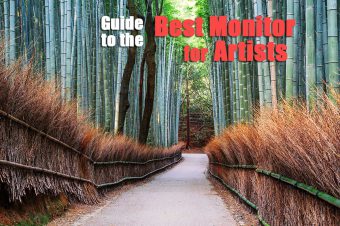


Leave a Reply